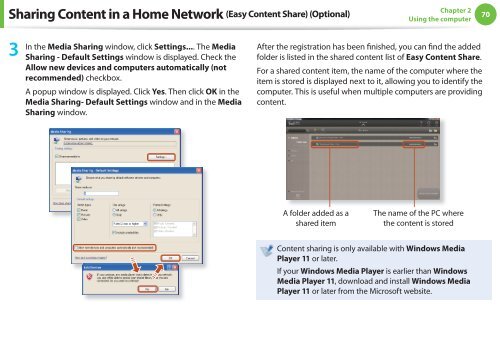Samsung NF110 Shark (NP-NF110-A02FR ) - Manuel de l'utilisateur (XP / Windows 7) 17.5 MB, pdf, Anglais
Samsung NF110 Shark (NP-NF110-A02FR ) - Manuel de l'utilisateur (XP / Windows 7) 17.5 MB, pdf, Anglais
Samsung NF110 Shark (NP-NF110-A02FR ) - Manuel de l'utilisateur (XP / Windows 7) 17.5 MB, pdf, Anglais
Create successful ePaper yourself
Turn your PDF publications into a flip-book with our unique Google optimized e-Paper software.
Sharing Content in a Home Network (Easy Content Share) (Optional)<br />
Chapter 2<br />
Using the computer<br />
70<br />
3<br />
In the Media Sharing window, click Settings.... The Media<br />
Sharing - Default Settings window is displayed. Check the<br />
Allow new <strong>de</strong>vices and computers automatically (not<br />
recommen<strong>de</strong>d) checkbox.<br />
A popup window is displayed. Click Yes. Then click OK in the<br />
Media Sharing- Default Settings window and in the Media<br />
Sharing window.<br />
After the registration has been finished, you can find the ad<strong>de</strong>d<br />
fol<strong>de</strong>r is listed in the shared content list of Easy Content Share.<br />
For a shared content item, the name of the computer where the<br />
item is stored is displayed next to it, allowing you to i<strong>de</strong>ntify the<br />
computer. This is useful when multiple computers are providing<br />
content.<br />
A fol<strong>de</strong>r ad<strong>de</strong>d as a<br />
shared item<br />
The name of the PC where<br />
the content is stored<br />
Content sharing is only available with <strong>Windows</strong> Media<br />
Player 11 or later.<br />
If your <strong>Windows</strong> Media Player is earlier than <strong>Windows</strong><br />
Media Player 11, download and install <strong>Windows</strong> Media<br />
Player 11 or later from the Microsoft website.