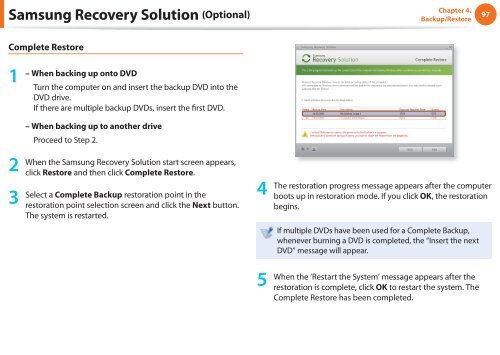Samsung NF110 Shark (NP-NF110-A02FR ) - Manuel de l'utilisateur (XP / Windows 7) 17.5 MB, pdf, Anglais
Samsung NF110 Shark (NP-NF110-A02FR ) - Manuel de l'utilisateur (XP / Windows 7) 17.5 MB, pdf, Anglais
Samsung NF110 Shark (NP-NF110-A02FR ) - Manuel de l'utilisateur (XP / Windows 7) 17.5 MB, pdf, Anglais
Create successful ePaper yourself
Turn your PDF publications into a flip-book with our unique Google optimized e-Paper software.
<strong>Samsung</strong> Recovery Solution (Optional)<br />
Chapter 4.<br />
Backup/Restore<br />
97<br />
Complete Restore<br />
1<br />
– When backing up onto DVD<br />
Turn the computer on and insert the backup DVD into the<br />
DVD drive.<br />
If there are multiple backup DVDs, insert the first DVD.<br />
– When backing up to another drive<br />
Proceed to Step 2.<br />
2<br />
3<br />
When the <strong>Samsung</strong> Recovery Solution start screen appears,<br />
click Restore and then click Complete Restore.<br />
Select a Complete Backup restoration point in the<br />
restoration point selection screen and click the Next button.<br />
The system is restarted.<br />
4<br />
The restoration progress message appears after the computer<br />
boots up in restoration mo<strong>de</strong>. If you click OK, the restoration<br />
begins.<br />
If multiple DVDs have been used for a Complete Backup,<br />
whenever burning a DVD is completed, the “Insert the next<br />
DVD” message will appear.<br />
5<br />
When the ‘Restart the System’ message appears after the<br />
restoration is complete, click OK to restart the system. The<br />
Complete Restore has been completed.