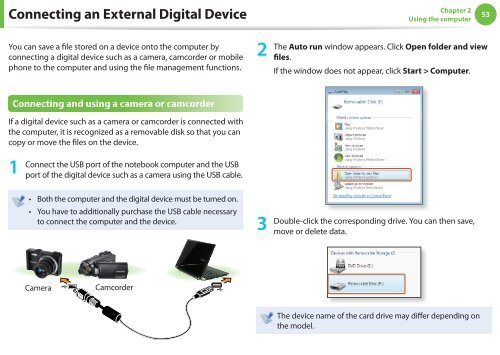Samsung NF110 Shark (NP-NF110-A02FR ) - Manuel de l'utilisateur (XP / Windows 7) 17.5 MB, pdf, Anglais
Samsung NF110 Shark (NP-NF110-A02FR ) - Manuel de l'utilisateur (XP / Windows 7) 17.5 MB, pdf, Anglais
Samsung NF110 Shark (NP-NF110-A02FR ) - Manuel de l'utilisateur (XP / Windows 7) 17.5 MB, pdf, Anglais
You also want an ePaper? Increase the reach of your titles
YUMPU automatically turns print PDFs into web optimized ePapers that Google loves.
Connecting an External Digital Device<br />
Chapter 2<br />
Using the computer<br />
53<br />
You can save a file stored on a <strong>de</strong>vice onto the computer by<br />
connecting a digital <strong>de</strong>vice such as a camera, camcor<strong>de</strong>r or mobile<br />
phone to the computer and using the file management functions.<br />
2<br />
The Auto run window appears. Click Open fol<strong>de</strong>r and view<br />
fi l e s.<br />
If the window does not appear, click Start > Computer.<br />
Connecting and using a camera or camcor<strong>de</strong>r<br />
If a digital <strong>de</strong>vice such as a camera or camcor<strong>de</strong>r is connected with<br />
the computer, it is recognized as a removable disk so that you can<br />
copy or move the files on the <strong>de</strong>vice.<br />
1<br />
Connect the USB port of the notebook computer and the USB<br />
port of the digital <strong>de</strong>vice such as a camera using the USB cable.<br />
• Both the computer and the digital <strong>de</strong>vice must be turned on.<br />
• You have to additionally purchase the USB cable necessary<br />
to connect the computer and the <strong>de</strong>vice.<br />
3<br />
Double-click the corresponding drive. You can then save,<br />
move or <strong>de</strong>lete data.<br />
Camera<br />
Camcor<strong>de</strong>r<br />
The <strong>de</strong>vice name of the card drive may differ <strong>de</strong>pending on<br />
the mo<strong>de</strong>l.