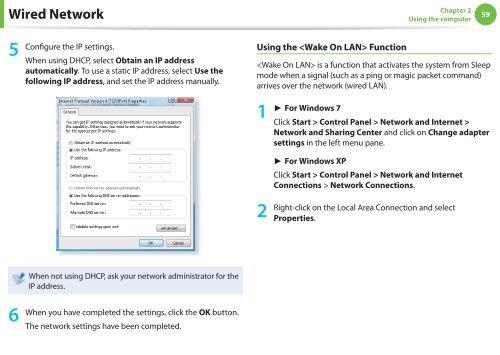Samsung NF110 Shark (NP-NF110-A02FR ) - Manuel de l'utilisateur (XP / Windows 7) 17.5 MB, pdf, Anglais
Samsung NF110 Shark (NP-NF110-A02FR ) - Manuel de l'utilisateur (XP / Windows 7) 17.5 MB, pdf, Anglais
Samsung NF110 Shark (NP-NF110-A02FR ) - Manuel de l'utilisateur (XP / Windows 7) 17.5 MB, pdf, Anglais
You also want an ePaper? Increase the reach of your titles
YUMPU automatically turns print PDFs into web optimized ePapers that Google loves.
Wired Network<br />
Chapter 2<br />
Using the computer<br />
59<br />
5<br />
Configure the IP settings.<br />
When using DHCP, select Obtain an IP address<br />
automatically. To use a static IP address, select Use the<br />
following IP address, and set the IP address manually.<br />
Using the Function<br />
is a function that activates the system from Sleep<br />
mo<strong>de</strong> when a signal (such as a ping or magic packet command)<br />
arrives over the network (wired LAN).<br />
1<br />
► For <strong>Windows</strong> 7<br />
Click Start > Control Panel > Network and Internet ><br />
Network and Sharing Center and click on Change adapter<br />
settings in the left menu pane.<br />
2<br />
► For <strong>Windows</strong> <strong>XP</strong><br />
Click Start > Control Panel > Network and Internet<br />
Connections > Network Connections.<br />
Right-click on the Local Area Connection and select<br />
Properties.<br />
When not using DHCP, ask your network administrator for the<br />
IP address.<br />
6<br />
When you have completed the settings, click the OK button.<br />
The network settings have been completed.