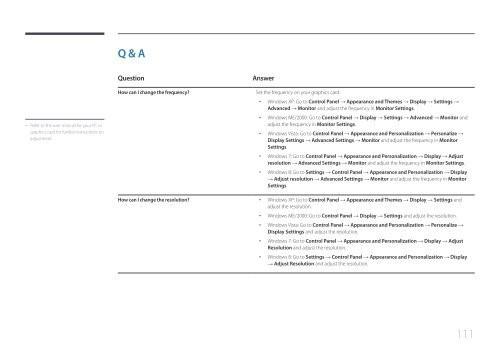Samsung Moniteur 85" - Tactile préassemblé - 430 cd/m² - QM85D-BR (LH85QMDRTBC/EN ) - Manuel de l'utilisateur 3.33 MB, pdf, Anglais
Samsung Moniteur 85" - Tactile préassemblé - 430 cd/m² - QM85D-BR (LH85QMDRTBC/EN ) - Manuel de l'utilisateur 3.33 MB, pdf, Anglais
Samsung Moniteur 85" - Tactile préassemblé - 430 cd/m² - QM85D-BR (LH85QMDRTBC/EN ) - Manuel de l'utilisateur 3.33 MB, pdf, Anglais
Create successful ePaper yourself
Turn your PDF publications into a flip-book with our unique Google optimized e-Paper software.
Q & A<br />
- - Refer to the user manual for your PC or<br />
graphics card for further instructions on<br />
adjustment.<br />
Question<br />
How can I change the frequency?<br />
How can I change the resolution?<br />
Answer<br />
Set the frequency on your graphics card.<br />
••<br />
Windows XP: Go to Control Panel → Appearance and Themes → Display → Settings →<br />
Advanced → Monitor and adjust the frequency in Monitor Settings.<br />
••<br />
Windows ME/2000: Go to Control Panel → Display → Settings → Advanced → Monitor and<br />
adjust the frequency in Monitor Settings.<br />
••<br />
Windows Vista: Go to Control Panel → Appearance and Personalization → Personalize →<br />
Display Settings → Advanced Settings → Monitor and adjust the frequency in Monitor<br />
Settings.<br />
••<br />
Windows 7: Go to Control Panel → Appearance and Personalization → Display → Adjust<br />
resolution → Advanced Settings → Monitor and adjust the frequency in Monitor Settings.<br />
••<br />
Windows 8: Go to Settings → Control Panel → Appearance and Personalization → Display<br />
→ Adjust resolution → Advanced Settings → Monitor and adjust the frequency in Monitor<br />
Settings.<br />
••<br />
Windows XP: Go to Control Panel → Appearance and Themes → Display → Settings and<br />
adjust the resolution.<br />
••<br />
Windows ME/2000: Go to Control Panel → Display → Settings and adjust the resolution.<br />
••<br />
Windows Vista: Go to Control Panel → Appearance and Personalization → Personalize →<br />
Display Settings and adjust the resolution.<br />
••<br />
Windows 7: Go to Control Panel → Appearance and Personalization → Display → Adjust<br />
Resolution and adjust the resolution.<br />
••<br />
Windows 8: Go to Settings → Control Panel → Appearance and Personalization → Display<br />
→ Adjust Resolution and adjust the resolution.<br />
111