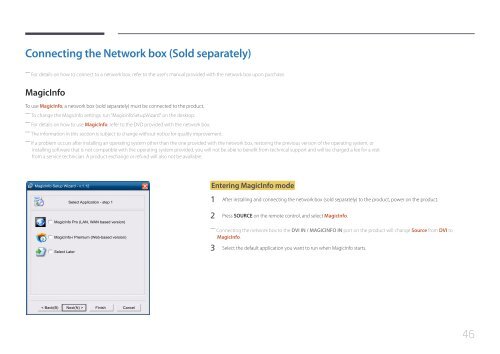Samsung Moniteur 85" - Tactile préassemblé - 430 cd/m² - QM85D-BR (LH85QMDRTBC/EN ) - Manuel de l'utilisateur 3.33 MB, pdf, Anglais
Samsung Moniteur 85" - Tactile préassemblé - 430 cd/m² - QM85D-BR (LH85QMDRTBC/EN ) - Manuel de l'utilisateur 3.33 MB, pdf, Anglais
Samsung Moniteur 85" - Tactile préassemblé - 430 cd/m² - QM85D-BR (LH85QMDRTBC/EN ) - Manuel de l'utilisateur 3.33 MB, pdf, Anglais
You also want an ePaper? Increase the reach of your titles
YUMPU automatically turns print PDFs into web optimized ePapers that Google loves.
Connecting the Network box (Sold separately)<br />
――<br />
For <strong>de</strong>tails on how to connect to a network box, refer to the user's manual provi<strong>de</strong>d with the network box upon purchase.<br />
MagicInfo<br />
To use MagicInfo, a network box (sold separately) must be connected to the product.<br />
――<br />
To change the MagicInfo settings, run "MagicinfoSetupWizard" on the <strong>de</strong>sktop.<br />
――<br />
For <strong>de</strong>tails on how to use MagicInfo, refer to the DVD provi<strong>de</strong>d with the network box.<br />
――<br />
The information in this section is subject to change without notice for quality improvement.<br />
――<br />
If a problem occurs after installing an operating system other than the one provi<strong>de</strong>d with the network box, restoring the previous version of the operating system, or<br />
installing software that is not compatible with the operating system provi<strong>de</strong>d, you will not be able to benefit from technical support and will be charged a fee for a visit<br />
from a service technician. A product exchange or refund will also not be available.<br />
MagicInfo Setup Wizard - v.1.12<br />
Select Application - step 1<br />
Entering MagicInfo mo<strong>de</strong><br />
1 After installing and connecting the network box (sold separately) to the product, power on the product.<br />
MagicInfo Pro (LAN, WAN based version)<br />
MagicInfo-i Premium (Web-based version)<br />
Select Later<br />
2 Press SOURCE on the remote control, and select MagicInfo.<br />
――<br />
Connecting the network box to the DVI IN / MAGICINFO IN port on the product will change Source from DVI to<br />
MagicInfo.<br />
3 Select the <strong>de</strong>fault application you want to run when MagicInfo starts.<br />
< Back(B) Next(N) > Finish Cancel<br />
46