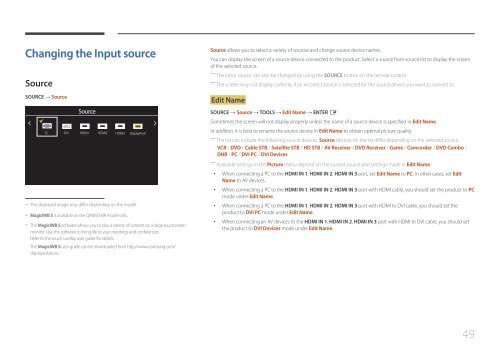Samsung Moniteur 85" - Tactile préassemblé - 430 cd/m² - QM85D-BR (LH85QMDRTBC/EN ) - Manuel de l'utilisateur 3.33 MB, pdf, Anglais
Samsung Moniteur 85" - Tactile préassemblé - 430 cd/m² - QM85D-BR (LH85QMDRTBC/EN ) - Manuel de l'utilisateur 3.33 MB, pdf, Anglais
Samsung Moniteur 85" - Tactile préassemblé - 430 cd/m² - QM85D-BR (LH85QMDRTBC/EN ) - Manuel de l'utilisateur 3.33 MB, pdf, Anglais
You also want an ePaper? Increase the reach of your titles
YUMPU automatically turns print PDFs into web optimized ePapers that Google loves.
Changing the Input source<br />
Source<br />
Source allows you to select a variety of sources and change source <strong>de</strong>vice names.<br />
You can display the screen of a source <strong>de</strong>vice connected to the product. Select a source from source list to display the screen<br />
of the selected source.<br />
――<br />
The input source can also be changed by using the SOURCE button on the remote control.<br />
――<br />
The screen may not display correctly if an incorrect source is selected for the source <strong>de</strong>vice you want to convert to.<br />
SOURCE → Source<br />
Edit Name<br />
Source<br />
SOURCE → Source → TOOLS → Edit Name → <strong>EN</strong>TER E<br />
Sometimes the screen will not display properly unless the name of a source <strong>de</strong>vice is specified in Edit Name.<br />
In addition, it is best to rename the source <strong>de</strong>vice in Edit Name to obtain optimal picture quality.<br />
――<br />
The list can inclu<strong>de</strong> the following source <strong>de</strong>vices. Source <strong>de</strong>vices on the list differ <strong>de</strong>pending on the selected source.<br />
VCR / DVD / Cable STB / Satellite STB / HD STB / AV Receiver / DVD Receiver / Game / Camcor<strong>de</strong>r / DVD Combo /<br />
DHR / PC / DVI PC / DVI Devices<br />
――<br />
Available settings in the Picture menu <strong>de</strong>pend on the current source and settings ma<strong>de</strong> in Edit Name.<br />
PC<br />
DVI<br />
HDMI1<br />
HDMI2<br />
HDMI3<br />
DisplayPort1<br />
--<br />
The displayed image may differ <strong>de</strong>pending on the mo<strong>de</strong>l.<br />
--<br />
MagicIWB S is available on the <strong>QM85D</strong>-<strong>BR</strong> mo<strong>de</strong>l only.<br />
--<br />
The MagicIWB S software allows you to play a variety of content on a large touchscreen<br />
monitor. Use the software to bring life to your meetings and conferences.<br />
Refer to the touch overlay user gui<strong>de</strong> for <strong>de</strong>tails.<br />
The MagicIWB S user gui<strong>de</strong> can be downloa<strong>de</strong>d from http://www.samsung.com/<br />
displaysolutions.<br />
••<br />
When connecting a PC to the HDMI IN 1, HDMI IN 2, HDMI IN 3 port, set Edit Name to PC. In other cases, set Edit<br />
Name to AV <strong>de</strong>vices.<br />
••<br />
When connecting a PC to the HDMI IN 1, HDMI IN 2, HDMI IN 3 port with HDMI cable, you should set the product to PC<br />
mo<strong>de</strong> un<strong>de</strong>r Edit Name.<br />
••<br />
When connecting a PC to the HDMI IN 1, HDMI IN 2, HDMI IN 3 port with HDMI to DVI cable, you should set the<br />
product to DVI PC mo<strong>de</strong> un<strong>de</strong>r Edit Name.<br />
••<br />
When connecting an AV <strong>de</strong>vices to the HDMI IN 1, HDMI IN 2, HDMI IN 3 port with HDMI to DVI cable, you should set<br />
the product to DVI Devices mo<strong>de</strong> un<strong>de</strong>r Edit Name.<br />
49