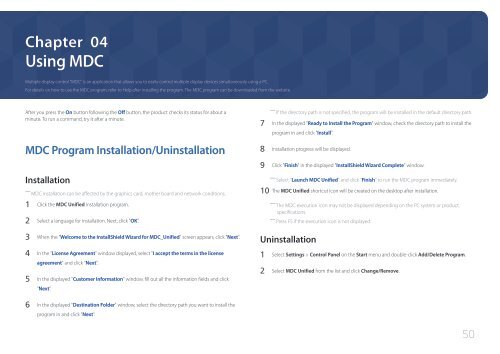Samsung Moniteur 85" - Tactile préassemblé - 430 cd/m² - QM85D-BR (LH85QMDRTBC/EN ) - Manuel de l'utilisateur 3.33 MB, pdf, Anglais
Samsung Moniteur 85" - Tactile préassemblé - 430 cd/m² - QM85D-BR (LH85QMDRTBC/EN ) - Manuel de l'utilisateur 3.33 MB, pdf, Anglais
Samsung Moniteur 85" - Tactile préassemblé - 430 cd/m² - QM85D-BR (LH85QMDRTBC/EN ) - Manuel de l'utilisateur 3.33 MB, pdf, Anglais
Create successful ePaper yourself
Turn your PDF publications into a flip-book with our unique Google optimized e-Paper software.
Chapter 04<br />
Using MDC<br />
Multiple display control "MDC" is an application that allows you to easily control multiple display <strong>de</strong>vices simultaneously using a PC.<br />
For <strong>de</strong>tails on how to use the MDC program, refer to Help after installing the program. The MDC program can be downloa<strong>de</strong>d from the website.<br />
After you press the On button following the Off button, the product checks its status for about a<br />
minute. To run a command, try it after a minute.<br />
MDC Program Installation/Uninstallation<br />
Installation<br />
――<br />
MDC installation can be affected by the graphics card, mother board and network conditions.<br />
1 Click the MDC Unified installation program.<br />
2 Select a language for installation. Next, click "OK".<br />
3 When the "Welcome to the InstallShield Wizard for MDC_Unified" screen appears, click "Next".<br />
4 In the "License Agreement" window displayed, select "I accept the terms in the license<br />
agreement" and click "Next".<br />
5 In the displayed "Customer Information" window, fill out all the information fields and click<br />
"Next".<br />
――<br />
If the directory path is not specified, the program will be installed in the <strong>de</strong>fault directory path.<br />
7 In the displayed "Ready to Install the Program" window, check the directory path to install the<br />
program in and click "Install".<br />
8 Installation progress will be displayed.<br />
9 Click "Finish" in the displayed "InstallShield Wizard Complete" window.<br />
――<br />
Select "Launch MDC Unified" and click "Finish" to run the MDC program immediately.<br />
10 The MDC Unified shortcut icon will be created on the <strong>de</strong>sktop after installation.<br />
――<br />
The MDC execution icon may not be displayed <strong>de</strong>pending on the PC system or product<br />
specifications.<br />
――<br />
Press F5 if the execution icon is not displayed.<br />
Uninstallation<br />
1 Select Settings > Control Panel on the Start menu and double-click Add/Delete Program.<br />
2 Select MDC Unified from the list and click Change/Remove.<br />
6 In the displayed "Destination Fol<strong>de</strong>r" window, select the directory path you want to install the<br />
program in and click "Next".<br />
50