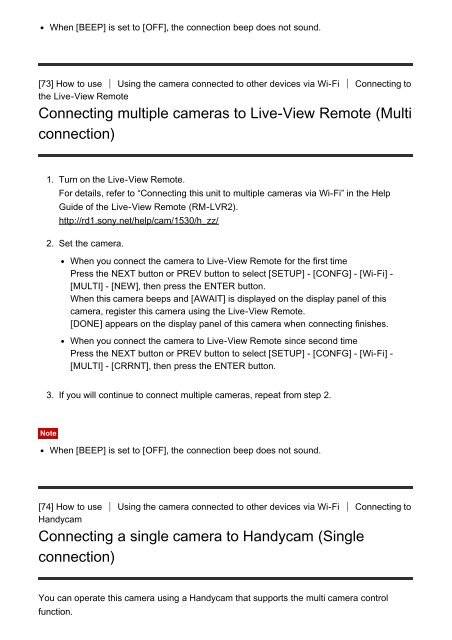Sony FDR-X1000VR - FDR-X1000VR Manuel d'aide Anglais
Sony FDR-X1000VR - FDR-X1000VR Manuel d'aide Anglais
Sony FDR-X1000VR - FDR-X1000VR Manuel d'aide Anglais
You also want an ePaper? Increase the reach of your titles
YUMPU automatically turns print PDFs into web optimized ePapers that Google loves.
When [BEEP] is set to [OFF], the connection beep does not sound.<br />
[73] How to use Using the camera connected to other devices via Wi-Fi Connecting to<br />
the Live-View Remote<br />
Connecting multiple cameras to Live-View Remote (Multi<br />
connection)<br />
1. Turn on the Live-View Remote.<br />
For details, refer to “Connecting this unit to multiple cameras via Wi-Fi” in the Help<br />
Guide of the Live-View Remote (RM-LVR2).<br />
http://rd1.sony.net/help/cam/1530/h_zz/<br />
2. Set the camera.<br />
When you connect the camera to Live-View Remote for the first time<br />
Press the NEXT button or PREV button to select [SETUP] - [CONFG] - [Wi-Fi] -<br />
[MULTI] - [NEW], then press the ENTER button.<br />
When this camera beeps and [AWAIT] is displayed on the display panel of this<br />
camera, register this camera using the Live-View Remote.<br />
[DONE] appears on the display panel of this camera when connecting finishes.<br />
When you connect the camera to Live-View Remote since second time<br />
Press the NEXT button or PREV button to select [SETUP] - [CONFG] - [Wi-Fi] -<br />
[MULTI] - [CRRNT], then press the ENTER button.<br />
3. If you will continue to connect multiple cameras, repeat from step 2.<br />
Note<br />
When [BEEP] is set to [OFF], the connection beep does not sound.<br />
[74] How to use Using the camera connected to other devices via Wi-Fi Connecting to<br />
Handycam<br />
Connecting a single camera to Handycam (Single<br />
connection)<br />
You can operate this camera using a Handycam that supports the multi camera control<br />
function.