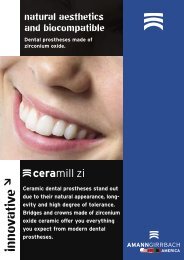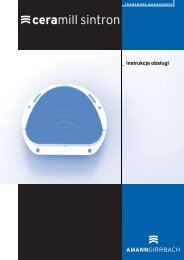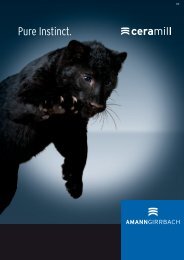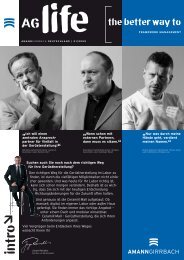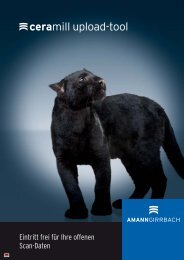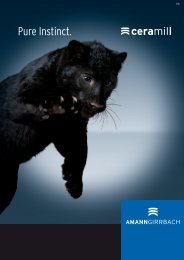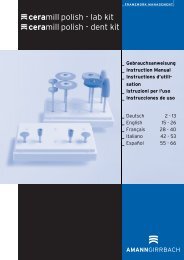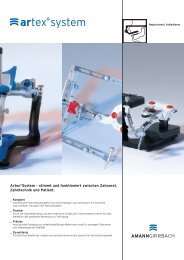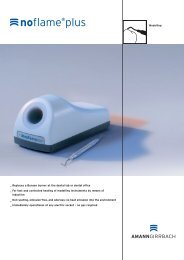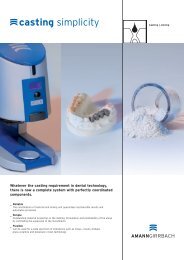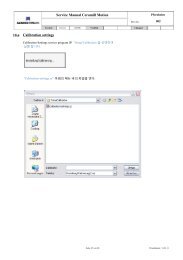Kurzanleitung Installation - AmannGirrbach AG
Kurzanleitung Installation - AmannGirrbach AG
Kurzanleitung Installation - AmannGirrbach AG
You also want an ePaper? Increase the reach of your titles
YUMPU automatically turns print PDFs into web optimized ePapers that Google loves.
Q u i c kg u i d e I n sta l l at i o n<br />
1. Connect the two enclosed USB cables to the<br />
scanner and the PC.<br />
For <strong>Installation</strong> please login with:<br />
Username: Administrator<br />
Pass: ceramill mall<br />
B<br />
@<br />
After restart, the PC switches to user<br />
“cadcam”<br />
No password available, can be chosen indivdually<br />
Language Selection<br />
The factory default language for the Ceramill<br />
Digital System is English. For selection of the<br />
desired language open, after starting the PC, the<br />
“Manual Language Selector” on the desktop and<br />
follow the instructions.<br />
GB<br />
2. Plug the Ceramill Mind Dongle in a USB port on<br />
the reverse of PC B .<br />
3. Connect the power cable to the network<br />
connection on the scanner ! as well as to a<br />
power supply plug.<br />
4. Connect power cable to the network connection<br />
of PC A as well as to a power supply plug.<br />
5. PC connection D with a network cable and the<br />
Internet router/modem.<br />
6. Switch on scanner at main switch #.<br />
7. Switch-on PC.<br />
PC installations<br />
For protection of the PC please install the added<br />
anti virus programm. Insert the CD and follow<br />
the instructions.<br />
Software installation<br />
The PCs are shipped with a basic installation.<br />
The Ceramill Mind and Ceramill Map software is<br />
installed by the user. To this end, successively<br />
insert the CDs provided (Ceramill Mind and Ceramill<br />
Map) and follow the installation instructions<br />
which are likewise on the CDs.<br />
<strong>Installation</strong> sequence:<br />
1. Ceramill Mind<br />
2. Ceramill Map<br />
Attention: Login as administrator required<br />
For switching to the desired language for the<br />
installed software components, please re-run the<br />
Language Selector and select the installed scanner.<br />
13