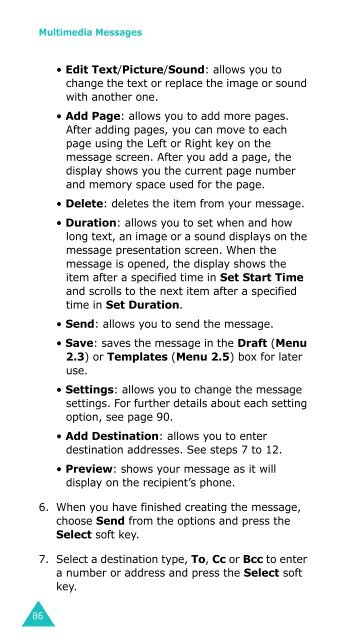Samsung SGH-D410 - User Manual_1.99 MB, pdf, ENGLISH
Samsung SGH-D410 - User Manual_1.99 MB, pdf, ENGLISH
Samsung SGH-D410 - User Manual_1.99 MB, pdf, ENGLISH
Create successful ePaper yourself
Turn your PDF publications into a flip-book with our unique Google optimized e-Paper software.
Multimedia Messages<br />
• Edit Text/Picture/Sound: allows you to<br />
change the text or replace the image or sound<br />
with another one.<br />
• Add Page: allows you to add more pages.<br />
After adding pages, you can move to each<br />
page using the Left or Right key on the<br />
message screen. After you add a page, the<br />
display shows you the current page number<br />
and memory space used for the page.<br />
• Delete: deletes the item from your message.<br />
• Duration: allows you to set when and how<br />
long text, an image or a sound displays on the<br />
message presentation screen. When the<br />
message is opened, the display shows the<br />
item after a specified time in Set Start Time<br />
and scrolls to the next item after a specified<br />
time in Set Duration.<br />
• Send: allows you to send the message.<br />
• Save: saves the message in the Draft (Menu<br />
2.3) or Templates (Menu 2.5) box for later<br />
use.<br />
• Settings: allows you to change the message<br />
settings. For further details about each setting<br />
option, see page 90.<br />
• Add Destination: allows you to enter<br />
destination addresses. See steps 7 to 12.<br />
• Preview: shows your message as it will<br />
display on the recipient’s phone.<br />
6. When you have finished creating the message,<br />
choose Send from the options and press the<br />
Select soft key.<br />
7. Select a destination type, To, Cc or Bcc to enter<br />
a number or address and press the Select soft<br />
key.<br />
86