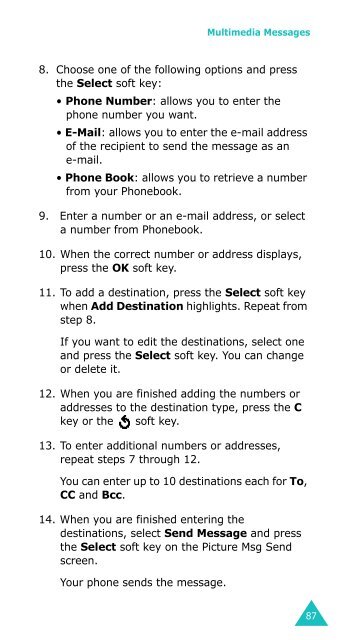Samsung SGH-D410 - User Manual_1.99 MB, pdf, ENGLISH
Samsung SGH-D410 - User Manual_1.99 MB, pdf, ENGLISH
Samsung SGH-D410 - User Manual_1.99 MB, pdf, ENGLISH
Create successful ePaper yourself
Turn your PDF publications into a flip-book with our unique Google optimized e-Paper software.
Multimedia Messages<br />
8. Choose one of the following options and press<br />
the Select soft key:<br />
• Phone Number: allows you to enter the<br />
phone number you want.<br />
• E-Mail: allows you to enter the e-mail address<br />
of the recipient to send the message as an<br />
e-mail.<br />
• Phone Book: allows you to retrieve a number<br />
from your Phonebook.<br />
9. Enter a number or an e-mail address, or select<br />
a number from Phonebook.<br />
10. When the correct number or address displays,<br />
press the OK soft key.<br />
11. To add a destination, press the Select soft key<br />
when Add Destination highlights. Repeat from<br />
step 8.<br />
If you want to edit the destinations, select one<br />
and press the Select soft key. You can change<br />
or delete it.<br />
12. When you are finished adding the numbers or<br />
addresses to the destination type, press the C<br />
key or the soft key.<br />
13. To enter additional numbers or addresses,<br />
repeat steps 7 through 12.<br />
You can enter up to 10 destinations each for To,<br />
CC and Bcc.<br />
14. When you are finished entering the<br />
destinations, select Send Message and press<br />
the Select soft key on the Picture Msg Send<br />
screen.<br />
Your phone sends the message.<br />
87