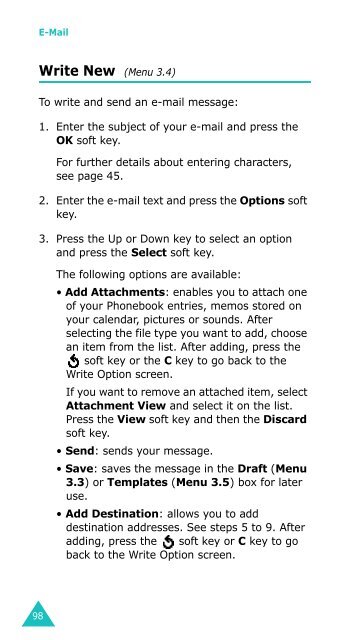Samsung SGH-D410 - User Manual_1.99 MB, pdf, ENGLISH
Samsung SGH-D410 - User Manual_1.99 MB, pdf, ENGLISH
Samsung SGH-D410 - User Manual_1.99 MB, pdf, ENGLISH
Create successful ePaper yourself
Turn your PDF publications into a flip-book with our unique Google optimized e-Paper software.
E-Mail<br />
Write New (Menu 3.4)<br />
To write and send an e-mail message:<br />
1. Enter the subject of your e-mail and press the<br />
OK soft key.<br />
For further details about entering characters,<br />
see page 45.<br />
2. Enter the e-mail text and press the Options soft<br />
key.<br />
3. Press the Up or Down key to select an option<br />
and press the Select soft key.<br />
The following options are available:<br />
• Add Attachments: enables you to attach one<br />
of your Phonebook entries, memos stored on<br />
your calendar, pictures or sounds. After<br />
selecting the file type you want to add, choose<br />
an item from the list. After adding, press the<br />
soft key or the C key to go back to the<br />
Write Option screen.<br />
If you want to remove an attached item, select<br />
Attachment View and select it on the list.<br />
Press the View soft key and then the Discard<br />
soft key.<br />
• Send: sends your message.<br />
• Save: saves the message in the Draft (Menu<br />
3.3) or Templates (Menu 3.5) box for later<br />
use.<br />
• Add Destination: allows you to add<br />
destination addresses. See steps 5 to 9. After<br />
adding, press the soft key or C key to go<br />
back to the Write Option screen.<br />
98