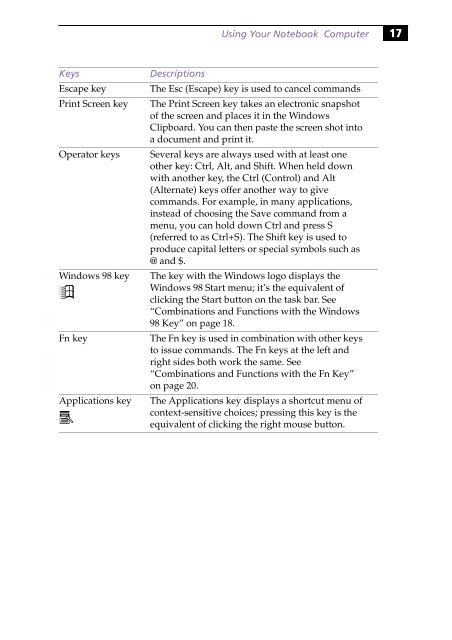Sony PCG-505G - PCG-505G Istruzioni per l'uso Inglese
Sony PCG-505G - PCG-505G Istruzioni per l'uso Inglese
Sony PCG-505G - PCG-505G Istruzioni per l'uso Inglese
Create successful ePaper yourself
Turn your PDF publications into a flip-book with our unique Google optimized e-Paper software.
Using Your Notebook Computer 17<br />
Keys<br />
Escape key<br />
Print Screen key<br />
O<strong>per</strong>ator keys<br />
Windows 98 key<br />
Fn key<br />
Applications key<br />
Descriptions<br />
The Esc (Escape) key is used to cancel commands<br />
The Print Screen key takes an electronic snapshot<br />
of the screen and places it in the Windows<br />
Clipboard. You can then paste the screen shot into<br />
a document and print it.<br />
Several keys are always used with at least one<br />
other key: Ctrl, Alt, and Shift. When held down<br />
with another key, the Ctrl (Control) and Alt<br />
(Alternate) keys offer another way to give<br />
commands. For example, in many applications,<br />
instead of choosing the Save command from a<br />
menu, you can hold down Ctrl and press S<br />
(referred to as Ctrl+S). The Shift key is used to<br />
produce capital letters or special symbols such as<br />
@ and $.<br />
The key with the Windows logo displays the<br />
Windows 98 Start menu; it’s the equivalent of<br />
clicking the Start button on the task bar. See<br />
“Combinations and Functions with the Windows<br />
98 Key” on page 18.<br />
The Fn key is used in combination with other keys<br />
to issue commands. The Fn keys at the left and<br />
right sides both work the same. See<br />
“Combinations and Functions with the Fn Key”<br />
on page 20.<br />
The Applications key displays a shortcut menu of<br />
context-sensitive choices; pressing this key is the<br />
equivalent of clicking the right mouse button.