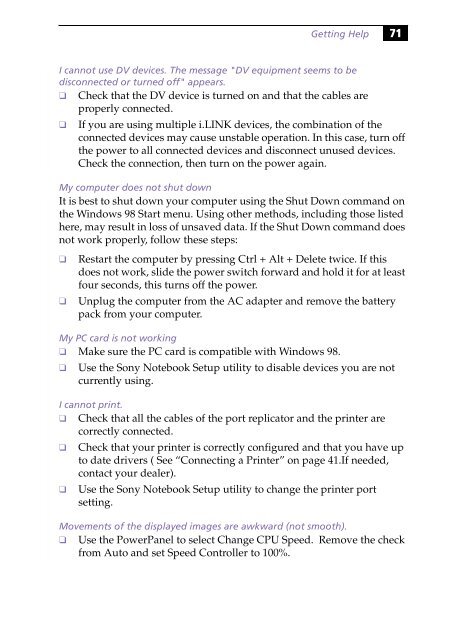Sony PCG-505G - PCG-505G Istruzioni per l'uso Inglese
Sony PCG-505G - PCG-505G Istruzioni per l'uso Inglese
Sony PCG-505G - PCG-505G Istruzioni per l'uso Inglese
You also want an ePaper? Increase the reach of your titles
YUMPU automatically turns print PDFs into web optimized ePapers that Google loves.
Getting Help 71<br />
I cannot use DV devices. The message "DV equipment seems to be<br />
disconnected or turned off" appears.<br />
❑ Check that the DV device is turned on and that the cables are<br />
pro<strong>per</strong>ly connected.<br />
❑ If you are using multiple i.LINK devices, the combination of the<br />
connected devices may cause unstable o<strong>per</strong>ation. In this case, turn off<br />
the power to all connected devices and disconnect unused devices.<br />
Check the connection, then turn on the power again.<br />
My computer does not shut down<br />
It is best to shut down your computer using the Shut Down command on<br />
the Windows 98 Start menu. Using other methods, including those listed<br />
here, may result in loss of unsaved data. If the Shut Down command does<br />
not work pro<strong>per</strong>ly, follow these steps:<br />
❑<br />
❑<br />
Restart the computer by pressing Ctrl + Alt + Delete twice. If this<br />
does not work, slide the power switch forward and hold it for at least<br />
four seconds, this turns off the power.<br />
Unplug the computer from the AC adapter and remove the battery<br />
pack from your computer.<br />
My PC card is not working<br />
❑ Make sure the PC card is compatible with Windows 98.<br />
❑ Use the <strong>Sony</strong> Notebook Setup utility to disable devices you are not<br />
currently using.<br />
I cannot print.<br />
❑ Check that all the cables of the port replicator and the printer are<br />
correctly connected.<br />
❑ Check that your printer is correctly configured and that you have up<br />
to date drivers ( See “Connecting a Printer” on page 41.If needed,<br />
contact your dealer).<br />
❑ Use the <strong>Sony</strong> Notebook Setup utility to change the printer port<br />
setting.<br />
Movements of the displayed images are awkward (not smooth).<br />
❑ Use the PowerPanel to select Change CPU Speed. Remove the check<br />
from Auto and set Speed Controller to 100%.