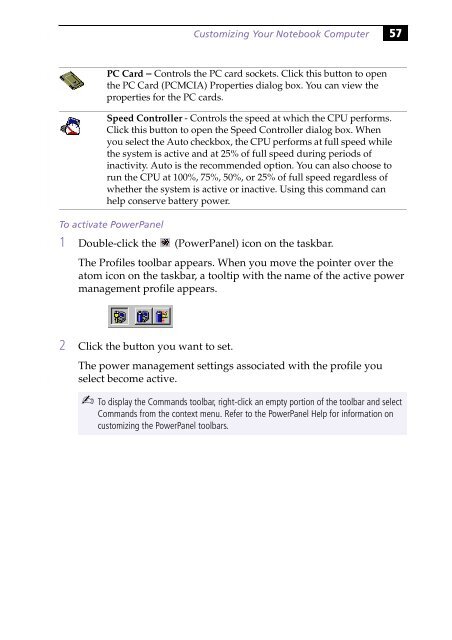Sony PCG-505G - PCG-505G Istruzioni per l'uso Inglese
Sony PCG-505G - PCG-505G Istruzioni per l'uso Inglese
Sony PCG-505G - PCG-505G Istruzioni per l'uso Inglese
Create successful ePaper yourself
Turn your PDF publications into a flip-book with our unique Google optimized e-Paper software.
Customizing Your Notebook Computer 57<br />
PC Card – Controls the PC card sockets. Click this button to open<br />
the PC Card (PCMCIA) Pro<strong>per</strong>ties dialog box. You can view the<br />
pro<strong>per</strong>ties for the PC cards.<br />
Speed Controller - Controls the speed at which the CPU <strong>per</strong>forms.<br />
Click this button to open the Speed Controller dialog box. When<br />
you select the Auto checkbox, the CPU <strong>per</strong>forms at full speed while<br />
the system is active and at 25% of full speed during <strong>per</strong>iods of<br />
inactivity. Auto is the recommended option. You can also choose to<br />
run the CPU at 100%, 75%, 50%, or 25% of full speed regardless of<br />
whether the system is active or inactive. Using this command can<br />
help conserve battery power.<br />
To activate PowerPanel<br />
1 Double-click the (PowerPanel) icon on the taskbar.<br />
The Profiles toolbar appears. When you move the pointer over the<br />
atom icon on the taskbar, a tooltip with the name of the active power<br />
management profile appears.<br />
2 Click the button you want to set.<br />
The power management settings associated with the profile you<br />
select become active.<br />
✍ To display the Commands toolbar, right-click an empty portion of the toolbar and select<br />
Commands from the context menu. Refer to the PowerPanel Help for information on<br />
customizing the PowerPanel toolbars.