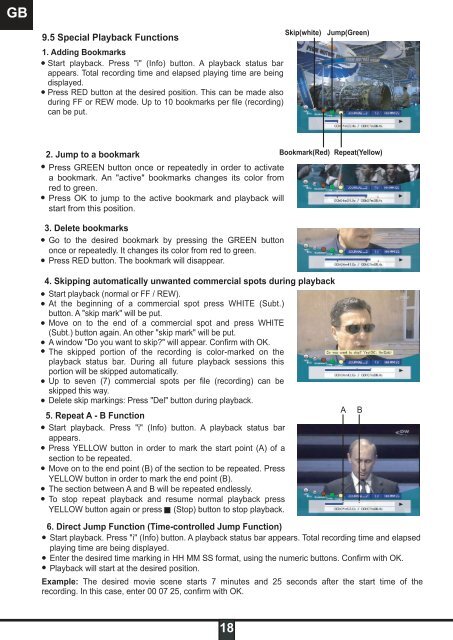DSR 9900 PVR - Radix
DSR 9900 PVR - Radix
DSR 9900 PVR - Radix
Erfolgreiche ePaper selbst erstellen
Machen Sie aus Ihren PDF Publikationen ein blätterbares Flipbook mit unserer einzigartigen Google optimierten e-Paper Software.
GB<br />
9.5 Special Playback Functions<br />
1. Adding Bookmarks<br />
Start playback. Press "i" (Info) button. A playback status bar<br />
appears. Total recording time and elapsed playing time are being<br />
displayed.<br />
Press RED button at the desired position. This can be made also<br />
during FF or REW mode. Up to 10 bookmarks per file (recording)<br />
can be put.<br />
2. Jump to a bookmark<br />
Bookmark(Red)<br />
Press GREEN button once or repeatedly in order to activate<br />
a bookmark. An "active" bookmarks changes its color from<br />
red to green.<br />
Press OK to jump to the active bookmark and playback will<br />
start from this position.<br />
3. Delete bookmarks<br />
Go to the desired bookmark by pressing the GREEN button<br />
once or repeatedly. It changes its color from red to green.<br />
Press RED button. The bookmark will disappear.<br />
4. Skipping automatically unwanted commercial spots during playback<br />
Start playback (normal or FF / REW).<br />
At the beginning of a commercial spot press WHITE (Subt.)<br />
button. A "skip mark" will be put.<br />
Move on to the end of a commercial spot and press WHITE<br />
(Subt.) button again. An other "skip mark" will be put.<br />
A window "Do you want to skip?" will appear. Confirm with OK.<br />
The skipped portion of the recording is color-marked on the<br />
playback status bar. During all future playback sessions this<br />
portion will be skipped automatically.<br />
Up to seven (7) commercial spots per file (recording) can be<br />
skipped this way.<br />
Delete skip markings: Press "Del" button during playback.<br />
5. Repeat A - B Function<br />
Start playback. Press "i" (Info) button. A playback status bar<br />
appears.<br />
Press YELLOW button in order to mark the start point (A) of a<br />
section to be repeated.<br />
Move on to the end point (B) of the section to be repeated. Press<br />
YELLOW button in order to mark the end point (B).<br />
The section between A and B will be repeated endlessly.<br />
To stop repeat playback and resume normal playback press<br />
YELLOW button again or press (Stop) button to stop playback.<br />
18<br />
Skip(white)<br />
Jump(Green)<br />
Repeat(Yellow)<br />
6. Direct Jump Function (Time-controlled Jump Function)<br />
Start playback. Press "i" (Info) button. A playback status bar appears. Total recording time and elapsed<br />
playing time are being displayed.<br />
Enter the desired time marking in HH MM SS format, using the numeric buttons. Confirm with OK.<br />
Playback will start at the desired position.<br />
Example: The desired movie scene starts 7 minutes and 25 seconds after the start time of the<br />
recording. In this case, enter 00 07 25, confirm with OK.