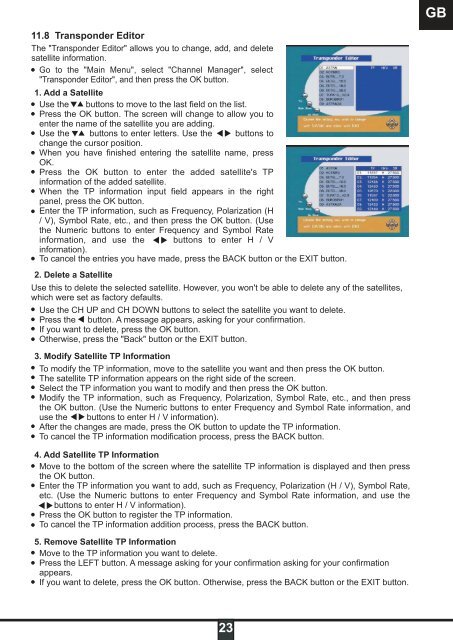DSR 9900 PVR - Radix
DSR 9900 PVR - Radix
DSR 9900 PVR - Radix
Sie wollen auch ein ePaper? Erhöhen Sie die Reichweite Ihrer Titel.
YUMPU macht aus Druck-PDFs automatisch weboptimierte ePaper, die Google liebt.
11.8 Transponder Editor<br />
The "Transponder Editor" allows you to change, add, and delete<br />
satellite information.<br />
Go to the "Main Menu", select "Channel Manager", select<br />
"Transponder Editor", and then press the OK button.<br />
1. Add a Satellite<br />
Use the buttons to move to the last field on the list.<br />
Press the OK button. The screen will change to allow you to<br />
enter the name of the satellite you are adding.<br />
Use the buttons to enter letters. Use the buttons to<br />
change the cursor position.<br />
When you have finished entering the satellite name, press<br />
OK.<br />
Press the OK button to enter the added satellite's TP<br />
information of the added satellite.<br />
When the TP information input field appears in the right<br />
panel, press the OK button.<br />
Enter the TP information, such as Frequency, Polarization (H<br />
/ V), Symbol Rate, etc., and then press the OK button. (Use<br />
the Numeric buttons to enter Frequency and Symbol Rate<br />
information, and use the buttons to enter H / V<br />
information).<br />
To cancel the entries you have made, press the BACK button or the EXIT button.<br />
2. Delete a Satellite<br />
Use this to delete the selected satellite. However, you won't be able to delete any of the satellites,<br />
which were set as factory defaults.<br />
Use the CH UP and CH DOWN buttons to select the satellite you want to delete.<br />
Press the button. A message appears, asking for your confirmation.<br />
If you want to delete, press the OK button.<br />
Otherwise, press the "Back" button or the EXIT button.<br />
3. Modify Satellite TP Information<br />
To modify the TP information, move to the satellite you want and then press the OK button.<br />
The satellite TP information appears on the right side of the screen.<br />
Select the TP information you want to modify and then press the OK button.<br />
Modify the TP information, such as Frequency, Polarization, Symbol Rate, etc., and then press<br />
the OK button. (Use the Numeric buttons to enter Frequency and Symbol Rate information, and<br />
use the buttons to enter H / V information).<br />
After the changes are made, press the OK button to update the TP information.<br />
To cancel the TP information modification process, press the BACK button.<br />
4. Add Satellite TP Information<br />
Move to the bottom of the screen where the satellite TP information is displayed and then press<br />
the OK button.<br />
Enter the TP information you want to add, such as Frequency, Polarization (H / V), Symbol Rate,<br />
etc. (Use the Numeric buttons to enter Frequency and Symbol Rate information, and use the<br />
- buttons to enter H / V information).<br />
Press the OK button to register the TP information.<br />
To cancel the TP information addition process, press the BACK button.<br />
5. Remove Satellite TP Information<br />
Move to the TP information you want to delete.<br />
Press the LEFT button. A message asking for your confirmation asking for your confirmation<br />
appears.<br />
If you want to delete, press the OK button. Otherwise, press the BACK button or the EXIT button.<br />
23<br />
GB