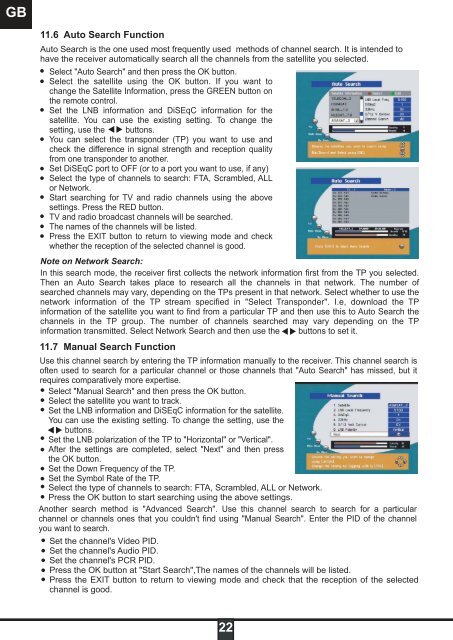DSR 9900 PVR - Radix
DSR 9900 PVR - Radix
DSR 9900 PVR - Radix
Erfolgreiche ePaper selbst erstellen
Machen Sie aus Ihren PDF Publikationen ein blätterbares Flipbook mit unserer einzigartigen Google optimierten e-Paper Software.
GB<br />
11.6 Auto Search Function<br />
Auto Search is the one used most frequently used methods of channel search. It is intended to<br />
have the receiver automatically search all the channels from the satellite you selected.<br />
Select "Auto Search" and then press the OK button.<br />
Select the satellite using the OK button. If you want to<br />
change the Satellite Information, press the GREEN button on<br />
the remote control.<br />
Set the LNB information and DiSEqC information for the<br />
satellite. You can use the existing setting. To change the<br />
setting, use the buttons.<br />
You can select the transponder (TP) you want to use and<br />
check the difference in signal strength and reception quality<br />
from one transponder to another.<br />
Set DiSEqC port to OFF (or to a port you want to use, if any)<br />
Select the type of channels to search: FTA, Scrambled, ALL<br />
or Network.<br />
Start searching for TV and radio channels using the above<br />
settings. Press the RED button.<br />
TV and radio broadcast channels will be searched.<br />
The names of the channels will be listed.<br />
Press the EXIT button to return to viewing mode and check<br />
whether the reception of the selected channel is good.<br />
Note on Network Search:<br />
In this search mode, the receiver first collects the network information first from the TP you selected.<br />
Then an Auto Search takes place to research all the channels in that network. The number of<br />
searched channels may vary, depending on the TPs present in that network. Select whether to use the<br />
network information of the TP stream specified in "Select Transponder". I.e, download the TP<br />
information of the satellite you want to find from a particular TP and then use this to Auto Search the<br />
channels in the TP group. The number of channels searched may vary depending on the TP<br />
information transmitted. Select Network Search and then use the buttons to set it.<br />
11.7 Manual Search Function<br />
Use this channel search by entering the TP information manually to the receiver. This channel search is<br />
often used to search for a particular channel or those channels that "Auto Search" has missed, but it<br />
requires comparatively more expertise.<br />
Select "Manual Search" and then press the OK button.<br />
Select the satellite you want to track.<br />
Set the LNB information and DiSEqC information for the satellite.<br />
You can use the existing setting. To change the setting, use the<br />
- buttons.<br />
Set the LNB polarization of the TP to "Horizontal" or "Vertical".<br />
After the settings are completed, select "Next" and then press<br />
the OK button.<br />
Set the Down Frequency of the TP.<br />
Set the Symbol Rate of the TP.<br />
Select the type of channels to search: FTA, Scrambled, ALL or Network.<br />
Press the OK button to start searching using the above settings.<br />
Another search method is "Advanced Search". Use this channel search to search for a particular<br />
channel or channels ones that you couldn't find using "Manual Search". Enter the PID of the channel<br />
you want to search.<br />
Set the channel's Video PID.<br />
Set the channel's Audio PID.<br />
Set the channel's PCR PID.<br />
Press the OK button at "Start Search",The names of the channels will be listed.<br />
Press the EXIT button to return to viewing mode and check that the reception of the selected<br />
channel is good.<br />
22