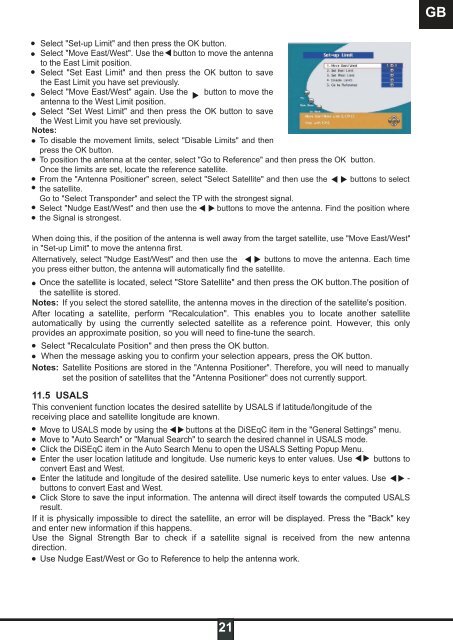DSR 9900 PVR - Radix
DSR 9900 PVR - Radix
DSR 9900 PVR - Radix
Sie wollen auch ein ePaper? Erhöhen Sie die Reichweite Ihrer Titel.
YUMPU macht aus Druck-PDFs automatisch weboptimierte ePaper, die Google liebt.
Select "Set-up Limit" and then press the OK button.<br />
Select "Move East/West". Use the button to move the antenna<br />
to the East Limit position.<br />
Select "Set East Limit" and then press the OK button to save<br />
the East Limit you have set previously.<br />
Select "Move East/West" again. Use the button to move the<br />
antenna to the West Limit position.<br />
Select "Set West Limit" and then press the OK button to save<br />
the West Limit you have set previously.<br />
Notes:<br />
To disable the movement limits, select "Disable Limits" and then<br />
press the OK button.<br />
To position the antenna at the center, select "Go to Reference" and then press the OK button.<br />
Once the limits are set, locate the reference satellite.<br />
From the "Antenna Positioner" screen, select "Select Satellite" and then use the buttons to select<br />
the satellite.<br />
Go to "Select Transponder" and select the TP with the strongest signal.<br />
Select "Nudge East/West" and then use the buttons to move the antenna. Find the position where<br />
the Signal is strongest.<br />
When doing this, if the position of the antenna is well away from the target satellite, use "Move East/West"<br />
in "Set-up Limit" to move the antenna first.<br />
Alternatively, select "Nudge East/West" and then use the buttons to move the antenna. Each time<br />
you press either button, the antenna will automatically find the satellite.<br />
Once the satellite is located, select "Store Satellite" and then press the OK button.The position of<br />
the satellite is stored.<br />
Notes: If you select the stored satellite, the antenna moves in the direction of the satellite's position.<br />
After locating a satellite, perform "Recalculation". This enables you to locate another satellite<br />
automatically by using the currently selected satellite as a reference point. However, this only<br />
provides an approximate position, so you will need to fine-tune the search.<br />
Select "Recalculate Position" and then press the OK button.<br />
When the message asking you to confirm your selection appears, press the OK button.<br />
Notes: Satellite Positions are stored in the "Antenna Positioner". Therefore, you will need to manually<br />
set the position of satellites that the "Antenna Positioner" does not currently support.<br />
11.5 USALS<br />
This convenient function locates the desired satellite by USALS if latitude/longitude of the<br />
receiving place and satellite longitude are known.<br />
Move to USALS mode by using the buttons at the DiSEqC item in the "General Settings" menu.<br />
Move to "Auto Search" or "Manual Search" to search the desired channel in USALS mode.<br />
Click the DiSEqC item in the Auto Search Menu to open the USALS Setting Popup Menu.<br />
Enter the user location latitude and longitude. Use numeric keys to enter values. Use buttons to<br />
convert East and West.<br />
Enter the latitude and longitude of the desired satellite. Use numeric keys to enter values. Use -<br />
buttons to convert East and West.<br />
Click Store to save the input information. The antenna will direct itself towards the computed USALS<br />
result.<br />
If it is physically impossible to direct the satellite, an error will be displayed. Press the "Back" key<br />
and enter new information if this happens.<br />
Use the Signal Strength Bar to check if a satellite signal is received from the new antenna<br />
direction.<br />
Use Nudge East/West or Go to Reference to help the antenna work.<br />
21<br />
GB