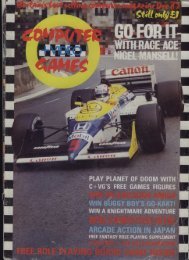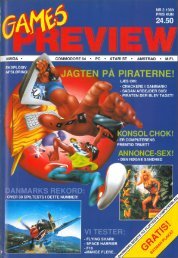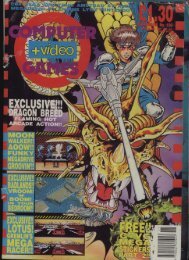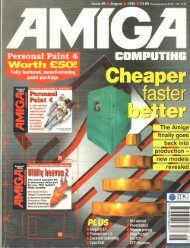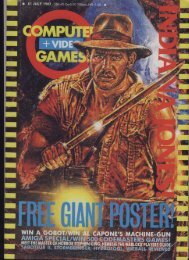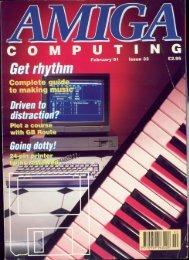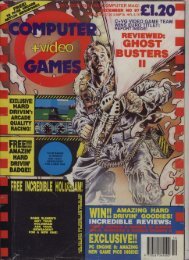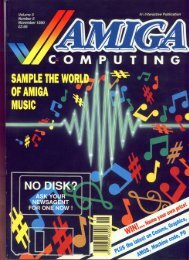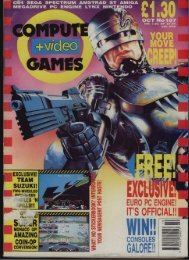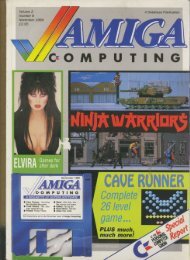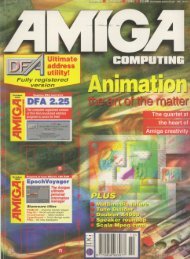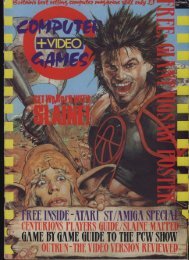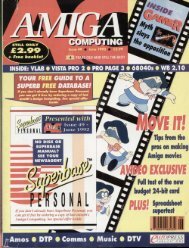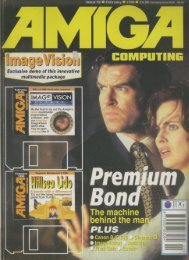Amiga Computing - Commodore Is Awesome
Amiga Computing - Commodore Is Awesome
Amiga Computing - Commodore Is Awesome
Create successful ePaper yourself
Turn your PDF publications into a flip-book with our unique Google optimized e-Paper software.
either a CDTV, CO32 or an <strong>Amiga</strong><br />
equipped with an adapter that allows you to<br />
connect CD-ROM peripherals, such as the<br />
Squirrel and Zappo devices.<br />
There are Iwo ways to access the files<br />
on the CD-ROM For CD<br />
-well<br />
as <strong>Amiga</strong> devices that allow you to<br />
TV boot from a n the d CD-ROM, resetting your<br />
Cmachine D 3with 2 the , Multimedia Toolkit in the<br />
adnve will s automatically load the Multimedia<br />
Tootle' program.<br />
Once loaded, you are given the choice of<br />
what device to use for the program (mouse<br />
or joystick), Click on either and you will<br />
then find yourself at the Main Menu. From<br />
here you can choose to access the<br />
Multimedia Toolkit Main Program. or fire up<br />
the slideshow to sit back and view the<br />
many pictures on the CD.<br />
The Main Program provides you with an<br />
easy-to-use method of browsing<br />
through the files on the CD-ROM. With it<br />
you can view both images and clip art files,<br />
as well as listen to the thousands of music<br />
and sample files - all at the click of a<br />
button.<br />
Copying<br />
It also provides a simple file manager<br />
utility which supplies tools for copying files<br />
from the CD to your hard disk or floppy<br />
drive.<br />
Using this, you can transfer files such as<br />
the huge collection of fonts to your fonts<br />
directory for immediate use by the<br />
appropriate programs.<br />
To find out what the various buttons on<br />
the interface do. simply click on the blue<br />
Help button. This puts you in (yes, you<br />
guessed it) help mode. Now, clicking on<br />
any button will display a description of what<br />
that button actually does.<br />
With 547Mb of files, I'd call that a wellstuffed<br />
CD. So, what are you waiting for?<br />
Fire up your CD-ROM drive, jam the<br />
Multimedia Tookit CD in it and see how<br />
long it takes you to view and listen to<br />
everything.<br />
Bear in mind that although CDTV<br />
and CD32 owners can view and listen to<br />
the various images and sound modules on<br />
this CD, to transfer the files for use from<br />
the CD the appropriate hardware is<br />
required.<br />
What on earth?<br />
So. just what does this huge 547Mb of files<br />
consist of then? The following, that's what:<br />
• 500 original 24-bit images with HAM8 and<br />
HAM Interlace versions<br />
• Over 1300 coloured clip art<br />
• More than 2100 Mono clip art<br />
• 120 standard <strong>Amiga</strong> fonts<br />
• 100 plus coloured fonts<br />
• Over 100 Adobe fonts<br />
• 00 PostScript fonts<br />
• 750 music modules<br />
• 2300 samples<br />
• Utilities to view and listen to many of the<br />
files<br />
Er7TITITI-7<br />
1<br />
1-Z M I T<br />
NCI - 1 1 0<br />
1 . 1 inU 11<br />
Lir •Iti -It --Lit 1:Z<br />
1 1 1 -3 trIL<br />
1<br />
111 .<br />
MOPED 1 1 Prdl; l'0414 1;<br />
MI' = E 1 a rict •<br />
R I<br />
- 111PNIES3<br />
l<br />
a<br />
Smartgraint<br />
Supplier: Chrome<br />
111111LIAMILLMEI<br />
_16,,t.11<br />
FLP-r1<br />
tJfai9.0<br />
t<br />
,<br />
A<br />
t<br />
tYJO<br />
r<br />
When it comes to graphics, there's not much<br />
that can touch the <strong>Amiga</strong>'s powerful capabilities.<br />
That's why you can find the <strong>Amiga</strong><br />
generating the graphics for such TV series<br />
as Babylon 5 and Star Trek.<br />
Because of this obvious strength in the<br />
graphics department. it's hardly surprising to<br />
find that there's quite a lot of graphics<br />
software available for the <strong>Amiga</strong><br />
Most of these packages, you will find,<br />
tend to be aimed at users of intermediate or<br />
advanced experience, and the demands of<br />
such powerful packages also often require<br />
an <strong>Amiga</strong> with lots of memory and powerful<br />
add-ons - which are probably beyond the<br />
price range of many users.<br />
Novice to expert<br />
SmartyPaints is different. however. Its an<br />
art package that caters for users ranging<br />
from a young child, right up to intermediate<br />
level, You may ask how such a wide range<br />
can be catered for by one art package. and<br />
the answer lies in the 'smart menu' feature<br />
which allows you to customise Smart/Paints<br />
depending on the needs of the user. It can<br />
also run on <strong>Amiga</strong>& with a minimum of 1Mb,<br />
although the more memory you have the<br />
more screens you can work with.<br />
SmartyPaints has evolved from early<br />
1990 where it was available for the Nimbus<br />
PC as the Borealis trilogy of schools' art programs,<br />
Borealis Jnr was aimed at infants,<br />
Borealis was for 7-11 year olds and Borealis<br />
Gold was for adults. It is thus a natural progression<br />
from these early concepts and now<br />
serves all three age groups, thanks to its<br />
smart menu facility.<br />
This facility allows the owner to tailor the<br />
drawing tools icon display according to age<br />
groups and abilities. SmartyPaints is not<br />
designed to be immediately used by a small<br />
child without any adult intervention.<br />
It initially loads with all menus, icons and<br />
functions set up for a user with intermediate<br />
knowledge. It therefore needs to be configured<br />
for individual children according to their<br />
r4r1 1<br />
Fl<br />
-<br />
FLIP- /<br />
r-<br />
1<br />
r,1_1•11i 0<br />
-1<br />
:;<br />
r7- ior45<br />
,<br />
-<br />
1<br />
2<br />
;<br />
4<br />
1<br />
ETIEWT<br />
1111111EM<br />
There are lots of tools and<br />
features to aid the <strong>Amiga</strong><br />
artist in the creation of an<br />
artistic masterpiece<br />
ffin ' 11P. 11L,<br />
„<br />
;:,:r7t-. , I ' .111 It: • AI<br />
Usaa 2 r i - J •,AMII -I - III. -<br />
•<br />
• 0 0 1 1 1 1 • 0 0 0 I<br />
•_111Do — .7,<br />
-ri<br />
1; ' '..• ;::LE - D i .3c V<br />
' Jf<br />
...<br />
-1;. _I r1 , —<br />
,:i<br />
c .,, , 1,<br />
ii<br />
, 1<br />
1-<br />
,,<br />
•W<br />
.<br />
.<br />
1<br />
,<br />
O<br />
'1<br />
E V A -<br />
F<br />
J r . . -F<br />
1 .<br />
D-?rji<br />
J I -I I i ' '.. • .14<br />
9<br />
. M r f fi l l . ... D I ir',/ 1<br />
,<br />
'<br />
- f ,<br />
r<br />
1<br />
-'<br />
_I i<br />
L<br />
.<br />
5J<br />
.<br />
e<br />
1<br />
At the top of the screen. In a nice shod* o<br />
I<br />
, of blue,<br />
a custom smart menu under con•truction u -<br />
-<br />
'/<br />
<strong>Amiga</strong> <strong>Computing</strong> 1<br />
f<br />
r<br />
MAY 1995<br />
i<br />
1<br />
El<br />
1<br />
ft<br />
5<br />
1<br />
r<br />
COVERDISK<br />
abilities before they are given it. Configuring<br />
the menus is very simple. To try it out, load<br />
up SmartyPaints and read the tutorial that<br />
follows. Once loaded, you will see there are<br />
many function icons to choose from. In this<br />
particular mode, all features and tools are<br />
available for the intermediate user.<br />
For a small child, you can choose which<br />
drawing tools should be displayed by altering<br />
the smart menu If you now click the<br />
right mouse button you will be taken to the<br />
drawing screen and as you can see, there<br />
is a selection of tools and palette icons to<br />
choose from.<br />
This is the smart menu and can be<br />
removed while drawing on the screen by<br />
clicking again on the right mouse button.<br />
Another right mouse click will bring it back<br />
again. Depending on the configuration you<br />
have set, there will also be a Main menu<br />
icon button on the far left of the screen.<br />
Clicking on this will take you back to the<br />
main menu.<br />
If you have a small child, so wish to create<br />
a special 'kids version' of the program,<br />
you need to decide which tools are<br />
appropriate for their age,<br />
Indicators<br />
Once you have a fist of appropriate tools,<br />
It may be a good idea to draw a simple layout<br />
design to indicate which tools will be<br />
grouped together etc. This needs to be<br />
done because when you are choosing tools<br />
to be included in your custom menu, they<br />
are added from right to left, top to bottom.<br />
SmartyPaints doesn't allow you to arbitrarily<br />
remove and replace a single icon from<br />
within the middle at a fist.<br />
Once you have a design for your custom<br />
layeut, it's time to configure SmartyPaints,<br />
First of all you will have to clear the default<br />
smart menu, so click on the light blue icon<br />
marked Clear S Menu. After a brief detay,<br />
the current smart menu will be displayed in<br />
blue at the top of the screen.<br />
You may now click on each icon to erase<br />
it from the list (be sure to click on the lower<br />
,-•-1115 r, 1 i ; rr, t1 , Z "-I<br />
ri ;11 1 /-; i ,1 .,c.4<br />
PP II I r 4''I' ,i"r';', i J, • ,-,ELVi_ M I<br />
3<br />
'•;'M' '11 I -.<br />
15 l i I V) 1 lin<br />
.<br />
1-it•' '!-, 1 1 1<br />
E<br />
L')':• ' p l y - i 1 E • -