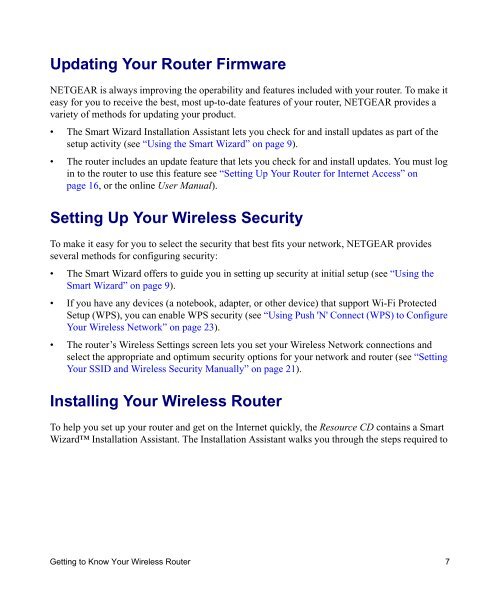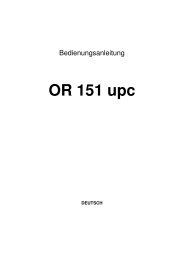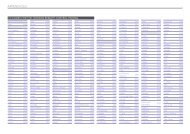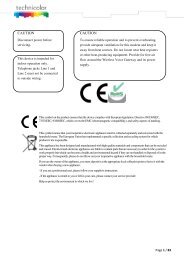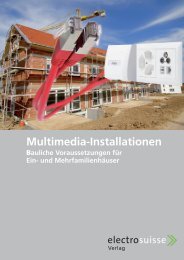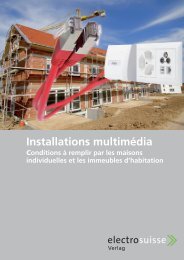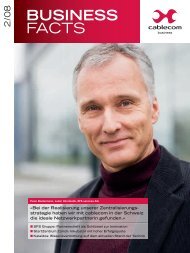Installing Your Wireless Router - upc cablecom
Installing Your Wireless Router - upc cablecom
Installing Your Wireless Router - upc cablecom
Create successful ePaper yourself
Turn your PDF publications into a flip-book with our unique Google optimized e-Paper software.
Updating <strong>Your</strong> <strong>Router</strong> Firmware<br />
NETGEAR is always improving the operability and features included with your router. To make it<br />
easy for you to receive the best, most up-to-date features of your router, NETGEAR provides a<br />
variety of methods for updating your product.<br />
• The Smart Wizard Installation Assistant lets you check for and install updates as part of the<br />
setup activity (see “Using the Smart Wizard” on page 9).<br />
• The router includes an update feature that lets you check for and install updates. You must log<br />
in to the router to use this feature see “Setting Up <strong>Your</strong> <strong>Router</strong> for Internet Access” on<br />
page 16, or the online User Manual).<br />
Setting Up <strong>Your</strong> <strong>Wireless</strong> Security<br />
To make it easy for you to select the security that best fits your network, NETGEAR provides<br />
several methods for configuring security:<br />
• The Smart Wizard offers to guide you in setting up security at initial setup (see “Using the<br />
Smart Wizard” on page 9).<br />
• If you have any devices (a notebook, adapter, or other device) that support Wi-Fi Protected<br />
Setup (WPS), you can enable WPS security (see “Using Push 'N' Connect (WPS) to Configure<br />
<strong>Your</strong> <strong>Wireless</strong> Network” on page 23).<br />
• The router’s <strong>Wireless</strong> Settings screen lets you set your <strong>Wireless</strong> Network connections and<br />
select the appropriate and optimum security options for your network and router (see “Setting<br />
<strong>Your</strong> SSID and <strong>Wireless</strong> Security Manually” on page 21).<br />
<strong>Installing</strong> <strong>Your</strong> <strong>Wireless</strong> <strong>Router</strong><br />
To help you set up your router and get on the Internet quickly, the Resource CD contains a Smart<br />
Wizard Installation Assistant. The Installation Assistant walks you through the steps required to<br />
Getting to Know <strong>Your</strong> <strong>Wireless</strong> <strong>Router</strong> 7