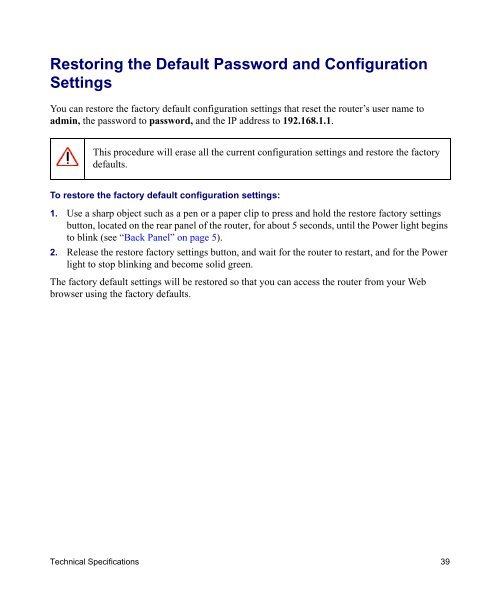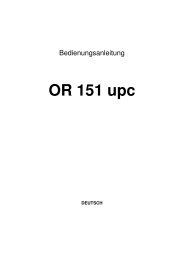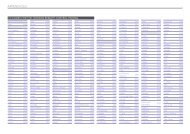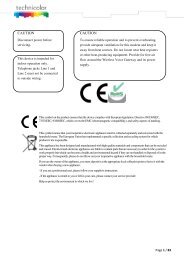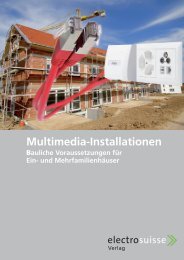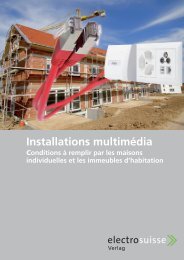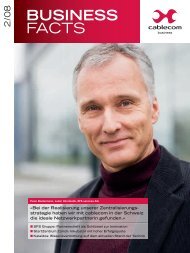Installing Your Wireless Router - upc cablecom
Installing Your Wireless Router - upc cablecom
Installing Your Wireless Router - upc cablecom
You also want an ePaper? Increase the reach of your titles
YUMPU automatically turns print PDFs into web optimized ePapers that Google loves.
Restoring the Default Password and Configuration<br />
Settings<br />
You can restore the factory default configuration settings that reset the router’s user name to<br />
admin, the password to password, and the IP address to 192.168.1.1.<br />
This procedure will erase all the current configuration settings and restore the factory<br />
defaults.<br />
To restore the factory default configuration settings:<br />
1. Use a sharp object such as a pen or a paper clip to press and hold the restore factory settings<br />
button, located on the rear panel of the router, for about 5 seconds, until the Power light begins<br />
to blink (see “Back Panel” on page 5).<br />
2. Release the restore factory settings button, and wait for the router to restart, and for the Power<br />
light to stop blinking and become solid green.<br />
The factory default settings will be restored so that you can access the router from your Web<br />
browser using the factory defaults.<br />
Technical Specifications 39