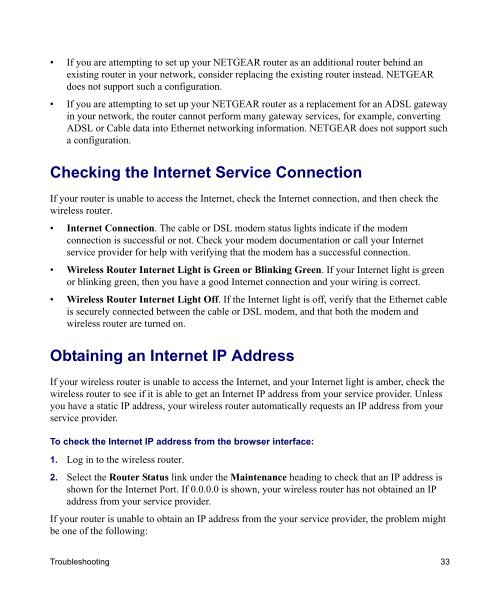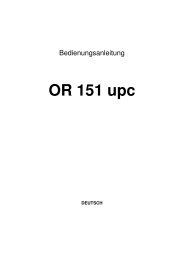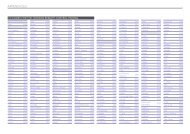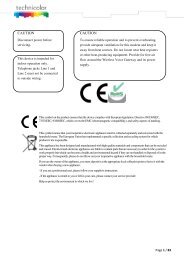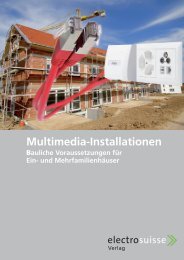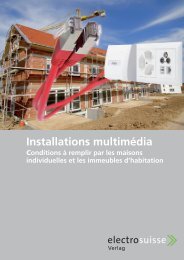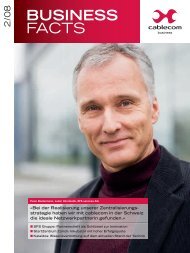Installing Your Wireless Router - upc cablecom
Installing Your Wireless Router - upc cablecom
Installing Your Wireless Router - upc cablecom
You also want an ePaper? Increase the reach of your titles
YUMPU automatically turns print PDFs into web optimized ePapers that Google loves.
• If you are attempting to set up your NETGEAR router as an additional router behind an<br />
existing router in your network, consider replacing the existing router instead. NETGEAR<br />
does not support such a configuration.<br />
• If you are attempting to set up your NETGEAR router as a replacement for an ADSL gateway<br />
in your network, the router cannot perform many gateway services, for example, converting<br />
ADSL or Cable data into Ethernet networking information. NETGEAR does not support such<br />
a configuration.<br />
Checking the Internet Service Connection<br />
If your router is unable to access the Internet, check the Internet connection, and then check the<br />
wireless router.<br />
• Internet Connection. The cable or DSL modem status lights indicate if the modem<br />
connection is successful or not. Check your modem documentation or call your Internet<br />
service provider for help with verifying that the modem has a successful connection.<br />
• <strong>Wireless</strong> <strong>Router</strong> Internet Light is Green or Blinking Green. If your Internet light is green<br />
or blinking green, then you have a good Internet connection and your wiring is correct.<br />
• <strong>Wireless</strong> <strong>Router</strong> Internet Light Off. If the Internet light is off, verify that the Ethernet cable<br />
is securely connected between the cable or DSL modem, and that both the modem and<br />
wireless router are turned on.<br />
Obtaining an Internet IP Address<br />
If your wireless router is unable to access the Internet, and your Internet light is amber, check the<br />
wireless router to see if it is able to get an Internet IP address from your service provider. Unless<br />
you have a static IP address, your wireless router automatically requests an IP address from your<br />
service provider.<br />
To check the Internet IP address from the browser interface:<br />
1. Log in to the wireless router.<br />
2. Select the <strong>Router</strong> Status link under the Maintenance heading to check that an IP address is<br />
shown for the Internet Port. If 0.0.0.0 is shown, your wireless router has not obtained an IP<br />
address from your service provider.<br />
If your router is unable to obtain an IP address from the your service provider, the problem might<br />
be one of the following:<br />
Troubleshooting 33