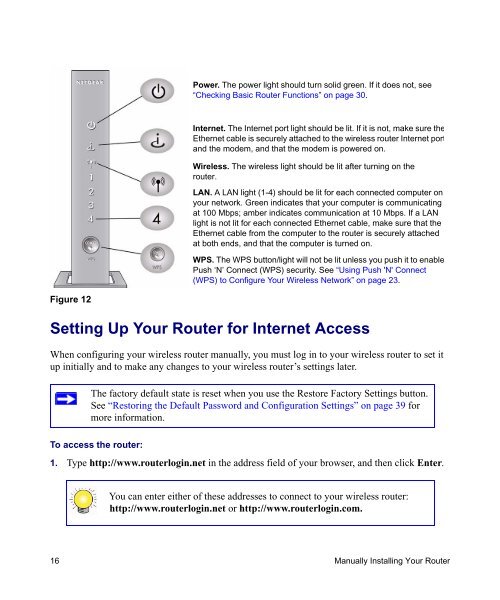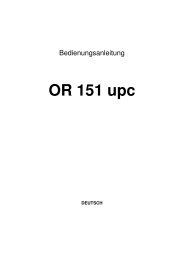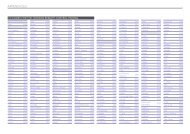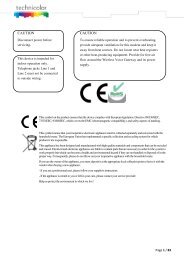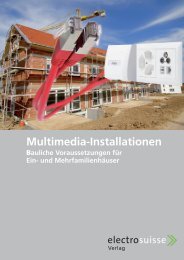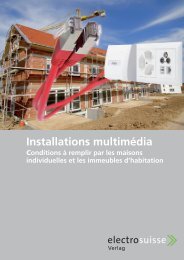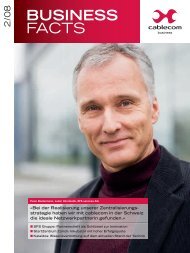Installing Your Wireless Router - upc cablecom
Installing Your Wireless Router - upc cablecom
Installing Your Wireless Router - upc cablecom
You also want an ePaper? Increase the reach of your titles
YUMPU automatically turns print PDFs into web optimized ePapers that Google loves.
Figure 12<br />
Setting Up <strong>Your</strong> <strong>Router</strong> for Internet Access<br />
When configuring your wireless router manually, you must log in to your wireless router to set it<br />
up initially and to make any changes to your wireless router’s settings later.<br />
To access the router:<br />
Power. The power light should turn solid green. If it does not, see<br />
“Checking Basic <strong>Router</strong> Functions” on page 30.<br />
Internet. The Internet port light should be lit. If it is not, make sure the<br />
Ethernet cable is securely attached to the wireless router Internet port<br />
and the modem, and that the modem is powered on.<br />
<strong>Wireless</strong>. The wireless light should be lit after turning on the<br />
router.<br />
LAN. A LAN light (1-4) should be lit for each connected computer on<br />
your network. Green indicates that your computer is communicating<br />
at 100 Mbps; amber indicates communication at 10 Mbps. If a LAN<br />
light is not lit for each connected Ethernet cable, make sure that the<br />
Ethernet cable from the computer to the router is securely attached<br />
at both ends, and that the computer is turned on.<br />
WPS. The WPS button/light will not be lit unless you push it to enable<br />
Push ‘N’ Connect (WPS) security. See “Using Push 'N' Connect<br />
(WPS) to Configure <strong>Your</strong> <strong>Wireless</strong> Network” on page 23.<br />
The factory default state is reset when you use the Restore Factory Settings button.<br />
See “Restoring the Default Password and Configuration Settings” on page 39 for<br />
more information.<br />
1. Type http://www.routerlogin.net in the address field of your browser, and then click Enter.<br />
You can enter either of these addresses to connect to your wireless router:<br />
http://www.routerlogin.net or http://www.routerlogin.com.<br />
16 Manually <strong>Installing</strong> <strong>Your</strong> <strong>Router</strong>