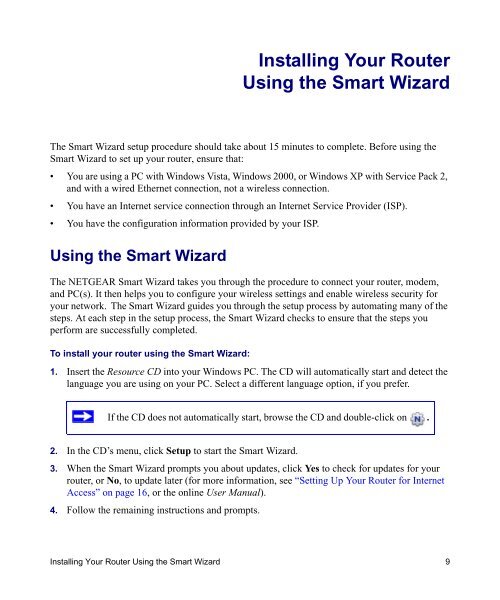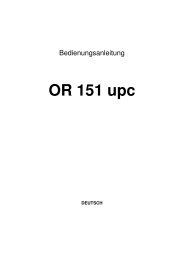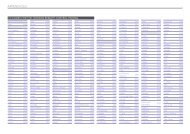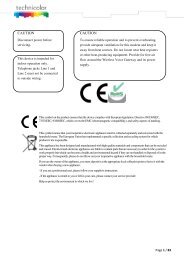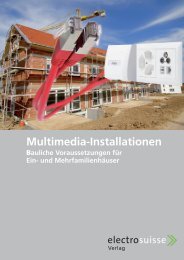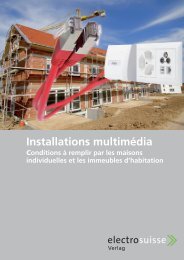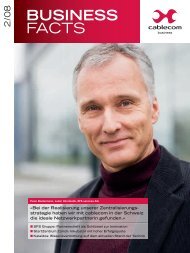Installing Your Wireless Router - upc cablecom
Installing Your Wireless Router - upc cablecom
Installing Your Wireless Router - upc cablecom
You also want an ePaper? Increase the reach of your titles
YUMPU automatically turns print PDFs into web optimized ePapers that Google loves.
<strong>Installing</strong> <strong>Your</strong> <strong>Router</strong><br />
Using the Smart Wizard<br />
The Smart Wizard setup procedure should take about 15 minutes to complete. Before using the<br />
Smart Wizard to set up your router, ensure that:<br />
• You are using a PC with Windows Vista, Windows 2000, or Windows XP with Service Pack 2,<br />
and with a wired Ethernet connection, not a wireless connection.<br />
• You have an Internet service connection through an Internet Service Provider (ISP).<br />
• You have the configuration information provided by your ISP.<br />
Using the Smart Wizard<br />
The NETGEAR Smart Wizard takes you through the procedure to connect your router, modem,<br />
and PC(s). It then helps you to configure your wireless settings and enable wireless security for<br />
your network. The Smart Wizard guides you through the setup process by automating many of the<br />
steps. At each step in the setup process, the Smart Wizard checks to ensure that the steps you<br />
perform are successfully completed.<br />
To install your router using the Smart Wizard:<br />
1. Insert the Resource CD into your Windows PC. The CD will automatically start and detect the<br />
language you are using on your PC. Select a different language option, if you prefer.<br />
If the CD does not automatically start, browse the CD and double-click on .<br />
2. In the CD’s menu, click Setup to start the Smart Wizard.<br />
3. When the Smart Wizard prompts you about updates, click Yes to check for updates for your<br />
router, or No, to update later (for more information, see “Setting Up <strong>Your</strong> <strong>Router</strong> for Internet<br />
Access” on page 16, or the online User Manual).<br />
4. Follow the remaining instructions and prompts.<br />
<strong>Installing</strong> <strong>Your</strong> <strong>Router</strong> Using the Smart Wizard 9