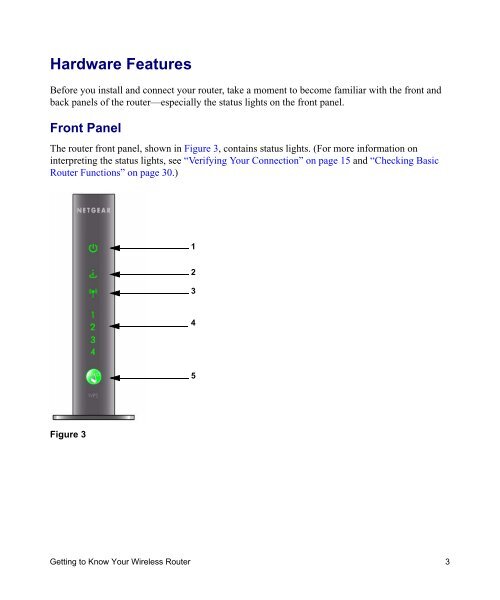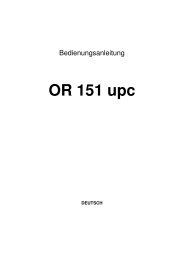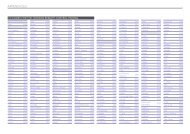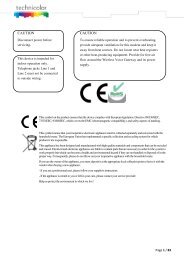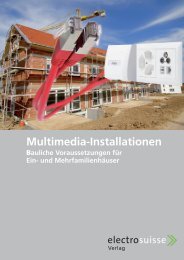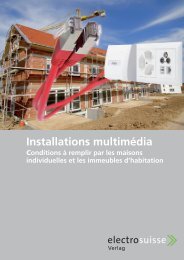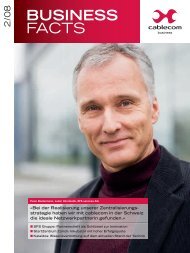Installing Your Wireless Router - upc cablecom
Installing Your Wireless Router - upc cablecom
Installing Your Wireless Router - upc cablecom
Create successful ePaper yourself
Turn your PDF publications into a flip-book with our unique Google optimized e-Paper software.
Hardware Features<br />
Before you install and connect your router, take a moment to become familiar with the front and<br />
back panels of the router—especially the status lights on the front panel.<br />
Front Panel<br />
The router front panel, shown in Figure 3, contains status lights. (For more information on<br />
interpreting the status lights, see “Verifying <strong>Your</strong> Connection” on page 15 and “Checking Basic<br />
<strong>Router</strong> Functions” on page 30.)<br />
Figure 3<br />
1<br />
2<br />
3<br />
4<br />
5<br />
Getting to Know <strong>Your</strong> <strong>Wireless</strong> <strong>Router</strong> 3