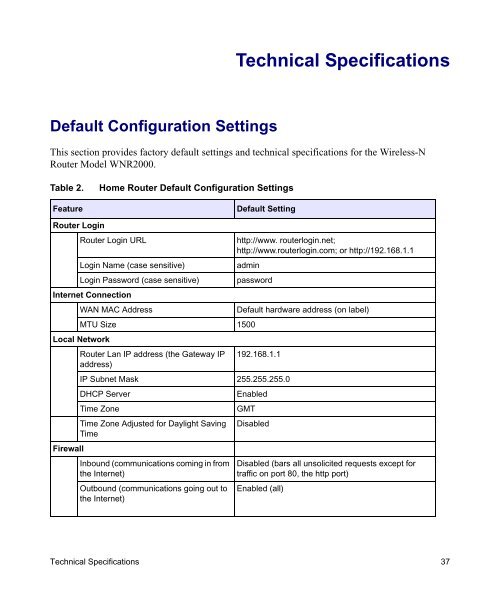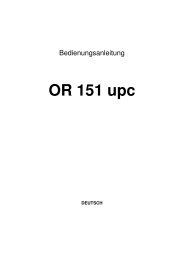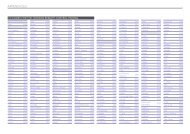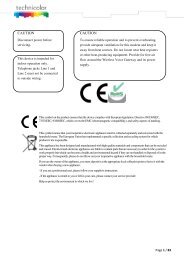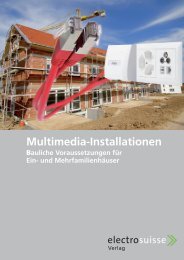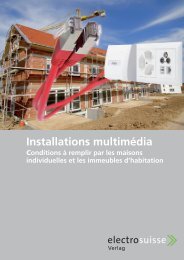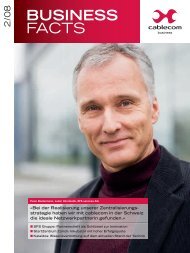Installing Your Wireless Router - upc cablecom
Installing Your Wireless Router - upc cablecom
Installing Your Wireless Router - upc cablecom
You also want an ePaper? Increase the reach of your titles
YUMPU automatically turns print PDFs into web optimized ePapers that Google loves.
Default Configuration Settings<br />
Technical Specifications<br />
This section provides factory default settings and technical specifications for the <strong>Wireless</strong>-N<br />
<strong>Router</strong> Model WNR2000.<br />
Table 2. Home <strong>Router</strong> Default Configuration Settings<br />
Feature Default Setting<br />
<strong>Router</strong> Login<br />
<strong>Router</strong> Login URL http://www. routerlogin.net;<br />
http://www.routerlogin.com; or http://192.168.1.1<br />
Login Name (case sensitive) admin<br />
Login Password (case sensitive)<br />
Internet Connection<br />
password<br />
WAN MAC Address Default hardware address (on label)<br />
MTU Size<br />
Local Network<br />
1500<br />
<strong>Router</strong> Lan IP address (the Gateway IP<br />
address)<br />
192.168.1.1<br />
IP Subnet Mask 255.255.255.0<br />
DHCP Server Enabled<br />
Time Zone GMT<br />
Time Zone Adjusted for Daylight Saving<br />
Time<br />
Firewall<br />
Disabled<br />
Inbound (communications coming in from Disabled (bars all unsolicited requests except for<br />
the Internet)<br />
traffic on port 80, the http port)<br />
Outbound (communications going out to<br />
the Internet)<br />
Enabled (all)<br />
Technical Specifications 37