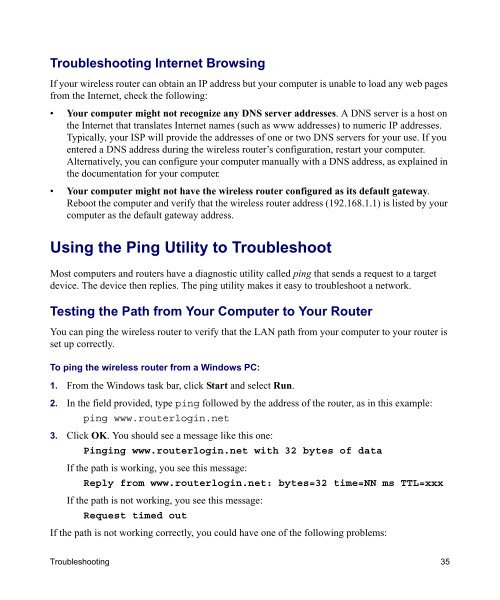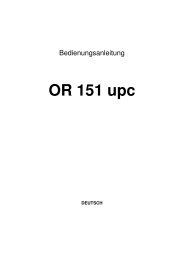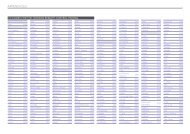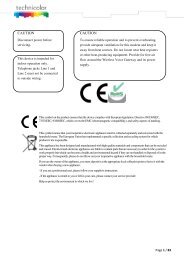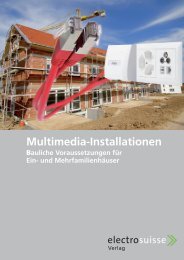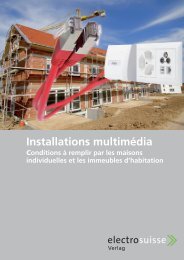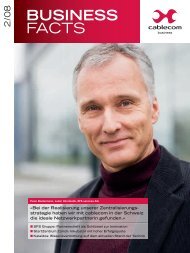Installing Your Wireless Router - upc cablecom
Installing Your Wireless Router - upc cablecom
Installing Your Wireless Router - upc cablecom
Create successful ePaper yourself
Turn your PDF publications into a flip-book with our unique Google optimized e-Paper software.
Troubleshooting Internet Browsing<br />
If your wireless router can obtain an IP address but your computer is unable to load any web pages<br />
from the Internet, check the following:<br />
• <strong>Your</strong> computer might not recognize any DNS server addresses. A DNS server is a host on<br />
the Internet that translates Internet names (such as www addresses) to numeric IP addresses.<br />
Typically, your ISP will provide the addresses of one or two DNS servers for your use. If you<br />
entered a DNS address during the wireless router’s configuration, restart your computer.<br />
Alternatively, you can configure your computer manually with a DNS address, as explained in<br />
the documentation for your computer.<br />
• <strong>Your</strong> computer might not have the wireless router configured as its default gateway.<br />
Reboot the computer and verify that the wireless router address (192.168.1.1) is listed by your<br />
computer as the default gateway address.<br />
Using the Ping Utility to Troubleshoot<br />
Most computers and routers have a diagnostic utility called ping that sends a request to a target<br />
device. The device then replies. The ping utility makes it easy to troubleshoot a network.<br />
Testing the Path from <strong>Your</strong> Computer to <strong>Your</strong> <strong>Router</strong><br />
You can ping the wireless router to verify that the LAN path from your computer to your router is<br />
set up correctly.<br />
To ping the wireless router from a Windows PC:<br />
1. From the Windows task bar, click Start and select Run.<br />
2. In the field provided, type ping followed by the address of the router, as in this example:<br />
ping www.routerlogin.net<br />
3. Click OK. You should see a message like this one:<br />
Pinging www.routerlogin.net with 32 bytes of data<br />
If the path is working, you see this message:<br />
Reply from www.routerlogin.net: bytes=32 time=NN ms TTL=xxx<br />
If the path is not working, you see this message:<br />
Request timed out<br />
If the path is not working correctly, you could have one of the following problems:<br />
Troubleshooting 35