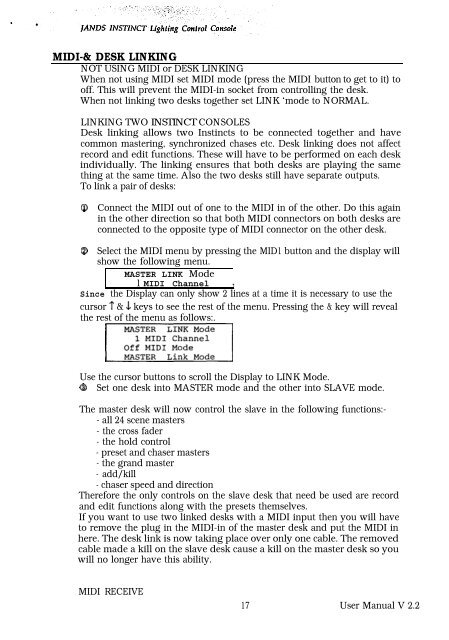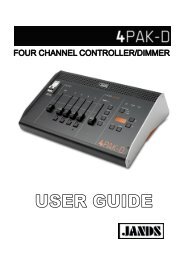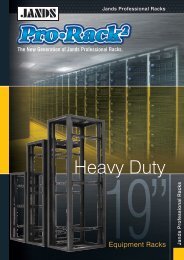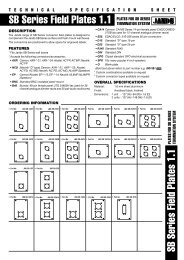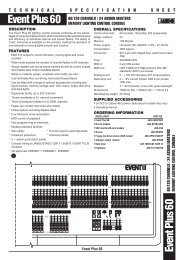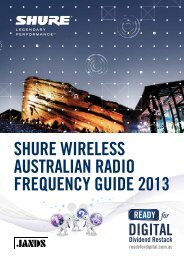Create successful ePaper yourself
Turn your PDF publications into a flip-book with our unique Google optimized e-Paper software.
MIDI-& DESK LINKING<br />
NOT USING MIDI or DESK LINKING<br />
When not using MIDI set MIDI mode (press the MIDI button to get to it) to<br />
off. This will prevent the MIDI-in socket from controlling the desk.<br />
When not linking two desks together set LINK ‘mode to NORMAL.<br />
LINKING TWO INSTINCT CONSOLES<br />
Desk linking allows two Instincts to be connected together and have<br />
common mastering, synchronized chases etc. Desk linking does not affect<br />
record and edit functions. These will have to be performed on each desk<br />
individually. The linking ensures that both desks are playing the same<br />
thing at the same time. Also the two desks still have separate outputs.<br />
To link a pair of desks:<br />
0 Connect the MIDI out of one to the MIDI in of the other. Do this again<br />
in the other direction so that both MIDI connectors on both desks are<br />
connected to the opposite type of MIDI connector on the other desk.<br />
Q Select the MIDI menu by pressing the MID1 button and the display will<br />
show the following menu.<br />
MASTER LINK Mode<br />
1 MIDI Channel I<br />
Since the Display can only show 2 lines at a time it is necessary to use the<br />
cursor ? & J keys to see the rest of the menu. Pressing the & key will reveal<br />
the rest of the menu as follows:.<br />
rzJzJ?J<br />
Use the cursor buttons to scroll the Display to LINK Mode.<br />
Q Set one desk into MASTER mode and the other into SLAVE mode.<br />
The master desk will now control the slave in the following functions:-<br />
- all 24 scene masters<br />
- the cross fader<br />
- the hold control<br />
- preset and chaser masters<br />
- the grand master<br />
- add/kill<br />
- chaser speed and direction<br />
Therefore the only controls on the slave desk that need be used are record<br />
and edit functions along with the presets themselves.<br />
If you want to use two linked desks with a MIDI input then you will have<br />
to remove the plug in the MIDI-in of the master desk and put the MIDI in<br />
here. The desk link is now taking place over only one cable. The removed<br />
cable made a kill on the slave desk cause a kill on the master desk so you<br />
will no longer have this ability.<br />
MIDI RECEIVE<br />
17 User Manual V 2.2