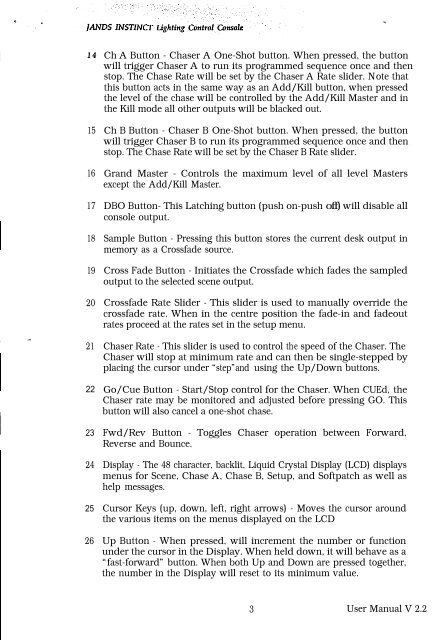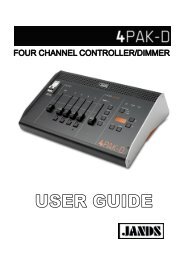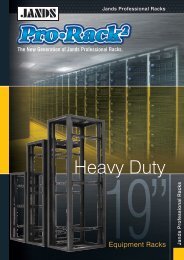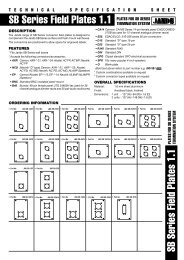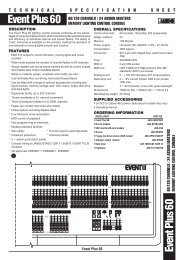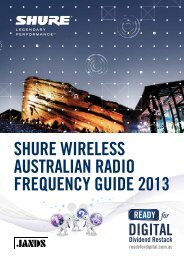You also want an ePaper? Increase the reach of your titles
YUMPU automatically turns print PDFs into web optimized ePapers that Google loves.
I<br />
14<br />
15<br />
16<br />
17<br />
18<br />
19<br />
20<br />
21<br />
22<br />
23<br />
24<br />
25<br />
26<br />
Ch A Button - Chaser A One-Shot button. When pressed, the button<br />
will trigger Chaser A to run its programmed sequence once and then<br />
stop. The Chase Rate will be set by the Chaser A Rate slider. Note that<br />
this button acts in the same way as an Add/Kill button, when pressed<br />
the level of the chase will be controlled by the Add/Kill Master and in<br />
the Kill mode all other outputs will be blacked out.<br />
Ch B Button - Chaser B One-Shot button. When pressed, the button<br />
will trigger Chaser B to run its programmed sequence once and then<br />
stop. The Chase Rate will be set by the Chaser B Rate slider.<br />
Grand Master - Controls the maximum level of all level Masters<br />
except the Add/Kill Master.<br />
DBO Button- This Latching button (push on-push off) will disable all<br />
console output.<br />
Sample Button - Pressing this button stores the current desk output in<br />
memory as a Crossfade source.<br />
Cross Fade Button - Initiates the Crossfade which fades the sampled<br />
output to the selected scene output.<br />
Crossfade Rate Slider - This slider is used to manually override the<br />
crossfade rate. When in the centre position the fade-in and fadeout<br />
rates proceed at the rates set in the setup menu.<br />
Chaser Rate - This slider is used to control the speed of the Chaser. The<br />
Chaser will stop at minimum rate and can then be single-stepped by<br />
placing the cursor under “step”and using the Up/Down buttons.<br />
Go/Cue Button - Start/Stop control for the Chaser. When CUEd, the<br />
Chaser rate may be monitored and adjusted before pressing GO. This<br />
button will also cancel a one-shot chase.<br />
Fwd/Rev Button - Toggles Chaser operation between Forward,<br />
Reverse and Bounce.<br />
Display - The 48 character, backlit, Liquid Crystal Display (LCD) displays<br />
menus for Scene, Chase A, Chase B, Setup, and Softpatch as well as<br />
help messages.<br />
Cursor Keys (up, down, left, right arrows) - Moves the cursor around<br />
the various items on the menus displayed on the LCD<br />
Up Button - When pressed, will increment the number or function<br />
under the cursor in the Display. When held down, it will behave as a<br />
“fast-forward” button. When both Up and Down are pressed together,<br />
the number in the Display will reset to its minimum value.<br />
3 User Manual V 2.2