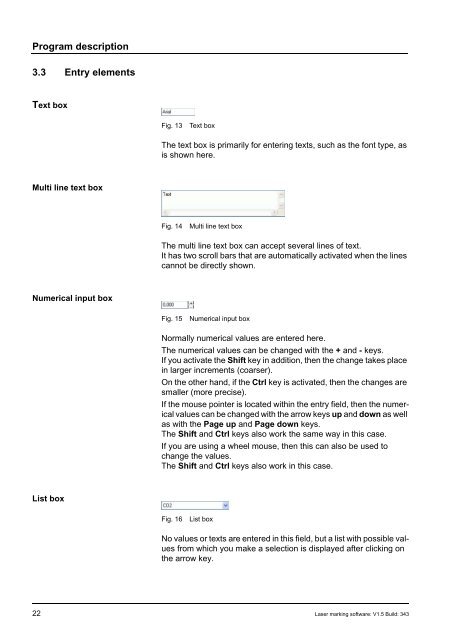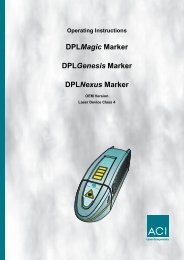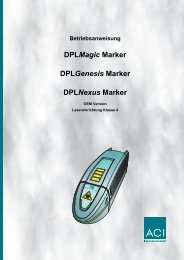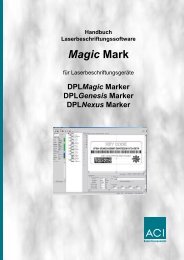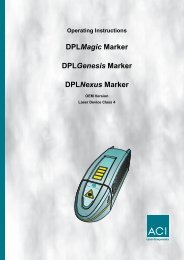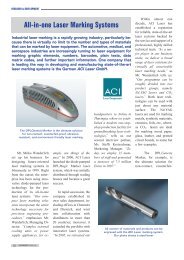Manual Laser Marking Software Magic Mark
Manual Laser Marking Software Magic Mark
Manual Laser Marking Software Magic Mark
You also want an ePaper? Increase the reach of your titles
YUMPU automatically turns print PDFs into web optimized ePapers that Google loves.
Program description<br />
3.3 Entry elements<br />
Text box<br />
Multi line text box<br />
Numerical input box<br />
List box<br />
Fig. 13 Text box<br />
The text box is primarily for entering texts, such as the font type, as<br />
is shown here.<br />
Fig. 14 Multi line text box<br />
The multi line text box can accept several lines of text.<br />
It has two scroll bars that are automatically activated when the lines<br />
cannot be directly shown.<br />
Fig. 15 Numerical input box<br />
Normally numerical values are entered here.<br />
The numerical values can be changed with the + and - keys.<br />
If you activate the Shift key in addition, then the change takes place<br />
in larger increments (coarser).<br />
On the other hand, if the Ctrl key is activated, then the changes are<br />
smaller (more precise).<br />
If the mouse pointer is located within the entry field, then the numerical<br />
values can be changed with the arrow keys up and down as well<br />
as with the Page up and Page down keys.<br />
The Shift and Ctrl keys also work the same way in this case.<br />
If you are using a wheel mouse, then this can also be used to<br />
change the values.<br />
The Shift and Ctrl keys also work in this case.<br />
Fig. 16 List box<br />
No values or texts are entered in this field, but a list with possible values<br />
from which you make a selection is displayed after clicking on<br />
the arrow key.<br />
22 <strong>Laser</strong> marking software: V1.5 Build: 343