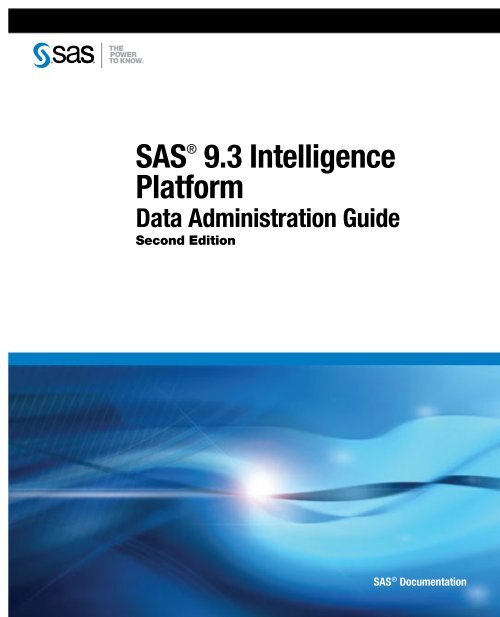SAS 9.3 Intelligence Platform: Data Administration Guide, Second ...
SAS 9.3 Intelligence Platform: Data Administration Guide, Second ...
SAS 9.3 Intelligence Platform: Data Administration Guide, Second ...
Create successful ePaper yourself
Turn your PDF publications into a flip-book with our unique Google optimized e-Paper software.
<strong>SAS</strong> ®<br />
<strong>9.3</strong> <strong>Intelligence</strong><br />
<strong>Platform</strong><br />
<strong>Data</strong> <strong>Administration</strong> <strong>Guide</strong><br />
<strong>Second</strong> Edition<br />
<strong>SAS</strong> ® Documentation
The correct bibliographic citation for this manual is as follows: <strong>SAS</strong> Institute Inc. 2012. <strong>SAS</strong> ® <strong>9.3</strong> <strong>Intelligence</strong> <strong>Platform</strong>: <strong>Data</strong><br />
<strong>Administration</strong> <strong>Guide</strong>, <strong>Second</strong> Edition. Cary, NC: <strong>SAS</strong> Institute Inc.<br />
<strong>SAS</strong> ® <strong>9.3</strong> <strong>Intelligence</strong> <strong>Platform</strong>: <strong>Data</strong> <strong>Administration</strong> <strong>Guide</strong>, <strong>Second</strong> Edition<br />
Copyright © 2012, <strong>SAS</strong> Institute Inc., Cary, NC, USA<br />
All rights reserved. Produced in the United States of America.<br />
For a hardcopy book: No part of this publication may be reproduced, stored in a retrieval system, or transmitted, in any<br />
form or by any means, electronic, mechanical, photocopying, or otherwise, without the prior written permission of the<br />
publisher, <strong>SAS</strong> Institute Inc.<br />
For a Web download or e-book: Your use of this publication shall be governed by the terms established by the vendor at<br />
the time you acquire this publication.<br />
The scanning, uploading, and distribution of this book via the Internet or any other means without the permission of the<br />
publisher is illegal and punishable by law. Please purchase only authorized electronic editions and do not participate in or<br />
encourage electronic piracy of copyrighted materials. Your support of others' rights is appreciated.<br />
U.S. Government Restricted Rights Notice: Use, duplication, or disclosure of this software and related documentation by<br />
the U.S. government is subject to the Agreement with <strong>SAS</strong> Institute and the restrictions set forth in FAR 52.227–19,<br />
Commercial Computer Software-Restricted Rights (June 1987).<br />
<strong>SAS</strong> Institute Inc., <strong>SAS</strong> Campus Drive, Cary, North Carolina 27513.<br />
Electronic book 1, August 2012<br />
<strong>SAS</strong> ® Publishing provides a complete selection of books and electronic products to help customers use <strong>SAS</strong> software to its<br />
fullest potential. For more information about our e-books, e-learning products, CDs, and hard-copy books, visit the <strong>SAS</strong><br />
Publishing Web site at support.sas.com/publishing or call 1-800-727-3228.<br />
<strong>SAS</strong> ® and all other <strong>SAS</strong> Institute Inc. product or service names are registered trademarks or trademarks of <strong>SAS</strong> Institute Inc.<br />
in the USA and other countries. ® indicates USA registration.<br />
Other brand and product names are registered trademarks or trademarks of their respective companies.
Contents<br />
What's New in <strong>Data</strong> <strong>Administration</strong> for the <strong>SAS</strong> <strong>9.3</strong> <strong>Intelligence</strong><br />
<strong>Platform</strong> . . . . . . . . . . . . . . . . . . . . . . . . . . . . . . . . . . . . . . . . . . . . . . . . . . . . . . . . . . . . . . . . . . . . vii<br />
Recommended Reading . . . . . . . . . . . . . . . . . . . . . . . . . . . . . . . . . . . . . . . . . . . . . . . . . . . . xi<br />
Chapter 1 • Overview of Common <strong>Data</strong> Sources . . . . . . . . . . . . . . . . . . . . . . . . . . . . . . . . . . . . . . . . . 1<br />
Overview . . . . . . . . . . . . . . . . . . . . . . . . . . . . . . . . . . . . . . . . . . . . . . . 2<br />
Accessibility Features in the <strong>SAS</strong> <strong>Intelligence</strong> <strong>Platform</strong> Products . . . 2<br />
<strong>SAS</strong> <strong>Data</strong> Sets . . . . . . . . . . . . . . . . . . . . . . . . . . . . . . . . . . . . . . . . . . 2<br />
Shared Access to <strong>SAS</strong> <strong>Data</strong> Sets . . . . . . . . . . . . . . . . . . . . . . . . . . . . 3<br />
Local and Remote Access to <strong>Data</strong> . . . . . . . . . . . . . . . . . . . . . . . . . . . 5<br />
External Files . . . . . . . . . . . . . . . . . . . . . . . . . . . . . . . . . . . . . . . . . . . 6<br />
XML <strong>Data</strong> . . . . . . . . . . . . . . . . . . . . . . . . . . . . . . . . . . . . . . . . . . . . . . 8<br />
Message Queues . . . . . . . . . . . . . . . . . . . . . . . . . . . . . . . . . . . . . . . . 9<br />
Relational <strong>Data</strong>base Sources . . . . . . . . . . . . . . . . . . . . . . . . . . . . . . 10<br />
Scalable Performance <strong>Data</strong> Server and Scalable<br />
Performance <strong>Data</strong> Engine . . . . . . . . . . . . . . . . . . . . . . . . . . . . . . 13<br />
ERP and CRM Systems . . . . . . . . . . . . . . . . . . . . . . . . . . . . . . . . . . 18<br />
Change <strong>Data</strong> Capture . . . . . . . . . . . . . . . . . . . . . . . . . . . . . . . . . . . . 20<br />
<strong>Data</strong>Flux <strong>Data</strong> Management Server and <strong>SAS</strong> <strong>Data</strong> Quality Server . 21<br />
Chapter 2 • Connecting to Common <strong>Data</strong> Sources . . . . . . . . . . . . . . . . . . . . . . . . . . . . . . . . . . . . . . 23<br />
Overview of Connecting to Common <strong>Data</strong> Sources . . . . . . . . . . . . . 26<br />
Overview of <strong>SAS</strong>/ACCESS Connections to RDBMS . . . . . . . . . . . . 26<br />
Establishing Connectivity to a Library of <strong>SAS</strong> <strong>Data</strong> Sets . . . . . . . . . 28<br />
Establishing Shared Access to <strong>SAS</strong> <strong>Data</strong> Sets . . . . . . . . . . . . . . . . 32<br />
Establishing Connectivity to a Composite Information Server . . . . . 35<br />
Establishing Connectivity to an Excel File . . . . . . . . . . . . . . . . . . . . 46<br />
Establishing Connectivity to a Flat File . . . . . . . . . . . . . . . . . . . . . . . 48<br />
Establishing Connectivity to XML <strong>Data</strong> . . . . . . . . . . . . . . . . . . . . . . . 51<br />
Establishing Connectivity to a <strong>SAS</strong> Information Map . . . . . . . . . . . . 52<br />
Establishing Connectivity to an Oracle <strong>Data</strong>base . . . . . . . . . . . . . . . 56
iv Contents<br />
Establishing Connectivity to an Oracle <strong>Data</strong>base By Using ODBC . 60<br />
Establishing Connectivity to a Microsoft Access<br />
<strong>Data</strong>base By Using ODBC . . . . . . . . . . . . . . . . . . . . . . . . . . . . . . 66<br />
Establishing Connectivity to a <strong>Data</strong>Flux Federation Server . . . . . . . 72<br />
Establishing Connectivity to a Scalable Performance <strong>Data</strong> Server . 76<br />
Establishing Connectivity to an SAP Server . . . . . . . . . . . . . . . . . . . 81<br />
Establishing Connectivity to Hadoop . . . . . . . . . . . . . . . . . . . . . . . . 86<br />
Registering and Verifying Tables . . . . . . . . . . . . . . . . . . . . . . . . . . . 91<br />
Read-only Access for Reporting Libraries . . . . . . . . . . . . . . . . . . . . 94<br />
Setting UNIX Environment Variables for <strong>SAS</strong>/ACCESS . . . . . . . . . . 95<br />
Troubleshooting <strong>SAS</strong>/ACCESS Connections to RDBMS . . . . . . . . . 96<br />
Chapter 3 • Assigning Libraries . . . . . . . . . . . . . . . . . . . . . . . . . . . . . . . . . . . . . . . . . . . . . . . . . . . . . . 99<br />
What Does It Mean to Assign a Library? . . . . . . . . . . . . . . . . . . . . . 99<br />
How Do the Different <strong>Platform</strong> Clients Assign Libraries? . . . . . . . . 100<br />
Understanding Pre-Assigned Libraries . . . . . . . . . . . . . . . . . . . . . . 102<br />
Understanding Native Engines and the Metadata<br />
LIBNAME Engine . . . . . . . . . . . . . . . . . . . . . . . . . . . . . . . . . . . . 104<br />
Considerations for <strong>SAS</strong> Stored Process and <strong>SAS</strong><br />
Pooled Workspace Servers . . . . . . . . . . . . . . . . . . . . . . . . . . . . 106<br />
Pre-assigning a Library . . . . . . . . . . . . . . . . . . . . . . . . . . . . . . . . . . 109<br />
Verifying Pre-assignments By Reviewing the Logs . . . . . . . . . . . . 115<br />
Chapter 4 • Managing Table Metadata . . . . . . . . . . . . . . . . . . . . . . . . . . . . . . . . . . . . . . . . . . . . . . . . 117<br />
Overview of Managing Table Metadata . . . . . . . . . . . . . . . . . . . . . 117<br />
Creating Table Metadata for a New Library . . . . . . . . . . . . . . . . . . 119<br />
Assessing Potential Changes in Advance . . . . . . . . . . . . . . . . . . . 120<br />
Updating Your Table Metadata to Match <strong>Data</strong> in<br />
Your Physical Tables . . . . . . . . . . . . . . . . . . . . . . . . . . . . . . . . . 121<br />
Chapter 5 • Optimizing <strong>Data</strong> Storage . . . . . . . . . . . . . . . . . . . . . . . . . . . . . . . . . . . . . . . . . . . . . . . . . 127<br />
Overview of Optimizing <strong>Data</strong> Storage . . . . . . . . . . . . . . . . . . . . . . . 128<br />
Compressing <strong>Data</strong> . . . . . . . . . . . . . . . . . . . . . . . . . . . . . . . . . . . . . 128<br />
Indexing <strong>Data</strong> . . . . . . . . . . . . . . . . . . . . . . . . . . . . . . . . . . . . . . . . . 132<br />
Sorting <strong>Data</strong> . . . . . . . . . . . . . . . . . . . . . . . . . . . . . . . . . . . . . . . . . . 134<br />
Buffering <strong>Data</strong> for Base <strong>SAS</strong> Tables . . . . . . . . . . . . . . . . . . . . . . . . 138
Contents v<br />
Buffering <strong>Data</strong> for DB2 (UNIX and PC), ODBC, OLE<br />
DB, Oracle, SQL Server, and Sybase Tables . . . . . . . . . . . . . . 139<br />
Using Threaded Reads . . . . . . . . . . . . . . . . . . . . . . . . . . . . . . . . . . 140<br />
Validating SPD Engine Hardware Configuration . . . . . . . . . . . . . . . 141<br />
Setting LIBNAME Options That Affect Performance of <strong>SAS</strong> Tables 142<br />
Setting LIBNAME Options That Affect Performance<br />
of <strong>SAS</strong>/ACCESS <strong>Data</strong>bases . . . . . . . . . . . . . . . . . . . . . . . . . . . 143<br />
Setting LIBNAME Options That Affect Performance<br />
of SPD Engine Tables . . . . . . . . . . . . . . . . . . . . . . . . . . . . . . . . 147<br />
Grid Computing <strong>Data</strong> Considerations . . . . . . . . . . . . . . . . . . . . . . . 150<br />
Application Response Monitoring . . . . . . . . . . . . . . . . . . . . . . . . . . 151<br />
Chapter 6 • Managing OLAP Cube <strong>Data</strong> . . . . . . . . . . . . . . . . . . . . . . . . . . . . . . . . . . . . . . . . . . . . . . 153<br />
Introduction to Managing OLAP Cube <strong>Data</strong> . . . . . . . . . . . . . . . . . . 154<br />
<strong>Data</strong> Storage and Access . . . . . . . . . . . . . . . . . . . . . . . . . . . . . . . . 154<br />
Exporting and Importing Cubes . . . . . . . . . . . . . . . . . . . . . . . . . . . 155<br />
About OLAP Schemas . . . . . . . . . . . . . . . . . . . . . . . . . . . . . . . . . . 156<br />
Create or Assign an OLAP Schema . . . . . . . . . . . . . . . . . . . . . . . . 156<br />
Building a Cube . . . . . . . . . . . . . . . . . . . . . . . . . . . . . . . . . . . . . . . . 157<br />
Making Detail <strong>Data</strong> Available to a Cube for Drill-Through . . . . . . . 160<br />
Making Detail <strong>Data</strong> Available to an OLAP Server for Drill-Through 162<br />
Making Detail <strong>Data</strong> Available to an Information Map<br />
for Drill-Through . . . . . . . . . . . . . . . . . . . . . . . . . . . . . . . . . . . . . 164<br />
Display Detail <strong>Data</strong> for a Large Cube . . . . . . . . . . . . . . . . . . . . . . . 165<br />
Glossary . . . . . . . . . . . . . . . . . . . . . . . . . . . . . . . . . . . . . . . . . . . . . . . . . . . . . . . . . . . . . . . . . . . 167<br />
Index . . . . . . . . . . . . . . . . . . . . . . . . . . . . . . . . . . . . . . . . . . . . . . . . . . . . . . . . . . . . . . . . . . . . . . . 171
vi Contents
What's New in <strong>Data</strong> <strong>Administration</strong> for<br />
the <strong>SAS</strong> <strong>9.3</strong> <strong>Intelligence</strong> <strong>Platform</strong><br />
Overview<br />
Whatʼs New<br />
This document focuses on the <strong>SAS</strong> <strong>Intelligence</strong> <strong>Platform</strong> and establishing connectivity<br />
to your data sources (and data targets). Information about third-party products that you<br />
need to install and the metadata objects that you need to create are also described. It<br />
also contains information about setting up shared access to <strong>SAS</strong> data and explains how<br />
using different data-access engines affects security.<br />
n Support for <strong>Data</strong>Flux Federation Server<br />
n Support for Hadoop through <strong>SAS</strong>/ACCESS Interface to Hadoop<br />
n Preproduction Server and Library Wizards for <strong>SAS</strong> LASR Analytic Server<br />
n New Library Pre-Assignment Options<br />
n New Wizard for Standardizing Column Metadata<br />
n <strong>SAS</strong> <strong>Data</strong> Surveyor for PeopleSoft<br />
vii
viii <strong>Data</strong> <strong>Administration</strong><br />
Support for <strong>Data</strong>Flux Federation Server<br />
In the second maintenance release for <strong>SAS</strong> <strong>9.3</strong>, the LIBNAME engine for <strong>Data</strong>Flux<br />
Federation Server is introduced. <strong>SAS</strong> Management Console is enhanced to provide<br />
wizards for registering <strong>Data</strong>Flux Federation Servers and <strong>Data</strong>Flux Federation Server<br />
libraries. The <strong>Data</strong>Flux Federation Server is a data server that provides scalable,<br />
threaded, multi-user, standards-based data access technology in order to process and<br />
seamlessly integrate data from multiple data sources. The server acts as a hub that<br />
provides clients with data by accessing, managing, and sharing <strong>SAS</strong> data as well as<br />
data from several third-party databases.<br />
Support for Hadoop through<br />
<strong>SAS</strong>/ACCESS Interface to Hadoop<br />
In the second maintenance release for <strong>SAS</strong> <strong>9.3</strong>, <strong>SAS</strong> Management Console is<br />
enhanced to provide wizards for registering Hadoop Servers and libraries that access<br />
data in Hadoop through a Hive Server. Hadoop is an open-source technology for large<br />
data volume storage and processing. It provides scalability from a combination of high<br />
bandwidth, the Hadoop Distributed File System (HDFS), and fault-tolerant distributed<br />
processing. <strong>SAS</strong> <strong>Data</strong> Management provides integration with Hadoop in three ways:<br />
n reading and writing data in HDFS<br />
n sending programs and managing execution of programs in Hadoop clusters<br />
n selecting transformations from a library that includes Pig, Hive, and MapReduce<br />
processing<br />
This document focuses on registering the Hadoop server in metadata and then<br />
registering libraries that use Hive for reading and writing tables.
Preproduction Server and Library<br />
Wizards for <strong>SAS</strong> LASR Analytic Server<br />
In the second maintenance release for <strong>SAS</strong> <strong>9.3</strong>, <strong>SAS</strong> Management Console is<br />
enhanced to provide preproduction wizards for registering servers and libraries for <strong>SAS</strong><br />
LASR Analytic Server. The preproduction wizards are identified in the following list:<br />
n <strong>SAS</strong> LASR Analytic Server<br />
This wizard is used to identify the connection information for a server instance and<br />
register it in metadata.<br />
n <strong>SAS</strong> LASR Analytic Server Library<br />
This wizard is used to register tables that are loaded in memory on a <strong>SAS</strong> LASR<br />
Analytic Server instance.<br />
n <strong>SAS</strong> <strong>Data</strong> in HDFS Library<br />
This wizard is used to register libraries for tables that are stored in the Hadoop<br />
Distributed File System (HDFS). The library only works with <strong>SAS</strong>HDAT files that are<br />
created with the OLIPHANT procedure or with the <strong>SAS</strong> <strong>Data</strong> in HDFS Engine.<br />
New Library Pre-Assignment Options<br />
New Library Pre-Assignment Options ix<br />
Libraries can be pre-assigned so that the engine that is used for data access is<br />
controlled by the <strong>SAS</strong> administrator. For <strong>SAS</strong> <strong>9.3</strong>, three options are used to identify how<br />
the library is pre-assigned. The options are to use the native engine that is identified in<br />
metadata, to use the metadata engine, or to indicate that an external configuration file<br />
has the LIBNAME statement for the library. These pre-assignment options help<br />
administrators control how the <strong>SAS</strong> clients access the data.
x <strong>Data</strong> <strong>Administration</strong><br />
New Wizard for Standardizing Column<br />
Metadata<br />
In some cases, table columns that have the same name and that are used for the same<br />
purpose should also have the same attribute values. For example, two columns named<br />
Total Sales should perhaps have the same data type and column length. The Column<br />
Standardization wizard finds columns that have similar names and compares their<br />
attributes. It shows any inconsistency in the column attribute values. You can use this<br />
wizard to generate a report about column differences or to log updates for audit<br />
purposes. You can also use the wizard to update the metadata for a table.<br />
<strong>SAS</strong> <strong>Data</strong> Surveyor for PeopleSoft<br />
In the <strong>SAS</strong> <strong>9.3</strong> release, the <strong>SAS</strong> <strong>Data</strong> Surveyor for PeopleSoft is no longer available.<br />
The <strong>SAS</strong> <strong>Data</strong> Surveyor for PeopleSoft continues to be supported on <strong>SAS</strong> 9.2 systems.
Recommended Reading<br />
n <strong>SAS</strong> Statements: Reference<br />
n <strong>SAS</strong> System Options: Reference<br />
n <strong>SAS</strong> <strong>Data</strong> Integration Studio: User's <strong>Guide</strong><br />
n <strong>SAS</strong> <strong>Intelligence</strong> <strong>Platform</strong>: Application Server <strong>Administration</strong> <strong>Guide</strong><br />
n <strong>SAS</strong> <strong>Intelligence</strong> <strong>Platform</strong>: System <strong>Administration</strong> <strong>Guide</strong><br />
n <strong>SAS</strong> <strong>Intelligence</strong> <strong>Platform</strong>: Security <strong>Administration</strong> <strong>Guide</strong><br />
n <strong>SAS</strong> Language Reference: Concepts<br />
n <strong>SAS</strong> Language Interfaces to Metadata<br />
n <strong>SAS</strong> Scalable Performance <strong>Data</strong> Engine: Reference<br />
n <strong>SAS</strong> <strong>9.3</strong> <strong>Guide</strong> to Software Updates<br />
n <strong>SAS</strong> offers instructor-led training and self-paced e-learning courses to help you<br />
administer the <strong>SAS</strong> <strong>Intelligence</strong> <strong>Platform</strong>. For more information about the courses<br />
available, see support.sas.com/admintraining.<br />
For a complete list of <strong>SAS</strong> publications, go to support.sas.com/<br />
bookstore. If you have questions about which titles you need, please<br />
contact a <strong>SAS</strong> Publishing Sales Representative:<br />
<strong>SAS</strong> Publishing Sales<br />
<strong>SAS</strong> Campus Drive<br />
xi
xii Recommended Reading<br />
Cary, NC 27513-2414<br />
Phone: 1-800-727-3228<br />
Fax: 1-919-677-8166<br />
E-mail: sasbook@sas.com<br />
Web address: support.sas.com/bookstore
Overview of Common <strong>Data</strong> Sources<br />
1<br />
Overview . . . . . . . . . . . . . . . . . . . . . . . . . . . . . . . . . . . . . . . . . . . . . . . . . . . . . . . . . . . . . . . . . . . . . 2<br />
Accessibility Features in the <strong>SAS</strong> <strong>Intelligence</strong><br />
<strong>Platform</strong> Products . . . . . . . . . . . . . . . . . . . . . . . . . . . . . . . . . . . . . . . . . . . . . . . . . . . . . . . . . . 2<br />
<strong>SAS</strong> <strong>Data</strong> Sets . . . . . . . . . . . . . . . . . . . . . . . . . . . . . . . . . . . . . . . . . . . . . . . . . . . . . . . . . . . . . . 2<br />
Shared Access to <strong>SAS</strong> <strong>Data</strong> Sets . . . . . . . . . . . . . . . . . . . . . . . . . . . . . . . . . . . . . . . 3<br />
Local and Remote Access to <strong>Data</strong> . . . . . . . . . . . . . . . . . . . . . . . . . . . . . . . . . . . . . . 5<br />
External Files . . . . . . . . . . . . . . . . . . . . . . . . . . . . . . . . . . . . . . . . . . . . . . . . . . . . . . . . . . . . . . . . 6<br />
XML <strong>Data</strong> . . . . . . . . . . . . . . . . . . . . . . . . . . . . . . . . . . . . . . . . . . . . . . . . . . . . . . . . . . . . . . . . . . . . . 8<br />
Message Queues . . . . . . . . . . . . . . . . . . . . . . . . . . . . . . . . . . . . . . . . . . . . . . . . . . . . . . . . . . . 9<br />
Relational <strong>Data</strong>base Sources . . . . . . . . . . . . . . . . . . . . . . . . . . . . . . . . . . . . . . . . . . 10<br />
<strong>SAS</strong>/ACCESS . . . . . . . . . . . . . . . . . . . . . . . . . . . . . . . . . . . . . . . . . . . . . . . . . . . . . . . . . . 10<br />
ODBC Sources . . . . . . . . . . . . . . . . . . . . . . . . . . . . . . . . . . . . . . . . . . . . . . . . . . . . . . . . . 11<br />
Scalable Performance <strong>Data</strong> Server and Scalable<br />
Performance <strong>Data</strong> Engine . . . . . . . . . . . . . . . . . . . . . . . . . . . . . . . . . . . . . . . . . . . . . . . 13<br />
Overview of Scalable Performance <strong>Data</strong> Server<br />
and Scalable Performance <strong>Data</strong> Engine . . . . . . . . . . . . . . . . . . . . . . . . . . 13<br />
Symmetric Multiprocessing . . . . . . . . . . . . . . . . . . . . . . . . . . . . . . . . . . . . . . . . . . . 15<br />
Dynamic Clustering . . . . . . . . . . . . . . . . . . . . . . . . . . . . . . . . . . . . . . . . . . . . . . . . . . . . 16<br />
ERP and CRM Systems . . . . . . . . . . . . . . . . . . . . . . . . . . . . . . . . . . . . . . . . . . . . . . . . . . 18<br />
Overview of ERP and CRP Systems . . . . . . . . . . . . . . . . . . . . . . . . . . . . . . . . 18<br />
1
2 Chapter 1 / Overview of Common <strong>Data</strong> Sources<br />
Overview<br />
New <strong>Data</strong> Surveyors . . . . . . . . . . . . . . . . . . . . . . . . . . . . . . . . . . . . . . . . . . . . . . . . . . . 18<br />
<strong>Data</strong> Surveyor for SAP . . . . . . . . . . . . . . . . . . . . . . . . . . . . . . . . . . . . . . . . . . . . . . . . 19<br />
Change <strong>Data</strong> Capture . . . . . . . . . . . . . . . . . . . . . . . . . . . . . . . . . . . . . . . . . . . . . . . . . . . . 20<br />
<strong>Data</strong>Flux <strong>Data</strong> Management Server and <strong>SAS</strong><br />
<strong>Data</strong> Quality Server . . . . . . . . . . . . . . . . . . . . . . . . . . . . . . . . . . . . . . . . . . . . . . . . . . . . . . . 21<br />
This chapter describes the features of the most common data sources that you<br />
encounter as you perform administrative tasks. In addition, a simple diagram is provided<br />
for each data source that shows how the data flows as connections are established<br />
between source storage, <strong>SAS</strong> engines and servers, and <strong>SAS</strong> applications.<br />
Accessibility Features in the <strong>SAS</strong><br />
<strong>Intelligence</strong> <strong>Platform</strong> Products<br />
For information about accessibility for any of the products mentioned in this book, see<br />
the documentation for that product. If you have questions or concerns about the<br />
accessibility of <strong>SAS</strong> products, send e-mail to accessibility@sas.com.<br />
<strong>SAS</strong> <strong>Data</strong> Sets<br />
<strong>SAS</strong> data sets (tables) are the default <strong>SAS</strong> storage format. You can use them to store<br />
data of any granularity. A <strong>SAS</strong> table is a <strong>SAS</strong> file stored in a <strong>SAS</strong> library that <strong>SAS</strong><br />
creates and processes. A <strong>SAS</strong> table contains data values that are organized as a table<br />
of observations (rows) and variables (columns) that can be processed by <strong>SAS</strong> software.<br />
A <strong>SAS</strong> table also contains descriptor information such as the data types and lengths of<br />
the columns, as well as which engine was used to create the data. For more information<br />
about using default <strong>SAS</strong> storage, see <strong>SAS</strong> Language Reference: Concepts and <strong>SAS</strong>
<strong>Data</strong> Set Options: Reference. The following figure shows how connectivity to <strong>SAS</strong> data<br />
sets is configured.<br />
Figure 1.1 Establishing Connectivity to <strong>SAS</strong> <strong>Data</strong> Sets<br />
For a detailed example of a <strong>SAS</strong> data set connection, see “Establishing Connectivity to<br />
a Library of <strong>SAS</strong> <strong>Data</strong> Sets” on page 28.<br />
Shared Access to <strong>SAS</strong> <strong>Data</strong> Sets<br />
Shared Access to <strong>SAS</strong> <strong>Data</strong> Sets 3<br />
<strong>SAS</strong>/SHARE software provides concurrent Update access to <strong>SAS</strong> files for multiple<br />
users. <strong>SAS</strong>/SHARE is often required for transaction-oriented applications where<br />
multiple users need to update the same <strong>SAS</strong> data sets at the same time. <strong>Data</strong> entry<br />
applications where multiple users are entering data to the same data set are a good<br />
example of this type of usage. <strong>SAS</strong>/SHARE software provides both member-level<br />
locking and record-level locking. Therefore, two or more users can update different<br />
observations within the same data set, and other users can print reports from the same<br />
data set.<br />
<strong>SAS</strong>/SHARE supports multi-user Read and Write access to both <strong>SAS</strong> data files and<br />
<strong>SAS</strong> catalogs. Multi-user access to <strong>SAS</strong> catalogs simplifies the maintenance of<br />
applications by allowing users and developers to share the same program libraries.
4 Chapter 1 / Overview of Common <strong>Data</strong> Sources<br />
Users can execute applications at the same time that developers update the source<br />
programs.<br />
<strong>SAS</strong>/SHARE software also acts as a data server that delivers data to users for their<br />
processing needs. This capability provides data administrators both a centralized point<br />
of control for their data and a secure environment to control who accesses the data.<br />
<strong>SAS</strong>/SHARE is also designed to be a reliable data server that functions as long as the<br />
system that the server is running on is operational.<br />
Finally, <strong>SAS</strong>/SHARE enables you use <strong>SAS</strong> software to define views of your data. This<br />
allows administrators to restrict certain users to subsets of data for security or efficiency<br />
purposes. Access to rows and columns in <strong>SAS</strong> tables can be defined using this<br />
technique. The following figure shows shared access to <strong>SAS</strong> data sets. Note that the<br />
data server in the figure can be a different operating system and architecture from the<br />
<strong>SAS</strong> Application Server, if the site is licensed for that configuration.<br />
Figure 1.2 Establishing Shared Access to <strong>SAS</strong> <strong>Data</strong> Sets<br />
For a detailed example of a shared <strong>SAS</strong> data set connection, see “Establishing Shared<br />
Access to <strong>SAS</strong> <strong>Data</strong> Sets” on page 32.
Local and Remote Access to <strong>Data</strong><br />
To access data, you must register the data as a library in <strong>SAS</strong> Management Console.<br />
The procedures for accessing data and registering data are explained later in this<br />
document. However, one of the important details for file-based data, such as <strong>SAS</strong> data<br />
sets, is that you need to specify the file system path to the data. This path is needed so<br />
that a <strong>SAS</strong> Application Server can access it. As shown in the following figure, <strong>SAS</strong> data<br />
sets that are local to the <strong>SAS</strong> Application Server have a fully qualified path such as C:<br />
\data\sourcetables:<br />
Figure 1.3 <strong>SAS</strong> Workspace Server Accessing Local <strong>Data</strong> Sets<br />
Local and Remote Access to <strong>Data</strong> 5<br />
Often, file-based data is stored on a host that is remote from the <strong>SAS</strong> Application<br />
Server. When the hosts have a network path for shared directories such as a Windows<br />
UNC path or UNIX NFS, that path is used. The following figure shows an example of a<br />
<strong>SAS</strong> Workspace Server accessing a UNC path, \\dataserver\sourcetables, on a<br />
data server.
6 Chapter 1 / Overview of Common <strong>Data</strong> Sources<br />
Figure 1.4 <strong>SAS</strong> Workspace Server Accessing Remote <strong>Data</strong> Sets<br />
Note: This figure shows a <strong>SAS</strong> Workspace Server accessing data over a shared file<br />
system. To access data over network connection (without the file system), use<br />
<strong>SAS</strong>/SHARE as described in this document.<br />
External Files<br />
An external file is a file that is maintained by the machine operating environment or by a<br />
software product other than <strong>SAS</strong>. A flat file with comma-separated values is one<br />
example. <strong>SAS</strong> <strong>Data</strong> Integration Studio provides three source designer wizards that<br />
enable you to create metadata objects for external files:<br />
n the delimited external file wizard for external files in which data values are separated<br />
with a delimiter character. This wizard enables you to specify multiple delimiters,<br />
nonstandard delimiters, missing values, and multi-line records.<br />
n the fixed-width external file wizard for external files in which data values appear in<br />
columns that are a specified number of characters wide. This wizard enables you to<br />
specify non-contiguous data.
n the user-written external file wizard for complex external files that require userwritten<br />
<strong>SAS</strong> code to access their data.<br />
The external file source designer wizards enable you to do the following:<br />
n display a raw view of the data in the external file<br />
n display a formatted view of the data in the external file, as specified in the <strong>SAS</strong><br />
metadata for that file<br />
n display the <strong>SAS</strong> DATA step and <strong>SAS</strong> INFILE statement that the wizard generates for<br />
the selected file<br />
n display the <strong>SAS</strong> log for the code that is generated by the wizard<br />
n specify options for the <strong>SAS</strong> INFILE statement that is generated by the wizard, such<br />
as National Language Support (NLS) encoding<br />
n override the generated <strong>SAS</strong> INFILE statement with a user-written statement<br />
n supply a user-written <strong>SAS</strong> DATA step to access an external file<br />
The following figure shows establishing connectivity to external files:<br />
Figure 1.5 Establishing Connectivity to External Files<br />
External Files 7<br />
For a detailed example of an external file connection, see “Establishing Connectivity to<br />
a Flat File” on page 48.
8 Chapter 1 / Overview of Common <strong>Data</strong> Sources<br />
XML <strong>Data</strong><br />
The XML LIBNAME engine works in a way similar to other <strong>SAS</strong> engines. A LIBNAME<br />
statement is executed so that a libref is assigned and an engine is specified. That libref<br />
is then used throughout the <strong>SAS</strong> session.<br />
Instead of the libref being associated with the physical location of a <strong>SAS</strong> library, the<br />
libref for the XML engine is associated with a physical location of an XML document.<br />
When you use the libref that is associated with an XML document, <strong>SAS</strong> either translates<br />
the data in a <strong>SAS</strong> data set into XML markup or translates the XML markup into <strong>SAS</strong><br />
format.<br />
The XML LIBNAME engine can read input streams from a Web service input and write<br />
an output stream to a Web service output. The XML LIBNAME engine supports reading<br />
XML files in complex structures using XMLMaps. An XMLMap is a user-defined file that<br />
contains XML tags that tell the XML LIBNAME engine how to interpret an XML<br />
document. XMLMaps are defined using the <strong>SAS</strong> XML Mapper product. For additional<br />
information, see the <strong>SAS</strong> XML LIBNAME Engine: User's <strong>Guide</strong>.<br />
XML files are written by the XML Writer transformation provided by <strong>SAS</strong> <strong>Data</strong><br />
Integration Studio. The XML LIBNAME engine supports Output Delivery System (ODS)<br />
tag sets; XMLMaps are not supported for writing. The XML Writer transformation in <strong>SAS</strong><br />
<strong>Data</strong> Integration Studio is shipped with a sample ODS tag set, if needed. An output XML<br />
document can either be:<br />
n used by a product that processes XML documents<br />
n moved to another host for the XML LIBNAME engine to process by translating the<br />
XML markup back to a <strong>SAS</strong> data set<br />
Because the XML LIBNAME engine is designed to handle tabular data, all the data sent<br />
to or from a Web service must be in table form.<br />
The following figure shows connectivity to XML files:
Figure 1.6 Establishing Connectivity to XML Files<br />
Message Queues<br />
Message Queues 9<br />
Message queues are collections of data objects that enable asynchronous<br />
communication between processes. These processes are typically applications that run<br />
on different computers, and might be configured in a heterogenous network. Queue<br />
management software ensures that messages are transmitted without error. <strong>SAS</strong> <strong>Data</strong><br />
Integration Studio can perform messaging jobs to read and write messages to Microsoft<br />
MSMQ as well as IBM WebSphere MQ. For more information about administering<br />
message queues, see <strong>SAS</strong> <strong>Intelligence</strong> <strong>Platform</strong>: Desktop Application Adminstration<br />
<strong>Guide</strong>. For more information about creating messaging jobs, see <strong>SAS</strong> <strong>Data</strong> Integration<br />
Studio: User's <strong>Guide</strong>.
10 Chapter 1 / Overview of Common <strong>Data</strong> Sources<br />
Relational <strong>Data</strong>base Sources<br />
<strong>SAS</strong>/ACCESS<br />
<strong>Data</strong> can also be stored in third-party hierarchical and relational databases such as<br />
DB2, Oracle, SQL Server, and Teradata. <strong>SAS</strong>/ACCESS interfaces provide fast, efficient<br />
reading and writing of data to these facilities.<br />
Several of the <strong>SAS</strong>/ACCESS engines support threaded Reads. This enables you to<br />
read entire blocks of data on multiple threads instead of reading data just one record at<br />
a time. This feature can reduce I/O bottlenecks and enables thread-enabled procedures<br />
to read data quickly. These engines and DB2 on z/OS also have the ability to access<br />
database management system (DBMS) data in parallel by using multiple threads to the<br />
parallel DBMS server.<br />
The following <strong>SAS</strong>/ACCESS engines support this functionality:<br />
n Oracle<br />
n Sybase<br />
n DB2 (UNIX and PC)<br />
n SQL Server<br />
n Teradata<br />
For more information about using the <strong>SAS</strong>/ACCESS interfaces, see <strong>SAS</strong>/ACCESS for<br />
Relational <strong>Data</strong>bases: Reference. The following figure shows how connectivity to Oracle<br />
databases is configured:
Figure 1.7 Establishing Connectivity to Oracle <strong>Data</strong>bases<br />
For a detailed example of an Oracle connection, see “Establishing Connectivity to an<br />
Oracle <strong>Data</strong>base” on page 56.<br />
ODBC Sources<br />
Open database connectivity (ODBC) standards provide a common interface to a variety<br />
of databases such as DB2, Microsoft Access, Oracle, and Microsoft SQL Server<br />
databases. Specifically, ODBC standards define application programming interfaces<br />
(APIs) that enable an application to access a database if the ODBC driver complies with<br />
the specification.<br />
TIP If a <strong>SAS</strong>/ACCESS engine is available for a database, then performance is better<br />
with the <strong>SAS</strong>/ACCESS engine rather than with the ODBC interface.<br />
The basic components and features of ODBC include the following:<br />
Relational <strong>Data</strong>base Sources 11<br />
n ODBC functionality is provided by three components: the client interface, the ODBC<br />
driver manager, and the ODBC driver. <strong>SAS</strong> provides the <strong>SAS</strong>/ACCESS interface to<br />
ODBC, which is the client interface. For PC platforms, Microsoft developed the<br />
ODBC Administrator, which is used from the Windows Control Panel to perform<br />
software administration and maintenance activities. The ODBC driver manager also<br />
manages the interaction between the client interface and the ODBC driver. On UNIX<br />
platforms, a default ODBC driver manager does not exist and <strong>SAS</strong> does not provide
12 Chapter 1 / Overview of Common <strong>Data</strong> Sources<br />
a driver manager with <strong>SAS</strong>/ACCESS to ODBC. For UNIX platforms, you should<br />
obtain an ODBC driver manager from your ODBC driver vendor.<br />
n The ODBC administrator defines a data source as the data that is used in an<br />
application and the operating system and network that are used to access the data.<br />
You create a data source by using the ODBC Administrator in the Windows Control<br />
Panel and then selecting an ODBC driver. You then provide the information (for<br />
example, data source name, user ID, password, description, and server name) that<br />
is required by the driver to make a connection to the desired data. The driver<br />
displays dialog boxes in which you enter this information. During operation, a client<br />
application usually requests a connection to a named data source, not just to a<br />
specific ODBC driver.<br />
n An ODBC Administrator tool is not available in a UNIX environment such as HP-UX,<br />
AIX, or Solaris. During an install, the driver creates a generic .odbc.ini file that can<br />
be edited to define your own data sources.<br />
The following figure shows how ODBC is used to establish connectivity to Oracle<br />
databases:<br />
Figure 1.8 Establishing Connectivity to Oracle <strong>Data</strong>bases By Using ODBC
Scalable Performance <strong>Data</strong> Server and Scalable Performance <strong>Data</strong> Engine 13<br />
For a detailed example of an ODBC-based Oracle connection, see “Establishing<br />
Connectivity to an Oracle <strong>Data</strong>base By Using ODBC” on page 60. The following figure<br />
shows how ODBC is used to establish connectivity to Access databases:<br />
Figure 1.9 Establishing Connectivity to Access <strong>Data</strong>bases By Using ODBC<br />
For a detailed example of an ODBC-based Access connection, see “Establishing<br />
Connectivity to a Microsoft Access <strong>Data</strong>base By Using ODBC” on page 66.<br />
Scalable Performance <strong>Data</strong> Server and<br />
Scalable Performance <strong>Data</strong> Engine<br />
Overview of Scalable Performance <strong>Data</strong><br />
Server and Scalable Performance <strong>Data</strong><br />
Engine<br />
Both the <strong>SAS</strong> Scalable Performance <strong>Data</strong> Engine (SPD Engine) and the <strong>SAS</strong> Scalable<br />
Performance <strong>Data</strong> Server (SPD Server) are designed for high-performance data<br />
delivery. They enable rapid access to <strong>SAS</strong> data for intensive processing by the<br />
application. The <strong>SAS</strong> SPD Engine and <strong>SAS</strong> SPD Server deliver data to applications
14 Chapter 1 / Overview of Common <strong>Data</strong> Sources<br />
rapidly by organizing the data into a streamlined file format that takes advantage of<br />
multiple CPUs and I/O channels to perform parallel input and output functions.<br />
The <strong>SAS</strong> SPD Engine is included with Base <strong>SAS</strong> software. It is a single-user data<br />
storage solution that shares the high-performance parallel processing and parallel I/O<br />
capabilities of <strong>SAS</strong> SPD Server, but it lacks the additional complexity of a full-blown<br />
server. It is a multi-user parallel-processing data server with a comprehensive security<br />
infrastructure, backup and restore utilities, and sophisticated administrative and tuning<br />
options. <strong>SAS</strong> SPD Server libraries can be defined using <strong>SAS</strong> Management Console.<br />
<strong>SAS</strong> SPD Engine and <strong>SAS</strong> SPD Server use multiple threads to read blocks of data very<br />
rapidly and in parallel. The software tasks are performed in conjunction with an<br />
operating system that enables threads to execute on any of the machine's available<br />
CPUs.<br />
Although threaded I/O is an important part of both product offerings' functionality, their<br />
real power comes from how the software structures <strong>SAS</strong> data. They can read and write<br />
partitioned files and, in addition, use a specialized file format. This data structure<br />
permits threads, running in parallel, to perform I/O tasks efficiently.<br />
Although not intended to replace the default Base <strong>SAS</strong> engine for most tables that do<br />
not span volumes, <strong>SAS</strong> SPD Engine and <strong>SAS</strong> SPD Server are high-speed alternatives<br />
for processing very large tables. They read and write tables that contain billions of<br />
observations.<br />
The <strong>SAS</strong> SPD Engine and <strong>SAS</strong> SPD Server performance are boosted in these ways:<br />
n support for terabytes of data<br />
n scalability on symmetric multiprocessing (SMP) machines<br />
n parallel WHERE selections<br />
n parallel loads<br />
n parallel index creation<br />
n partitioned tables<br />
n parallel I/O data delivery to applications<br />
n implicit sorting on BY statements
Symmetric Multiprocessing<br />
Scalable Performance <strong>Data</strong> Server and Scalable Performance <strong>Data</strong> Engine 15<br />
The <strong>SAS</strong> SPD Server exploits a hardware and software architecture known as<br />
symmetric multiprocessing (SMP). An SMP machine has multiple CPUs and an<br />
operating system that supports threads. An SMP machine is usually configured with<br />
multiple disk I/O controllers and multiple disk drives per controller. When the <strong>SAS</strong> SPD<br />
Server reads a data file, it launches one or more threads for each CPU; these threads<br />
then read data in parallel. By using these threads, a <strong>SAS</strong> SPD Server that is running on<br />
an SMP machine provides the quick data access capability that is used by <strong>SAS</strong> in an<br />
application.<br />
For more information about using the <strong>SAS</strong> SPD Server, see <strong>SAS</strong> Scalable Performance<br />
<strong>Data</strong> Server: Administrator's <strong>Guide</strong> and support.sas.com/rnd/scalability/spds.<br />
The following figure shows how connectivity to SPD Servers is established:<br />
Figure 1.10 Establishing Connectivity to a <strong>SAS</strong> SPD Server<br />
For a detailed example of a <strong>SAS</strong> SPD Server connection, see “Establishing Connectivity<br />
to a Scalable Performance <strong>Data</strong> Server” on page 76.
16 Chapter 1 / Overview of Common <strong>Data</strong> Sources<br />
Dynamic Clustering<br />
The <strong>SAS</strong> SPD Server provides a virtual table structure called a clustered data table. A<br />
cluster contains a number of slots, each of which contains a <strong>SAS</strong> SPD Server table. The<br />
clustered data table uses a layer of metadata to manage the slots.<br />
This virtual table structure provides the <strong>SAS</strong> SPD Server with the architecture to offer<br />
flexible storage to allow a user to organize tables based on values contained in numeric<br />
columns, including <strong>SAS</strong> date, time, or datetime values. This new type of organization is<br />
called a dynamic cluster table. Dynamic cluster tables enable parallel loading and<br />
selective removal of data from very large tables, making management of large<br />
warehouses easier. These unique capabilities provide organizational features and<br />
performance benefits that traditional <strong>SAS</strong> SPD Server tables cannot provide.<br />
Dynamic cluster tables can load and process data in parallel. Dynamic cluster tables<br />
provide the flexibility to add new data or to remove historical data from the table by<br />
accessing only the slots affected by the change, without having to access the other<br />
slots, thus reducing the time needed for the job to complete. In addition, a complete<br />
refresh of a dynamic cluster table requires a fraction of the disk space that would<br />
otherwise be needed, and can be divided into parallel jobs to complete more quickly. All<br />
of these benefits can be realized using simple SPDO procedure commands to create<br />
and alter a cluster.<br />
The two most basic commands are CLUSTER CREATE and CLUSTER UNDO. Two<br />
additional commands are ADD and LIST. You execute each of these commands within<br />
PROC SPDO.<br />
The CLUSTER CREATE command requires three options:<br />
n the name of the cluster table to create (cluster-table-name)<br />
n a list of <strong>SAS</strong> Scalable Performance <strong>Data</strong> Server tables to include in the cluster<br />
(using the MEM= option)<br />
n the maximum number of slots (member tables) that can be used in the cluster table<br />
(using the MAXSLOT= option)
The following example shows the syntax for PROC SPDO with a CLUSTER CREATE<br />
command:<br />
PROC SPDO LIBRARY=domain-name;<br />
SET ACLUSER user-name;<br />
CLUSTER CREATE cluster-table-name<br />
MEM = SPD-Server-table1<br />
MEM = SPD-Server-table2<br />
MEM = SPD-Server-table3<br />
MEM = SPD-Server-table4<br />
MEM = SPD-Server-table5<br />
MEM = SPD-Server-table6<br />
MEM = SPD-Server-table7<br />
MEM = SPD-Server-table8<br />
MEM = SPD-Server-table9<br />
MEM = SPD-Server-table10<br />
MEM = SPD-Server-table11<br />
MEM = SPD-Server-table12<br />
MAXSLOT=24;<br />
QUIT;<br />
Here is the syntax for the UNDO command:<br />
PROC SPDO<br />
LIBRARY=domain-name;<br />
SET ACLUSER user-name;<br />
CLUSTER UNDO sales_hist;<br />
QUIT;<br />
This example shows the syntax for the ADD command:<br />
PROC SPDO<br />
LIBRARY=domain-name;<br />
SET ACLUSER user-name;<br />
CLUSTER ADD sales_hist<br />
MEM = 2005sales_table1<br />
MEM = 2005sales_table2<br />
MEM = 2005sales_table3<br />
MEM = 2005sales_table4<br />
MEM = 2005sales_table5<br />
MEM = 2005sales_table6;<br />
QUIT;<br />
Finally, here is the syntax for the LIST command:<br />
PROC SPDO<br />
LIBRARY=domain-name;<br />
SET ACLUSER user-name;<br />
Scalable Performance <strong>Data</strong> Server and Scalable Performance <strong>Data</strong> Engine 17
18 Chapter 1 / Overview of Common <strong>Data</strong> Sources<br />
CLUSTER LIST sales_hist;<br />
QUIT;<br />
These operations run quickly. These features reduce the downtime of the table for<br />
maintenance and improve the availability of the warehouse.<br />
ERP and CRM Systems<br />
Overview of ERP and CRP Systems<br />
Enterprise Resource Planning (ERP) and Customer Relationship Management (CRM)<br />
systems contain a wealth of data in tables, columns, variables, and fields, but they lack<br />
several key features:<br />
n the ability to provide integration with other data sources<br />
n the ability to do backward-looking drill-down analysis into what caused the effect<br />
(Business <strong>Intelligence</strong>)<br />
n the ability to do forward-looking cause and effect analysis (Business Analytics)<br />
New <strong>Data</strong> Surveyors<br />
Previously, <strong>SAS</strong> provided data surveyors that relied on accessing the underlying<br />
database—Oracle, DB2, and SQL Server—and not the application APIs. <strong>SAS</strong> provides,<br />
through software from Composite Software, both Service Oriented Architecture (SOA)<br />
and SQL data services that unlock the data in Oracle Applications, Siebel, as well as<br />
Salesforce.com. The following figure shows how <strong>SAS</strong> interacts with Composite<br />
Software:
Figure 1.11 Establishing Connectivity Using Composite Software<br />
The Composite Information Server uses a <strong>Data</strong> Service to access a data source<br />
through the data source's API. The Composite Information Server then offers the data<br />
through an ODBC interface. You configure an ODBC data source name on the <strong>SAS</strong><br />
Application Server with the Composite ODBC driver. Then you use <strong>SAS</strong> Management<br />
Console to register an ODBC server and an ODBC library. For a detailed example of a<br />
Composite Information Server connection to Salesforce.com, See “Establishing<br />
Connectivity to a Composite Information Server” on page 35.<br />
<strong>Data</strong> Surveyor for SAP<br />
The <strong>Data</strong> Surveyor for SAP remains as in previous versions. It contains Java plug-ins to<br />
<strong>SAS</strong> <strong>Data</strong> Integration Studio and <strong>SAS</strong> Management Console, plus the required<br />
<strong>SAS</strong>/ACCESS engine necessary to get the information out of the DBMS system.<br />
Understanding the metadata of these business applications is at the heart of the data<br />
surveyor. The SAP <strong>Data</strong> Surveyor has knowledge about the structure of the tables<br />
deployed in SAP. This knowledge contains information about the ERP metadata that<br />
enables you to do the following:<br />
n understand complex data structures<br />
ERP and CRM Systems 19
20 Chapter 1 / Overview of Common <strong>Data</strong> Sources<br />
n navigate the large amounts of tables (SAP has more than 20,000)<br />
The following figure shows how connectivity to SAP servers is established:<br />
Figure 1.12 Establishing Connectivity to an SAP Server<br />
For a detailed example of an SAP server connection, see “Establishing Connectivity to<br />
an SAP Server” on page 81.<br />
Change <strong>Data</strong> Capture<br />
<strong>Data</strong> extraction is an integral part of all data warehousing projects. <strong>Data</strong> is often<br />
extracted on a nightly or regularly scheduled basis from transactional systems in bulk<br />
and transported to the data warehouse. Typically, all the data in the data warehouse is<br />
refreshed with data extracted from the source system. However, an entire refresh<br />
involves the extraction and transportation of huge volumes of data and is very<br />
expensive in both resources and time. With data volumes now doubling yearly in some<br />
organizations a new mechanism known as change data capture (CDC) is increasingly<br />
becoming the only viable solution for delivering timely information into the warehouse to<br />
make it available to the decision makers. CDC is the process of capturing changes<br />
made at the data source and applying them throughout the enterprise. CDC minimizes<br />
the resources required for ETL processes because it deals only with data changes. The<br />
goal of CDC is to ensure data synchronicity. <strong>SAS</strong> offers a number of CDC options.
n Some database vendors (Oracle 10g) provide tables of just changed records. These<br />
tables can be registered in <strong>SAS</strong> <strong>Data</strong> Integration Studio and used in jobs to capture<br />
changes.<br />
n <strong>SAS</strong> <strong>Data</strong> Integration Studio allows the user to determine changes and take<br />
appropriate action.<br />
n <strong>SAS</strong> has partnered with Attunity, a company that specializes in CDC. Their Attunity<br />
Stream software provides agents that non-intrusively monitor and capture changes<br />
to mainframe and enterprise data sources such as VSAM, IMS, ADABAS, DB2, and<br />
Oracle. <strong>SAS</strong> <strong>Data</strong> Integration Studio provides a dedicated transformation for<br />
Attunity.<br />
The Attunity based solution does the following:<br />
n moves only CHANGES to the data<br />
n requires no window of operation<br />
n provides higher frequency and reduced latency transfers. It is possible for multiple<br />
updates each day, providing near-real-time continuous change flow.<br />
n reduces the performance impact of the following activities:<br />
o rebuilding of target table indexes<br />
<strong>Data</strong>Flux <strong>Data</strong> Management Server and <strong>SAS</strong> <strong>Data</strong> Quality Server 21<br />
o recovering from a process failure that happens mid-stream<br />
<strong>Data</strong>Flux <strong>Data</strong> Management Server and<br />
<strong>SAS</strong> <strong>Data</strong> Quality Server<br />
The software offerings, <strong>SAS</strong> <strong>Data</strong> Integration Server and <strong>SAS</strong> Enterprise <strong>Data</strong><br />
Integration Server, include data quality software from <strong>SAS</strong> and from <strong>Data</strong>Flux (a <strong>SAS</strong><br />
company). The data quality software enables you to analyze, standardize, and<br />
transform your data to increase the accuracy and value of the knowledge that you<br />
extract from your data.
22 Chapter 1 / Overview of Common <strong>Data</strong> Sources<br />
The data quality product from <strong>SAS</strong> is <strong>SAS</strong> <strong>Data</strong> Quality Server, which consists of <strong>SAS</strong><br />
language elements and a Quality Knowledge Base from <strong>Data</strong>Flux. The language<br />
elements analyze and cleanse data by referencing data definitions in the Quality<br />
Knowledge Base. <strong>SAS</strong> <strong>Data</strong> Quality Server also provides a <strong>SAS</strong> language interface to<br />
the <strong>Data</strong>Flux <strong>Data</strong> Management <strong>Platform</strong>.<br />
The data quality software from <strong>Data</strong>Flux consists of the <strong>Data</strong>Flux <strong>Data</strong> Management<br />
Server, a second Quality Knowledge Base, and the <strong>Data</strong>Flux <strong>Data</strong> Management Studio<br />
software. The <strong>Data</strong>Flux <strong>Data</strong> Management Server runs jobs and real-time services that<br />
are created in <strong>Data</strong>Flux <strong>Data</strong> Management Studio. The jobs and real-time services can<br />
be executed by <strong>SAS</strong> programs that contain the procedures and functions in <strong>SAS</strong> <strong>Data</strong><br />
Quality Server. Among its many capabilities, the <strong>Data</strong>Flux <strong>Data</strong> Management Studio<br />
software enables you to create jobs and real-time services and customize the data<br />
definitions in Quality Knowledge Bases.<br />
<strong>SAS</strong> <strong>Data</strong> Integration Studio provides enabling software for data quality applications.<br />
<strong>SAS</strong> provides data quality transformations that enable you to analyze data, cleanse<br />
data, or trigger the execution of <strong>Data</strong>Flux jobs or real-time services on <strong>Data</strong>Flux <strong>Data</strong><br />
Management Servers.<br />
The data quality software from <strong>SAS</strong> and <strong>Data</strong>Flux requires setup and configuration after<br />
installation. For administrative information, see “Administering <strong>SAS</strong> <strong>Data</strong> Integration<br />
Studio” in the <strong>SAS</strong> <strong>Intelligence</strong> <strong>Platform</strong>: Desktop Application Adminstration <strong>Guide</strong>.
Connecting to Common <strong>Data</strong> Sources<br />
2<br />
Overview of Connecting to Common <strong>Data</strong> Sources . . . . . . . . . . . . . . . 26<br />
Overview of <strong>SAS</strong>/ACCESS Connections to RDBMS . . . . . . . . . . . . . . . 26<br />
Process Overview . . . . . . . . . . . . . . . . . . . . . . . . . . . . . . . . . . . . . . . . . . . . . . . . . . . . . . 26<br />
Register the DBMS Server . . . . . . . . . . . . . . . . . . . . . . . . . . . . . . . . . . . . . . . . . . . . 27<br />
Register the DBMS Library . . . . . . . . . . . . . . . . . . . . . . . . . . . . . . . . . . . . . . . . . . . . 27<br />
Establishing Connectivity to a Library of <strong>SAS</strong> <strong>Data</strong> Sets . . . . . . . . 28<br />
Register the Base <strong>SAS</strong> Library . . . . . . . . . . . . . . . . . . . . . . . . . . . . . . . . . . . . . . . 28<br />
Working with User-Defined Formats . . . . . . . . . . . . . . . . . . . . . . . . . . . . . . . . . 30<br />
Establishing Shared Access to <strong>SAS</strong> <strong>Data</strong> Sets . . . . . . . . . . . . . . . . . . . . . 32<br />
Overview of Establishing Shared Access . . . . . . . . . . . . . . . . . . . . . . . . . . . 32<br />
Create a <strong>SAS</strong>/SHARE Remote Engine Library . . . . . . . . . . . . . . . . . . . . . 34<br />
Establishing Connectivity to a Composite<br />
Information Server . . . . . . . . . . . . . . . . . . . . . . . . . . . . . . . . . . . . . . . . . . . . . . . . . . . . . . . . 35<br />
Overview of Establishing Connectivity to a<br />
Composite Information Server . . . . . . . . . . . . . . . . . . . . . . . . . . . . . . . . . . . . . . 35<br />
Prerequisites . . . . . . . . . . . . . . . . . . . . . . . . . . . . . . . . . . . . . . . . . . . . . . . . . . . . . . . . . . . . 36<br />
Stage 1: Configuring the Composite Information Server . . . . . . . . . . 37<br />
Stage 2: Configuring the Composite ODBC Driver . . . . . . . . . . . . . . . . 41<br />
Stage 3: Register the ODBC <strong>Data</strong>base Server . . . . . . . . . . . . . . . . . . . . . 43<br />
Stage 4: Register the ODBC <strong>Data</strong>base Library . . . . . . . . . . . . . . . . . . . . 44<br />
Establishing Connectivity to an Excel File . . . . . . . . . . . . . . . . . . . . . . . . . . 46<br />
Overview of Establishing Connectivity to an Excel File . . . . . . . . . . . 46<br />
23
24 Chapter 2 / Connecting to Common <strong>Data</strong> Sources<br />
Establishing Connectivity to a Flat File . . . . . . . . . . . . . . . . . . . . . . . . . . . . . . 48<br />
Establishing Connectivity to XML <strong>Data</strong> . . . . . . . . . . . . . . . . . . . . . . . . . . . . . . 51<br />
Establishing Connectivity to a <strong>SAS</strong> Information Map . . . . . . . . . . . . . 52<br />
Overview of Establishing Connectivity to a <strong>SAS</strong><br />
Information Map . . . . . . . . . . . . . . . . . . . . . . . . . . . . . . . . . . . . . . . . . . . . . . . . . . . . . . 52<br />
Special Considerations for Information Map Tables . . . . . . . . . . . . . . . 54<br />
Establishing Connectivity to an Oracle <strong>Data</strong>base . . . . . . . . . . . . . . . . . 56<br />
Overview of Establishing Connectivity to an Oracle <strong>Data</strong>base . . . 56<br />
Stage 1: Register the <strong>Data</strong>base Server . . . . . . . . . . . . . . . . . . . . . . . . . . . . . 57<br />
Stage 2: Register the <strong>Data</strong>base Library . . . . . . . . . . . . . . . . . . . . . . . . . . . . . 59<br />
Establishing Connectivity to an Oracle <strong>Data</strong>base<br />
By Using ODBC . . . . . . . . . . . . . . . . . . . . . . . . . . . . . . . . . . . . . . . . . . . . . . . . . . . . . . . . . . . 60<br />
Overview of Establishing Connectivity to an<br />
Oracle <strong>Data</strong>base by Using ODBC . . . . . . . . . . . . . . . . . . . . . . . . . . . . . . . . . . 60<br />
Stage 1: Define the ODBC <strong>Data</strong> Source . . . . . . . . . . . . . . . . . . . . . . . . . . . . 62<br />
Stage 2: Register the <strong>Data</strong>base Server . . . . . . . . . . . . . . . . . . . . . . . . . . . . . 63<br />
Stage 3: Register the <strong>Data</strong>base Library . . . . . . . . . . . . . . . . . . . . . . . . . . . . . 65<br />
Establishing Connectivity to a Microsoft Access<br />
<strong>Data</strong>base By Using ODBC . . . . . . . . . . . . . . . . . . . . . . . . . . . . . . . . . . . . . . . . . . . . . . 66<br />
Overview of Establishing Connectivity to a<br />
Microsoft Access <strong>Data</strong>base By Using ODBC . . . . . . . . . . . . . . . . . . . . . 66<br />
Stage 1: Define the ODBC <strong>Data</strong> Source . . . . . . . . . . . . . . . . . . . . . . . . . . . . 67<br />
Stage 2: Register the <strong>Data</strong>base Server . . . . . . . . . . . . . . . . . . . . . . . . . . . . . 68<br />
Stage 3: Register the <strong>Data</strong>base Library . . . . . . . . . . . . . . . . . . . . . . . . . . . . . 70<br />
Establishing Connectivity to a <strong>Data</strong>Flux Federation Server . . . . . 72<br />
Overview of Establishing Connectivity to a<br />
<strong>Data</strong>Flux Federation Server . . . . . . . . . . . . . . . . . . . . . . . . . . . . . . . . . . . . . . . . 72<br />
Stage 1: Register the <strong>Data</strong>Flux Federation Server . . . . . . . . . . . . . . . . 73<br />
Stage 2: Register the <strong>Data</strong>Flux Federation Server Library . . . . . . . 74<br />
Special Considerations for <strong>Data</strong>Flux Federation<br />
Server Libraries . . . . . . . . . . . . . . . . . . . . . . . . . . . . . . . . . . . . . . . . . . . . . . . . . . . . . . . 76
Contents 25<br />
Establishing Connectivity to a Scalable<br />
Performance <strong>Data</strong> Server . . . . . . . . . . . . . . . . . . . . . . . . . . . . . . . . . . . . . . . . . . . . . . . 76<br />
Overview of Establishing Connectivity to a<br />
Scalable Performance <strong>Data</strong> Server . . . . . . . . . . . . . . . . . . . . . . . . . . . . . . . . 76<br />
Stage 1: Configure the libnames.parm File . . . . . . . . . . . . . . . . . . . . . . . . . 77<br />
Stage 2: Register the Server . . . . . . . . . . . . . . . . . . . . . . . . . . . . . . . . . . . . . . . . . . 78<br />
Stage 3: Register the Library . . . . . . . . . . . . . . . . . . . . . . . . . . . . . . . . . . . . . . . . . 79<br />
Establishing Connectivity to an SAP Server . . . . . . . . . . . . . . . . . . . . . . . . 81<br />
Overview to Establishing Connectivity to an SAP Server . . . . . . . . . 81<br />
Stage 1: Register the Server . . . . . . . . . . . . . . . . . . . . . . . . . . . . . . . . . . . . . . . . . . 82<br />
Stage 2: Register the Library . . . . . . . . . . . . . . . . . . . . . . . . . . . . . . . . . . . . . . . . . 84<br />
Stage 3: Extract SAP Metadata . . . . . . . . . . . . . . . . . . . . . . . . . . . . . . . . . . . . . . 85<br />
Special Considerations for SAP . . . . . . . . . . . . . . . . . . . . . . . . . . . . . . . . . . . . . . 86<br />
Establishing Connectivity to Hadoop . . . . . . . . . . . . . . . . . . . . . . . . . . . . . . . . 86<br />
Overview of Establishing Connectivity to Hadoop . . . . . . . . . . . . . . . . . 86<br />
Stage 1: Register the Hadoop Server . . . . . . . . . . . . . . . . . . . . . . . . . . . . . . . 88<br />
Stage 2: Register the Hadoop via Hive Library . . . . . . . . . . . . . . . . . . . . . 90<br />
Special Considerations for Hadoop via Hive Tables . . . . . . . . . . . . . . . 91<br />
Registering and Verifying Tables . . . . . . . . . . . . . . . . . . . . . . . . . . . . . . . . . . . . . . 91<br />
Overview to Registering Tables . . . . . . . . . . . . . . . . . . . . . . . . . . . . . . . . . . . . . . 91<br />
Stage 1: Register the Tables . . . . . . . . . . . . . . . . . . . . . . . . . . . . . . . . . . . . . . . . . 92<br />
Stage 2: Verify Access to the <strong>Data</strong> in a <strong>SAS</strong> Application . . . . . . . . . 93<br />
Read-only Access for Reporting Libraries . . . . . . . . . . . . . . . . . . . . . . . . . . 94<br />
Setting UNIX Environment Variables for <strong>SAS</strong>/ACCESS . . . . . . . . . . . 95<br />
Troubleshooting <strong>SAS</strong>/ACCESS Connections to RDBMS . . . . . . . . . 96
26 Chapter 2 / Connecting to Common <strong>Data</strong> Sources<br />
Overview of Connecting to Common<br />
<strong>Data</strong> Sources<br />
This chapter consists of detailed examples for establishing a connection to each of the<br />
common data sources introduced in “Overview of Common <strong>Data</strong> Sources” on page 2.<br />
Some of the connection processes covered in this chapter have common elements that<br />
might be applied to similar data sources. For example, the description of the process of<br />
using <strong>SAS</strong>/ACCESS to connect to an Oracle database might be useful when you<br />
connect to other relational databases such as DB2, Sybase, and Informix. Also, the<br />
descriptions of ODBC connections to Oracle and Microsoft Access databases and the<br />
account of the connection to an SAP source can be helpful when you connect to similar<br />
data sources.<br />
In order to perform the procedures for registering libraries, you must have<br />
ReadMetadata and WriteMetadata permission for the repository and the <strong>SAS</strong><br />
Application Servers that the data library is assigned to.<br />
This chapter also explains the process that registers tables as metadata from the data<br />
sources. Registering a table in metadata enables you to view the data in a <strong>SAS</strong><br />
application. For more information about managing table metadata, see “Managing Table<br />
Metadata” on page 117.<br />
Overview of <strong>SAS</strong>/ACCESS Connections<br />
to RDBMS<br />
Process Overview<br />
This section provides generic instructions for using <strong>SAS</strong> Management Console to<br />
configure access to a database. <strong>SAS</strong>/ACCESS must be licensed and configured before<br />
using <strong>SAS</strong> Management Console to register the library that holds the tables. The<br />
generic procedure has two stages:
1 Register the DBMS server.<br />
2 Register the DBMS library.<br />
Register the DBMS Server<br />
To register a DBMS server, perform the following steps:<br />
1 Right-click Server Manager and select the New Server option to access the New<br />
Server wizard.<br />
2 Select the database server type from the <strong>Data</strong>base Servers list. Then, click Next.<br />
3 Enter an appropriate server name in the Name field. Click Next.<br />
4 Accept the defaults for the server properties. Click Next.<br />
5 Specify the database vendor-specific values on the connection properties page. If<br />
the user credentials for the database are different from the credentials used to log in<br />
to <strong>SAS</strong>, then you must create an Authentication domain to store valid database<br />
credentials. For more information, see “How to Store Passwords for a Third-Party<br />
Server” in Chapter 11 of <strong>SAS</strong> <strong>Intelligence</strong> <strong>Platform</strong>: Security <strong>Administration</strong> <strong>Guide</strong>.<br />
Click Next.<br />
6 Examine the final page of the wizard to ensure that the proper values have been<br />
entered. Click Finish to save the wizard settings.<br />
Register the DBMS Library<br />
To register a DBMS library, perform the following steps:<br />
Overview of <strong>SAS</strong>/ACCESS Connections to RDBMS 27<br />
1 In <strong>SAS</strong> Management Console, expand <strong>Data</strong> Library Manager. Right-click Libraries<br />
and select the New Library option to access the New Library wizard.<br />
2 Select the database type from the <strong>Data</strong>base <strong>Data</strong> list. Click Next.
28 Chapter 2 / Connecting to Common <strong>Data</strong> Sources<br />
3 Enter an appropriate library name in the Name field. Click Next.<br />
4 Select an application server from the list, and use the right arrow to assign the<br />
application server. This step makes the library available to the server and makes the<br />
library visible to users of the server. Click Next.<br />
5 Specify a libref on the library properties page. You can also click Advanced<br />
Options to perform tasks such as pre-assignment. Pre-assigning a library is<br />
valuable if your clients include <strong>SAS</strong> Enterprise <strong>Guide</strong> or <strong>SAS</strong> Add-In for Microsoft<br />
Office. For more information, see “Assigning Libraries” on page 99. Click Next to<br />
access the next page of the wizard.<br />
6 On the server and connection page, select the database server from the previous<br />
stage. Contact your database administrator if you are unsure of the correct value for<br />
the schema field. Click Next.<br />
7 Examine the final page of the wizard to ensure that the proper values have been<br />
entered. Click Finish to save the library settings. At this point, register tables as<br />
explained in “Registering and Verifying Tables” on page 91.<br />
Establishing Connectivity to a Library of<br />
<strong>SAS</strong> <strong>Data</strong> Sets<br />
Register the Base <strong>SAS</strong> Library<br />
The following figure provides a logical view of accessing a library of <strong>SAS</strong> data sets.
Figure 2.1 Establishing Shared Access to <strong>SAS</strong> <strong>Data</strong> Sets<br />
After you have installed the required <strong>SAS</strong> software, you need to set up a connection<br />
from a <strong>SAS</strong> server to a <strong>SAS</strong> data set. This connection requires that you register the<br />
Base <strong>SAS</strong> library with the <strong>SAS</strong> Metadata Server. In addition, you must import any userdefined<br />
formats that have been created for the data set in order to view or operate on<br />
the data. Assume that the <strong>SAS</strong> software has already been loaded by using the standard<br />
installation wizard and that the data set is stored in a location that can be accessed.<br />
Register the library by using <strong>SAS</strong> Management Console. This metadata enables your<br />
<strong>SAS</strong> applications to access the data sets that you need to work with. For this example,<br />
the data set contains information about customers of the Orion Gold enterprise.<br />
To register a Base <strong>SAS</strong> library, perform the following steps:<br />
1 In <strong>SAS</strong> Management Console, expand <strong>Data</strong> Library Manager. Right-click Libraries.<br />
Then, select the New Library option to access the first page of the New Library<br />
wizard.<br />
2 Select <strong>SAS</strong> BASE Library from the <strong>SAS</strong> <strong>Data</strong> list. Click Next.<br />
3 Enter an appropriate library name in the Name field (for example, Orion Gold<br />
Customers). Note that you can supply an optional description if you want. Click Next.<br />
4 Enter the following library properties:<br />
Establishing Connectivity to a Library of <strong>SAS</strong> <strong>Data</strong> Sets 29
30 Chapter 2 / Connecting to Common <strong>Data</strong> Sources<br />
Table 2.1 Library Properties<br />
Field Sample Value<br />
Libref ORGOLD<br />
Engine BASE<br />
Path Specification C:\<strong>SAS</strong>\Config\Lev1\<strong>SAS</strong>App\<strong>Data</strong> (Enter the fully<br />
qualified path to the library. This path is specified<br />
differently in different operating systems. Make sure<br />
that the appropriate path is displayed in the Selected<br />
items field.)<br />
You can also click Advanced Options to perform tasks such as pre-assignment and<br />
setting host-specific and LIBNAME options. Click Next to access the next page of<br />
the wizard.<br />
5 Select one or more <strong>SAS</strong> servers. The library is available to the server or servers that<br />
you select from this list and visible to users of the server. Click Next.<br />
6 Examine the final page of the wizard to ensure that the proper values have been<br />
entered. Click Finish to save the settings.<br />
At this point, register tables as explained in “Registering and Verifying Tables” on page<br />
91. If registering tables fails, check that the user account has host access permission<br />
to the path.<br />
Working with User-Defined Formats<br />
Choices for Working with User-Defined Formats<br />
If you have existing <strong>SAS</strong> data sets, you might also have a catalog of user-defined<br />
formats and informats. You have two options for making these formats available to<br />
applications such as <strong>SAS</strong> <strong>Data</strong> Integration Studio and <strong>SAS</strong> Information Map Studio:<br />
n Give the format catalog a standard name and place it in an expected location. This is<br />
the preferred method.
n Create a user-defined formats configuration file, and use the FMTSEARCH system<br />
option to point to the format catalog.<br />
Use a Standard Name and Location for the Format Catalog<br />
To make the format catalog available, in the preferred method, perform the following<br />
steps:<br />
1 Name the format catalog formats.sas7bcat.<br />
2 Place the catalog in the directory <strong>SAS</strong>-config-dir\Lev1\<strong>SAS</strong>App\<strong>SAS</strong>Environment<br />
\<strong>SAS</strong>Formats.<br />
Create a User-Defined Formats Configuration File<br />
Alternatively, you can create a user-defined formats configuration file in which you point<br />
to the location of the formats catalog.<br />
To make a format catalog available using the alternative method on Windows and UNIX<br />
systems, perform the following steps:<br />
1 To the <strong>SAS</strong> configuration file <strong>SAS</strong>-config-dir\Lev1\<strong>SAS</strong>App\sasv9_usermods.cfg,<br />
add the CONFIG system option, and use it to point to the user-defined formats<br />
configuration file.<br />
-config "<strong>SAS</strong>-config-dir\Lev1\<strong>SAS</strong>App\userfmt.cfg"<br />
2 Then, use the FMTSEARCH system option in the same configuration file to point to<br />
the format catalog:<br />
-set fmtlib1 "<strong>SAS</strong>-config-dir\Lev1\<strong>Data</strong>\orformat"<br />
-insert fmtsearch (fmtlib1.orionfmt)<br />
Establishing Connectivity to a Library of <strong>SAS</strong> <strong>Data</strong> Sets 31<br />
In this example, <strong>SAS</strong>-config-dir\Lev1\<strong>Data</strong>\orformat is the location of the<br />
format catalog, and orionfmt (filename orionfmt.sas7bcat) is the name of the format<br />
catalog. If you have more than one catalog to list, leave a space between each<br />
catalog name.<br />
Note: On UNIX systems, you must enter the variable name in uppercase. For<br />
example, you enter FMTLIB1 instead of fmtlib1.
32 Chapter 2 / Connecting to Common <strong>Data</strong> Sources<br />
To make a format catalog available using the alternative method on z/OS systems,<br />
perform the following steps:<br />
1 Add the AUTOEXEC system option to the <strong>SAS</strong> launch command as shown in the<br />
following example.<br />
<strong>SAS</strong>-config-dir/Lev1/<strong>SAS</strong>App/startsas.sh<br />
o("autoexec="./WorkspaceServer/userfmt.sas"")<br />
In this example, startsas.sh is your <strong>SAS</strong> launch command script, and userfmt.sas<br />
is the name of the <strong>SAS</strong> autoexec file. When you enter the command, you must enter<br />
it all on one line.<br />
2 In the autoexec file, use the LIBNAME statement to assign the format library and the<br />
OPTIONS statement to set the FMTSEARCH system option. For example, you<br />
might specify the following statements:<br />
LIBNAME fmtlib1<br />
'<strong>SAS</strong>-config-dir/Lev1/<strong>Data</strong>/orformat' repname=Foundation;<br />
options fmtsearch=(fmtlib1.orionfmt);<br />
Establishing Shared Access to <strong>SAS</strong><br />
<strong>Data</strong> Sets<br />
Overview of Establishing Shared Access<br />
The following figure provides a logical view of accessing <strong>SAS</strong> data sets through a<br />
<strong>SAS</strong>/SHARE server.
Figure 2.2 Establishing Shared Access to <strong>SAS</strong> <strong>Data</strong> Sets<br />
Base <strong>SAS</strong> libraries allow the following access:<br />
n Any number of users can read data.<br />
n A single user can write or update data.<br />
Establishing Shared Access to <strong>SAS</strong> <strong>Data</strong> Sets 33<br />
This access can be extended through the use of the <strong>SAS</strong>/SHARE server. A<br />
<strong>SAS</strong>/SHARE server permits multiple users to update the same items in a <strong>SAS</strong> library.<br />
You can share access to a library of existing <strong>SAS</strong> data sets by using a <strong>SAS</strong>/SHARE<br />
server to manage access to the data. Assume that the <strong>SAS</strong>/SHARE software has<br />
already been loaded by using the standard installation wizard, and that you have a<br />
<strong>SAS</strong>/SHARE server registered in metadata (for example, SHAREServer) that was<br />
created by the wizard. Configuring shared access is a two-stage process:<br />
1 Create a <strong>SAS</strong>/SHARE REMOTE Engine Library. This library is assigned to a <strong>SAS</strong><br />
Application Server, as shown in the previous figure.<br />
2 While creating the <strong>SAS</strong>/SHARE REMOTE Engine Library, choose the option to<br />
register a new library to the <strong>SAS</strong>/SHARE server. This is shown in the previous figure<br />
as a Base <strong>SAS</strong> library. It is very important to pre-assign this library and to assign it to<br />
the <strong>SAS</strong>/SHARE server.
34 Chapter 2 / Connecting to Common <strong>Data</strong> Sources<br />
Create a <strong>SAS</strong>/SHARE Remote Engine Library<br />
To create a <strong>SAS</strong>/SHARE Remote Engine library, perform the following steps:<br />
1 In <strong>SAS</strong> Management Console, expand <strong>Data</strong> Library Manager. Right-click Libraries.<br />
Then, select the New Library option to access the New Library wizard.<br />
2 Select <strong>SAS</strong>/SHARE REMOTE Engine Library from the <strong>SAS</strong> <strong>Data</strong> list. Click Next.<br />
3 Enter an appropriate library name in the Name field (for example,<br />
SharedAccessToOrionGold). You can supply an optional description. Click Next.<br />
4 Select one or more <strong>SAS</strong> servers (not a <strong>SAS</strong>/SHARE server at this point) and click<br />
the right arrow. The library is available to the servers included in this list and visible<br />
to users of the server. Click Next.<br />
5 Enter a value for Libref and click Next.<br />
6 Enter the following library properties:<br />
Table 2.2 Server and Connection Information<br />
Field Sample Value<br />
<strong>SAS</strong>/SHARE Server SHAREServer<br />
<strong>SAS</strong>/SHARE Server Library Click New to register a new library such as a Base<br />
<strong>SAS</strong> library. Assign the new library to the<br />
<strong>SAS</strong>/SHARE Server and set the library as preassigned.<br />
Default Login (None) (This default login is used to resolve conflicts<br />
between multiple logins to an authentication domain.<br />
In such cases, the default login is used.)<br />
Click Next.
7 Examine the final page of the wizard (for the <strong>SAS</strong>/SHARE REMOTE Engine Library)<br />
to ensure that the proper values have been entered. Click Finish to save the<br />
settings.<br />
8 Restart the <strong>SAS</strong>/SHARE server.<br />
At this point, register tables as explained in “Registering and Verifying Tables” on page<br />
91.<br />
Establishing Connectivity to a<br />
Composite Information Server<br />
Establishing Connectivity to a Composite Information Server 35<br />
Overview of Establishing Connectivity to a<br />
Composite Information Server<br />
<strong>SAS</strong> has partnered with Composite Software to provide customers with access to<br />
enterprise resource planning (ERP) and customer relationship management (CRM)<br />
data. Composite Software provides the Composite Information Server and Application<br />
<strong>Data</strong> Services that optimize the Composite Information Server's access to the ERP or<br />
CRM data source. For this detailed example, the Composite Application <strong>Data</strong> Service to<br />
Salesforce.com is used. Detailed information about the data services is available from<br />
Composite Software.<br />
The following figure provides a logical view of how <strong>SAS</strong> accesses CRM data from<br />
Salesforce.com through a <strong>SAS</strong>/ACCESS ODBC interface to a Composite Information<br />
Server.
36 Chapter 2 / Connecting to Common <strong>Data</strong> Sources<br />
Figure 2.3 Establishing Connectivity to a Composite Information Server<br />
<strong>SAS</strong> supports setting up a connection to a Composite Information Server with ODBC.<br />
Configuring this connection is a four-stage process:<br />
1 Configure the Composite Information Server to communicate with the data source.<br />
(This is described in the Composite Software documentation, but the high-level<br />
steps are covered here to show the relationships between data sources and user<br />
accounts.)<br />
2 Define an ODBC data source.<br />
3 Register the database server.<br />
4 Register the database library.<br />
Prerequisites<br />
This example assumes that the following configuration tasks are complete before<br />
beginning the configuration of <strong>SAS</strong> software:
1 configuration of a user account and password for the data source, Salesforce.com,<br />
that will be used by the Composite Application <strong>Data</strong> Service for communicating with<br />
the data source.<br />
2 installation of a Composite Information Server and the Composite Application <strong>Data</strong><br />
Services for Salesforce.com.<br />
3 installation of <strong>SAS</strong>/ACCESS Interface to ODBC. For configuration information, go to<br />
the Install Center at http://support.sas.com/documentation/installcenter/93 and<br />
use the operating system and <strong>SAS</strong> version to locate the appropriate <strong>SAS</strong><br />
Foundation Configuration <strong>Guide</strong>.<br />
4 (UNIX only) configuration of <strong>SAS</strong>/ACCESS environmental variables. For more<br />
information, see “Setting UNIX Environment Variables for <strong>SAS</strong>/ACCESS” on page<br />
95.<br />
Stage 1: Configuring the Composite<br />
Information Server<br />
The following tasks are documented in detail in the Composite Information Server<br />
<strong>Administration</strong> <strong>Guide</strong>. The high-level steps are presented here to provide a complete<br />
walk through. At the completion of this stage the Composite Information Server can<br />
access the data at Salesforce.com.<br />
To add Salesforce.com as a data source to Composite, perform the following steps:<br />
1 Use Composite Studio to add a new data source to the Shared folder. Choose<br />
Salesforce.com as the data source driver. Set option Pass-Through Login to<br />
Enabled. The values in the user name and password fields are used to test and<br />
confirm connectivity. Deselect the Save Password check box. This step adds the<br />
physical data source.<br />
Table 2.3 <strong>Data</strong> Source Wizard Properties<br />
Field Sample Value<br />
<strong>Data</strong> Source Driver Salesforce.com<br />
Establishing Connectivity to a Composite Information Server 37
38 Chapter 2 / Connecting to Common <strong>Data</strong> Sources<br />
Field Sample Value<br />
<strong>Data</strong>source Name Salesforce.com<br />
Username Salesforce.com user name<br />
Password account password. If the connection fails, follow the<br />
instruction to reset the security token at<br />
Salesforce.com and append the security token value<br />
to the account password.<br />
Save Password Cleared<br />
Pass-Through Login Enabled<br />
2 If the security token was used, then restart the Composite Information Server before<br />
continuing.<br />
3 Right-click the Salesforce.com data source and select Open.<br />
4 Click the Re-Introspection tab at the bottom of the right side pane. Either schedule<br />
Re-introspection on this pane, or periodically navigate to this pane and click the Re-<br />
Introspect Now button. Re-introspection is necessary when tables or columns are<br />
added, removed, or altered.<br />
5 Use Composite Studio to add a new data service that uses the data source. Rightclick<br />
host name/services/databases and select New Composite <strong>Data</strong> Service.
Enter the following configuration settings on the Add Composite <strong>Data</strong> Service dialog<br />
box:<br />
Table 2.4 Add Composite <strong>Data</strong> Service Wizard Properties<br />
Field Sample Value<br />
<strong>Data</strong> Service Name Salesforce<br />
<strong>Data</strong> Service Type Composite <strong>Data</strong>base<br />
Establishing Connectivity to a Composite Information Server 39<br />
6 Right-click each table and procedure from the Salesforce.com data source and<br />
select Publish. On the Publish window, be sure to select the Salesforce data<br />
service and to remove spaces from the table name. For example, change Account<br />
Contact Role to AccountContactRole.
40 Chapter 2 / Connecting to Common <strong>Data</strong> Sources<br />
7 Enable the dynamic domain. For more information, see “Enabling the Dynamic<br />
Domain” in the Composite Information Server <strong>Administration</strong> <strong>Guide</strong>.<br />
8 Use Composite Studio to set privileges on the data service (shown in the following<br />
figure) and the data source (not shown, but similar). Right-click host name/services/<br />
databases/Salesforce and set permissions for dynamic Groups all. You<br />
must set permissions for Read and Select to make the data available to users. You<br />
might choose to set additional permissions for your site. Afterward, right-click<br />
Shared/Salesforce.com and set the same permissions.
Establishing Connectivity to a Composite Information Server 41<br />
Note: Make sure that the Apply changes recursively to child resources and<br />
folders check box is selected.<br />
Stage 2: Configuring the Composite ODBC<br />
Driver<br />
After the Composite Information Server is configured to transfer data with the data<br />
source, Salesforce.com, then the Composite ODBC Driver must be configured. This<br />
driver is configured on the <strong>SAS</strong> server host machine that is used to transfer data with<br />
the Composite Information Server. The driver is used by <strong>SAS</strong> to open a connection to<br />
the Composite Information Server, pass credentials for the data source to Composite,<br />
and transfer data.<br />
To configure the Composite ODBC driver, perform the following steps:
42 Chapter 2 / Connecting to Common <strong>Data</strong> Sources<br />
1 On the <strong>SAS</strong> server host machine, start an installation of Composite Information<br />
Server. When you choose the Composite software components to install, select only<br />
the ODBC check box.<br />
2 Open the Windows Control Panel. Then, double-click Administrative Tools. Then,<br />
double-click <strong>Data</strong> Sources (ODBC) to access the ODBC <strong>Data</strong> Source Administrator<br />
dialog box.<br />
3 Click the System DSN tab, and then click Add to access the Create New <strong>Data</strong><br />
Source dialog box.<br />
4 Select Composite from the list, and click Finish to access the Composite Software<br />
ODBC Driver Configuration dialog box.<br />
5 Enter the following configuration settings:<br />
Table 2.5 Configuration Settings<br />
Field Sample Value<br />
DSN Name SalesforceDSN<br />
Composite Host Enter the host name for the Composite Information<br />
Server<br />
Port Use the default value of 9401<br />
User Name demo (This is a dummy value. Setting the domain to<br />
dynamic enables passing each users' credentials to<br />
the data source, Salesforce.com, instead of using<br />
demo.)<br />
Password Leave this field blank<br />
Domain dynamic<br />
<strong>Data</strong>source Salesforce (Enter the name of the <strong>Data</strong> Service<br />
that was published during the first stage.)<br />
Catalog Leave this field blank
6 Click OK to save the configuration settings and return to the ODBC <strong>Data</strong> Source<br />
Administrator dialog box. Then, click OK to save the data source.<br />
Stage 3: Register the ODBC <strong>Data</strong>base Server<br />
To register an ODBC database server, perform the following steps:<br />
1 Open the <strong>SAS</strong> Management Console application.<br />
2 Right-click Server Manager and select the New Server option to access the New<br />
Server wizard.<br />
3 Select ODBC Server from the <strong>Data</strong>base Servers list. Click Next.<br />
4 Enter an appropriate server name in the Name field (for example, Composite<br />
Server). You can supply an optional description. One server is required for each<br />
DSN. Click Next.<br />
5 Enter the following server properties:<br />
Table 2.6 Server Properties<br />
Field Sample Value<br />
Major Version Number 3<br />
Minor Version Number 7<br />
<strong>Data</strong> Source Type ODBC - Other <strong>Data</strong>base<br />
Software Version 3.70<br />
Vendor <strong>Data</strong> Direct<br />
Establishing Connectivity to a Composite Information Server 43<br />
Associated Machine Select the Composite Information Server host<br />
machine value from the drop-down list. If the value<br />
that you need is not available, click New to access<br />
the New Machine dialog box. Then enter the<br />
appropriate value in the Host Name field.
44 Chapter 2 / Connecting to Common <strong>Data</strong> Sources<br />
Click Next.<br />
6 Enter the following connection properties:<br />
Table 2.7 Connection Properties<br />
Field Sample Value<br />
<strong>Data</strong>src SalesforceDSN (Use the value entered in the DSN<br />
Name field in the Composite Software ODBC Driver<br />
Configuration dialog box.)<br />
Authentication type User/Password<br />
Authentication Domain CompositeAuth (You might need to create a new<br />
authentication domain. For more information, see<br />
“How to Store Passwords for a Third-Party Server” in<br />
Chapter 11 of <strong>SAS</strong> <strong>Intelligence</strong> <strong>Platform</strong>: Security<br />
<strong>Administration</strong> <strong>Guide</strong>.) Click New to access the New<br />
Authentication Domain dialog box. Then enter the<br />
appropriate value in the Name field and click OK to<br />
save the setting.<br />
Click Next.<br />
7 Examine the final page of the wizard to ensure that the proper values have been<br />
entered. Click Finish to save the wizard settings.<br />
Stage 4: Register the ODBC <strong>Data</strong>base Library<br />
Important: Before tables can be registered, you must use the User Manager plug-in to<br />
<strong>SAS</strong> Management Console and edit each user that accesses Salesforce.com. On the<br />
Accounts tab, add a new account. For the account, set the User ID to be the<br />
Salesforce.com user name, set password to be the Salesforce.com security token, and<br />
set authentication domain to CompositeAuth.<br />
After you have registered the database server, you register the database library. To<br />
register the database library, perform the following steps:
1 In <strong>SAS</strong> Management Console, expand the <strong>Data</strong> Library Manager node. Right-click<br />
Libraries and select the New Library option to access the New Library wizard.<br />
2 Select ODBC Library from the <strong>Data</strong>base <strong>Data</strong> list. Click Next.<br />
3 Enter an appropriate library name in the Name field. For example, Salesforce. You<br />
can supply an optional description. Click Next.<br />
4 Select the <strong>SAS</strong> server from the list that was configured with the Composite Software<br />
ODBC Driver and use the right arrow to assign the library to the <strong>SAS</strong> server. Click<br />
Next.<br />
5 Enter the following library properties:<br />
Table 2.8 Library Properties<br />
Field Sample Value<br />
Libref sfref<br />
Engine ODBC<br />
6 Important: Click Advanced Options. On the Advanced Options dialog box, click the<br />
Input/Output tab and set Preserve DBMS table names to YES. Click OK.<br />
7 Enter the following settings:<br />
Table 2.9 Server and Connection Information<br />
Field Sample Value<br />
<strong>Data</strong>base Server Composite Server (Use the database server that<br />
you selected in the New Server wizard.)<br />
<strong>Data</strong>base Schema Name This field is not used.<br />
Establishing Connectivity to a Composite Information Server 45<br />
Connection Use the default value of Connection: server-name.<br />
Default Login Use the default value of (None).
46 Chapter 2 / Connecting to Common <strong>Data</strong> Sources<br />
Click Next.<br />
8 Examine the final page of the wizard to ensure that the proper values have been<br />
entered. Click Finish to save the library settings. At this point, register tables as<br />
explained in “Registering and Verifying Tables” on page 91.<br />
Establishing Connectivity to an Excel<br />
File<br />
Overview of Establishing Connectivity to an<br />
Excel File<br />
The following figure provides a logical view of using an Excel file as a data source.<br />
Figure 2.4 Establishing Connectivity to an Excel File<br />
The Excel file must be stored in a location that can be accessed by a Windows<br />
machine. This example focuses on a file that is local to a <strong>SAS</strong> server, but a Windows<br />
UNC path such as \\datasrv\sales\firstquarter.xls is also acceptable.<br />
To establish connectivity to an Excel file, perform the following steps:
1 In <strong>SAS</strong> Management Console, expand <strong>Data</strong> Library Manager. Right-click Libraries.<br />
Then, select the New Library option to access the New Library wizard.<br />
2 Select Microsoft Excel Library from the <strong>Data</strong>base <strong>Data</strong> list. Click Next.<br />
3 Enter a value for Libref and click Next.<br />
4 Enter an appropriate library name in the Name field (for example,<br />
FirstQuarterSales). Specify a metadata folder location for the library in the Library<br />
field. You can supply an optional description. Click Next.<br />
5 Select one or more <strong>SAS</strong> servers and click the right arrow. The library is available to<br />
the servers included in this list and visible to users of the server. Click Next.<br />
6 On the server and connection page, click Newin the Server Details group box to<br />
specify a new database server.<br />
The New Server wizard is displayed.<br />
7 Enter a name such as FirstQuarterSalesFolder in the Name field. Click Next.<br />
8 Click Next on the Server Properties page.<br />
Establishing Connectivity to an Excel File 47<br />
9 On the Connection Properties page, enter the path to the Excel file. Enclose the<br />
value in quotation marks. For example, "C:\sales\firstquarter.xls." Click Next.<br />
10 Examine the final page of the New Server wizard to ensure that the proper values<br />
have been entered. Click Finish to save the server settings.<br />
The New Server wizard closes and returns you to the final page of the New Library<br />
wizard.<br />
11 Examine the final page of the New Library wizard to ensure that the proper values<br />
have been entered. Click Finish to save the library settings.<br />
At this point, register tables as explained in “Registering and Verifying Tables” on<br />
page 91.<br />
The Microsoft Excel Library wizard in <strong>SAS</strong> Management Console generates the<br />
metadata to construct a LIBNAME statement for the EXCEL LIBNAME engine. For
48 Chapter 2 / Connecting to Common <strong>Data</strong> Sources<br />
more information about the EXCEL LIBNAME engine and supported options, see the<br />
<strong>SAS</strong>/ACCESS Interface to PC Files: Reference.<br />
Establishing Connectivity to a Flat File<br />
The following figure provides a logical view of using an external file as a data source.<br />
Figure 2.5 Establishing Connectivity to External Files<br />
You can connect to a flat file using the External File Source Designer in <strong>SAS</strong> <strong>Data</strong><br />
Integration Studio.<br />
Assume that the <strong>SAS</strong> software has already been loaded by using the standard<br />
installation wizard, and that the flat file is stored in a location that can be accessed. This<br />
example focuses on a comma-delimited flat file. A similar process is used for other<br />
types of flat files, but some steps are different.<br />
To establish a connection to a flat file, perform the following steps:<br />
1 Open <strong>SAS</strong> <strong>Data</strong> Integration Studio. Then, select File New External File <br />
Delimited to access the New Delimited External File wizard.<br />
2 Enter a name for the external file and click Next.
3 Enter the fully qualified path to the file in the File name field (for example, <strong>SAS</strong>config-dir\sources\customer_data.dat).<br />
Click Next.<br />
4 On the Delimiters and Parameters page of the wizard, deselect the Blank option in<br />
the Delimiters group box. Then, select the Comma option. Click Next to access the<br />
Column Definitions page of the wizard.<br />
5 To define the columns, perform the following steps:<br />
a Click Refresh to view the data from the flat file in the File tab in the view pane at<br />
the bottom of the page.<br />
b Click Auto Fill to access the Auto Fill Columns dialog box. Change the value<br />
entered in the Start record field in the Guessing records group box to 2. This<br />
setting is based on the assumption that the first data record of the flat file<br />
contains header information and that the record is unique because it holds the<br />
column names for the file. Therefore, excluding the first data record from the<br />
guessing process yields more accurate preliminary data because it is excluded<br />
when the guessing algorithm is run.<br />
6 Click Import to access the Import Column Definitions dialog box. The following four<br />
methods are provided for importing column definitions:<br />
n Get the column definitions from other existing tables or external files.<br />
n Get the column definitions from a format file.<br />
n Get column definitions from a COBOL format file.<br />
n Get the column names from column headings in the file.<br />
Establishing Connectivity to a Flat File 49<br />
In most cases, you get the column definitions from an external format file or from the<br />
column headings in the external file. Here is an example of a format file:<br />
# Header follows<br />
Name,<strong>SAS</strong>ColumnType,<strong>SAS</strong>ColumnName,<strong>SAS</strong>ColumnLength,<strong>SAS</strong>Informat,<strong>SAS</strong>Format,Desc,ReadFlag<br />
# Column definition records records follow<br />
Make,C,Make,13,,$char13.,Manufacturer name column,y<br />
Model,C,Model,40,,$char40.,Model name column,y<br />
# Comma within quotation marks below is not a delimiter<br />
Description,C,Description,32,$char32.,,'Description, Comments, Remarks',y
50 Chapter 2 / Connecting to Common <strong>Data</strong> Sources<br />
A sample of the output is shown in the following figure:<br />
For this example, select the Get the column names from column headings in the<br />
file radio button. Keep the default settings for the fields underneath it.<br />
Note: If you select Get the column names from column headings in the file, the<br />
value in the Starting record field in the <strong>Data</strong> tab of the view pane in the Column<br />
Definitions dialog box is automatically changed. The new value is one greater than<br />
the value in the The column headings are in file record field in the Import Column<br />
Definitions dialog box.<br />
7 Click OK to return to the Column Definitions page.<br />
8 The preliminary data for the external file object is displayed in the columns table at<br />
the top of the page. The Informat and Format columns for the rows in the table are<br />
based on the values that are included in the sample data that is processed by the<br />
guessing function. The results are accurate for this particular set of records, but you<br />
should still examine them to make sure that they are representative of the data in the<br />
rest of the flat file. Edit the values by clicking directly on the cells in the column table<br />
and making the necessary changes.<br />
9 Click the <strong>Data</strong> tab at the bottom of the Column Definitions page. Then, click<br />
Refresh. The data should be properly formatted. If not, edit the cells in the column<br />
table and check the results by refreshing the <strong>Data</strong> tab. You can repeat this process<br />
until you are satisfied. You can review the <strong>SAS</strong> log for more details.<br />
Note: To view the code that is generated for the external file, click the Source tab.<br />
To view the <strong>SAS</strong> log for the generated code, click the Log tab. The code that is<br />
displayed in the Source tab is the code that is generated for the current external file.
10 Click Next.<br />
11 Examine the final page of the wizard to ensure that the proper values have been<br />
entered. Click Finish to save the library settings. The file is ready for use.<br />
Establishing Connectivity to XML <strong>Data</strong><br />
The following figure provides a logical view of using XML files as a data source.<br />
Figure 2.6 Establishing Connectivity to XML Files<br />
The following steps describe how to specify a <strong>SAS</strong> XML library in <strong>SAS</strong> Management<br />
Console. Assume that the XML library points to an XML file that contains climate<br />
information (climate.xml). The XML file is in generic format, as defined for the <strong>SAS</strong><br />
XML LIBNAME engine. For more information, see the <strong>SAS</strong> XML LIBNAME Engine:<br />
User's <strong>Guide</strong>.<br />
To register an XML library, perform the following steps:<br />
1 In <strong>SAS</strong> Management Console, expand <strong>Data</strong> Library Manager. Right-click Libraries.<br />
Then, select the New Library option to access the New Library wizard.<br />
2 Select <strong>SAS</strong> XML library from the <strong>SAS</strong> <strong>Data</strong> list. Click Next.<br />
Establishing Connectivity to XML <strong>Data</strong> 51
52 Chapter 2 / Connecting to Common <strong>Data</strong> Sources<br />
3 Enter an appropriate library name in the Name field (for example, XML Lib). Click<br />
Next.<br />
4 Enter information about the library, such as the following:<br />
Table 2.10 Library Properties<br />
Field Sample Value<br />
Name XML Lib<br />
Libref xmllib<br />
Engine XML<br />
XML File C:\sources\xml\climate.xml<br />
XML Type GENERIC<br />
Library Access READONLY<br />
5 Click Finish to save the wizard settings.<br />
Establishing Connectivity to a <strong>SAS</strong><br />
Information Map<br />
Overview of Establishing Connectivity to a<br />
<strong>SAS</strong> Information Map<br />
A <strong>SAS</strong> Information Map is a business metadata layer on top of another data source.<br />
When an information map is registered as a table in a <strong>SAS</strong> Information Map library, it<br />
can also be used as the data source for other information maps. For more information<br />
about creating information maps, see either the <strong>SAS</strong> Information Map Studio Help or<br />
Base <strong>SAS</strong> <strong>Guide</strong> to Information Maps. Information map tables are expected to be used<br />
primarily by <strong>SAS</strong> Information Map Studio.
Figure 2.7 Establishing Connectivity to an Information Map<br />
To register a <strong>SAS</strong> Information Map library, perform the following steps:<br />
1 In <strong>SAS</strong> Management Console, expand <strong>Data</strong> Library Manager. Right-click Libraries.<br />
Then, select the New Library option to access the New Library wizard.<br />
2 Select <strong>SAS</strong> Information Map Library from the <strong>SAS</strong> <strong>Data</strong> list. Click Next.<br />
3 Enter an appropriate library name in the Name field (for example, InfoMapLib). Click<br />
Next.<br />
4 Select a <strong>SAS</strong> server from the list and use the right arrow to assign the <strong>SAS</strong> server.<br />
This step makes the library available to the server and makes the library visible to<br />
users of the server. Click Next.<br />
5 Enter information about the library, such as the following:<br />
Table 2.11 Library Properties<br />
Field Sample Value<br />
Libref maplib<br />
Engine <strong>SAS</strong>IOIME<br />
Establishing Connectivity to a <strong>SAS</strong> Information Map 53<br />
Metadata server select a metadata server from the list
54 Chapter 2 / Connecting to Common <strong>Data</strong> Sources<br />
Field Sample Value<br />
Default login (None)<br />
Information map location /Shared <strong>Data</strong>/<strong>SAS</strong>InfoMaps<br />
Click Next.<br />
6 Examine the final page of the wizard to ensure that the proper values have been<br />
entered. Click Finish to save the library settings. At this point, register tables as<br />
explained in “Registering and Verifying Tables” on page 91.<br />
Special Considerations for Information Map<br />
Tables<br />
n When registering the tables with <strong>SAS</strong> Management Console, ensure that the check<br />
box for the option Enable special characters within DBMS object names option is<br />
selected. The New Library wizard uses data item IDs from the source information<br />
map as column names for the table. These data item IDs sometimes contain special<br />
characters.<br />
n The data item IDs of a source information map are used as column names when the<br />
information map is registered as an information map table. If you change the data<br />
item ID or table column name after the table is registered, then you will not be able<br />
to run queries on the table.<br />
n By default, the values retrieved from an information map table are the detail values<br />
from the source information map. If you want to retrieve aggregated values, then you<br />
must set an aggregation option. You can set the AGGREGATE= options for tables<br />
and libraries in <strong>Data</strong> Library Manager in <strong>SAS</strong> Management Console. After you add a<br />
table as a data source for an information map, you can also set the aggregation<br />
option for the data source in the Table Properties dialog box in <strong>SAS</strong> Information Map<br />
Studio. Selecting the Use the detail values from the data source radio button is<br />
equivalent to setting the AGGREGATE= option to NO, and selecting the Use the<br />
aggregated values from the data source radio button is equivalent to setting the
Establishing Connectivity to a <strong>SAS</strong> Information Map 55<br />
AGGREGATE= option to YES. This setting overrides the aggregation settings on the<br />
library or the table.<br />
n When referenced by an information map table, measure data items that reference<br />
other measure data items or that use aggregate functions in their expressions can<br />
produce aggregated values only. If a source information map contains one of these<br />
data items, then set the AGGREGATE= option to YES on the library. Otherwise,<br />
these data items are not registered as columns when you register the information<br />
map as a table.<br />
n If the source information map for an information map table has measure data items<br />
that reference other measure data items or that use aggregate functions in their<br />
expressions, then the combination of setting the AGGREGATE= option to YES on<br />
the library and setting the AGGREGATE= option to NO on the table or on the data<br />
source (within <strong>SAS</strong> Information Map Studio) causes the table data to be<br />
inaccessible.<br />
n Normally, when an information map table is registered, its columns get their formats<br />
from the associated source data items. However, when a source data item is a<br />
measure data item and has a data type of character, then if the AGGREGATE=<br />
option is set to NO on the library, the format is not set to the format of the source<br />
data item. The format is set to the format of the column that the source data item is<br />
based on.<br />
n Because an information map acts as a reference to underlying data, ReadMetadata<br />
permission must be granted to a user for the information map table, the source<br />
information map, and the table used by the source information map. Read<br />
permission is also needed on the source information map.<br />
n Stored processes and prefilters associated with a source information map are<br />
applied to the information map table. (Filters that are not used as prefilters are not<br />
applied.)<br />
n If a stored process is associated with a source information map and the stored<br />
process uses prompts with default values, the stored process is applied to the<br />
information map table. If the prompts do not have default values, the stored process<br />
does not affect the information map table.
56 Chapter 2 / Connecting to Common <strong>Data</strong> Sources<br />
n Information maps created from OLAP cubes cannot be registered as information<br />
map tables.<br />
n The source information map name must be 32 bytes or less.<br />
Establishing Connectivity to an Oracle<br />
<strong>Data</strong>base<br />
Overview of Establishing Connectivity to an<br />
Oracle <strong>Data</strong>base<br />
The following figure provides a logical view of using Oracle with <strong>SAS</strong>/ACCESS as a<br />
data source.<br />
Figure 2.8 Establishing Connectivity to Oracle <strong>Data</strong>bases<br />
Setting up a connection from <strong>SAS</strong> to a database management system is a two-stage<br />
process:<br />
1 Register the database server.<br />
2 Register the database library.
This example shows the process for establishing a <strong>SAS</strong> connection to an Oracle<br />
database. It assumes that the software for the database has already been loaded by<br />
using the standard installation wizard for the database client. The following prerequisites<br />
have been satisfied:<br />
n installation of <strong>SAS</strong>/ACCESS Interface to Oracle. For configuration information, see<br />
the Install Center at http://support.sas.com/documentation/installcenter/93 and<br />
use the operating system and <strong>SAS</strong> version to locate the appropriate <strong>SAS</strong><br />
Foundation Configuration <strong>Guide</strong>.<br />
n installation of a supported Oracle <strong>Data</strong>base Client.<br />
n validation that the Oracle client can communicate with the Oracle server.<br />
n (UNIX only) configuration of <strong>SAS</strong>/ACCESS environmental variables. For more<br />
information, see “Setting UNIX Environment Variables for <strong>SAS</strong>/ACCESS” on page<br />
95.<br />
Stage 1: Register the <strong>Data</strong>base Server<br />
To register the Oracle database server, perform the following steps:<br />
1 Open the <strong>SAS</strong> Management Console application.<br />
2 Right-click Server Manager and select the New Server option to access the New<br />
Server wizard.<br />
3 Select Oracle Server from the <strong>Data</strong>base Servers list. Then, click Next.<br />
4 Enter an appropriate server name in the Name field (for example, Oracle Server).<br />
Note that you can supply an optional description if you want. Click Next.<br />
5 Enter the following server properties:<br />
Table 2.12 Server Properties<br />
Field Sample Value<br />
Major Version Number 10<br />
Establishing Connectivity to an Oracle <strong>Data</strong>base 57
58 Chapter 2 / Connecting to Common <strong>Data</strong> Sources<br />
Field Sample Value<br />
Minor Version Number 2<br />
Software Version 10.2.0<br />
Vendor Oracle Corporation<br />
Click Next.<br />
6 Enter the following connection properties:<br />
Table 2.13 Connection Properties<br />
Field Sample Value<br />
Path NEWSERVER10G (This value is contained in the<br />
tnsnames.ora file generated during the Oracle<br />
installation. The file is stored in an Oracle installation<br />
directory such<br />
as<br />
/opt/oracle/app/oracle/product/10.2.0/db_<br />
1/network/admin/tnsnames.ora. The alias for<br />
the connection information is contained in this file.<br />
See the following figure.)<br />
Authentication type User/Password<br />
Authentication domain OracleAuth (You might need to create a new<br />
authentication domain. For more information, see<br />
“How to Store Passwords for a Third-Party Server” in<br />
Chapter 11 of <strong>SAS</strong> <strong>Intelligence</strong> <strong>Platform</strong>: Security<br />
<strong>Administration</strong> <strong>Guide</strong>.) Click New to access the New<br />
Authentication Domain dialog box. Then enter the<br />
appropriate value in the Name field and click OK to<br />
save the setting.<br />
The following figure shows a sample tnsnames.ora file:
Note that the correct Path value is circled. Click Next.<br />
7 Examine the final page of the wizard to ensure that the proper values have been<br />
entered. Click Finish to save the wizard settings.<br />
Stage 2: Register the <strong>Data</strong>base Library<br />
After you have registered the database server, register the database library. To register<br />
the Oracle database library, perform the following steps:<br />
1 In <strong>SAS</strong> Management Console, expand <strong>Data</strong> Library Manager. Right-click Libraries.<br />
Then, select the New Library option to access the New Library wizard.<br />
2 Select Oracle Library from the <strong>Data</strong>base <strong>Data</strong> list. Click Next.<br />
3 Enter an appropriate library name in the Name field (for example, Oracle Library).<br />
You can supply an optional description. Click Next.<br />
4 Select a <strong>SAS</strong> server from the list and use the right arrow to assign the <strong>SAS</strong> server.<br />
This step makes the library available to the server and makes the library visible to<br />
users of the server. Click Next.<br />
5 Enter the following library properties:<br />
Table 2.14 Library Properties<br />
Field Sample Value<br />
Libref ORAREF<br />
Engine ORACLE<br />
Establishing Connectivity to an Oracle <strong>Data</strong>base 59
60 Chapter 2 / Connecting to Common <strong>Data</strong> Sources<br />
You can also click Advanced Options to perform tasks such as pre-assignment and<br />
optimization. Click Next to access the next page of the wizard.<br />
6 Enter the following settings:<br />
Table 2.15 Server and Connection Information<br />
Field Sample Value<br />
<strong>Data</strong>base Server OracleServer (Use the database server that you<br />
created in the New Server wizard.)<br />
<strong>Data</strong>base Schema Name See your database administrator for the correct<br />
value.<br />
Default Login Use the default value of (None).<br />
Click Next.<br />
7 Examine the final page of the wizard to ensure that the proper values have been<br />
entered. Click Finish to save the library settings. At this point, register tables as<br />
explained in “Registering and Verifying Tables” on page 91.<br />
Establishing Connectivity to an Oracle<br />
<strong>Data</strong>base By Using ODBC<br />
Overview of Establishing Connectivity to an<br />
Oracle <strong>Data</strong>base by Using ODBC<br />
The following figure provides a logical view of using Oracle as a data source and<br />
connecting to the database with a <strong>SAS</strong>/ACCESS ODBC interface.
Figure 2.9 Establishing Connectivity to Oracle <strong>Data</strong>bases By Using ODBC<br />
Setting up a connection from <strong>SAS</strong> to an Oracle database management system by using<br />
ODBC is a three-stage process:<br />
1 Define an ODBC data source.<br />
2 Register the database server.<br />
3 Register the database library.<br />
Establishing Connectivity to an Oracle <strong>Data</strong>base By Using ODBC 61<br />
This example shows the process for establishing a <strong>SAS</strong> connection to an Oracle<br />
database. It assumes that the software for the database has already been loaded with<br />
the standard installation wizard for the database client. Before you begin, satisfy the<br />
following prerequisites:<br />
n installation of <strong>SAS</strong>/ACCESS Interface to ODBC. For configuration information, go to<br />
the Install Center at http://support.sas.com/documentation/installcenter/93 and<br />
use the operating system and <strong>SAS</strong> version to locate the appropriate <strong>SAS</strong><br />
Foundation Configuration <strong>Guide</strong>.<br />
n installation of a supported Oracle <strong>Data</strong>base Client if your ODBC driver requires a<br />
client. Refer to the ODBC driver vendor's documentation to determine whether an<br />
Oracle client is required.
62 Chapter 2 / Connecting to Common <strong>Data</strong> Sources<br />
n validation that the Oracle client can communicate with the Oracle server.<br />
n (UNIX only) configuration of <strong>SAS</strong>/ACCESS environmental variables. For information<br />
about setting environmental variables when you use <strong>SAS</strong>/ACCESS to connect to<br />
data on UNIX systems, see “Setting UNIX Environment Variables for <strong>SAS</strong>/ACCESS”<br />
on page 95.<br />
Stage 1: Define the ODBC <strong>Data</strong> Source<br />
First, you must define the ODBC data source. To define the ODBC data source on<br />
Window systems, perform the following steps:<br />
1 Open the Windows Control Panel. Then, double-click Administrative Tools.<br />
Double-click <strong>Data</strong> Sources (ODBC) to access the ODBC <strong>Data</strong> Source Administrator<br />
dialog box.<br />
2 Click Add to access the Create New <strong>Data</strong> Source dialog box. Click the Oracle driver<br />
listed in the window (for example, Oracle in OraClient10g_home1). Click Finish to<br />
access the Oracle ODBC Driver Configuration dialog box.<br />
Note: System data sources and user data sources store information about how to<br />
connect to the indicated data provider. A system data source is visible to all users<br />
with access to the system, including Windows services. A user data source is visible<br />
only to a particular user, and it can be used on the current machine only. For this<br />
example, we are creating a system data source.<br />
3 Enter the following configuration settings:<br />
Table 2.16 Configuration Settings<br />
Field Sample Value<br />
<strong>Data</strong> Source Name Oracle_newserver<br />
TNS Service Name NEWSERVER10G (Select the name entered in the<br />
tnsnames.ora file created during installation of the<br />
Oracle database from the drop-down menu. See the<br />
following figure.)
Field Sample Value<br />
User User Name<br />
The following display shows the tnsnames.ora file:<br />
4 Click OK to save the configuration settings and return to the ODBC <strong>Data</strong> Source<br />
Administrator dialog box. Then, click OK to save the data source.<br />
Stage 2: Register the <strong>Data</strong>base Server<br />
To register the database server, perform the following steps:<br />
1 Open the <strong>SAS</strong> Management Console application.<br />
2 Right-click Server Manager and select the New Server option to access the New<br />
Server wizard.<br />
3 Select ODBC Server from the <strong>Data</strong>base Servers list. Click Next.<br />
4 Enter an appropriate server name in the Name field (for example, ODBC Server).<br />
You can supply an optional description. One server is required for each DSN. Click<br />
Next.<br />
5 Enter the following server properties:<br />
Establishing Connectivity to an Oracle <strong>Data</strong>base By Using ODBC 63
64 Chapter 2 / Connecting to Common <strong>Data</strong> Sources<br />
Table 2.17 Server Properties<br />
Field Sample Value<br />
Major Version Number 3<br />
Minor Version Number 7<br />
<strong>Data</strong> Source Type ODBC - Oracle<br />
Software Version 10<br />
Vendor Oracle<br />
Associated Machine newserver.na.sas.com This is the server where<br />
the database is running. (Select this value from the<br />
drop-down list. If the value that you need is not<br />
available, click New to access the New Machine<br />
dialog box. Then enter the appropriate value in the<br />
Host Name field.)<br />
Click Next.<br />
6 Enter the following connection properties:<br />
Table 2.18 Connection Properties<br />
Field Sample Value<br />
<strong>Data</strong>src Oracle_newserver (Use the value entered in the<br />
<strong>Data</strong> Source Name field in the ODBC <strong>Data</strong> Source<br />
Administrator dialog box.)<br />
Authentication type User/Password<br />
Authentication domain ODBCAuth (You might need to create a new<br />
authentication domain. For more information, see<br />
“How to Store Passwords for a Third-Party Server” in<br />
Chapter 11 of <strong>SAS</strong> <strong>Intelligence</strong> <strong>Platform</strong>: Security<br />
<strong>Administration</strong> <strong>Guide</strong>.) Click New to access the New<br />
Authentication Domain dialog box. Then enter the<br />
appropriate value in the Name field and click OK to<br />
save the setting.
Click Next.<br />
7 Examine the final page of the wizard to ensure that the proper values have been<br />
entered. Click Finish to save the wizard settings.<br />
Stage 3: Register the <strong>Data</strong>base Library<br />
After you have registered the database server, you can register the database library. To<br />
register the database library, perform the following steps:<br />
1 In <strong>SAS</strong> Management Console, expand <strong>Data</strong> Library Manager. Right-click Libraries<br />
and select the New Library option to access the New Library wizard.<br />
2 Select ODBC Library from the <strong>Data</strong>base <strong>Data</strong> list. Click Next.<br />
3 Enter an appropriate library name in the Name field (for example, ODBC Library).<br />
Note that you can supply an optional description if you want. Click Next.<br />
4 Select a <strong>SAS</strong> server from the list and use the right arrow to assign the <strong>SAS</strong> server.<br />
This step makes the library available to the server and makes the library visible to<br />
users of the server. Click Next.<br />
5 Enter the following library properties:<br />
Table 2.19 Library Properties<br />
Field Sample Value<br />
Libref ODBCREF<br />
Engine ODBC<br />
You can also click Advanced Options to perform tasks such as pre-assignment and<br />
optimization. Click Next to access the next page of the wizard.<br />
6 Enter the following settings:<br />
Establishing Connectivity to an Oracle <strong>Data</strong>base By Using ODBC 65
66 Chapter 2 / Connecting to Common <strong>Data</strong> Sources<br />
Table 2.20 Server and Connection Information<br />
Field Sample Value<br />
<strong>Data</strong>base Server ODBCServer (Use the database server that you<br />
selected in the New Server wizard.)<br />
<strong>Data</strong>base Schema Name See your database administrator for the correct<br />
value.<br />
Connection Use the default value of Connection: server_name.<br />
Default Login Use the default value of (None).<br />
Click Next.<br />
7 Examine the final page of the wizard to ensure that the proper values have been<br />
entered. Click Finish to save the library settings. At this point, register tables as<br />
explained in “Registering and Verifying Tables” on page 91.<br />
Establishing Connectivity to a Microsoft<br />
Access <strong>Data</strong>base By Using ODBC<br />
Overview of Establishing Connectivity to a<br />
Microsoft Access <strong>Data</strong>base By Using ODBC<br />
The following figure provides a logical view of using Microsoft Access as a data source<br />
and connecting to the database with a <strong>SAS</strong>/ACCESS ODBC interface.
Figure 2.10 Establishing Connectivity to Access <strong>Data</strong>bases By Using ODBC<br />
Setting up a connection from <strong>SAS</strong> to a Microsoft Access database by using ODBC is a<br />
three-stage process:<br />
1 Define an ODBC data source.<br />
2 Register the database server.<br />
3 Register the database library.<br />
Establishing Connectivity to a Microsoft Access <strong>Data</strong>base By Using ODBC 67<br />
This example shows the process for establishing a <strong>SAS</strong> connection to an Access<br />
database. It assumes that the software for the database has already been loaded with<br />
the standard installation wizard for the database client. In addition, <strong>SAS</strong>/ACCESS<br />
Interface to ODBC must be installed on the <strong>SAS</strong> server that will access the Access<br />
database.<br />
Stage 1: Define the ODBC <strong>Data</strong> Source<br />
First, you must define the ODBC data source. To define the ODBC data source on<br />
Windows systems, perform the following steps:
68 Chapter 2 / Connecting to Common <strong>Data</strong> Sources<br />
1 Open the Windows Control Panel. Then, double-click Administrative Tools. Finally,<br />
double-click <strong>Data</strong> Sources (ODBC) to access the ODBC <strong>Data</strong> Source Administrator<br />
dialog box.<br />
2 Click Add to access the Create New <strong>Data</strong> Source dialog box. Click the Microsoft<br />
Access driver listed in the window (for example, Microsoft Access Driver [*.mdb]).<br />
Click Finish to access the ODBC Microsoft Access Setup dialog box.<br />
Note: System data sources and user data sources store information about how to<br />
connect to the indicated data provider. A system data source is visible to all users<br />
with access to the system, including Windows services. A user data source is visible<br />
only to a particular user, and it can be used on the current machine only.<br />
3 Enter the following configuration settings:<br />
Table 2.21 Configuration Settings<br />
Field Sample Value<br />
<strong>Data</strong> Source Name MS Access<br />
<strong>Data</strong>base Click Select to browse for your Access database file,<br />
such as Northwinds.mdb in the Microsoft Office<br />
Samples directory.<br />
4 Click OK to save the configuration settings and return to the ODBC <strong>Data</strong> Source<br />
Administrator dialog box. Then, click OK to save the data source.<br />
Stage 2: Register the <strong>Data</strong>base Server<br />
To register the database server, perform the following steps:<br />
1 Open the <strong>SAS</strong> Management Console application.<br />
2 Right-click Server Manager and select the New Server option to access the New<br />
Server wizard.
3 Select ODBC Server from the <strong>Data</strong>base Servers list. Click Next.<br />
4 Enter an appropriate server name in the Name field (for example, MS Access<br />
Server). One server is required for each DSN. Note that you can supply an optional<br />
description if you want. Click Next.<br />
5 Enter the following server properties:<br />
Table 2.22 Server Properties<br />
Field Sample Value<br />
Major Version Number 3<br />
Minor Version Number 7<br />
<strong>Data</strong> Source Type ODBC - Microsoft Access<br />
Software Version 3.7.0<br />
Vendor Microsoft<br />
Associated Machine newserver.na.sas.com This is the server where<br />
the database is running. (Select this value from the<br />
drop-down list. If the value that you need is not<br />
available, click New to access the New Machine<br />
dialog box. Then enter the appropriate value in the<br />
Host Name field.)<br />
Click Next.<br />
6 Enter the following connection properties:<br />
Table 2.23 Connection Properties<br />
Field Sample Value<br />
Establishing Connectivity to a Microsoft Access <strong>Data</strong>base By Using ODBC 69<br />
<strong>Data</strong>src MS Access (Use the value entered in the <strong>Data</strong><br />
Source Name field in the ODBC <strong>Data</strong> Source<br />
Administrator dialog box.)<br />
Authentication type User/Password
70 Chapter 2 / Connecting to Common <strong>Data</strong> Sources<br />
Field Sample Value<br />
Authentication domain ODBCAuth (You might need to create a new<br />
authentication domain. For more information, see<br />
“How to Store Passwords for a Third-Party Server” in<br />
Chapter 11 of <strong>SAS</strong> <strong>Intelligence</strong> <strong>Platform</strong>: Security<br />
<strong>Administration</strong> <strong>Guide</strong>.) Click New to access the New<br />
Authentication Domain dialog box. Then enter the<br />
appropriate value in the Name field and click OK to<br />
save the setting.<br />
Click Next.<br />
7 Examine the final page of the wizard to ensure that the proper values have been<br />
entered. Click Finish to save the wizard settings.<br />
Stage 3: Register the <strong>Data</strong>base Library<br />
After you have registered the database server, you can register the database library. To<br />
register the database library, perform the following steps:<br />
1 In <strong>SAS</strong> Management Console, expand <strong>Data</strong> Library Manager. Then, right-click<br />
Libraries and select the New Library option to access the New Library wizard.<br />
2 Select ODBC Library from the <strong>Data</strong>base <strong>Data</strong> list. Click Next.<br />
3 Enter an appropriate library name in the Name field (for example, MS Access<br />
Library). Note that you can supply an optional description if you want. Click Next.<br />
4 Select an application server from the list and use the right arrow to assign the<br />
application server. Click Next.<br />
5 Enter the following library properties:<br />
Table 2.24 Library Properties<br />
Field Sample Value<br />
Libref ACCESREF
Field Sample Value<br />
Engine ODBC<br />
You can also click Advanced Options to perform tasks such as pre-assignment and<br />
optimization. Click Next to access the next page of the wizard.<br />
6 Enter the following settings:<br />
Table 2.25 Server and Connection Information<br />
Field Sample Value<br />
<strong>Data</strong>base Server MS Access Server (Use the database server that<br />
you created in the New Server wizard.)<br />
Click Next.<br />
Establishing Connectivity to a Microsoft Access <strong>Data</strong>base By Using ODBC 71<br />
7 Examine the final page of the wizard to ensure that the proper values have been<br />
entered. Click Finish to save the library settings. At this point, register tables as<br />
explained in “Registering and Verifying Tables” on page 91.
72 Chapter 2 / Connecting to Common <strong>Data</strong> Sources<br />
Establishing Connectivity to a <strong>Data</strong>Flux<br />
Federation Server<br />
Overview of Establishing Connectivity to a<br />
<strong>Data</strong>Flux Federation Server<br />
The following figure provides a logical view of using a <strong>Data</strong>Flux Federation Server to<br />
access tables from a federated data source.<br />
Figure 2.11 Establishing Connectivity to a <strong>Data</strong>Flux Federation Server<br />
<strong>SAS</strong> <strong>Data</strong><br />
Integration Studio<br />
Workspace Server<br />
FEDSVR Engine<br />
<strong>Data</strong>Flux<br />
Federation Server<br />
<strong>Data</strong> Service<br />
<strong>Data</strong><br />
Source Names<br />
Client <strong>SAS</strong> Application Server <strong>Data</strong> Server<br />
Setting up a connection from <strong>SAS</strong> to a <strong>Data</strong>Flux Federation Server is a two-stage<br />
process:<br />
1 Register the <strong>Data</strong>Flux Federation Server.<br />
2 Register the <strong>Data</strong>Flux Federation Server library.<br />
If you do not know the DSN or connection string to use for accessing the data, then<br />
contact the server administrator for that information.
Stage 1: Register the <strong>Data</strong>Flux Federation<br />
Server<br />
To register the <strong>Data</strong>Flux Federation Server, perform the following steps:<br />
1 Open the <strong>SAS</strong> Management Console application.<br />
2 Right-click Server Manager and select the New Server option to access the New<br />
Server wizard.<br />
3 Select <strong>Data</strong>Flux Federation Server from the <strong>SAS</strong> Servers list. Click Next.<br />
4 Enter an appropriate server name in the Name field (for example, Federation<br />
Server). Note that you can supply an optional description if you want. Click Next.<br />
5 Enter the following server properties:<br />
Table 2.26 Server Properties<br />
Field Sample Value<br />
Major Version Number 3<br />
Minor Version Number 1<br />
Software Version 3.1<br />
Vendor <strong>Data</strong>Flux<br />
Click Next.<br />
6 Leave the connection type set to <strong>SAS</strong> Connection.<br />
Click Next.<br />
7 Enter the following connection properties:<br />
Establishing Connectivity to a <strong>Data</strong>Flux Federation Server 73
74 Chapter 2 / Connecting to Common <strong>Data</strong> Sources<br />
Table 2.27 Connection Properties<br />
Field Sample Value<br />
Port number 21032<br />
Host name Specify the host name for the <strong>Data</strong>Flux Federation<br />
Server.<br />
Authentication type User/Password<br />
Authentication domain DFAuth (You might need to create a new<br />
authentication domain. For more information, see<br />
“How to Store Passwords for a Third-Party Server” in<br />
Chapter 11 of <strong>SAS</strong> <strong>Intelligence</strong> <strong>Platform</strong>: Security<br />
<strong>Administration</strong> <strong>Guide</strong>.) Click New to access the New<br />
Authentication Domain dialog box. Then enter the<br />
appropriate value in the Name field and click OK to<br />
save the setting.<br />
Click Next.<br />
8 Examine the final page of the wizard to ensure that the proper values have been<br />
entered. Click Finish to save the wizard settings.<br />
Stage 2: Register the <strong>Data</strong>Flux Federation<br />
Server Library<br />
After you have registered the <strong>Data</strong>Flux Federation Server, you can register the<br />
<strong>Data</strong>Flux Federation Server library.<br />
To register the library, perform the following steps:<br />
1 In <strong>SAS</strong> Management Console, expand <strong>Data</strong> Library Manager. Then, right-click<br />
Libraries and select the New Library option to access the New Library wizard.<br />
2 Select <strong>Data</strong>Flux Federation Server Library from the <strong>SAS</strong> <strong>Data</strong> list. Click Next.
3 Enter an appropriate library name in the Name field (for example, Federated <strong>Data</strong><br />
Library). Click Browse and select a metadata folder location for the library. Note<br />
that you can supply an optional description if you want.<br />
Click Next.<br />
4 Select an application server from the list and use the right arrow to assign the<br />
application server.<br />
Click Next.<br />
5 Enter the following library properties:<br />
Table 2.28 Library Properties<br />
Field Sample Value<br />
Libref FEDREF<br />
Engine FEDSVR<br />
Identify Connection Information Select the radio button for <strong>Data</strong> Source Name and<br />
specify the DSN.<br />
If you prefer to specify a connection string, then<br />
select the radio button for Connection String. For<br />
information about <strong>Data</strong>Flux Federation Server<br />
connection strings, see <strong>SAS</strong> LIBNAME Engine for<br />
<strong>Data</strong>Flux Federation Server: User's <strong>Guide</strong>.<br />
You can also click Advanced Options to perform tasks such as pre-assignment and<br />
optimization. Click Next to access the next page of the wizard.<br />
6 Enter the following settings:<br />
Table 2.29 Server and Connection Information<br />
Field Sample Value<br />
Establishing Connectivity to a <strong>Data</strong>Flux Federation Server 75<br />
<strong>Data</strong>base Server Federation Server (Use the server that you<br />
created in the New Server wizard.)<br />
<strong>Data</strong>base Schema Name See your administrator for the correct value.
76 Chapter 2 / Connecting to Common <strong>Data</strong> Sources<br />
Field Sample Value<br />
Connection Use the default value of Connection: server_name.<br />
Default Login Use the default value of (None).<br />
Click Next.<br />
7 Examine the final page of the wizard to ensure that the proper values have been<br />
entered. Click Finish to save the library settings. At this point, register tables as<br />
explained in “Registering and Verifying Tables” on page 91.<br />
Special Considerations for <strong>Data</strong>Flux<br />
Federation Server Libraries<br />
A federated DSN can be configured with several schemas so that data from several<br />
data sources can be federated under a single DSN. However, when you register tables<br />
for a library that uses a federated DSN, you can register the tables from the first schema<br />
only. For more information about how the LIBNAME engine for <strong>Data</strong>Flux Federation<br />
Server supports access to one data source at a time, see <strong>SAS</strong> LIBNAME Engine for<br />
<strong>Data</strong>Flux Federation Server: User's <strong>Guide</strong>.<br />
Establishing Connectivity to a Scalable<br />
Performance <strong>Data</strong> Server<br />
Overview of Establishing Connectivity to a<br />
Scalable Performance <strong>Data</strong> Server<br />
The following figure provides a logical view of using SPD Server tables as a data<br />
source.
Figure 2.12 Establishing Connectivity to an SPD Server<br />
Configuring a connection from <strong>SAS</strong> to a Scalable Performance <strong>Data</strong> Server (SPD<br />
Server) is a three-stage process:<br />
1 Configure the libnames.parm file.<br />
2 Register the SPD server.<br />
3 Register the SPD server library.<br />
Establishing Connectivity to a Scalable Performance <strong>Data</strong> Server 77<br />
This example shows the process for establishing a <strong>SAS</strong> connection to SPD Server. It<br />
assumes that the software for the database has already been loaded by using the<br />
standard installation wizard for the database client. The SPD Server client and server<br />
software must be installed before the connection can be established.<br />
Stage 1: Configure the libnames.parm File<br />
When you install the SPD Server software on Windows, a libnames.parm file is created<br />
in the C:\Program Files\<strong>SAS</strong> Institute Inc\SPDS-version\Site directory. You<br />
must specify at least a LIBNAME and a pathname for the directory to use for the SPD<br />
Server tables (for example, C:\SPDSTables). For the LIBNAME, use the LIBNAME<br />
domain that you created earlier for the library (in this case, spdsrv).
78 Chapter 2 / Connecting to Common <strong>Data</strong> Sources<br />
A sample libnames.parm file is shown in the following figure:<br />
Stage 2: Register the Server<br />
To register the database server, perform the following steps:<br />
1 Open the <strong>SAS</strong> Management Console application.<br />
2 Right-click Server Manager and select the New Server option to access the New<br />
Server wizard.<br />
3 Select <strong>SAS</strong> Scalable Performance <strong>Data</strong> Server from the <strong>SAS</strong> Servers list. Then,<br />
click Next.<br />
4 Enter an appropriate server name in the Name field (for example, SPDServer). You<br />
can supply an optional description. Click Next.<br />
5 Enter the following server properties:<br />
Table 2.30 Server Properties<br />
Field Sample Value<br />
Major Version Number 4
Field Sample Value<br />
Minor Version Number 3<br />
Vendor <strong>SAS</strong> Institute<br />
<strong>SAS</strong> Compatibility <strong>SAS</strong> 9<br />
Click Next.<br />
6 Enter the following connection properties:<br />
Table 2.31 Connection Properties<br />
Field Sample Value<br />
Host D1234<br />
Port Number or Name 5200 (Enter the port number for the SPD Server<br />
name server.)<br />
Communication Protocol TCP<br />
Authentication Domain SPDSAuth (You might need to create a new<br />
authentication domain. For more information, see<br />
“How to Store Passwords for a Third-Party Server” in<br />
Chapter 11 of <strong>SAS</strong> <strong>Intelligence</strong> <strong>Platform</strong>: Security<br />
<strong>Administration</strong> <strong>Guide</strong>.) Click New to access the New<br />
Authentication Domain dialog box. Then enter the<br />
appropriate value in the Name field and click OK to<br />
save the setting.<br />
7 Examine the final page of the wizard to ensure that the proper values have been<br />
entered. Click Finish to save the wizard settings.<br />
Stage 3: Register the Library<br />
Establishing Connectivity to a Scalable Performance <strong>Data</strong> Server 79<br />
After you have registered the server, you can register the library. To register the library,<br />
perform the following steps:
80 Chapter 2 / Connecting to Common <strong>Data</strong> Sources<br />
1 In <strong>SAS</strong> Management Console, expand <strong>Data</strong> Library Manager. Right-click Libraries.<br />
Then, select the New Library option to access the New Library wizard.<br />
2 Select <strong>SAS</strong> Scalable Performance <strong>Data</strong> Server V4 Library from the <strong>SAS</strong> <strong>Data</strong> list.<br />
Click Next.<br />
3 Enter an appropriate library name in the Name field (for example,<br />
SPDServerLibrary). You can supply an optional description. Click Next.<br />
4 Select a <strong>SAS</strong> server from the list and use the right arrow to assign the <strong>SAS</strong> server.<br />
This step makes the library available to the server and makes the library visible to<br />
users of the server. Click Next.<br />
5 Enter the following library properties:<br />
Table 2.32 Library Properties<br />
Field Sample Value<br />
Libref spdsrv<br />
Engine <strong>SAS</strong>SPDS<br />
You can also click Advanced Options to perform tasks such as pre-assignment and<br />
optimization. Click Next to access the next page of the wizard.<br />
6 Enter the following settings:<br />
Table 2.33 Server and Connection Information<br />
Field Sample Value<br />
<strong>SAS</strong> SPD Server SPDSServer (Use the database server that you<br />
selected in the New Server wizard.)<br />
LIBNAME Domain spdsrv (Select the domain name that you entered in<br />
the libname.parms file.)<br />
Default Login (None) (Keep this default value.)
Click Next.<br />
7 Examine the final page of the wizard to ensure that the proper values have been<br />
entered. Click Finish to save the library settings.<br />
At this point, register tables as explained in “Registering and Verifying Tables” on page<br />
91.<br />
Establishing Connectivity to an SAP<br />
Server<br />
Overview to Establishing Connectivity to an<br />
SAP Server<br />
The following figure provides a logical view of connecting to an SAP Server as a data<br />
source.<br />
Figure 2.13 Establishing Connectivity to an SAP Server<br />
Setting up a connection from <strong>SAS</strong> to an SAP server is a three-stage process:<br />
1 Register the server.<br />
Establishing Connectivity to an SAP Server 81
82 Chapter 2 / Connecting to Common <strong>Data</strong> Sources<br />
2 Register the library.<br />
3 Extract SAP metadata, if <strong>SAS</strong> <strong>Data</strong> Surveyor for SAP is installed.<br />
This example shows the process for establishing a <strong>SAS</strong> connection to SAP. It assumes<br />
that the following software has already been loaded by using the standard installation<br />
wizard:<br />
n SAP RFC library. This is required for communication with SAP.<br />
n <strong>SAS</strong>/ACCESS Interface to R/3. For z/OS hosts, this installs the <strong>SAS</strong> RFC server.<br />
For these z/OS hosts, this server must be started each time you start the <strong>SAS</strong><br />
servers such as the Object Spawner.<br />
Stage 1: Register the Server<br />
To register the SAP server, perform the following steps:<br />
1 Open the <strong>SAS</strong> Management Console application.<br />
2 Right-click Server Manager and select the New Server option to access the New<br />
Server wizard.<br />
3 Select SAP Server from the Enterprise Applications Servers list. Then, click Next.<br />
4 Enter an appropriate server name in the Name field (for example, SAPServer). Note<br />
that you can supply an optional description if you want. Click Next.<br />
5 Enter the following server properties. An SAP 4.6 installation is used as the<br />
example:<br />
Table 2.34 Server Properties<br />
Field Sample Value<br />
Major Version Number 4<br />
Minor Version Number 6
Field Sample Value<br />
Software Version 4.6<br />
Vendor SAP AG<br />
Click Next.<br />
6 Enter the following connection properties:<br />
Table 2.35 Connection Properties<br />
Field Sample Value<br />
Establishing Connectivity to an SAP Server 83<br />
Authentication Domain SAPAuth (You might need to create a new<br />
authentication domain. For more information, see<br />
“How to Store Passwords for a Third-Party Server” in<br />
Chapter 11 of <strong>SAS</strong> <strong>Intelligence</strong> <strong>Platform</strong>: Security<br />
<strong>Administration</strong> <strong>Guide</strong>.) Click New to access the New<br />
Authentication Domain dialog box. Then enter the<br />
appropriate value in the Name field and click OK to<br />
save the setting.<br />
Client 800 (This value is obtained from your SAP<br />
administrator.)<br />
Language EN (This value is obtained from your SAP<br />
administrator.)<br />
Note: An embedded RFC server is not available for z/OS. For z/OS, click the<br />
Advanced Options button and enter “host=rfc-server port=rfc-port” in the Other<br />
option(s) to be appended text field. Also, select the Batch Mode check box.<br />
7 Select Application Server and click Options to access the Application Server Host<br />
dialog box.<br />
TIP Instead of the Application Server, you might choose other options, as well,<br />
including: SAPGUI Logical Name, SAPRFC.INI Logical Name, and Message<br />
Servers
84 Chapter 2 / Connecting to Common <strong>Data</strong> Sources<br />
8 Enter the fully qualified name of the server host that was supplied by the SAP<br />
administrator (for example, sapsrv.na.sas.com) in the Application Server Host<br />
field. Enter the system number that was supplied by the SAP administrator (for<br />
example, 12) in the System Number field. The default access mode is direct<br />
access. In order to run in batch mode, click the Advanced Options tab, select the<br />
Batch Mode check box, and enter into the Other options field a value for destgroup<br />
such as destgroup="SDSTEST". For batch mode on z/OS, follow the instructions in<br />
Installation Instructions for <strong>SAS</strong>/ACCESS Interface to R/3 Software. Then, click OK<br />
to return to the New Server wizard.<br />
9 Click Next.<br />
10 Examine the final page of the wizard to ensure that the proper values have been<br />
entered. Click Finish to save the wizard settings.<br />
Stage 2: Register the Library<br />
After you have registered the server, you can register the library. To register the library,<br />
perform the following steps:<br />
1 In <strong>SAS</strong> Management Console, expand <strong>Data</strong> Library Manager. Right-click Libraries.<br />
Then, select the New Library option to access the New Library wizard.<br />
2 Select SAP Library from the Enterprise Applications <strong>Data</strong> list. Click Next.<br />
3 Enter an appropriate library name in the Name field (for example, SAP Library).<br />
You can supply an optional description. Click Next.<br />
4 Select an application server from the list and use the right arrow to assign the<br />
application server. This step makes the library available to the server and makes the<br />
library visible to users of the server. Click Next.<br />
5 Enter the following library properties:
Table 2.36 Library Properties<br />
Field Sample Value<br />
Libref SAPLib<br />
Engine <strong>SAS</strong>IOSR3 (Accept the value that is populated<br />
automatically.)<br />
Click Next.<br />
6 Select the SAP server that you entered in the Name field of the New Server wizard<br />
(for example, SAP Server) by using the <strong>Data</strong>base Server drop-down list. Then, click<br />
Next.<br />
7 Examine the final page of the wizard to ensure that the proper values have been<br />
entered. Click Finish to save the library settings.<br />
Stage 3: Extract SAP Metadata<br />
If <strong>SAS</strong> <strong>Data</strong> Surveyor for SAP is installed, then you can extract metadata about your<br />
SAP objects to <strong>SAS</strong> data sets. Once you have created the <strong>SAS</strong> data sets, then the<br />
tables in your SAP System are available for use in jobs with clients like <strong>SAS</strong> <strong>Data</strong><br />
Integration Studio and <strong>SAS</strong> Enterprise <strong>Guide</strong>.<br />
The tools for extracting the SAP metadata are provided as a plug-in to <strong>SAS</strong><br />
Management Console and access to the tool is controlled with role-based access. To<br />
enable the extraction tool for role-based access and to extract the SAP metadata,<br />
perform the following steps:<br />
1 Using an unrestricted account such as sasadm@saspw, select Tools Plug-in<br />
Manager from <strong>SAS</strong> Management Console.<br />
Establishing Connectivity to an SAP Server 85<br />
2 On the Plug-in Manager window, select the ExtractionTool check box. Click OK.
86 Chapter 2 / Connecting to Common <strong>Data</strong> Sources<br />
3 Assign the ExtractionTool capability to a role with the User Manager plug-in to <strong>SAS</strong><br />
Management Console, and then associate users or groups with the role. The<br />
following list provides two choices:<br />
n Assign the ExtractionTool capability to an existing role such as Management<br />
Console: Advanced.<br />
n Create a new role, assign the ExtractTool capability to it, and then associate<br />
users and groups with the new role.<br />
For more information about roles, see “Change a Role's Capabilities” in Chapter 2 of<br />
<strong>SAS</strong> Management Console: <strong>Guide</strong> to Users and Permissions.<br />
4 Important: Log on to <strong>SAS</strong> Management Console with an account that has access to<br />
the Foundation repository and that is not an unrestricted account.<br />
5 Select Tools Extract from BW or Tools Extract from R/3. For information<br />
about using the tools, click Help.<br />
Special Considerations for SAP<br />
For z/OS operating environments, when you specify the language value on the New<br />
Server wizard, use uppercase letters and enclose the value in quotation marks (for<br />
example, “EN”).<br />
Establishing Connectivity to Hadoop<br />
Overview of Establishing Connectivity to<br />
Hadoop<br />
The following figure provides a logical view of using the <strong>SAS</strong>/ACCESS Interface to<br />
Hadoop to access a Hive Server. The Hive Server is shown running on the same<br />
machine as the Hadoop NameNode.
Figure 2.14 Establishing Connectivity to Hadoop Servers<br />
<strong>SAS</strong> <strong>Data</strong><br />
Integration Studio<br />
Workspace Server<br />
<strong>SAS</strong>/ACCESS<br />
Interface to Hadoop<br />
Hadoop JAR Files<br />
Hive Server<br />
Tables<br />
Client <strong>SAS</strong> Application Server Hadoop NameNode<br />
Setting up a connection from <strong>SAS</strong> to a Hadoop Server is a two-stage process:<br />
1 Register the Hadoop Server.<br />
2 Register the Hadoop via Hive library.<br />
This example shows the process for establishing a <strong>SAS</strong> connection to a Hive Server. In<br />
order for the <strong>SAS</strong>/ACCESS Interface to connect with the Hive Server, the machine that<br />
is used for the <strong>SAS</strong> Workspace Server must be configured with several JAR files. These<br />
JAR files are used to make a JDBC connection to the Hive Server. The following<br />
prerequisites have been satisfied:<br />
n installation of <strong>SAS</strong>/ACCESS Interface to Hadoop. For configuration information, see<br />
the Install Center at http://support.sas.com/documentation/installcenter/93 and<br />
use the operating system and <strong>SAS</strong> version to locate the appropriate <strong>SAS</strong><br />
Foundation Configuration <strong>Guide</strong>.<br />
n installation of the Hadoop JAR files required by <strong>SAS</strong>.<br />
n setting the <strong>SAS</strong>_HADOOP_JAR_PATH environment variable.<br />
Establishing Connectivity to Hadoop 87<br />
This section describes the steps that are used to access data in Hadoop as tables<br />
through a Hive Server. <strong>SAS</strong> <strong>Data</strong> Integration Studio offers a series of transformations<br />
that can be used to access the Hadoop Distributed File System (HDFS), submit Pig<br />
code, and submit MapReduce jobs.
88 Chapter 2 / Connecting to Common <strong>Data</strong> Sources<br />
Stage 1: Register the Hadoop Server<br />
To register the Hadoop Server, perform the following steps:<br />
1 Open the <strong>SAS</strong> Management Console application.<br />
2 Right-click Server Manager and select the New Server option to access the New<br />
Server wizard.<br />
3 Select Hadoop Server from the Cloud Servers list. Then, click Next.<br />
4 Enter an appropriate server name in the Name field (for example, Hadoop Server).<br />
Note that you can supply an optional description if you want. Click Next.<br />
5 Enter the following server properties:<br />
Table 2.37 Server Properties<br />
Field Sample Value<br />
Major Version Number 0<br />
Minor Version Number 20<br />
Software Version 204<br />
Vendor Apache<br />
Associated Machine Select the host name for the Hadoop NameNode<br />
from the menu or click New and specify the host<br />
name.<br />
Click Next.<br />
6 Enter the following connection properties:
Table 2.38 Connection Properties<br />
Field Sample Value<br />
Hadoop NameNode Specify the host name of the machine that is running<br />
the Hadoop NameNode.<br />
Install Location For deployments that use <strong>SAS</strong> Visual Analytics<br />
Hadoop, specify the path to TKGrid on the machines<br />
in the cluster.<br />
<strong>Data</strong>base Use the default value of DEFAULT.<br />
Port Number Specify the network port number for the Hive Server.<br />
Authentication type User/Password<br />
Establishing Connectivity to Hadoop 89<br />
Authentication domain HadoopAuth (You might need to create a new<br />
authentication domain. For more information, see<br />
“How to Store Passwords for a Third-Party Server” in<br />
Chapter 11 of <strong>SAS</strong> <strong>Intelligence</strong> <strong>Platform</strong>: Security<br />
<strong>Administration</strong> <strong>Guide</strong>.) Click New to access the New<br />
Authentication Domain dialog box. Then enter the<br />
appropriate value in the Name field and click OK to<br />
save the setting.<br />
Configuration Specify the values for the fs.default.name and<br />
mapred.job.tracker properties that are used in<br />
the Hadoop cluster.<br />
DFS Http Address Specify the host name and port for the Hadoop<br />
NameNode HTTP address.<br />
DFS <strong>Second</strong>ary Http Address Specify the host name and port for the Hadoop<br />
SeconaryNameNode HTTP address.<br />
Job Tracker Http Address Specify the host name and port for the Job Tracker<br />
HTTP address.<br />
7 Examine the final page of the wizard to ensure that the proper values have been<br />
entered. Click Finish to save the wizard settings.
90 Chapter 2 / Connecting to Common <strong>Data</strong> Sources<br />
Stage 2: Register the Hadoop via Hive Library<br />
After you have registered the Hadoop Server, register the library. To register the<br />
Hadoop via Hive library, perform the following steps:<br />
1 In <strong>SAS</strong> Management Console, expand <strong>Data</strong> Library Manager. Right-click Libraries.<br />
Then, select the New Library option to access the New Library wizard.<br />
2 Select Hadoop via Hive Library from the <strong>Data</strong>base <strong>Data</strong> list. Click Next.<br />
3 Enter an appropriate library name in the Name field (for example, Hive Library).<br />
You can supply an optional description. Click Next.<br />
4 Select a <strong>SAS</strong> server from the list and use the right arrow to assign the <strong>SAS</strong> server.<br />
This step makes the library available to the server and makes the library visible to<br />
users of the server. Click Next.<br />
5 Enter the following library properties:<br />
Table 2.39 Library Properties<br />
Field Sample Value<br />
Libref HIVEREF<br />
Engine HADOOP<br />
You can also click Advanced Options to perform tasks such as pre-assignment and<br />
optimization. Click Next to access the next page of the wizard.<br />
6 Enter the following settings:<br />
Table 2.40 Server and Connection Information<br />
Field Sample Value<br />
<strong>Data</strong>base Server Hadoop Server (Use the Hadoop Server that you<br />
created in the New Server wizard.)
Field Sample Value<br />
<strong>Data</strong>base Schema Name See your Hadoop administrator for the correct value.<br />
Connection Use the default value of Connection: server_name.<br />
Default Login Use the default value of (None).<br />
Click Next.<br />
7 Examine the final page of the wizard to ensure that the proper values have been<br />
entered. Click Finish to save the library settings. At this point, register tables as<br />
explained in “Registering and Verifying Tables” on page 91.<br />
Special Considerations for Hadoop via Hive<br />
Tables<br />
Hadoop via Hive tables can be registered in metadata with clients such as <strong>SAS</strong><br />
Management Console and <strong>SAS</strong> <strong>Data</strong> Integration Studio. However, table metadata<br />
cannot be updated after the table is registered in metadata.<br />
Registering and Verifying Tables<br />
Overview to Registering Tables<br />
Registering and Verifying Tables 91<br />
You need to make sure that the end users of your <strong>SAS</strong> applications can gain access to<br />
tables in your data libraries. The exact steps and authorization requirements vary<br />
across applications and data types, but you must always log on to the application,<br />
register the needed metadata, and verify the existence of the tables. This example<br />
focuses on the process used to verify <strong>SAS</strong> tables in <strong>SAS</strong> Management Console.<br />
This user account that is used for registering tables must have these permissions:<br />
n ReadMetadata and WriteMetadata permission in the DefaultACT for the repository.
92 Chapter 2 / Connecting to Common <strong>Data</strong> Sources<br />
n ReadMetadata and WriteMetadata permission on the library.<br />
n WriteMemberMetadata permission to the folder where the table metadata is to be<br />
stored.<br />
n Permission to the data source to read the tables. This is not a <strong>SAS</strong> metadata<br />
permission.<br />
When you register tables in metadata, you choose the metadata folder location to use<br />
for storing the table metadata. Be aware that the table metadata inherits the metadata<br />
permissions that are granted on the folder. Select or create a folder with the metadata<br />
permissions that meet your business needs. You can also use an existing folder and<br />
change the metadata permissions.<br />
Verifying your access to tables in <strong>SAS</strong> Management Console is a two-stage process:<br />
1 Register the tables.<br />
2 Verify Access to the <strong>Data</strong> in a <strong>SAS</strong> Application.<br />
Stage 1: Register the Tables<br />
To register the tables, perform the following steps:<br />
1 Open <strong>SAS</strong> Management Console, if necessary.<br />
2 Expand the <strong>Data</strong> Library Manager node. Then, expand the Libraries node to see<br />
the list of libraries.<br />
3 Right-click the library that contains the tables that you need to import and select<br />
Register Tables.<br />
4 Verify that the values shown in the fields in the Library details group box are<br />
correct. Click Next.<br />
5 Click the tables that you need to select. (Hold down the CTRL key and click to select<br />
more than one table.)
6 Check the metadata folder path in the Location field. Navigate to a folder or create<br />
a folder that has metadata permissions for user and group access that meets your<br />
business needs.<br />
Click Next.<br />
7 Examine the final page of the wizard to ensure that the proper values have been<br />
entered. Click Finish.<br />
Note: You can also register tables by using <strong>SAS</strong> <strong>Data</strong> Integration Studio or by using<br />
the METALIB procedure. For information about using the METALIB procedure, see<br />
“Managing Table Metadata” on page 117.<br />
Stage 2: Verify Access to the <strong>Data</strong> in a <strong>SAS</strong><br />
Application<br />
Open an application that can view <strong>SAS</strong> data in order to view the data in the imported<br />
tables and review the data. For example, you can use <strong>SAS</strong> <strong>Data</strong> Integration Studio. To<br />
use <strong>SAS</strong> <strong>Data</strong> Integration Studio to view a registered table, perform the following steps:<br />
1 Navigate to the Inventory tree and expand the Table node.<br />
2 Right-click a table that you need to verify and select the Open option. Examine the<br />
data contained in the table in the View <strong>Data</strong> dialog box.<br />
3 Close the View <strong>Data</strong> window.<br />
Registering and Verifying Tables 93<br />
4 (Optional) You can also examine the table's Properties field. Right-click the table<br />
and select the Properties option.<br />
5 Click the Columns tab to see column data for the table. Close the Properties dialog<br />
box.
94 Chapter 2 / Connecting to Common <strong>Data</strong> Sources<br />
Read-only Access for Reporting<br />
Libraries<br />
If your site uses libraries for reporting, or for access exclusively by report generating<br />
applications such as <strong>SAS</strong> Information Map Studio and <strong>SAS</strong> Web Report Studio, then<br />
consider setting Read-Only access for the library. If the library is not set for Read-Only<br />
access, then even when reporting applications raise a query against the library, the<br />
underlying <strong>SAS</strong> session opens the data in read-write mode. In this case, simultaneous<br />
queries against the same library might be prevented. Simply put, if clients access the<br />
information in Read-Only mode, then set the library to read the data source in Read-<br />
Only mode.<br />
Table 2.41 Setting a Library for Read-Only Access<br />
Library Type Where to Set Read-only Access<br />
All <strong>Data</strong>base <strong>Data</strong> Libraries Advanced Options dialog box, Input/Output tab, option<br />
<strong>Data</strong> access level for connection<br />
Base <strong>SAS</strong> Library Advanced Options dialog box, Options for any host tab<br />
<strong>SAS</strong> Information Map Library Always read-only, no configuration needed<br />
<strong>SAS</strong> XML Library Library properties page of the wizard, Library Access<br />
option<br />
<strong>SAS</strong> Scalable Performance<strong>Data</strong><br />
Engine Library<br />
<strong>SAS</strong>/SHARE REMOTE Engine<br />
Library<br />
Advanced Options dialog box, Options for any host tab<br />
Advanced Options dialog box, Libname Options tab
Setting UNIX Environment Variables for<br />
<strong>SAS</strong>/ACCESS<br />
If you are attempting to connect to data sources located on UNIX by using<br />
<strong>SAS</strong>/ACCESS, you must set environmental variables so that <strong>SAS</strong> servers can access<br />
the database. Each database vendor and operating system vendor requires specific<br />
environment variables to be set. A typical value is LD_LIBRARY_PATH. When using<br />
ODBC, two typical values are ODBCINI and ODBCINSTINI. For more information about<br />
the correct environment variables, go to the Install Center at http://support.sas.com/<br />
documentation/installcenter/93, and use the operating system and <strong>SAS</strong> version to<br />
locate the appropriate <strong>SAS</strong> Foundation Configuration <strong>Guide</strong>.<br />
To set the appropriate environment variables in the !<strong>SAS</strong>ROOT/bin/sasenv_local file,<br />
perform the following steps:<br />
1 Edit the sasenv_local file and add the variables. This example uses sample values,<br />
substitute the proper paths:<br />
ODBCINI=/opt/Composite_Software/CIS_4.6.0/odbc.ini<br />
export ODBCINI<br />
ODBCINSTINI=/opt/Composite_Software/CIS_4.6.0/odbcinst.ini<br />
export ODBCINSTINI<br />
LD_LIBRARY_PATH=/opt/Composite_Software/CIS_4.6.0/apps/odbc/lib:\<br />
/opt/oracle/app/oracle/product/11.1.0/lib:$LD_LIBRARY_PATH<br />
export LD_LIBRARY_PATH<br />
ORACLE_HOME=/opt/oracle/app/oracle/product/11.1.0<br />
export ORACLE_HOME<br />
Setting UNIX Environment Variables for <strong>SAS</strong>/ACCESS 95<br />
2 In <strong>SAS</strong> Management Console, right-click the Workspace Server connection and<br />
select Validate to verify that the workspace server starts correctly with the new<br />
environment variables.<br />
3 Restart the <strong>SAS</strong>/SHARE and <strong>SAS</strong>/CONNECT servers, if they are present in the<br />
deployment and reference the <strong>SAS</strong>/ACCESS library.
96 Chapter 2 / Connecting to Common <strong>Data</strong> Sources<br />
Troubleshooting <strong>SAS</strong>/ACCESS<br />
Connections to RDBMS<br />
This section provides information about troubleshooting a <strong>SAS</strong>/ACCESS library<br />
configuration when registering tables fails. To troubleshoot the <strong>SAS</strong>/ACCESS library,<br />
perform the following steps:<br />
1 From <strong>SAS</strong> Management Console, right-click the library icon and select Display<br />
LIBNAME Statement.<br />
2 Start <strong>SAS</strong> on the <strong>SAS</strong> server host and issue the LIBNAME statement displayed from<br />
<strong>SAS</strong> Management Console.<br />
3 If the <strong>SAS</strong> log indicates failure, check the following items:<br />
a If this is UNIX environment, check “Setting UNIX Environment Variables for<br />
<strong>SAS</strong>/ACCESS” on page 95.<br />
b Check and revise the LIBNAME statement. For more information about<br />
LIBNAME statements for <strong>SAS</strong>/ACCESS engines, see <strong>SAS</strong>/ACCESS for<br />
Relational <strong>Data</strong>bases: Reference. If you are successful at this stage, then use<br />
the Properties tab of the library to reconfigure the library.<br />
c Confirm that <strong>SAS</strong>/ACCESS is installed correctly. For installation information, go<br />
to the Install Center at http://support.sas.com/documentation/installcenter/93<br />
and use the operating system and <strong>SAS</strong> version to locate the appropriate <strong>SAS</strong><br />
Foundation Configuration <strong>Guide</strong>.<br />
4 If the connection succeeds, run the DATASETS procedure:<br />
proc datasets library=libref;<br />
quit;<br />
If no members are returned, then check the schema value by performing the next<br />
step or contacting your database administrator.
Troubleshooting <strong>SAS</strong>/ACCESS Connections to RDBMS 97<br />
5 Log on with the user account to the host where the <strong>SAS</strong> server is running, and use<br />
the native database client to connect to the database. If this fails, confirm the user<br />
account has file system privileges to the database client binaries and libraries.
98 Chapter 2 / Connecting to Common <strong>Data</strong> Sources
Assigning Libraries<br />
3<br />
What Does It Mean to Assign a Library? . . . . . . . . . . . . . . . . . . . . . . . . . . . . . 99<br />
How Do the Different <strong>Platform</strong> Clients Assign Libraries? . . . . . . 100<br />
Understanding Pre-Assigned Libraries . . . . . . . . . . . . . . . . . . . . . . . . . . . . . 102<br />
Understanding Native Engines and the Metadata<br />
LIBNAME Engine . . . . . . . . . . . . . . . . . . . . . . . . . . . . . . . . . . . . . . . . . . . . . . . . . . . . . . . . 104<br />
Considerations for <strong>SAS</strong> Stored Process and<br />
<strong>SAS</strong> Pooled Workspace Servers . . . . . . . . . . . . . . . . . . . . . . . . . . . . . . . . . . . . . 106<br />
Pre-assigning a Library . . . . . . . . . . . . . . . . . . . . . . . . . . . . . . . . . . . . . . . . . . . . . . . . 109<br />
Overview of Pre-assigning a Library . . . . . . . . . . . . . . . . . . . . . . . . . . . . . . . 109<br />
Stage 1: Flag the Library as Pre-assigned . . . . . . . . . . . . . . . . . . . . . . . . 110<br />
Stage 2: Edit the Configuration Files . . . . . . . . . . . . . . . . . . . . . . . . . . . . . . . 111<br />
Pre-assigning Libraries to Use the Metadata Engine . . . . . . . . . . . . 112<br />
Pre-assigning Libraries in an Autoexec File . . . . . . . . . . . . . . . . . . . . . . . 113<br />
<strong>SAS</strong> Application Server Autoexec Files . . . . . . . . . . . . . . . . . . . . . . . . . . . . 114<br />
Verifying Pre-assignments By Reviewing the Logs . . . . . . . . . . . . . . 115<br />
What Does It Mean to Assign a Library?<br />
In “Overview of Connecting to Common <strong>Data</strong> Sources” on page 26, you learned how to<br />
register libraries in metadata and assigned the libraries to <strong>SAS</strong> servers. These libraries<br />
99
100 Chapter 3 / Assigning Libraries<br />
represent data such as <strong>SAS</strong> data sets in a directory or the tables in a database schema.<br />
By assigning a library to a <strong>SAS</strong> server, you accomplish the following:<br />
n enable the <strong>SAS</strong> server to access the library<br />
n make the library visible to users of the <strong>SAS</strong> server<br />
n control which <strong>SAS</strong> engine is used by the <strong>SAS</strong> server to access data, if you preassign<br />
the library<br />
Assigning a library to a <strong>SAS</strong> server means letting the <strong>SAS</strong> server session know that a<br />
libref—a shortcut name—is associated with the information that a <strong>SAS</strong> session needs to<br />
access a data library. <strong>SAS</strong> <strong>Intelligence</strong> <strong>Platform</strong> clients such as <strong>SAS</strong> <strong>Data</strong> Integration<br />
Studio, <strong>SAS</strong> OLAP Cube Studio, and <strong>SAS</strong> Information Map Studio generate <strong>SAS</strong> code<br />
that uses librefs. Before the generated code can access data from a library, the library<br />
must be assigned to the <strong>SAS</strong> server that executes the code. After the <strong>SAS</strong> server<br />
determines that a library is assigned to it, the next step is to determine how the <strong>SAS</strong><br />
server should access the data in the library.<br />
There are two ways in which a server can determine how to access data in a library.<br />
One way is for you, as the administrator, to configure the environment so that the <strong>SAS</strong><br />
server finds out about the libref and the <strong>SAS</strong> engine to use for data access at server<br />
start-up. This approach is referred to as pre-assigning the library, because the libref is<br />
established before any code that uses that libref is submitted. The other way is to let the<br />
client application define the libref and set the <strong>SAS</strong> engine when it generates code for<br />
submission to that server.<br />
How Do the Different <strong>Platform</strong> Clients<br />
Assign Libraries?<br />
By default, newly created libraries are not pre-assigned. When a library is not preassigned,<br />
the library is accessed using the <strong>SAS</strong> engine that is most appropriate for the<br />
client application and its intended user base. For example, if you do not pre-assign the<br />
library, <strong>SAS</strong> <strong>Data</strong> Integration Studio creates a libref that uses the native engine that is<br />
specified in metadata, such as BASE. This approach is a best practice, because it is<br />
assumed that in most cases <strong>SAS</strong> <strong>Data</strong> Integration Studio developers are building
processes that create or update tables. In this case, the native engine is the only engine<br />
that should be used for data-populating tasks.<br />
The following table shows which <strong>SAS</strong> engine is used by many of the platform clients for<br />
libraries that are not pre-assigned.<br />
Table 3.1 <strong>Platform</strong> Client Default Library Assignments<br />
Application Pre-assigned<br />
<strong>SAS</strong> Add-In for<br />
Microsoft Office<br />
Library Engine<br />
Used<br />
Minimum Metadata<br />
Authorizations<br />
Required<br />
No META Library:<br />
ReadMetadata<br />
Table: ReadMetadata<br />
and Read<br />
<strong>SAS</strong> Enterprise <strong>Guide</strong> No META Library:<br />
ReadMetadata<br />
<strong>SAS</strong> <strong>Data</strong> Integration<br />
Studio<br />
<strong>SAS</strong> OLAP Cube<br />
Studio<br />
<strong>SAS</strong> Information Map<br />
Studio<br />
How Do the Different <strong>Platform</strong> Clients Assign Libraries? 101<br />
Table: ReadMetadata<br />
and Read<br />
No native engine Library:<br />
ReadMetadata<br />
Table: ReadMetadata<br />
No native engine Library:<br />
ReadMetadata<br />
Table: ReadMetadata<br />
No native engine Library:<br />
ReadMetadata<br />
Table: ReadMetadata<br />
When libraries are not pre-assigned, each <strong>SAS</strong> platform client accesses data with the<br />
<strong>SAS</strong> engine that makes the most sense for the client. Allowing each client to choose the<br />
<strong>SAS</strong> engine that it deems appropriate for its user base results in a security model that<br />
might match data access requirements. The clients that are typically used for data<br />
building use the native engine. The clients that are typically used for queries and<br />
reporting are designed to use the metadata engine. An example of such an environment<br />
is one with clients running at least <strong>SAS</strong> Enterprise <strong>Guide</strong> and <strong>SAS</strong> <strong>Data</strong> Integration
102 Chapter 3 / Assigning Libraries<br />
Studio. In this environment, <strong>SAS</strong> <strong>Data</strong> Integration Studio processes update tables that<br />
are in turn used in ad hoc analysis within <strong>SAS</strong> Enterprise <strong>Guide</strong>. The <strong>SAS</strong> <strong>Data</strong><br />
Integration Studio processes need to specify tables in the library as target tables<br />
(output), whereas the <strong>SAS</strong> Enterprise <strong>Guide</strong> user's activities largely involve querying<br />
and analyzing chunks of data (input).<br />
Because <strong>SAS</strong> <strong>Data</strong> Integration Studio processes typically update or create target tables,<br />
it is designed to use the native engine instead of the metadata engine. It accesses the<br />
tables using the engine that is specified in metadata for the library. Because <strong>SAS</strong> <strong>Data</strong><br />
Integration Studio works with tables that are registered in the metadata repository, you<br />
can control access to tables by granting ReadMetadata, WriteMetadata, and<br />
CheckInMetadata permissions on the library and table metadata objects.<br />
Note: The metadata authorization layer supplements operating system and RDBMS<br />
security. It does not replace it. Operating system and RDBMS authorization should<br />
always be used as the first means of securing access to tables.<br />
On the other hand, the <strong>SAS</strong> Add-In for Microsoft Office and <strong>SAS</strong> Enterprise <strong>Guide</strong> use<br />
the metadata engine by default. For these clients, the data-level authorizations of Read,<br />
Write, Create, and Delete, which are specified in metadata, are enforced.<br />
If defining libraries so that they are not pre-assigned seems like a potential option for<br />
your environment, then you should also learn how to ensure that these libraries are<br />
available to server processes that do not receive direct requests from client<br />
applications. For example, you need to know how to assign the library in server<br />
processes such as the stored process server and DATA Step Batch Server (if present).<br />
For more information, see “Considerations for <strong>SAS</strong> Stored Process and <strong>SAS</strong> Pooled<br />
Workspace Servers” on page 106.<br />
Understanding Pre-Assigned Libraries<br />
Deciding whether to pre-assign a library or not has important consequences. One factor<br />
to keep in mind is that pre-assigning an excessive number of libraries can slow the<br />
execution of <strong>SAS</strong> jobs for all users. Other factors are described in “Understanding<br />
Native Engines and the Metadata LIBNAME Engine” on page 104. <strong>SAS</strong> clients and<br />
stored processes can access a library using one of two engines:
n the native engine that is specified in the library's metadata or a file such as an<br />
autoexec file. In this case, the Base <strong>SAS</strong> engine is used for libraries of <strong>SAS</strong> data<br />
sets, the ORACLE engine is used for Oracle libraries, and so on.<br />
n the Metadata LIBNAME Engine.<br />
Understanding Pre-Assigned Libraries 103<br />
Which engine you use affects security and determines what operations are possible.<br />
Note: If you are defining a pre-assigned DBMS library, do not use the Pre-Assigned<br />
Library resource template. Register the library using the appropriate DBMS library<br />
template.<br />
If you pre-assign libraries, then you control which engine is used to access the data.<br />
If you choose to pre-assign libraries with LIBNAME statements in an autoexec file, then<br />
you should still register the library in metadata. Registering the library in metadata<br />
makes it available for use by <strong>SAS</strong> clients that read from metadata, such as <strong>SAS</strong> <strong>Data</strong><br />
Integration Studio.<br />
Having the server process assign libraries upon start-up results in library assignments<br />
that are identical and guaranteed across all <strong>SAS</strong> client applications and servers. Some<br />
environments where this approach to assigning libraries is desirable include the<br />
following:<br />
n environments where users are executing stored processes, and you do not want<br />
programmers having to manage library assignments in their code or in autoexec<br />
files.<br />
n environments where the DATA Step Batch Server is used to execute jobs created by<br />
<strong>SAS</strong> <strong>Data</strong> Integration Studio, and library assignments for these jobs should be<br />
identical to assignments used when the process was created.<br />
n environments where <strong>SAS</strong> Enterprise <strong>Guide</strong> or <strong>SAS</strong> Add-In for Microsoft Office users<br />
are running tasks that need to create tables in the library that is registered in<br />
metadata. When you register a client-assigned library (a library that is not preassigned),<br />
<strong>SAS</strong> Enterprise <strong>Guide</strong> and <strong>SAS</strong> Add-In for Microsoft Office assign the<br />
library to use the metadata engine by default. Metadata engine libraries do not<br />
update metadata after changes to the underlying data source. Metadata can be<br />
updated to reflect changes to the underlying data source with PROC METALIB or<br />
with the register tables function of <strong>SAS</strong> Management Console.
104 Chapter 3 / Assigning Libraries<br />
When libraries are assigned by the client application, each application can assign the<br />
library in a way that is most suitable for its intended user base, and library connections<br />
are established only if needed. When libraries are assigned by the server, each library<br />
is available to all server processes and each library is allocated the same way for all<br />
client applications. A mixture of some server-assigned and some client applicationassigned<br />
libraries is typically required to meet the needs of all the users in your<br />
environment.<br />
Understanding Native Engines and the<br />
Metadata LIBNAME Engine<br />
As mentioned previously, when you access the data in a data library, you can use the<br />
native engine stored in the metadata definition of the library, the definition in a<br />
configuration file, or you can use the metadata engine. As shown in the following figure,<br />
the metadata engine invokes the Base <strong>SAS</strong> engine that is identified in the metadata.
Understanding Native Engines and the Metadata LIBNAME Engine 105<br />
Display 3.1 Metadata Engine Invocation of the Base <strong>SAS</strong> Engine<br />
<strong>SAS</strong> metadata provides a metadata authorization layer that enables you to control<br />
which users can access which metadata objects, such as <strong>SAS</strong>Library, PhysicalTable,<br />
and LogicalServer. You manage the access to metadata by granting ReadMetadata and<br />
WriteMetadata permissions on the object or on the repository.<br />
As depicted in the previous figure, when a user accesses a library that uses the<br />
metadata engine, the engine sends a request to the <strong>SAS</strong> Metadata Server to determine<br />
the user’s metadata permissions on the tables in the library. The tables for which the<br />
user has ReadMetadata access are returned and are available to the user. If the user<br />
then performs an action, such as opening a table, the metadata engine queries the<br />
metadata server for the user’s metadata permission on the table. If the user has Read<br />
access to the table, directly or through group membership, the metadata engine then<br />
calls upon the engine specified in metadata to handle the request. The table is then<br />
opened into the client application for reading.
106 Chapter 3 / Assigning Libraries<br />
In contrast, when a user accesses a library that uses a native engine, the client<br />
application contacts the metadata server and requests access to the metadata object as<br />
the user. The metadata server then queries the metadata authorization layer to<br />
determine whether the user has ReadMetadata access on the tables in the library. In<br />
contrast to the metadata engine, there is no query to check for Read access on the<br />
table. When a library uses a native engine, the data-level authorizations of Read, Write,<br />
Create, and Delete are not checked.<br />
If you want to use the metadata authorization layer to control Read, Write, Create, and<br />
Delete permissions, then pre-assign the library. Follow the steps described in “Preassigning<br />
a Library ” on page 109. When you use the Pre-assignment Type menu,<br />
select By metadata library engine.<br />
One drawback to using the metadata engine is that it does not automatically create,<br />
update, or delete metadata when changes are made to the tables.<br />
Considerations for <strong>SAS</strong> Stored Process<br />
and <strong>SAS</strong> Pooled Workspace Servers<br />
In the <strong>SAS</strong> <strong>Intelligence</strong> <strong>Platform</strong>, a stored process is a <strong>SAS</strong> program that is stored on a<br />
server and can be executed as requested by users that have ReadMetadata access to<br />
the stored process program's metadata. If a library is not pre-assigned, it is the<br />
responsibility of the stored process program's author or the <strong>SAS</strong> administrator to ensure<br />
that the library is assigned. Assigning the library can be done with <strong>SAS</strong> code that is<br />
written in the stored process program or that is linked to the stored process with an<br />
%INCLUDE statement from an external file.<br />
It is important to understand how <strong>SAS</strong> Stored Process Servers and <strong>SAS</strong> Pooled<br />
Workspace Servers access data in libraries that are pre-assigned or not pre-assigned,
and how they use the metadata engine or a native engine. The following table describes<br />
how these interactions affect data access.<br />
Table 3.2 <strong>SAS</strong> Engine Assignment Interactions for <strong>SAS</strong> Stored Process and <strong>SAS</strong> Pooled<br />
Workspace Servers<br />
Library is preassigned<br />
Considerations for <strong>SAS</strong> Stored Process and <strong>SAS</strong> Pooled Workspace Servers 107<br />
Metadata Engine Native Engine<br />
n The library is assigned to use<br />
the metadata engine at server<br />
initialization by the <strong>SAS</strong><br />
Spawned Servers account<br />
(sassrv).<br />
n Metadata authorization layer<br />
permissions for the <strong>SAS</strong><br />
Spawned Servers account are<br />
checked at server initialization<br />
and for each data access<br />
request.<br />
n Metadata authorization layer<br />
permissions for the user ID that<br />
uses the server are not used.<br />
n The library is assigned to use<br />
the native engine for the library<br />
type at server initialization by<br />
the <strong>SAS</strong> Spawned Servers<br />
account (sassrv).<br />
n Metadata authorization layer<br />
permissions are checked for<br />
the <strong>SAS</strong> Spawned Servers<br />
account. The <strong>SAS</strong> Spawned<br />
Servers account must have<br />
ReadMetadata access to the<br />
library. (The access is typically<br />
inherited through a grant to the<br />
<strong>SAS</strong> General Servers group.)<br />
The metadata authorization<br />
layer permissions for the user<br />
ID that uses the server are not<br />
used.<br />
These two items apply to pre-assigned libraries, regardless of the<br />
<strong>SAS</strong> engine that is used for data access. *<br />
n If the Base <strong>SAS</strong> engine is used, then the <strong>SAS</strong> Spawned Servers<br />
account (sassrv) operating system permissions for the path to the<br />
physical library are checked at server initialization.<br />
n If a <strong>SAS</strong>/ACCESS engine is used, then database credentials must<br />
be stored in metadata. The <strong>SAS</strong> Spawned Servers account must<br />
have access to the credentials stored in metadata at server<br />
initialization.
108 Chapter 3 / Assigning Libraries<br />
Library is not preassigned<br />
Metadata Engine Native Engine<br />
n The library is not assigned at<br />
server initialization. It is<br />
assigned to use the metadata<br />
engine by the <strong>SAS</strong> code that is<br />
submitted to the server.<br />
n The metadata authorization<br />
layer and data-level<br />
permissions are checked for<br />
the user ID that submits the<br />
code.<br />
n The <strong>SAS</strong> Spawned Servers<br />
account metadata<br />
authorization layer permissions<br />
are not used.<br />
n The library is not assigned at<br />
server initialization. It is<br />
assigned to use a native<br />
engine by the <strong>SAS</strong> code that is<br />
submitted to the server.<br />
n Metadata authorization layer<br />
permissions are not used.<br />
They are never checked for the<br />
<strong>SAS</strong> Spawned Servers<br />
account or the user ID that<br />
uses the server.<br />
* If you change metadata permissions on a pre-assigned library or its tables, you must restart the <strong>SAS</strong><br />
Object Spawner. This is needed so that the <strong>SAS</strong> server initializes again.<br />
TIP Regardless of the engine used and whether the library is pre-assigned or not<br />
pre-assigned, if the library is a Base <strong>SAS</strong> library, then the <strong>SAS</strong> Spawned Servers<br />
account must have operating system permissions for the path to the physical library.<br />
The operating system permissions for the user ID that submitted the code are not<br />
used.<br />
Error Messages<br />
ERROR: Libname libref is not assigned.<br />
If the library is not pre-assigned, then check the syntax for your LIBNAME statement. If<br />
the library is pre-assigned to use the metadata engine, then make sure that the <strong>SAS</strong><br />
General Servers user ID has ReadMetadata permission to the library. If the library is<br />
pre-assigned to use a native engine, then make sure that the user ID accessing the<br />
data has ReadMetadata permission to the library.<br />
ERROR: The Read permission is required to read data in table/view<br />
libref.table.DATA.
This message is generated for libraries that use the metadata engine only. If the table<br />
belongs to a pre-assigned library, then grant Read permission to the <strong>SAS</strong> General<br />
Servers user ID on the table. If the table does not belong to a pre-assigned library, then<br />
grant Read permission to the user ID on the table.<br />
ERROR: File libref.table.DATA does not exist.ERROR: The metadata for the table/<br />
view libref.table does not exist.<br />
This message is generated for libraries that use the metadata engine only and means<br />
that the table is not registered in metadata. If the library is pre-assigned to use the<br />
metadata engine, then disable that setting temporarily while you register the table. If you<br />
do not disable the pre-assignment, then be aware that the library is assigned to use the<br />
metadata engine with the METAOUT=ALL option. This METAOUT option does not<br />
permit registering tables.<br />
Pre-assigning a Library<br />
Overview of Pre-assigning a Library<br />
Pre-assigning a large number of libraries can have a negative impact on the execution<br />
time of <strong>SAS</strong> programs for all users. Therefore, be judicious in deciding whether to preassign<br />
a library.<br />
Pre-assigning a library is a two-stage process:<br />
1 Flag the library as pre-assigned.<br />
2 Edit the configuration files.<br />
Pre-assigning a Library 109<br />
Note: Keep in mind that pre-assigning the library does not mean that you do not need<br />
to register tables in metadata. You must register the tables so that applications that read<br />
tables from metadata, such as <strong>SAS</strong> <strong>Data</strong> Integration Studio, can work with the tables.
110 Chapter 3 / Assigning Libraries<br />
Stage 1: Flag the Library as Pre-assigned<br />
A library can be configured to be assigned by the server process by either selecting the<br />
Library is pre-assigned advanced option when the library is being registered or by<br />
modifying the library's properties after the fact. To pre-assign a library, perform the<br />
following steps:<br />
1 From <strong>SAS</strong> Management Console, select <strong>Data</strong> Library Manager Libraries <br />
library-name Properties.<br />
2 Select the Options tab.<br />
3 Click the Advanced Options button.<br />
4 Select the check box on the Pre-Assign tab, and select an option from the Pre-<br />
Assignment Type menu.<br />
Figure 3.1 Library Is Pre-assigned Option
TIP Select By external configuration when you want to pre-assign the library in<br />
a configuration file, such as an autoexec.<br />
5 Click OK on the Advanced Options dialog box.<br />
6 Click the Assign tab on the library properties window.<br />
7 Select the servers that you want to pre-assign the libraries to. Click OK when you<br />
are finished.<br />
Stage 2: Edit the Configuration Files<br />
Pre-assigning a Library 111<br />
In the previous stage, the library was flagged as pre-assigned. You also selected which<br />
servers can retrieve the library definitions from metadata. In this stage, you edit the<br />
sasv9_usermods.cfg file for the same servers that were selected in the previous stage<br />
and add a METAAUTORESOURCES <strong>SAS</strong> system option. This option is used so that<br />
the servers read the library definitions from metadata as they start.
112 Chapter 3 / Assigning Libraries<br />
Note: This stage is not needed for workspace servers, pooled workspace servers,<br />
stored process servers, <strong>SAS</strong>/SHARE servers, or OLAP servers. Those server types<br />
automatically read metadata when they start and assign the libraries.<br />
To edit the configuration files, perform the following steps:<br />
1 For each <strong>SAS</strong>/CONNECT server, edit the following file:<br />
<strong>SAS</strong>-config-dir\Lev1\<strong>SAS</strong>App\ConnectServer\sasv9_usermods.cfg<br />
Add the following <strong>SAS</strong> system option:<br />
-metaautoresources '<strong>SAS</strong>App'<br />
2 For each DATA Step Batch server, edit the following file:<br />
<strong>SAS</strong>-config-dir\Lev1\<strong>SAS</strong>App\<strong>Data</strong>Step\sasv9_usermods.cfg<br />
Add the following <strong>SAS</strong> system option:<br />
-metaautoresources '<strong>SAS</strong>App'<br />
Pre-assigning Libraries to Use the Metadata<br />
Engine<br />
If You Do Not Need to Create or Delete Tables<br />
Pre-assigning a library to use the metadata engine is available by selecting the By<br />
metadata library engine option for a library on the Advanced Options dialog box. Using<br />
this option results in using the metadata engine with the METAOUT=ALL option. This<br />
LIBNAME option specifies that you can read, create, update, and delete observations in<br />
physical tables that already exist and are registered in metadata. You cannot create or<br />
delete entire physical tables.<br />
If You Need to Create or Delete Tables<br />
Other METAOUT= LIBNAME options exist. For example, the METAOUT=DATA option<br />
permits reading, creating, updating, and deleting physical tables. The<br />
METAOUT=DATAREG setting permits reading, updating, and deleting tables registered<br />
in metadata as well as creating new physical tables. Be aware that new physical tables
cannot be read until they are registered in metadata. For more information, see the<br />
“METAOUT= Argument” in <strong>SAS</strong> Language Interfaces to Metadata.<br />
If the METAOUT=ALL setting does not meet your business needs, but the data-level<br />
authorizations do meet your business needs, you can pre-assign the library to use the<br />
metadata engine in a configuration file. To do so, perform the following high-level steps:<br />
1 Follow all the steps in “Stage 1: Flag the Library as Pre-assigned”. When you set the<br />
pre-assignment type in step 4, select By external configuration.<br />
Note: Do not choose By metadata library engine. In order to use a different<br />
METAOUT= option, you must specify the LIBNAME statement in an external<br />
configuration file.<br />
2 Construct a LIBNAME statement that uses the metadata engine and your preferred<br />
METAOUT= option. For an example, see Example Code 3.1.<br />
3 Determine which autoexec file to use for the LIBNAME statement. For more<br />
information, see “<strong>SAS</strong> Application Server Autoexec Files” on page 114.<br />
The metadata engine can reference a library by the library name. For a library that is<br />
registered in metadata with a name of Accounting tables and a libref of lib1, the<br />
following LIBNAME statement accesses the tables with the metadata engine:<br />
Example Code 3.1 Metadata LIBNAME Engine Statement<br />
libname lib1 meta library="Accounting tables" metaout=datareg;<br />
Pre-assigning Libraries in an Autoexec File<br />
Pre-assigning a Library 113<br />
Pre-assigning libraries in an autoexec file is not a recommended as a routine practice<br />
because library assignments are recorded in two places, the autoexec file and<br />
metadata. Having configuration information in two places increases maintenance. An<br />
autoexec file is a text file that contains <strong>SAS</strong> statements that are executed when the<br />
server process starts. If an autoexec file is used in your environment, it is important to<br />
note that the LIBNAME statements in the autoexec file take precedence over samenamed<br />
libraries assigned by to the server in metadata. For example, if ORGOLD is<br />
registered in the metadata to be pre-assigned, and ORGOLD is also defined in an<br />
autoexec for the same server, the ORGOLD library is assigned using the LIBNAME
114 Chapter 3 / Assigning Libraries<br />
information from the autoexec file. Simply put, the library assignment in the autoexec file<br />
always takes precedence.<br />
To pre-assign a library in an autoexec file, perform the following high-level steps:<br />
1 Follow all the steps in “Stage 1: Flag the Library as Pre-assigned”. When you set the<br />
pre-assignment type in step 4, select By external configuration.<br />
2 Construct a LIBNAME statement.<br />
3 Determine which autoexec file to use for the LIBNAME statement. For more<br />
information, see “<strong>SAS</strong> Application Server Autoexec Files” on page 114.<br />
The following display shows LIBNAME statements that pre-assign libraries in an<br />
autoexec file. The comments in the display acknowledge how pre-assigning a library in<br />
an autoexec file and registering the same library in metadata can cause unexpected<br />
results when accessing data.<br />
Display 3.2 Library Assignment in an Autoexec File<br />
<strong>SAS</strong> Application Server Autoexec Files<br />
During the configuration process, the <strong>SAS</strong> Deployment Wizard created a single file<br />
named appserver_autoexec_usermods.sas that controls all component servers of the<br />
<strong>SAS</strong> Application Server and files named autoexec_usermods.sas for each of the<br />
component servers of the application server:
n appserver_autoexec_usermods.sas<br />
Use this file if you want all the <strong>SAS</strong> Application Server components registered to the<br />
application server, such as an OLAP server, a workspace server, and so on, to<br />
access the library with the same <strong>SAS</strong> engine.<br />
n autoexec_usermods.sas<br />
Use this file to modify one of the <strong>SAS</strong> Application Server components, such as the<br />
workspace server, to use the engine specified in the LIBNAME statement, but to<br />
leave the other server components unchanged. If this is your choice, then note that<br />
the autoexec_usermods.sas file is located within a subdirectory, such as C:\<strong>SAS</strong><br />
\Config\Lev1\<strong>SAS</strong>App\WorkspaceServer\.<br />
Verifying Pre-assignments By Reviewing<br />
the Logs<br />
After you specify that a library is to be pre-assigned by the server, the <strong>SAS</strong> server<br />
process starts as follows:<br />
1 Connect to the metadata server.<br />
2 Retrieve library metadata.<br />
3 Assign the library using the engine specified in the library metadata.<br />
For example, if the Orion Gold Customers library is pre-assigned, then the library<br />
assignment is equivalent to a <strong>SAS</strong> programmer submitting a LIBNAME statement such<br />
as the following:<br />
LIBNAME ORGOLD BASE "D:\OrionStar\Gold";<br />
Verifying Pre-assignments By Reviewing the Logs 115<br />
In the case of an IOM server, such as the workspace server, you can verify the preassignment<br />
of this library by the server process by enabling logging and observing the<br />
note generated from the first GetMetadata method call in the server's log, as in the<br />
following sample log:
116 Chapter 3 / Assigning Libraries<br />
Display 3.3 Verification of Pre-assignment in a Server Log<br />
For non-IOM servers using the METAAUTORESOURCES option, a note like the<br />
following is written to its log file:<br />
NOTE: Libref ORGOLD successfully assigned from logical server.<br />
For information about enabling the logging, see "Capture XML Information in the <strong>SAS</strong><br />
Metadata Server Log" in the <strong>SAS</strong> <strong>Intelligence</strong> <strong>Platform</strong>: System <strong>Administration</strong> <strong>Guide</strong>.<br />
To verify pre-assignment, set the logging level to 1.
Managing Table Metadata<br />
4<br />
Overview of Managing Table Metadata . . . . . . . . . . . . . . . . . . . . . . . . . . . . . 117<br />
Creating Table Metadata for a New Library . . . . . . . . . . . . . . . . . . . . . . . . 119<br />
Assessing Potential Changes in Advance . . . . . . . . . . . . . . . . . . . . . . . . . 120<br />
Updating Your Table Metadata to Match <strong>Data</strong> in<br />
Your Physical Tables . . . . . . . . . . . . . . . . . . . . . . . . . . . . . . . . . . . . . . . . . . . . . . . . . . . 121<br />
Adding and Updating Table Metadata . . . . . . . . . . . . . . . . . . . . . . . . . . . . . 121<br />
Example: Default PROC METALIB Behavior . . . . . . . . . . . . . . . . . . . . . 122<br />
Changing the Update Rule . . . . . . . . . . . . . . . . . . . . . . . . . . . . . . . . . . . . . . . . . . 122<br />
Example: Adding, Updating, and Deleting Metadata . . . . . . . . . . . . . 123<br />
Specifying Which Tables Are Affected . . . . . . . . . . . . . . . . . . . . . . . . . . . . . 124<br />
Example: Specifying Tables . . . . . . . . . . . . . . . . . . . . . . . . . . . . . . . . . . . . . . . . . 124<br />
Overview of Managing Table Metadata<br />
As explained in “Registering and Verifying Tables” on page 91, one way to create<br />
metadata for the tables in a library is to register the tables with <strong>SAS</strong> Management<br />
Console. You can also create this metadata programmatically by using PROC<br />
METALIB. PROC METALIB also provides options for maintaining your table metadata<br />
that are not available in <strong>SAS</strong> Management Console. For example, by default PROC<br />
METALIB registers metadata for any physical tables that are not already registered in<br />
the metadata and updates the table metadata for tables that have been altered since<br />
they were registered.<br />
117
118 Chapter 4 / Managing Table Metadata<br />
By using optional statements, you can also use PROC METALIB to perform the<br />
following tasks:<br />
n Delete metadata for tables that have been removed from the library.<br />
n Produce a report that lists the changes made by the procedure or the potential<br />
changes that will be made when the procedure is executed.<br />
n Operate on a subset of the tables in a library.<br />
Note: For detailed information about the procedure, see "METALIB Procedure" in <strong>SAS</strong><br />
Language Interfaces to Metadata.<br />
Note: PROC METALIB cannot work with a library that is registered with the Preassigned<br />
Library resource template. When pre-assigning a library, be sure to choose<br />
the resource template specific to the type of data source library that you are creating<br />
and select the This library is pre-assigned check box. Do not use the specialized Pre-<br />
Assigned Library template. Also, if the library is pre-assigned and you run the PROC<br />
METALIB in a Foundation <strong>SAS</strong> session, you must make sure the library is allocated by<br />
either submitting a LIBNAME statement for the library in that <strong>SAS</strong> session, or by using<br />
the METAAUTORESOURCES option to access the library through a <strong>SAS</strong> server to<br />
which the library is assigned.<br />
The remainder of the chapter presents examples of how PROC METALIB is commonly<br />
used. The examples assume that you have set the following metadata server<br />
connection options in your <strong>SAS</strong> session:<br />
options METAUSER = "metadata-server-userid"<br />
METAPASS = "metadata-server-password"<br />
METAPORT = metadata-server-port<br />
METASERVER = "metadata-server-machine";<br />
If you have not set these options, you can use PROC METALIB parameters to specify<br />
this information.
Creating Table Metadata for a New<br />
Library<br />
When you first register a <strong>SAS</strong> library, it has no related table metadata. You can add this<br />
metadata by using the Register Tables wizard in <strong>SAS</strong> Management Console (see<br />
“Overview of Managing Table Metadata” on page 117), or by using PROC METALIB.<br />
Before you can successfully run PROC METALIB code, you must have ReadMetadata,<br />
and WriteMetadata access to the library metadata object. You must also have<br />
ReadMetadata and WriteMemberMetadata access on the metadata folder to use for<br />
storing the table metadata.<br />
The following example shows how to use PROC METALIB to create initial table<br />
definitions for the tables in a library. The REPORT statement causes the procedure to<br />
write information about the table definitions that it creates.<br />
proc metalib;<br />
omr (library="lib1" repname="Foundation" );<br />
report;<br />
run;<br />
The report that is generated by the code sample resembles the following:<br />
Display 4.1 Sample Summary Report<br />
Creating Table Metadata for a New Library 119
120 Chapter 4 / Managing Table Metadata<br />
Assessing Potential Changes in<br />
Advance<br />
Before you use PROC METALIB to update existing table metadata, it is a good idea to<br />
execute the procedure with the NOEXEC and REPORT statements. The NOEXEC<br />
statement tells the procedure not to actually add, update, or delete any metadata. The<br />
REPORT statement tells the procedure to create a report that explains what actions it<br />
would have taken if the NOEXEC statement had not been present. If you want to make<br />
all of the changes that are shown in the report, you can then remove the NOEXEC<br />
statement and rerun the procedure to update the metadata.<br />
The following example shows how to use the NOEXEC and REPORT statements to<br />
assess potential metadata changes:<br />
proc metalib;<br />
omr (library="lib1" repname="Foundation" );<br />
update_rule=(delete);<br />
noexec;<br />
report;<br />
run;<br />
Note: The UPDATE_RULE statement tells the procedure to delete table definitions for<br />
any tables that have been deleted from the library. For more information about this<br />
statement, see “Changing the Update Rule” on page 122.
The report that is generated by the code sample resembles the following:<br />
Display 4.2 Sample Summary of Potential Changes Report<br />
Updating Your Table Metadata to Match<br />
<strong>Data</strong> in Your Physical Tables<br />
Adding and Updating Table Metadata<br />
Updating Your Table Metadata to Match <strong>Data</strong> in Your Physical Tables 121<br />
By default, PROC METALIB creates table definitions for any tables in the library that do<br />
not have table definitions and updates any table definition that does not reflect the<br />
current structure of the table that it represents. It does not, however, delete table<br />
metadata.
122 Chapter 4 / Managing Table Metadata<br />
Use REPORT when you want an output listing that summarizes metadata changes,<br />
either before changes are made (by using NOEXEC) or to see afterward what changes<br />
were actually made. <strong>SAS</strong> output is the default.<br />
Example: Default PROC METALIB Behavior<br />
The following example uses the default PROC METALIB behavior. Summary notes are<br />
written to the <strong>SAS</strong> log regardless of whether you request a report. Unlike the example<br />
shown in “Assessing Potential Changes in Advance” on page 120, the summary does<br />
not mention any deleted tables.<br />
proc metalib;<br />
omr (library="lib1" repname="Foundation" );<br />
run;<br />
Without the REPORT statement, the options are written to the <strong>SAS</strong> log. The output<br />
resembles the following example:.<br />
105 proc metalib;<br />
106 omr (library="lib1" repname="Foundation" );<br />
107 run;<br />
NOTE: A total of 3 tables were analyzed for library "lib1".<br />
NOTE: Metadata for 2 tables was updated.<br />
NOTE: Metadata for 1 tables was added.<br />
NOTE: Metadata for 0 tables matched the data sources.<br />
NOTE: 0 other tables were not processed due to error or UPDATE_RULE.<br />
NOTE: PROCEDURE METALIB used (Total process time):<br />
real time 0.20 seconds<br />
cpu time 0.06 seconds<br />
Changing the Update Rule<br />
By using the optional UPDATE_RULE statement, you can change the default behavior<br />
of PROC METALIB. The principal rules that you can specify are shown as follows:<br />
NOADD<br />
specifies not to add table metadata to the metadata repository for physical tables<br />
that have no metadata.
NOUPDATE<br />
specifies not to update existing table metadata to resolve discrepancies with the<br />
corresponding physical tables.<br />
DELETE<br />
specifies to delete table metadata if a corresponding physical table is not found in<br />
the specified library.<br />
Example: Adding, Updating, and Deleting<br />
Metadata<br />
The following example shows how to use PROC METALIB to add metadata for new<br />
tables, update table definitions where necessary, and also delete table definitions that<br />
are no longer valid. (You can also perform these functions using <strong>SAS</strong> <strong>Data</strong> Integration<br />
Studio.)<br />
proc metalib;<br />
omr (library="lib1" repname="Foundation" );<br />
update_rule=(delete);<br />
report;<br />
run;<br />
The following example shows how to use UPDATE_RULE with DELETE, NOADD, and<br />
NO UPDATE to delete table definitions that are no longer valid, as well as suppress the<br />
default add and update actions:<br />
proc metalib;<br />
omr (library="lib1" repname="Foundation" );<br />
update_rule (delete noadd noupdate);<br />
report;<br />
run;<br />
Updating Your Table Metadata to Match <strong>Data</strong> in Your Physical Tables 123
124 Chapter 4 / Managing Table Metadata<br />
The resulting <strong>SAS</strong> output resembles the following example:<br />
Display 4.3 Sample Summary Report<br />
Specifying Which Tables Are Affected<br />
You can use the optional SELECT or EXCLUDE statements to perform an operation<br />
against a subset of the tables in a library. SELECT and EXCLUDE are mutually<br />
exclusive, so you should use only one or the other.<br />
When you set the SELECT statement, you can choose the tables for processing:<br />
n For tables, specify their <strong>SAS</strong> name. If no table definition is found in metadata, it is<br />
created in the repository that contains the library object. If a matching table definition<br />
is found in metadata, it is compared to the physical table. If differences are found,<br />
the table definition is updated in metadata.<br />
n For tables already registered in metadata, specify either the unique metadata<br />
identifier or the value in the <strong>SAS</strong>TableName attribute. If you specify the metadata<br />
identifier, only the specified table definition is updated, not the first table definition in<br />
the association list.<br />
You can use EXCLUDE to specify a single table or a list of tables to exclude from<br />
processing.<br />
Example: Specifying Tables<br />
The following example shows how to use SELECT to process only a subset of tables:
proc metalib;<br />
omr (library="lib1" repname="Foundation");<br />
select(lima);<br />
report;<br />
run;<br />
Here is the resulting ODS output:<br />
The resulting <strong>SAS</strong> output resembles the following example:<br />
The following example shows how to use EXCLUDE to exclude a specific subset of<br />
tables:<br />
proc metalib;<br />
omr (library="lib1" repname="Foundation");<br />
exclude(licj libp);<br />
noexec;<br />
report;<br />
run;<br />
Updating Your Table Metadata to Match <strong>Data</strong> in Your Physical Tables 125
126 Chapter 4 / Managing Table Metadata
Optimizing <strong>Data</strong> Storage<br />
127<br />
5<br />
Overview of Optimizing <strong>Data</strong> Storage . . . . . . . . . . . . . . . . . . . . . . . . . . . . . . . 128<br />
Compressing <strong>Data</strong> . . . . . . . . . . . . . . . . . . . . . . . . . . . . . . . . . . . . . . . . . . . . . . . . . . . . . . 128<br />
Indexing <strong>Data</strong> . . . . . . . . . . . . . . . . . . . . . . . . . . . . . . . . . . . . . . . . . . . . . . . . . . . . . . . . . . . . 132<br />
Sorting <strong>Data</strong> . . . . . . . . . . . . . . . . . . . . . . . . . . . . . . . . . . . . . . . . . . . . . . . . . . . . . . . . . . . . . . 134<br />
Overview to Sorting <strong>Data</strong> . . . . . . . . . . . . . . . . . . . . . . . . . . . . . . . . . . . . . . . . . . . . 134<br />
Multi-Threaded Sorting . . . . . . . . . . . . . . . . . . . . . . . . . . . . . . . . . . . . . . . . . . . . . . . 137<br />
Sorting a <strong>Data</strong>base Table . . . . . . . . . . . . . . . . . . . . . . . . . . . . . . . . . . . . . . . . . . . 137<br />
Buffering <strong>Data</strong> for Base <strong>SAS</strong> Tables . . . . . . . . . . . . . . . . . . . . . . . . . . . . . . . . 138<br />
Buffering <strong>Data</strong> for DB2 (UNIX and PC), ODBC,<br />
OLE DB, Oracle, SQL Server, and Sybase Tables . . . . . . . . . . . . . . . . 139<br />
Using Threaded Reads . . . . . . . . . . . . . . . . . . . . . . . . . . . . . . . . . . . . . . . . . . . . . . . . . 140<br />
Validating SPD Engine Hardware Configuration . . . . . . . . . . . . . . . . . . 141<br />
Setting LIBNAME Options That Affect<br />
Performance of <strong>SAS</strong> Tables . . . . . . . . . . . . . . . . . . . . . . . . . . . . . . . . . . . . . . . . . . . 142<br />
Setting LIBNAME Options That Affect<br />
Performance of <strong>SAS</strong>/ACCESS <strong>Data</strong>bases . . . . . . . . . . . . . . . . . . . . . . . . . . 143<br />
Setting LIBNAME Options That Affect<br />
Performance of SPD Engine Tables . . . . . . . . . . . . . . . . . . . . . . . . . . . . . . . . . 147<br />
Grid Computing <strong>Data</strong> Considerations . . . . . . . . . . . . . . . . . . . . . . . . . . . . . . 150
128 Chapter 5 / Optimizing <strong>Data</strong> Storage<br />
Application Response Monitoring . . . . . . . . . . . . . . . . . . . . . . . . . . . . . . . . . . . 151<br />
Overview of Optimizing <strong>Data</strong> Storage<br />
For the purposes of querying, cube loading, and creating data marts and data<br />
warehouses, all four data storage structures (explained in “Overview of Common <strong>Data</strong><br />
Sources” on page 2) can be optimized to improve performance. Some optimization can<br />
be achieved by specifying transformation options in <strong>SAS</strong> <strong>Data</strong> Integration Studio. Some<br />
optimization requires hardware configuration, as in the case of SPD Engine tables.<br />
Cubes can be optimized for querying and loading during the cube loading process. For<br />
<strong>SAS</strong> tables, database tables, and SPD Engine tables, libraries can be defined in the<br />
metadata with options that enhance performance.<br />
For more information, see these sections:<br />
n “Compressing <strong>Data</strong>” on page 128<br />
n “Indexing <strong>Data</strong>” on page 132<br />
n “Sorting <strong>Data</strong>” on page 134<br />
n “Buffering <strong>Data</strong> for Base <strong>SAS</strong> Tables” on page 138<br />
n “Buffering <strong>Data</strong> for DB2 (UNIX and PC), ODBC, OLE DB, Oracle, SQL Server, and<br />
Sybase Tables” on page 139<br />
n “Using Threaded Reads” on page 140<br />
n “Validating SPD Engine Hardware Configuration” on page 141<br />
n “Grid Computing <strong>Data</strong> Considerations” on page 150<br />
Compressing <strong>Data</strong><br />
Compression is a process that reduces the number of bytes that are required to<br />
represent each table row. In a compressed file, each row is a variable-length record. In
an uncompressed file, each row is a fixed-length record. Compressed tables contain an<br />
internal index that maps each row number to a disk address so that the application can<br />
access data by row number. This internal index is transparent to the user. Compressed<br />
tables have the same access capabilities as uncompressed tables. Here are some<br />
advantages of compressing a file:<br />
n reduced storage requirements for the file<br />
n fewer I/O operations necessary to read from or write to the data during processing<br />
Here are some disadvantages of compressing a file:<br />
n More CPU resources are required to read a compressed file because of the<br />
overhead of uncompressing each observation.<br />
n There are situations when the resulting file size might increase rather than decrease.<br />
These are the types of compression that you can specify:<br />
n CHAR to use the RLE (Run Length Encoding) compression algorithm, which works<br />
best for character data.<br />
n BINARY to use the RDC (Ross <strong>Data</strong> Compression) algorithm, which is highly<br />
effective for compressing medium to large (several hundred bytes or larger) blocks<br />
of binary data.<br />
You can compress these types of tables:<br />
Compressing <strong>Data</strong> 129<br />
n all tables that are created during a <strong>SAS</strong> session. Besides specifying <strong>SAS</strong> system<br />
options on the command line or inside a <strong>SAS</strong> program with the OPTIONS statement,<br />
you can use <strong>SAS</strong> <strong>Data</strong> Integration Studio to set system options. For example, you<br />
can use the System Options field to set the COMPRESS= system option on a table<br />
loader transformation. (A table loader transformation generates or retrieves code<br />
that puts data into a specified target table.)
130 Chapter 5 / Optimizing <strong>Data</strong> Storage<br />
Figure 5.1 The Options Tab in a Table Loader Properties Dialog Box in<br />
<strong>SAS</strong> <strong>Data</strong> Integration Studio<br />
n all tables for a particular library. For example, when you register a Base <strong>SAS</strong> engine<br />
library in the metadata, you can specify the COMPRESS= option in the Other<br />
options to be appended field on the Options for any host tab (see “Setting<br />
LIBNAME Options That Affect Performance of <strong>SAS</strong> Tables” on page 142). For thirdparty<br />
relational database tables, you can use the Options to be appended field on<br />
the Other Options tab (see “Setting LIBNAME Options That Affect Performance of<br />
<strong>SAS</strong>/ACCESS <strong>Data</strong>bases” on page 143).<br />
Note: You cannot specify compression for an SPD Engine data library.<br />
n an individual table. In <strong>SAS</strong> <strong>Data</strong> Integration Studio, <strong>SAS</strong> tables have a Compressed<br />
option that is available from the table properties dialog box. To use CHAR<br />
compression, you select YES. To use BINARY compression, you select Binary.
Compressing <strong>Data</strong> 131<br />
Figure 5.2 The Table Options Dialog Box in <strong>SAS</strong> <strong>Data</strong> Integration<br />
Studio<br />
For SPD Engine tables and third-party relational database tables, you can use the<br />
Table Options field in the table properties dialog box to specify the COMPRESS=<br />
option.<br />
Note: The SPD Engine compresses the data component (DPF) file by blocks as the<br />
engine is creating the file. (The data component file stores partitions for an SPD Engine<br />
table.) To specify the number of observations that you want to store in a compressed<br />
block, you use the IOBLOCKSIZE= table option in addition to the COMPRESS= table<br />
option. For example, in the Table Options field in the table properties dialog box, you<br />
might enter COMPRESS=YES IOBLOCKSIZE=10000. The default blocksize is 4096 (4k).<br />
When you create a compressed table, <strong>SAS</strong> records in the log the percentage of<br />
reduction that is obtained by compressing the file. <strong>SAS</strong> obtains the compression<br />
percentage by comparing the size of the compressed file with the size of an<br />
uncompressed file of the same page size and record count. After a file is compressed,<br />
the setting is a permanent attribute of the file, which means that to change the setting,<br />
you must re-create the file. For example, to uncompress a file, in <strong>SAS</strong> <strong>Data</strong> Integration<br />
Studio, select Default (NO) for the Compressed option in the table properties dialog<br />
box for a <strong>SAS</strong> table.
132 Chapter 5 / Optimizing <strong>Data</strong> Storage<br />
For more information about compression, see <strong>SAS</strong> <strong>Data</strong> Set Options: Reference.<br />
Indexing <strong>Data</strong><br />
An index is an optional file that you can create to provide direct access to specific rows.<br />
The index stores values in ascending value order for a specific column or columns and<br />
includes information about the location of those values within rows in the table. In other<br />
words, an index enables you to locate a row by value. For example, if you use <strong>SAS</strong> to<br />
find a specific Social Security number (123-45-6789), <strong>SAS</strong> performs the search<br />
differently depending on whether there is an index on the row that contains the Social<br />
Security numbers:<br />
n Without an index, <strong>SAS</strong> accesses rows sequentially in the order in which they are<br />
stored in the table. <strong>SAS</strong> reads each row, looking for SSN=123-45-6789 until the<br />
value is found, or all observations are read.<br />
n With an index on column SSN, <strong>SAS</strong> accesses the row directly. <strong>SAS</strong> satisfies the<br />
condition by using the index and going straight to the row that contains the value.<br />
<strong>SAS</strong> does not have to read each row.<br />
When you create an index, you designate which columns to index. You can create two<br />
types of indexes:<br />
n a simple index, which consists of the values of one column<br />
n a composite index, which consists of the values of more than one column, with the<br />
values concatenated to form a single value<br />
For each indexed column, you can also perform these tasks:<br />
n declare unique values. A unique index guarantees that values for one column or the<br />
combination of a composite group of columns remain unique for every row in the<br />
table. If an update tries to add a duplicate value to that column, then the update is<br />
rejected.<br />
n keep missing values from using space in the index by specifying that missing values<br />
are not maintained by the index.
In addition to writing <strong>SAS</strong> code to create indexes, you can create indexes on target<br />
tables by using <strong>SAS</strong> <strong>Data</strong> Integration Studio. In <strong>SAS</strong> <strong>Data</strong> Integration Studio, you use<br />
the properties window for the table to index individual columns. When you create the<br />
index, you can also specify Unique values and No missing values. Note that any<br />
indexes registered in metadata for a target table are physically created when the job is<br />
run. Simply editing the properties for an existing table and adding indexes does not<br />
update the physical table. The following figure shows the <strong>SAS</strong> <strong>Data</strong> Integration Studio<br />
properties dialog box for a table:<br />
Figure 5.3 The Indexes Tab in the Properties Dialog Box for a Table Named STORE_ID<br />
In general, <strong>SAS</strong> can use an index to improve performance in these situations:<br />
Indexing <strong>Data</strong> 133<br />
n For cube loading, a composite index on the columns that make up the cube's<br />
hierarchies might provide best results.
134 Chapter 5 / Optimizing <strong>Data</strong> Storage<br />
n For WHERE processing, an index can provide faster and more efficient access to a<br />
subset of data. Note that to process a WHERE expression, <strong>SAS</strong> decides whether to<br />
use an index, or to read the table sequentially.<br />
Note: For WHERE processing, the Base <strong>SAS</strong> engine uses a maximum of one<br />
index. The SPD Engine can use multiple indexes.<br />
Even though an index can reduce the time that is required to locate a set of rows,<br />
especially for a large table, there are costs that are associated with creating, storing,<br />
and maintaining the index. When deciding whether to create an index, you must<br />
consider increased resource usage, along with the performance improvement.<br />
Once an index exists, <strong>SAS</strong> treats it as part of the table. That is, if you add or delete<br />
columns or modify values, the index is automatically updated.<br />
For more information about indexes, see <strong>SAS</strong> Language Reference: Concepts.<br />
Sorting <strong>Data</strong><br />
Overview to Sorting <strong>Data</strong><br />
You can sort table rows by the values of one or more character or numeric columns. For<br />
Base <strong>SAS</strong> tables and third-party relational database tables, the process either replaces<br />
the original table or creates a new table. You can perform sorting in two ways:<br />
n using the <strong>SAS</strong> SORT procedure<br />
n setting properties for a <strong>SAS</strong> sort template in <strong>SAS</strong> <strong>Data</strong> Integration Studio, as shown<br />
in the following figure:
Sorting <strong>Data</strong> 135<br />
Figure 5.4 The Sort by Columns Tab in the Sort Properties Dialog Box<br />
To manage the memory that is used for the sorting process, you can specify the<br />
maximum amount of memory that is available to the sort. Generally, the sort size should<br />
be less than the physical memory available to the process. If the sorting requires more<br />
memory than you specify, then <strong>SAS</strong> creates a temporary utility file on disk. To specify a<br />
sort size in <strong>SAS</strong> <strong>Data</strong> Integration Studio, access the Options tab in the properties<br />
window for the sort template and enter a value in the Sortsize field, as shown in the<br />
following figure:
136 Chapter 5 / Optimizing <strong>Data</strong> Storage<br />
Figure 5.5 The Options Tab in the <strong>SAS</strong> Sort Properties Dialog Box<br />
The SPD Engine has implicit sorting capabilities, which saves time and resources for<br />
<strong>SAS</strong> applications that process large tables. When the SPD Engine encounters a BY<br />
clause, if the data is not already sorted or indexed on the BY column, then the SPD<br />
Engine automatically sorts the data without affecting the permanent table or producing a<br />
new table. You can change the implicit sorting options when you define an SPD Engine<br />
library in the metadata. See “Setting LIBNAME Options That Affect Performance of SPD<br />
Engine Tables” on page 147.<br />
For more information about the SORT procedure, see the Base <strong>SAS</strong> Procedures <strong>Guide</strong>.
Multi-Threaded Sorting<br />
The <strong>SAS</strong> system option THREADS activates multi-threaded sorting, which achieves a<br />
degree of parallelism in the sorting operations. This parallelism is intended to reduce the<br />
real time to completion for a given operation. However, the parallelism comes at the<br />
possible cost of additional CPU resources. For more information, see "Support for<br />
Parallel Processing" in <strong>SAS</strong> Language Reference: Concepts.<br />
The performance of the multi-threaded sort is affected by the value of the <strong>SAS</strong> system<br />
option CPUCOUNT=. CPUCOUNT= indicates how many system CPUs are available for<br />
use by the multi-threaded sort. The multi-threaded sort supports concurrent input from<br />
the partitions of a partitioned table.<br />
Note: For information about the support of partitioned tables in your operating<br />
environment, see the <strong>SAS</strong> documentation for your operating environment.<br />
For more information about THREADS and CPUCOUNT=, see the chapter about <strong>SAS</strong><br />
system options in <strong>SAS</strong> System Options: Reference.<br />
Sorting a <strong>Data</strong>base Table<br />
Sorting <strong>Data</strong> 137<br />
When you use a third-party database table, the column ordering that is produced by the<br />
SORT procedure depends on whether the DBMS or <strong>SAS</strong> performs the sorting. If you<br />
use the BEST value of the <strong>SAS</strong> system option SORTPGM=, then either the DBMS or<br />
<strong>SAS</strong> performs the sort. If the DBMS performs the sort, then the configuration and<br />
characteristics of the DBMS sorting program affect the resulting data order. Most<br />
database management systems do not guarantee sort stability, and the sort might be<br />
performed by the database table regardless of the state of the SORTEQUALS or<br />
NOSORTEQUALS system options and the EQUALS or NOEQUALS procedure options.<br />
If you set the <strong>SAS</strong> system option SORTPGM= to <strong>SAS</strong>, then unordered data is delivered<br />
from the DBMS to <strong>SAS</strong> and <strong>SAS</strong> performs the sorting. However, consistency in the<br />
delivery order of columns from a database table is not guaranteed. Therefore, even<br />
though <strong>SAS</strong> can perform a stable sort on the DBMS data, <strong>SAS</strong> cannot guarantee that<br />
the ordering of columns within output BY groups will be the same, run after run. To<br />
achieve consistency in the ordering of columns within BY groups, first populate a <strong>SAS</strong>
138 Chapter 5 / Optimizing <strong>Data</strong> Storage<br />
table with the database table and then use the EQUALS or SORTEQUALS option to<br />
perform a stable sort.<br />
Buffering <strong>Data</strong> for Base <strong>SAS</strong> Tables<br />
For Base <strong>SAS</strong> tables, you might be able to make performance improvements by<br />
performing these tasks:<br />
n tuning the size of table pages on disk by using the BUFSIZE= system option. <strong>SAS</strong><br />
uses the BUFSIZE= option to set the permanent page size for the <strong>SAS</strong> table. The<br />
page size is the amount of data that can be transferred for an I/O operation to one<br />
buffer. If you know that the total amount of data is going to be small, you can set a<br />
small page size, so that the total table size remains small and you minimize the<br />
amount of wasted space on a page. Large tables that are accessed sequentially<br />
benefit from larger page sizes because sequential access reduces the number of<br />
system calls that are required to read the table.<br />
n adjusting the number of open page buffers when the <strong>SAS</strong> table is processed.<br />
Increasing the value of the BUFNO= option can improve performance by enabling<br />
applications to read more data with fewer passes; however, your memory usage<br />
increases. You must determine the optimal value for your needs.<br />
Besides specifying <strong>SAS</strong> system options on the command line or inside a <strong>SAS</strong> program<br />
with the OPTIONS statement, you can set the BUFSIZE= and BUFNO= system options<br />
in <strong>SAS</strong> <strong>Data</strong> Integration Studio. For example, you can set these System Options in the<br />
properties window for a table loader transformation.
Buffering <strong>Data</strong> for DB2 (UNIX and PC), ODBC, OLE DB, Oracle, SQL Server, and Sybase<br />
Figure 5.6 Table Loader Properties Dialog Box<br />
For more information about the BUFSIZE= and BUFNO= options, see the <strong>SAS</strong> <strong>Data</strong> Set<br />
Options: Reference and the documentation for your operating environment.<br />
Note: In addition, the <strong>SAS</strong>FILE statement enables you to store the entire Base <strong>SAS</strong><br />
table in memory, and the table remains open until you close it because <strong>SAS</strong>FILE<br />
caches the data and the open request. For more information about the <strong>SAS</strong>FILE<br />
statement, see the <strong>SAS</strong> Statements: Reference.<br />
Buffering <strong>Data</strong> for DB2 (UNIX and PC),<br />
ODBC, OLE DB, Oracle, SQL Server, and<br />
Sybase Tables<br />
Tables 139<br />
For DB2 (UNIX and PC), ODBC, OLE DB, Oracle, SQL Server, and Sybase, you can<br />
adjust page buffers by setting the INSERTBUFF= and READBUFF= options on the<br />
library (see “Setting LIBNAME Options That Affect Performance of <strong>SAS</strong>/ACCESS<br />
<strong>Data</strong>bases” on page 143) or on the individual table. The options are described as<br />
follows:
140 Chapter 5 / Optimizing <strong>Data</strong> Storage<br />
n The INSERTBUFF= option specifies the number of rows to insert. <strong>SAS</strong> allows the<br />
maximum that is supported by the DBMS. The optimal value for this option varies<br />
with factors such as network type and available memory. You might need to<br />
experiment with different values in order to determine the best value for your site.<br />
n The READBUFF= option specifies the number of rows to hold in memory. <strong>SAS</strong><br />
allows the maximum number that is supported by the DBMS. Buffering data reads<br />
can decrease network activities and increase performance. However, because <strong>SAS</strong><br />
stores the rows in memory, higher values for READBUFF= use more memory. In<br />
addition, if too many rows are selected at once, then the rows that are returned to<br />
the <strong>SAS</strong> application might be out of date. For example, if someone else modifies the<br />
rows, you might not see the changes.<br />
For more information about the INSERTBUFF= and READBUFF= options, see<br />
<strong>SAS</strong>/ACCESS for Relational <strong>Data</strong>bases: Reference.<br />
Using Threaded Reads<br />
Most <strong>SAS</strong>/ACCESS interfaces support threaded Reads. With a threaded Read, the<br />
table read time can be reduced by retrieving the result set on multiple connections<br />
between <strong>SAS</strong> and a DBMS. To perform a threaded Read, <strong>SAS</strong> performs these tasks:<br />
1 It creates threads, which are standard operating system tasks that are controlled by<br />
<strong>SAS</strong>, within the <strong>SAS</strong> session.<br />
2 It establishes a DBMS connection on each thread.<br />
3 It causes the DBMS to partition the result set and reads one partition per thread. To<br />
cause the partitioning, <strong>SAS</strong> appends a WHERE clause to the SQL so that a single<br />
SQL statement becomes multiple SQL statements, one for each thread.<br />
Threaded Reads only increase performance when the DBMS result set is large.<br />
Performance is optimal when the partitions are similar in size. In most cases, threaded<br />
Reads should reduce the elapsed time of the <strong>SAS</strong> job. However, threaded Reads<br />
generally increase the workload on the DBMS. For example, threaded Reads for DB2
under z/OS involve a trade-off, generally reducing job elapsed time but increasing DB2<br />
workload and CPU utilization.<br />
Threaded Reads are most effective on new, faster computer hardware running <strong>SAS</strong>,<br />
and with a powerful parallel edition of the DBMS. For example, if <strong>SAS</strong> runs on a fast<br />
uniprocessor or on a multiprocessor machine and your DBMS runs on a high-end SMP<br />
server, you receive substantial performance gains.<br />
For information about how to turn the threaded Read function on or off for a DBMS<br />
library, see “Setting LIBNAME Options That Affect Performance of <strong>SAS</strong>/ACCESS<br />
<strong>Data</strong>bases” on page 143.<br />
For information about threaded Reads, see <strong>SAS</strong>/ACCESS for Relational <strong>Data</strong>bases:<br />
Reference.<br />
Validating SPD Engine Hardware<br />
Configuration<br />
The SPD Engine automatically determines the optimal process to use to evaluate<br />
observations for qualifying criteria specified in a WHERE statement. WHERE statement<br />
efficiency depends on such factors as whether the columns in the expression are<br />
indexed. A <strong>SAS</strong> configuration validation program that measures I/O scalability with<br />
respect to WHERE processing can help you determine whether your system is properly<br />
configured for performing WHERE processing with the SPD Engine. The program<br />
performs these tasks:<br />
1 It creates a table with two numeric columns.<br />
Validating SPD Engine Hardware Configuration 141<br />
2 It repeatedly reads the entire table, each time doubling the number of threads used<br />
until the maximum number is reached. The maximum number of threads is<br />
determined by the CPUCOUNT= <strong>SAS</strong> system option and is specified when <strong>SAS</strong> is<br />
started.<br />
The resulting log file shows timing statistics for each cycle. You can examine this<br />
information to determine whether your system is configured correctly. The program is<br />
available at http://support.sas.com/rnd/scalability/spde/valid.html.
142 Chapter 5 / Optimizing <strong>Data</strong> Storage<br />
Setting LIBNAME Options That Affect<br />
Performance of <strong>SAS</strong> Tables<br />
You can set LIBNAME options that might affect performance of the Base <strong>SAS</strong> engine.<br />
You set these options when you use the New Library wizard to register a Base <strong>SAS</strong><br />
engine library in the metadata repository. The LIBNAME options are available on the<br />
Options for any host tab and the Host-specific options tab in the Advanced Options<br />
dialog box. To access the Advanced Options dialog box, click the Advanced Options<br />
button on the Library Options window of the New Library wizard.<br />
Figure 5.7 The Options for Any Host Tab in the Advanced Options Dialog Box for a Base <strong>SAS</strong><br />
Library<br />
Here are some examples of options that might affect performance:<br />
<strong>Data</strong> representation for the output file (OUTREP=)<br />
For all operating environments, you can specify the data representation for the<br />
output file. Specifying this option enables you to create files within the native<br />
environment by using a foreign environment data representation. For example, an
Setting LIBNAME Options That Affect Performance of <strong>SAS</strong>/ACCESS <strong>Data</strong>bases 143<br />
administrator who works in a z/OS operating environment might want to create a file<br />
on an HFS system so that the file can be processed in an HP UNIX environment.<br />
Specifying HP_UX_64 as the value for this option forces the data representation to<br />
match the data representation of the UNIX operating environment that will process<br />
the file. This method of creating the file can enhance system performance because<br />
the file does not require data conversion when being read by an HP UNIX machine.<br />
Input/output block size (BLKSIZE=)<br />
For Windows, UNIX, and z/OS environments, you can specify the number of bytes<br />
that are physically read during an I/O operation. The default is 8 kilobytes, and the<br />
maximum value is 1 megabyte.<br />
Number of page caches to use for each open member (CACHENUM=)<br />
For VMS, you can specify the number of page caches to use during I/O operations.<br />
The number of caches can potentially reduce the number of I/Os that are required to<br />
access the data. You can also set the size of each cache (CACHESIZE= option).<br />
The Other option(s) to be appended field can be used to specify LIBNAME options<br />
such as COMPRESS=. (See “Compressing <strong>Data</strong>” on page 128.)<br />
For information about each of the LIBNAME options in the Advanced Options dialog<br />
box, click the Help button.<br />
Setting LIBNAME Options That Affect<br />
Performance of <strong>SAS</strong>/ACCESS <strong>Data</strong>bases<br />
The following LIBNAME options can be used to tune performance of the <strong>SAS</strong>/ACCESS<br />
engines. You can set these options when you use the New Library wizard to register the<br />
database libraries in the metadata repository. To access the Advanced Options dialog<br />
box, click the Advanced Options button on the Library Options window of the New<br />
Library wizard.
144 Chapter 5 / Optimizing <strong>Data</strong> Storage<br />
Figure 5.8 The Optimization Tab in the Advanced Options Dialog Box for a DB2 Library for<br />
UNIX and PC<br />
The tabs that are available in the Advanced Options dialog box, as well as the options<br />
on each of the tabs, vary between database management systems. The following list<br />
provides a description of the options on Optimization tab for DB2 libraries for UNIX and<br />
PC:<br />
Block insert buffer size (INSERTBUFF=)<br />
specifies the number of rows in a single Insert operation. See “Buffering <strong>Data</strong> for<br />
DB2 (UNIX and PC), ODBC, OLE DB, Oracle, SQL Server, and Sybase Tables” on<br />
page 139.<br />
Block read buffer size (READBUFF=)<br />
specifies the number of rows of DBMS data to read into the buffer. See “Buffering<br />
<strong>Data</strong> for DB2 (UNIX and PC), ODBC, OLE DB, Oracle, SQL Server, and Sybase<br />
Tables” on page 139.
Setting LIBNAME Options That Affect Performance of <strong>SAS</strong>/ACCESS <strong>Data</strong>bases 145<br />
Pass functions to the DBMS that match those supported by <strong>SAS</strong> (SQL_ FUNCTIONS=)<br />
when set to ALL, specifies that functions that match functions supported by <strong>SAS</strong><br />
should be passed to the DBMS. The functions that are passed are: DATE,<br />
DATEPART, DATETIME, TIME, TIMEPART, TODAY, QRT, COMPRESS, SUBSTR,<br />
DAY, SECOND, INDEX, TRANWRD, HOUR, WEEKDAY, LENGTH, TRIMN,<br />
MINUTE, YEAR, REPEAT, MOD, MONTH, BYTE, and SOUNDEX. Use of this<br />
option can cause unexpected results, especially if used for NULL processing and<br />
date, time, and timestamp handling. Exercise care when using this option.<br />
Pass DELETE to the DBMS (DIRECT_EXE=)<br />
specifies that an SQL delete statement is passed directly to the DBMS for<br />
processing. Selecting this option improves performance because <strong>SAS</strong> does not have<br />
to read the entire result set and delete one row at a time.<br />
Whether to use indexes (DBINDEX=)<br />
specifies whether <strong>SAS</strong> uses indexes that are defined on DBMS columns to process<br />
a join. Valid values are YES or NO. For more information about indexes, see<br />
“Indexing <strong>Data</strong>” on page 132.<br />
Whether to check for null keys when generating WHERE clauses (DBNULLKEYS=)<br />
specifies whether the WHERE clause should detect NULL values in columns. Valid<br />
values are YES or NO. YES is the default for most interfaces and enables <strong>SAS</strong> to<br />
prepare the statement once and use it for any value (NULL or NOT NULL) in the<br />
column.<br />
Multiple data source optimization (MULTI_DATASRC_OPT=)<br />
when processing a join between two tables, specifies whether an IN clause should<br />
be created to optimize the join. Valid values are NONE and IN_CLAUSE.<br />
IN_CLAUSE specifies that an IN clause containing the values read from a smaller<br />
table are used to retrieve the matching values in a larger table based on a key<br />
column designated in an equijoin.<br />
When processing a join between a <strong>SAS</strong> table and a DBMS table, the <strong>SAS</strong> table<br />
should be smaller than the DBMS table for optimal performance.<br />
Whether to create a spool file for two-pass processing (SPOOL=)<br />
specifies whether to create a utility spool file during transactions that read data more<br />
than once. In some cases, <strong>SAS</strong> processes data in more than one pass through the
146 Chapter 5 / Optimizing <strong>Data</strong> Storage<br />
same set of rows. Spooling is the process of writing rows that have been retrieved<br />
during the first pass of a data Read to a spool file. In the second pass, rows can be<br />
re-read without performing I/O to the DBMS a second time. In cases where the data<br />
needs to be read more than once, spooling improves performance. Spooling also<br />
guarantees that the data remains the same between passes. Valid values are YES<br />
or NO.<br />
Threaded DBMS access (DBSLICEPARM=)<br />
specifies the scope of DBMS threaded Reads and the number of threads. If this<br />
option is set to the default, then PROC SQL does not use threading to read data for<br />
a Web report. To force a specified number of threads for a threaded Read from the<br />
DBMS server, change the default to (ALL,number-of-threads).<br />
Note: If PROC SQL attempts implicit pass-through, then threading is disabled,<br />
regardless of the Threaded DBMS access setting. To disable implicit pass-through,<br />
set the Pass generated SELECT SQL to the DBMS - DBMS processing option to<br />
NO.<br />
For more information about threaded Reads, see “Using Threaded Reads” on page<br />
140.<br />
Pass generated SELECT SQL to the DBMS - DBMS processing (DIRECT_SQL=)<br />
specifies whether generated SQL is passed to the DBMS for processing. Valid<br />
values are YES or NO.<br />
Pass generated SELECT SQL to the DBMS - exceptions to DBMS processing<br />
(DIRECT_SQL=)<br />
if the value for the previous option is YES, then this option specifies how generated<br />
SQL is passed to the DBMS for processing. For example, NOWHERE prevents<br />
WHERE clauses from being passed to the DBMS for processing.<br />
The Other Options tab, which is available for all database management systems, can<br />
be used to specify LIBNAME options such as the COMPRESS= option. For more<br />
information, see “Compressing <strong>Data</strong>” on page 128.<br />
For information about each of the LIBNAME options in the Advanced Options dialog<br />
box, click the Help button. For information about all <strong>SAS</strong>/ACCESS LIBNAME options,<br />
see <strong>SAS</strong>/ACCESS for Relational <strong>Data</strong>bases: Reference.
Setting LIBNAME Options That Affect Performance of SPD Engine Tables 147<br />
Setting LIBNAME Options That Affect<br />
Performance of SPD Engine Tables<br />
The following LIBNAME options can be used to tune performance of the SPD Engine.<br />
You can set these options when you use the New Library wizard to register an SPD<br />
Engine library in the metadata repository. The LIBNAME options are available on the<br />
Options for any host tab in the Advanced Options dialog box. To access the Advanced<br />
Options dialog box, click the Advanced Options button on the Library Options window<br />
of the New Library wizard. The Advanced Options dialog box is shown in the following<br />
figure:
148 Chapter 5 / Optimizing <strong>Data</strong> Storage<br />
Figure 5.9 The Options for Any Host Tab in the Advanced Options Dialog Box for an SPD<br />
Engine Library<br />
<strong>Data</strong> path (DATAPATH=)<br />
specifies a list of paths in which to store partitions (DPF) files for an SPD Engine<br />
table. The engine creates as many partitions as are needed to store all the data. The<br />
size of the partitions is set using the PARTSIZE= option. Partitions are created in the<br />
specified paths in a cyclic fashion. The data path area is best configured as multiple<br />
paths. Allot one I/O controller per data path to provide high I/O throughput, which is<br />
the rate at which requests for work are serviced by a computer system. The data<br />
path area is best configured for redundancy (RAID 1).<br />
Index path (INDEXPATH=)<br />
specifies a path or a list of paths in which to store the two index component files<br />
(HBX and IDX) that are associated with an SPD Engine table. Additional specified
Setting LIBNAME Options That Affect Performance of SPD Engine Tables 149<br />
paths accept the overflow from the immediately preceding path. The index path area<br />
is best configured as multiple paths. Use a volume manager file system that is<br />
striped across multiple disks (RAID 0) to enable adequate index performance, both<br />
when evaluating WHERE clauses and creating indexes in parallel. Redundancy<br />
(RAID 5 or RAID 10) is also recommended.<br />
Meta path (METAPATH=)<br />
specifies a list of overflow paths in which to store metadata component (MDF) files<br />
for an SPD Engine table. The metadata component file for each table must begin in<br />
the primary path. When that primary path is full, the overflow is sent to the specified<br />
METAPATH= location. The metadata path area is best configured for redundancy<br />
(RAID 1) so that metadata about the data and its indexes is not lost.<br />
Partition size (PARTSIZE=)<br />
specifies the size (in megabytes) of the data component partitions when an SPD<br />
Engine table is created. By splitting the data portion of an SPD Engine table at fixedsize<br />
intervals, you can gain a high degree of scalability for some operations. For<br />
example, the SPD Engine can spawn threads in parallel, up to one thread per<br />
partition for WHERE evaluations.<br />
Temp (TEMP=)<br />
specifies whether to create a temporary subdirectory of the directory specified in the<br />
Path field on the Library Properties window. The directory is used to temporarily<br />
store the metadata component files associated with table creation. It is deleted at the<br />
end of the <strong>SAS</strong> session.<br />
By sort (BYSORT=)<br />
specifies that the SPD Engine should perform an automatic implicit sort when it finds<br />
a BY statement for processing data in the library (unless the data is indexed on the<br />
BY column). Valid values are YES (perform the sort) and NO (do not perform the<br />
sort). The default is YES.<br />
Starting observation number (STARTOBS=)<br />
specifies the number of the starting observation in a user-defined range of<br />
observations that are qualified with a WHERE expression. By default the SPD<br />
Engine processes all observations in the table.
150 Chapter 5 / Optimizing <strong>Data</strong> Storage<br />
Ending observation number (ENDOBS=)<br />
specifies the number of the ending observation in a user-defined range of<br />
observations that are qualified with a WHERE expression. By default the SPD<br />
Engine processes all observations in the table.<br />
In addition to the LIBNAME options, there are also table and system options that can be<br />
used to tune SPD Engine performance. For example, the SPDEUTILLOC= system<br />
option allots space for temporary files that are generated during SPD Engine<br />
operations. This area is best configured as multiple paths. Use a volume manager file<br />
system that is striped across multiple disks (RAID 0) to reduce out-of-space conditions<br />
and improve performance. Redundancy (RAID 5 or RAID 10) is also recommended<br />
because losing the work area could stop the SPD Engine from functioning.<br />
The <strong>SAS</strong> Scalable Performance <strong>Data</strong> Engine: Reference includes a “Quick <strong>Guide</strong> to the<br />
SPD Engine Disk-I/O Set-Up” that helps you do the following:<br />
n determine the amount of space that needs to be allocated to the data, metadata,<br />
index, and work areas<br />
n evaluate the advantages and disadvantages of different RAID groups for each of the<br />
different types of areas<br />
For more information about table and other system options for the SPD Engine, see<br />
http://support.sas.com/rnd/scalability/spde/syntax.html. For more<br />
information about each of the LIBNAME options in the Advanced Options dialog box,<br />
click the Help button.<br />
Grid Computing <strong>Data</strong> Considerations<br />
Grid computing has become an important technology for organizations that:<br />
n have long-running applications that can benefit from parallel execution<br />
n want to leverage existing IT infrastructure to optimize computing resources and<br />
manage data and computing workloads<br />
The function of a grid is to distribute tasks. Each of the tasks that are distributed across<br />
the grid must have access to all the required input data. Computing tasks that require
substantial data movement generally do not perform well in a grid. To achieve the<br />
highest efficiency, the nodes should spend the majority of the time computing rather<br />
than communicating. With grid computing using <strong>SAS</strong> Grid Manager, the speed at which<br />
the grid operates is related more to the storage of the input data than to the size of the<br />
data.<br />
<strong>Data</strong> must either be distributed to the nodes before running the application or— much<br />
more commonly—made available through shared network libraries. Storage on local<br />
nodes is discouraged. The data storage must scale to maintain high performance while<br />
serving concurrent data requests.<br />
The parallel data load is monitored throughout.<br />
Application Response Monitoring<br />
<strong>SAS</strong> implements the Application Response Monitoring 4.0 (ARM) specification. <strong>SAS</strong><br />
offers macros, system options, and logging facility as an ARM agent for collecting<br />
application availability, performance, usage, and transaction response time. For more<br />
information about the ARM implementation, see the <strong>SAS</strong> Interface to Application<br />
Response Measurement (ARM): Reference.<br />
<strong>SAS</strong> <strong>Data</strong> Integration Studio can report the following measures for jobs:<br />
n number of records processed<br />
n duration of step in the job<br />
n I/O statistics<br />
Application Response Monitoring 151<br />
To view the metrics within <strong>SAS</strong> <strong>Data</strong> Integration Studio, right-click the diagram<br />
background for the job and select Collect Runtime Statistics. When the job is run,<br />
view the Statistics tab in the Details area of the window.
152 Chapter 5 / Optimizing <strong>Data</strong> Storage
Managing OLAP Cube <strong>Data</strong><br />
153<br />
6<br />
Introduction to Managing OLAP Cube <strong>Data</strong> . . . . . . . . . . . . . . . . . . . . . . . 154<br />
<strong>Data</strong> Storage and Access . . . . . . . . . . . . . . . . . . . . . . . . . . . . . . . . . . . . . . . . . . . . . . 154<br />
Exporting and Importing Cubes . . . . . . . . . . . . . . . . . . . . . . . . . . . . . . . . . . . . . . 155<br />
About OLAP Schemas . . . . . . . . . . . . . . . . . . . . . . . . . . . . . . . . . . . . . . . . . . . . . . . . . 156<br />
Create or Assign an OLAP Schema . . . . . . . . . . . . . . . . . . . . . . . . . . . . . . . . . 156<br />
Building a Cube . . . . . . . . . . . . . . . . . . . . . . . . . . . . . . . . . . . . . . . . . . . . . . . . . . . . . . . . . 157<br />
Overview of Building a Cube . . . . . . . . . . . . . . . . . . . . . . . . . . . . . . . . . . . . . . . . 157<br />
Preparations for Building a Cube . . . . . . . . . . . . . . . . . . . . . . . . . . . . . . . . . . . 158<br />
Storage Location Requirements for Cube<br />
Metadata and Related Objects . . . . . . . . . . . . . . . . . . . . . . . . . . . . . . . . . . . . 160<br />
Making Detail <strong>Data</strong> Available to a Cube for Drill-Through . . . . . . 160<br />
Making Detail <strong>Data</strong> Available to an OLAP Server<br />
for Drill-Through . . . . . . . . . . . . . . . . . . . . . . . . . . . . . . . . . . . . . . . . . . . . . . . . . . . . . . . . . 162<br />
Making Detail <strong>Data</strong> Available to an Information<br />
Map for Drill-Through . . . . . . . . . . . . . . . . . . . . . . . . . . . . . . . . . . . . . . . . . . . . . . . . . . 164<br />
Display Detail <strong>Data</strong> for a Large Cube . . . . . . . . . . . . . . . . . . . . . . . . . . . . . . . 165
154 Chapter 6 / Managing OLAP Cube <strong>Data</strong><br />
Introduction to Managing OLAP Cube<br />
<strong>Data</strong><br />
Online Analytical Processing (OLAP) is a technology that is used to create decision<br />
support software. OLAP enables application users to quickly analyze information that<br />
has been summarized into multidimensional views and hierarchies. By summarizing<br />
predicted queries into multidimensional views before run time, OLAP tools provide the<br />
benefit of increased performance over traditional database access tools. Most of the<br />
resource-intensive calculation that is required to summarize the data is done before a<br />
query is submitted. One of the advantages of OLAP is how data and its relationships<br />
are stored and accessed. OLAP systems house data in structures that are readily<br />
available for detailed queries and analytics.<br />
<strong>Data</strong> Storage and Access<br />
Organizations usually have databases and data stores that maintain repeated and<br />
frequent business transaction data. This provides simple yet detailed storage and<br />
retrieval of specific data events. However, these data storage systems are not well<br />
suited for analytical summaries and queries that are typically generated by decision<br />
makers. For decision makers to reveal hidden trends, inconsistencies, and risks in a<br />
business, they must be able to maintain a certain degree of momentum when querying<br />
the data. An answer to one question usually leads to additional questions and review of<br />
the data. Simple data stores do not generally suffice.<br />
The data warehouse is a structure better suited for this type of querying. In a data<br />
warehouse, data is maintained and organized so that complicated queries and<br />
summaries can be run. OLAP further organizes and summarizes specific categories and<br />
subsets of data from the data warehouse. One particular type of data structure derived<br />
from a data warehouse is the cube. A cube is a set of data that is organized and<br />
structured in a hierarchical, multidimensional arrangement. Such an arrangement<br />
results in a robust and detailed level of data storage with efficient and fast query returns.
Stored, precalculated summarizations called aggregations can be added to the cube to<br />
improve cube access performance.<br />
Exporting and Importing Cubes<br />
Exporting and Importing Cubes 155<br />
Cubes are exported and imported as part of a <strong>SAS</strong> package. <strong>SAS</strong> Management<br />
Console is one of the user interfaces that can perform the import and export of<br />
packages. For more information about creating <strong>SAS</strong> packages, see “Promotion Tools<br />
Overview” in the <strong>SAS</strong> <strong>Intelligence</strong> <strong>Platform</strong>: System <strong>Administration</strong> <strong>Guide</strong>.<br />
The data administrator impact of exporting and importing cubes is that when cubes are<br />
imported, the tables used in the cube must be available. Building the aggregations for<br />
the cube is also computationally intensive. The following list highlights some best<br />
practices:<br />
n It is impractical to package the detail tables and summary data for large cubes. Do<br />
not export them in the package.<br />
n If the cube is being imported to a new metadata server (as opposed to being moved<br />
to a new folder on the same metadata server), then make sure the same data<br />
sources for the detail tables used by the original cube are available and registered.<br />
Accomplish this by registering the same data servers and data libraries on the<br />
destination metadata server. If the cube uses a drill-through table, ensure that the<br />
library is pre-assigned.<br />
n When importing the cubes, be prepared to associate the cube with an OLAP<br />
schema. Consider that the OLAP schema determines the group of cubes that an<br />
OLAP server can access.<br />
n Once the cube is imported, the cube and its job are registered in metadata with<br />
relationships to an OLAP schema, tables, and folders. By default, the aggregations<br />
for the cube must be built after the cube is imported. Due to the computational<br />
intensity, consider rebuilding the cube during a period of low activity.
156 Chapter 6 / Managing OLAP Cube <strong>Data</strong><br />
About OLAP Schemas<br />
OLAP schemas provide an organizational function. An OLAP schema is a list of cubes<br />
that are grouped together so that they can be accessed by one or more <strong>SAS</strong> OLAP<br />
Servers. Each cube is listed in one and only one OLAP schema. Each <strong>SAS</strong> OLAP<br />
Server is required to use one OLAP schema. Multiple servers can use the same<br />
schema. To assign cubes to specific servers, you create new OLAP schemas. This<br />
might be necessary if you have multiple large cubes. In that case, you might want to<br />
assign one cube to one host, to one <strong>SAS</strong> OLAP Server, and to one OLAP schema.<br />
New OLAP schemas are created with the Create OLAP Schema wizard in <strong>SAS</strong> OLAP<br />
Cube Studio or <strong>SAS</strong> Management Console. <strong>SAS</strong> OLAP Servers are assigned to new<br />
OLAP schemas by changing server properties in <strong>SAS</strong> Management Console. To create<br />
a new OLAP schema or assign an OLAP schema to a <strong>SAS</strong> OLAP Server using <strong>SAS</strong><br />
Management Console, see “Create or Assign an OLAP Schema” on page 156. A <strong>SAS</strong><br />
OLAP Server reads its assigned OLAP schema from metadata only as the server starts.<br />
Assigning a new OLAP schema to a server requires that you restart the <strong>SAS</strong> OLAP<br />
Server.<br />
When building, updating, or deleting cubes, you can specify OLAP schemas in the Cube<br />
Designer wizard of <strong>SAS</strong> OLAP Cube Studio. Alternatively, if you choose to write <strong>SAS</strong><br />
code for PROC OLAP, the schema is specified in the OLAP_SCHEMA= option of the<br />
METASVR statement.<br />
Create or Assign an OLAP Schema<br />
To create a new OLAP schema or assign an OLAP schema to a <strong>SAS</strong> OLAP Server,<br />
perform the following steps:<br />
1 Open <strong>SAS</strong> Management Console.<br />
2 In the left pane, expand Server Manager.
3 Under Server Manager, locate the <strong>SAS</strong> Application Server that contains the <strong>SAS</strong><br />
OLAP Server. The name of one such <strong>SAS</strong> Application Server might be <strong>SAS</strong>App, for<br />
example.<br />
4 Right-click the top-level <strong>SAS</strong> Application Server and select Properties.<br />
5 In the Properties window, click the OLAP Schema tab.<br />
6 Click New to create a new OLAP schema, or select the down arrow to choose an<br />
existing OLAP schema.<br />
7 Click OK to save changes and close the Properties window.<br />
8 Restart the <strong>SAS</strong> OLAP Server using the <strong>SAS</strong> OLAP Server Monitor.<br />
Building a Cube<br />
Overview of Building a Cube<br />
Building a Cube 157<br />
The following is a summary of the cube-building process. For additional information<br />
about building and modifying <strong>SAS</strong> OLAP cubes, see the <strong>SAS</strong> OLAP Server: User's<br />
<strong>Guide</strong>.<br />
Before building a cube, you should collect and scrub your data in addition to planning a<br />
dimensional design. When you define the cube, you define the dimensions and<br />
measures for the cube along with information about how aggregations should be<br />
created and stored. There are two methods of creating a cube:<br />
n You can submit PROC OLAP code by using either the <strong>SAS</strong> Program Editor or a<br />
batch job. If you use PROC OLAP, the cube is created, and then the cube definition<br />
is stored in a metadata repository. This is referred to as the long form of PROC<br />
OLAP.<br />
n You can use the Cube Designer interface in <strong>SAS</strong> OLAP Cube Studio to define and<br />
create the cube. The Cube Designer first stores the cube definition in a metadata
158 Chapter 6 / Managing OLAP Cube <strong>Data</strong><br />
repository, and then submits a shorter form of PROC OLAP code to create the cube.<br />
This is referred to as the short form of PROC OLAP.<br />
Note: The Cube Designer can also be launched from <strong>SAS</strong> <strong>Data</strong> Integration Studio.<br />
Preparations for Building a Cube<br />
To build a cube by using either PROC OLAP or <strong>SAS</strong> OLAP Cube Studio, you must<br />
perform several preliminary tasks:<br />
n Configure a metadata server.<br />
n Define an OLAP server in the metadata. The server does not need to be running to<br />
create cubes, but it must be defined in the metadata.<br />
n Analyze the data to determine the location of the table or tables to use for building<br />
your cubes and what dimensions and measures will be created.<br />
n Register the table or tables to use for creating the cube in the metadata. You do this<br />
by using <strong>SAS</strong> <strong>Data</strong> Integration Studio or by using <strong>SAS</strong> OLAP Cube Studio and <strong>SAS</strong><br />
Management Console as follows:<br />
o Use <strong>SAS</strong> Management Console to register the metadata for the server to use for<br />
accessing the tables. This is a <strong>SAS</strong> Application Server with a workspace server<br />
component.<br />
o Use <strong>SAS</strong> Management Console to register metadata for the library that contains<br />
the table.<br />
o In <strong>SAS</strong> OLAP Cube Studio, specify the server to use for accessing the tables. To<br />
set the server, select Tools Options. Or, if the shortcut bar is displayed,<br />
select Options to set the server.<br />
o In <strong>SAS</strong> OLAP Cube Studio, select Source Designer to load the table definitions<br />
(or other information source) as follows:<br />
n From the shortcut bar, select Tools Source Designer or select Source<br />
Designer .<br />
n Select a Source Type (<strong>SAS</strong>, ODBC, and so on), and then select Next.
n If you have not specified a server, or if the server that is specified is not valid,<br />
then you are prompted again for a server.<br />
n Select the library that contains the tables that you want to use, and then<br />
select Next.<br />
n Select the tables to register and then select Next.<br />
n Select Finish. The table definitions are register in metadata.<br />
Building a Cube 159<br />
o If you start to create a cube and do not see the table that you need to continue,<br />
then you can click the Define Table button in any of the windows that prompt for<br />
tables.<br />
n In the Finish window of the cube designer, you are given the option to create the<br />
physical cube. The metadata definition is always stored as you leave the Finish<br />
window. However, you can defer creation of the physical cube because it might be a<br />
resource and time intensive process. If you choose to create the cube as you leave<br />
the Finish window, then you must have a <strong>SAS</strong> Workspace Server defined that you<br />
can submit PROC OLAP code to. This server is defined in <strong>SAS</strong> Management<br />
Console.<br />
For more information about the different data types that you can use to load cubes from,<br />
see “Planning for <strong>SAS</strong> OLAP Cubes” in the <strong>SAS</strong> OLAP Server: User's <strong>Guide</strong>.<br />
Note: The <strong>SAS</strong> Metadata Server enables duplicate librefs to be defined in the<br />
metadata. To ensure that the correct library definition is found on the metadata server,<br />
you should assign the libref by using the LIBNAME statement for the metadata engine<br />
before submitting the PROC OLAP code. Otherwise, PROC OLAP selects the first<br />
library definition that it finds with your specified libref, and it associates your cube<br />
metadata with that definition. The selected library definition might or might not contain a<br />
description of the data that was actually used to build your cube. For more information<br />
about using the LIBNAME statement for the metadata engine, see “Metadata LIBNAME<br />
Engine” in <strong>SAS</strong> Language Interfaces to Metadata.<br />
When a <strong>SAS</strong> OLAP cube is created, a directory for that cube is also created. This<br />
directory is assigned the same name as the cube, but in uppercase letters. For<br />
example, if you save a cube in c:\olapcubes and name the cube Campaigns, the<br />
cube is saved in the directory c:\olapcubes\CAMPAIGNS.
160 Chapter 6 / Managing OLAP Cube <strong>Data</strong><br />
Storage Location Requirements for Cube<br />
Metadata and Related Objects<br />
When storing metadata that describes a cube, the metadata objects that describe the<br />
cube and the cube's associated libraries and source tables must be stored in the same<br />
repository, or the metadata that describes the cube must be in a custom repository that<br />
is dependent on the repository that contains the library and table objects. Otherwise,<br />
you will not be able to create the cube. In addition, the library and table objects that are<br />
referenced by a cube must always be in the same repository. The following options<br />
illustrate these conditions:<br />
n The library, table, and cube objects can be in a Foundation repository.<br />
n The library, table, and cube objects can be in Project A, which is dependent on the<br />
Foundation repository.<br />
n The library and table objects can be in the Foundation repository, and the cube<br />
object can be in Project A.<br />
n The cube object cannot be in the Foundation repository, and the library and table<br />
objects cannot be in Project A.<br />
n The table object cannot be in the Foundation repository, and the library and cube<br />
objects cannot be in Project A.<br />
n The library object cannot be in the Foundation repository, and the table and cube<br />
objects cannot be in Project A.<br />
Making Detail <strong>Data</strong> Available to a Cube<br />
for Drill-Through<br />
You can drill through an OLAP report to the underlying detail data only after you make<br />
the detail data available to the cube. You can use either <strong>SAS</strong> OLAP Cube Studio or the<br />
OLAP procedure to make detail data available to the cube:
n In <strong>SAS</strong> OLAP Cube Studio, you can specify a table for drill-through when you create<br />
or edit the cube using the Cube Designer wizard. On the Drill-Through page of the<br />
wizard, either select a table and click the right-arrow and then Next to specify the<br />
drill-through table, or just click Next if drill-through is not needed. The following<br />
figure shows the Cube Designer - Drill Through page of the Cube Designer wizard:<br />
Display 6.1 Cube Designer<br />
Making Detail <strong>Data</strong> Available to a Cube for Drill-Through 161<br />
For more information about the Cube Designer wizard, see the <strong>SAS</strong> OLAP Cube<br />
Studio Help. Note that for star schema tables, a view that fully joins the fact and<br />
dimension tables is the drill-through table.<br />
n In the PROC OLAP statement, use the DRILLTHROUGH_TABLE option to specify<br />
the name of the drill-through table to use. For more information about the<br />
DRILLTHROUGH_TABLE option, see "The OLAP Procedure" in the <strong>SAS</strong> OLAP<br />
Server: User's <strong>Guide</strong>.
162 Chapter 6 / Managing OLAP Cube <strong>Data</strong><br />
Making Detail <strong>Data</strong> Available to an<br />
OLAP Server for Drill-Through<br />
You can drill through an OLAP report to the underlying detail data only after you make<br />
the detail data available to the OLAP Server. In order for the OLAP server to make<br />
detail data available for a cube, the library for the table that contains the detail data<br />
must be registered so that the OLAP server can identify the library to use. Also, the<br />
library permissions must allow ReadMetadata permission. The simplest way to register<br />
the library to the server is to pre-assign it and store the library in a folder that grants<br />
ReadMetadata permission to PUBLIC.<br />
To specify a library as pre-assigned for an OLAP server, perform the following steps:<br />
1 In <strong>Data</strong> Library Manager (in <strong>SAS</strong> Management Console), find the Libraries folder<br />
and perform one of the following tasks to get to the dialog box that lets you select<br />
advanced options:<br />
n For a new library, right-click the Libraries folder and select New Library to start<br />
the New Library wizard. Then navigate to the page that enables you to specify<br />
the libref.<br />
n For an existing library, open the Libraries folder and right-click the desired<br />
library. Select Properties from the drop-down menu, and then select the<br />
Options tab in the properties dialog box.
Display 6.2 Library Properties<br />
2 Click Advanced Options.<br />
3 Select the Library is pre-assigned check box on the Pre-Assign tab in the<br />
Advanced Options dialog box.<br />
4 On the Assign tab of the properties dialog box or the server selection page of the<br />
New Library wizard, ensure that the selected application server is the server<br />
container that contains your OLAP server.<br />
Display 6.3 Specifying an Assigned Server<br />
Making Detail <strong>Data</strong> Available to an OLAP Server for Drill-Through 163
164 Chapter 6 / Managing OLAP Cube <strong>Data</strong><br />
5 Click OK in the properties dialog box, or finish entering information in the wizard.<br />
6 Restart the OLAP server.<br />
The selected library is assigned after the selected OLAP server starts. After the OLAP<br />
server starts, ensure that the library is pre-assigned to the correct <strong>SAS</strong> OLAP server.<br />
The OLAP server also generates a record in the log file stored at <strong>SAS</strong>-config-dir<br />
\Lev1\<strong>SAS</strong>App\OLAPServer\Logs\.<br />
The following example shows how pre-assigned libraries are identified in the log file:<br />
2008-08-04T13:00:13,068 WARN [00000010] :SYSTEM@host - NOTE: Libref odbc successfully assigned from<br />
logical server.<br />
2008-08-04T13:00:13,068 WARN [00000010] :SYSTEM@host - NOTE: Libref wrstemp successfully assigned from<br />
logical server.<br />
2008-08-04T13:00:13,068 WARN [00000010] :SYSTEM@host - NOTE: Libref wrsdist successfully assigned from<br />
logical server.<br />
2008-08-04T13:00:13,068 WARN [00000010] :SYSTEM@host - NOTE: Libref stpsamp successfully assigned from<br />
logical server.<br />
2008-08-04T13:00:13,068 WARN [00000010] :SYSTEM@host - NOTE: Libref <strong>SAS</strong>DATA successfully assigned from<br />
logical server.<br />
Making Detail <strong>Data</strong> Available to an<br />
Information Map for Drill-Through<br />
You can drill through an OLAP report to the underlying detail data only after you make<br />
the detail data available to the information map. In order for an information map to<br />
produce a report that has drill-through capabilities, an option must first be set in the<br />
information map.<br />
For an existing information map, open the information map, right-click it, and then select<br />
Properties from its drop-down menu. Select the Allow drill-through to detail data<br />
check box on the Definition tab in the Information Map Properties dialog box. This<br />
check box is displayed only when a drill-through table is specified for the cube that the<br />
OLAP information map is using as its data source.
Display 6.4 Information Map Properties<br />
Display Detail <strong>Data</strong> for a Large Cube<br />
Display Detail <strong>Data</strong> for a Large Cube 165<br />
If your cube contains an extremely large amount of detail data, then in order to view that<br />
data from within <strong>SAS</strong> Information Map Studio, you might need to increase the Java<br />
heap size for <strong>SAS</strong> Information Map Studio or increase the maximum number of drillthrough<br />
rows that your <strong>SAS</strong> OLAP Server can handle. The default number of drill–<br />
through rows that can be displayed by a query is 300,000 rows.<br />
You can increase the number of drill-through rows that your OLAP server can handle by<br />
changing the OLAP server definition with the Server Manager plug-in to <strong>SAS</strong><br />
Management Console. To increase the number of drill-through rows, perform the<br />
following steps:<br />
1 In the navigation tree for Server Manager, find the node that represents your<br />
physical OLAP server.
166 Chapter 6 / Managing OLAP Cube <strong>Data</strong><br />
2 Right-click the icon and select Properties<br />
3 In the properties dialog box, select the Options tab, and then click Advanced<br />
Options.<br />
4 In the Advanced Options dialog box, select the Server tab, and then enter the<br />
desired value for the Maximum number of flattened rows field.<br />
Display 6.5 <strong>SAS</strong> OLAP Server Advanced Options<br />
5 Click OK to save the setting.
aggregation<br />
a summary of detail data that is stored with or referred to by a cube.<br />
Glossary<br />
application server<br />
a server that is used for storing applications. Users can access and use these server<br />
applications instead of loading the applications on their client machines. The<br />
application that the client runs is stored on the client. Requests are sent to the server<br />
for processing, and the results are returned to the client. In this way, little information<br />
is processed by the client, and nearly everything is done by the server.<br />
authentication domain<br />
a <strong>SAS</strong> internal category that pairs logins with the servers for which they are valid.<br />
For example, an Oracle server and the <strong>SAS</strong> copies of Oracle credentials might all be<br />
classified as belonging to an OracleAuth authentication domain.<br />
client application<br />
an application that runs on a client machine.<br />
cube<br />
See OLAP cube<br />
data mart<br />
a subset of the data in a data warehouse. A data mart is optimized for a specific set<br />
of users who need a particular set of queries and reports.<br />
data warehouse<br />
a collection of data that is extracted from one or more sources for the purpose of<br />
query, reporting, and analysis. <strong>Data</strong> warehouses are generally used for storing large<br />
167
168 Chapter 6 / Managing OLAP Cube <strong>Data</strong><br />
amounts of data that originates in other corporate applications or that is extracted<br />
from external data sources.<br />
database management system<br />
a software application that enables you to create and manipulate data that is stored<br />
in the form of databases. Short form: DBMS.<br />
DBMS<br />
See database management system<br />
Extensible Markup Language<br />
See XML<br />
library reference<br />
See libref<br />
libref<br />
a <strong>SAS</strong> name that is associated with the location of a <strong>SAS</strong> library. For example, in the<br />
name MYLIB.MYFILE, MYLIB is the libref, and MYFILE is a file in the <strong>SAS</strong> library.<br />
metadata LIBNAME engine<br />
the <strong>SAS</strong> engine that processes and augments data that is identified by metadata.<br />
The metadata engine retrieves information about a target <strong>SAS</strong> library from metadata<br />
objects in a specified metadata repository.<br />
metadata promotion<br />
in the <strong>SAS</strong> Open Metadata Architecture, a feature that enables you to copy the<br />
contents of a metadata repository to another repository, and to specify changes in<br />
the metadata that will be stored in the target repository. For example, you can use<br />
this feature to move metadata from a development environment to a testing<br />
environment. In such a scenario, you would probably have to change some ports,<br />
hosts, and/or schema names as part of the process of moving metadata from one<br />
environment to another.
OLAP<br />
See online analytical processing<br />
OLAP cube<br />
a logical set of data that is organized and structured in a hierarchical,<br />
multidimensional arrangement to enable quick analysis of data. A cube includes<br />
measures, and it can have numerous dimensions and levels of data.<br />
OLAP schema<br />
a container for OLAP cubes. A cube is assigned to an OLAP schema when it is<br />
created, and an OLAP schema is assigned to a <strong>SAS</strong> OLAP Server when the server<br />
is defined in the metadata. A <strong>SAS</strong> OLAP Server can access only the cubes that are<br />
in its assigned OLAP schema.<br />
online analytical processing<br />
a software technology that enables users to dynamically analyze data that is stored<br />
in multidimensional database tables (cubes).<br />
promotion<br />
See metadata promotion<br />
Display Detail <strong>Data</strong> for a Large Cube 169<br />
resource template<br />
an XML file that specifies the information that is needed for creating a metadata<br />
definition for a <strong>SAS</strong> resource.<br />
<strong>SAS</strong> Metadata Repository<br />
a container for metadata that is managed by the <strong>SAS</strong> Metadata Server.<br />
<strong>SAS</strong> OLAP Cube Studio<br />
a Java interface for defining and building OLAP cubes in <strong>SAS</strong> System 9 or later. Its<br />
main feature is the Cube Designer wizard, which guides you through the process of<br />
registering and creating cubes.
170 Chapter 6 / Managing OLAP Cube <strong>Data</strong><br />
<strong>SAS</strong> Open Metadata Architecture<br />
a general-purpose metadata management facility that provides metadata services to<br />
<strong>SAS</strong> applications. The <strong>SAS</strong> Open Metadata Architecture enables applications to<br />
exchange metadata, which makes it easier for these applications to work together.<br />
schema<br />
a map or model of the overall data structure of a database. A schema consists of<br />
schema records that are organized in a hierarchical tree structure. Schema records<br />
contain schema items.<br />
warehouse<br />
See data warehouse<br />
XML<br />
a markup language that structures information by tagging it for content, meaning, or<br />
use. Structured information contains both content (for example, words or numbers)<br />
and an indication of what role the content plays. For example, content in a section<br />
heading has a different meaning from content in a database table. Short form: XML.
A<br />
access<br />
defining ODBC data sources<br />
67<br />
ODBC connectivity to<br />
databases 66<br />
registering database libraries<br />
70<br />
registering database server<br />
68<br />
registering <strong>Data</strong>Flux<br />
Federation Server 73<br />
registering <strong>Data</strong>Flux<br />
Federation Server libraries<br />
74<br />
Access<br />
ODBC connectivity to<br />
databases 13<br />
accessibility features 2<br />
ADD command<br />
SPDO procedure 17<br />
aggregations 154<br />
APIs (application programming<br />
interfaces) 11<br />
ARM (application response<br />
monitoring) 151<br />
asynchronous communication<br />
9<br />
Index<br />
Attunity 21<br />
authorization facility 105<br />
autoexec files<br />
pre-assigning libraries using<br />
information in 113<br />
B<br />
Base <strong>SAS</strong> engine<br />
metadata engine invocation of<br />
104<br />
Base <strong>SAS</strong> library<br />
registering 28<br />
Base <strong>SAS</strong> tables<br />
buffering data 138<br />
BLKSIZE= LIBNAME option<br />
143<br />
block insert buffer size 144<br />
block read buffer size 144<br />
block size 143<br />
buffer size<br />
for block insert 144<br />
for block read 144<br />
buffering table data 138, 139<br />
BYSORT= LIBNAME option<br />
149<br />
171
172 Index<br />
C<br />
cache<br />
page caches 143<br />
CACHENUM= LIBNAME option<br />
143<br />
change data capture (CDC) 20<br />
CLUSTER CREATE command<br />
SPDO procedure 16<br />
cluster tables, dynamic 16<br />
CLUSTER UNDO command<br />
SPDO procedure 17<br />
clustered data tables 16<br />
columns<br />
defining for flat files 49<br />
Composite Information Server<br />
19<br />
configuring 37<br />
connectivity to 35<br />
Composite ODBC Driver<br />
configuring 41<br />
Composite Software 18<br />
connectivity using 18<br />
compression 128<br />
configuration<br />
Composite Information Server<br />
37<br />
Composite ODBC Driver 41<br />
libnames.parm file 77<br />
SPD Engine hardware 141<br />
configuration files<br />
editing for pre-assigned<br />
libraries 111<br />
for user-defined formats 31<br />
connectivity<br />
ODBC 11<br />
ODBC, to Access databases<br />
13<br />
ODBC, to Microsoft Access<br />
66<br />
ODBC, to Oracle databases<br />
12, 60<br />
to Composite Information<br />
Server 35<br />
to data sets 2<br />
to <strong>Data</strong>Flux Federation Server<br />
72<br />
to Excel files 46<br />
to external files 7<br />
to flat files 48<br />
to Hadoop Server 86<br />
to information maps 52<br />
to library of data sets 28<br />
to Oracle databases 10, 56<br />
to SAP servers 19, 81<br />
to SPD Server 15, 76<br />
to XML data 51<br />
to XML files 8<br />
using Composite Software 18<br />
CRM systems 18<br />
connectivity to Composite<br />
Information Server 35<br />
cube metadata<br />
storage location requirements<br />
160<br />
cubes<br />
See OLAP cubes
D<br />
data access<br />
local and remote 5<br />
OLAP cubes 154<br />
read-only for reporting<br />
libraries 94<br />
verifying in <strong>SAS</strong> applications<br />
93<br />
data component partitions 149<br />
data compression 128<br />
data extraction 20<br />
data management<br />
<strong>Data</strong>Flux <strong>Data</strong> Management<br />
Server 21<br />
data quality 21<br />
data registration 5<br />
data representation<br />
for output files 142<br />
data sets 2<br />
connectivity to 2<br />
connectivity to library of 28<br />
shared access to 3, 32<br />
data source optimization, multi<br />
145<br />
data sources 2<br />
change data capture 20<br />
connecting to 26<br />
data sets 2<br />
<strong>Data</strong>Flux <strong>Data</strong> Management<br />
Server 21<br />
ERP and CRM systems 18<br />
Excel files 46<br />
external files 6<br />
Index 173<br />
local and remote data access<br />
5<br />
message queues 9<br />
ODBC 11<br />
relational database sources<br />
10<br />
SAP servers 81<br />
<strong>SAS</strong> <strong>Data</strong> Quality Server 21<br />
shared access to data sets 3<br />
SPD Server and SPD Engine<br />
13<br />
XML data 8<br />
data storage<br />
OLAP cubes 154<br />
data storage optimization 128<br />
application response<br />
monitoring (ARM) 151<br />
buffering data for Base <strong>SAS</strong><br />
tables 138<br />
buffering data for other tables<br />
139<br />
compressing data 128<br />
grid computing 150<br />
indexing data 132<br />
LIBNAME options affecting<br />
<strong>SAS</strong> table performance<br />
142<br />
LIBNAME options affecting<br />
<strong>SAS</strong>/ACCESS database<br />
performance 143<br />
LIBNAME options affecting<br />
SPD Engine table<br />
performance 147<br />
multi-threaded sorting 137<br />
sorting data 134
174 Index<br />
sorting database tables 137<br />
threaded reads 140<br />
validating SPD Engine<br />
hardware configuration<br />
141<br />
<strong>Data</strong> Surveyor for SAP 19<br />
data surveyors 18<br />
data synchronicity 20<br />
data tables, clustered 16<br />
data warehouses<br />
cubes and 154<br />
data-access engines 104<br />
database libraries<br />
registering for Hadoop Hive<br />
90<br />
registering for Microsoft<br />
Access 70<br />
registering for Oracle 59, 65<br />
database servers<br />
registering for access 68<br />
registering for Oracle 57, 63<br />
registering SPD Server 78<br />
database tables<br />
sorting 137<br />
databases<br />
connectivity to Oracle 10, 56<br />
LIBNAME options affecting<br />
<strong>SAS</strong>/ACCESS performance<br />
143<br />
ODBC connectivity to Access<br />
13<br />
ODBC connectivity to<br />
Microsoft Access 66<br />
ODBC connectivity to Oracle<br />
12, 60<br />
relational 10<br />
third-party 10<br />
<strong>Data</strong>Flux <strong>Data</strong> Management<br />
Server 21<br />
<strong>Data</strong>Flux Federation Server<br />
connectivity to 72<br />
registering 73<br />
<strong>Data</strong>Flux Federation Server<br />
libraries<br />
registering for access 74<br />
DATAPATH= LIBNAME option<br />
148<br />
DB2<br />
buffering table data 139<br />
DBINDEX= LIBNAME option<br />
145<br />
DBMS<br />
passing DELETE statement<br />
(SQL) to 145<br />
passing functions to 145<br />
passing generated SQL to<br />
146<br />
registering libraries 27<br />
registering server 27<br />
threaded access 146<br />
DBNULLKEYS= LIBNAME<br />
option 145<br />
DBSLICEPARM= LIBNAME<br />
option 146<br />
DELETE statement (SQL)<br />
passing to DBMS 145<br />
delimited external file wizard 6<br />
detail data<br />
displaying for large cubes 165
making available to cubes for<br />
drill-through 160<br />
making available to<br />
information map for drillthrough<br />
164<br />
making available to OLAP<br />
server for drill-through 162<br />
dfPower Studio 22<br />
DIRECT_EXE= LIBNAME<br />
option 145<br />
DIRECT_SQL= LIBNAME<br />
option 146<br />
drill-through<br />
making detail data available to<br />
cubes for 160<br />
making detail data available to<br />
information map for 164<br />
making detail data available to<br />
OLAP server for 162<br />
dynamic cluster tables 16<br />
E<br />
ending observation number<br />
150<br />
ENDOBS= LIBNAME option<br />
150<br />
engines<br />
Base <strong>SAS</strong> engine 104<br />
data-access engines 104<br />
metadata engine 104, 106<br />
pre-assigning libraries 109<br />
environment variables<br />
for <strong>SAS</strong>/ACCESS on UNIX 95<br />
ERP systems 18<br />
connectivity to Composite<br />
Information Server 35<br />
Excel files<br />
as data source 46<br />
connectivity to 46<br />
EXCLUDE statement<br />
METALIB procedure 124<br />
exporting<br />
cubes 155<br />
External File Source Designer<br />
connecting to flat files 48<br />
external files 6<br />
connectivity to 7<br />
creating metadata objects for<br />
6<br />
defining columns 49<br />
delimited 6<br />
fixed-width 6<br />
flat files 48<br />
extracting data 20<br />
extracting SAP metadata 85<br />
F<br />
file system path 5<br />
fixed-width external file wizard<br />
6<br />
flagging pre-assigned libraries<br />
110<br />
flat files<br />
connecting to 48<br />
connectivity to 48<br />
defining columns for 49<br />
Index 175
176 Index<br />
format catalog 31<br />
formats<br />
user-defined 30<br />
functions<br />
passing to DBMS 145<br />
G<br />
generated SQL<br />
passing to DBMS 146<br />
grid computing<br />
data considerations 150<br />
H<br />
Hadoop<br />
registering server 88<br />
Hadoop Hive<br />
registering database library<br />
90<br />
Hadoop Server<br />
connectivity to 86<br />
hardware configuration<br />
validating for SPD Engine 141<br />
I<br />
I/O block size 143<br />
implicit sort 149<br />
importing<br />
cubes 155<br />
index component files 148<br />
indexes 132, 145<br />
INDEXPATH= LIBNAME option<br />
148<br />
information map tables 54<br />
information maps<br />
connectivity to 52<br />
making detail data available<br />
for drill-through 164<br />
INSERTBUFF= LIBNAME<br />
option 144<br />
L<br />
LIBNAME options<br />
affecting <strong>SAS</strong> table<br />
performance 142<br />
affecting <strong>SAS</strong>/ACCESS<br />
database performance 143<br />
affecting SPD Engine table<br />
performance 147<br />
libnames.parm file<br />
configuring 77<br />
libraries<br />
See also pre-assigning<br />
libraries<br />
assigning 99<br />
connectivity to 28<br />
creating table metadata for<br />
119<br />
data-access engines and 104<br />
default assignment for 100<br />
metadata engine and 104<br />
platform client assignments<br />
101
ead-only access for reporting<br />
libraries 94<br />
registering 26<br />
registering Base <strong>SAS</strong> library<br />
28<br />
registering database libraries<br />
for Microsoft Access 70<br />
registering database libraries<br />
for Oracle 65<br />
registering <strong>Data</strong>Flux<br />
Federation Server libraries<br />
74<br />
registering DBMS libraries 27<br />
registering for SAP servers 84<br />
registering for SPD Server 79<br />
registering Hadoop Hive<br />
database library 90<br />
registering ODBC database<br />
library 44<br />
registering Oracle database<br />
library 59<br />
<strong>SAS</strong>/SHARE Remote Engine<br />
library 34<br />
stored processes and<br />
assigning 106<br />
librefs<br />
assigning libraries 99<br />
for XML data 8<br />
LIST command<br />
SPDO procedure 17<br />
local data access 5<br />
logs<br />
reviewing to verify preassigned<br />
libraries 115<br />
M<br />
Index 177<br />
message queues 9<br />
metadata<br />
See also table metadata<br />
component files 149<br />
extracting SAP metadata 85<br />
storage location requirements<br />
for cube metadata 160<br />
metadata engine 104<br />
pre-assigning libraries to 109<br />
metadata objects<br />
creating for external files 6<br />
METALIB procedure 117<br />
assessing potential table<br />
metadata changes 120<br />
changing the update rule 122<br />
creating table metadata for<br />
new library 119<br />
EXCLUDE statement 124<br />
NOEXEC statement 120<br />
pre-assigned libraries and<br />
118<br />
REPORT statement 120<br />
SELECT statement 124<br />
specifying which tables are<br />
affected 124<br />
UPDATE_RULE statement<br />
122<br />
updating table metadata to<br />
match physical tables 121<br />
METAPATH= LIBNAME option<br />
149<br />
MULTI_DATASRC_OPT=<br />
LIBNAME option 145
178 Index<br />
multi data source optimization<br />
145<br />
multi-threaded sorting 137<br />
N<br />
NOEXEC statement<br />
METALIB procedure 120<br />
null keys<br />
when generating WHERE<br />
clauses 145<br />
number of ending observation<br />
150<br />
number of starting observation<br />
149<br />
O<br />
observations<br />
ending observation number<br />
150<br />
starting observation number<br />
149<br />
ODBC<br />
buffering table data 139<br />
components and features 11<br />
connectivity to Microsoft<br />
Access 66<br />
connectivity to Oracle<br />
databases 60<br />
ODBC database library<br />
registering 44<br />
ODBC database server<br />
registering 43<br />
ODBC sources 11<br />
defining for Microsoft Access<br />
67<br />
defining for Oracle 62<br />
OLAP cubes 154<br />
aggregations 154<br />
building 157<br />
creating or assigning OLAP<br />
schemas 156<br />
data storage and access 154<br />
detail data for drill-through<br />
160<br />
detail data for information map<br />
drill-through 164<br />
detail data for OLAP server<br />
drill-through 162<br />
displaying detail data for large<br />
cubes 165<br />
exporting and importing 155<br />
OLAP schemas and 156<br />
storage location for metadata<br />
and related objects 160<br />
OLAP schemas 156<br />
creating or assigning 156<br />
OLAP server<br />
detail data for drill-through<br />
162<br />
OLE DB<br />
buffering table data 139<br />
optimizing data storage<br />
See data storage optimization<br />
Oracle<br />
buffering table data 139
connectivity to databases 10,<br />
56<br />
connectivity to databases,<br />
using ODBC 12, 60<br />
defining ODBC data source<br />
62<br />
registering database library<br />
59, 65<br />
registering database server<br />
57, 63<br />
Oracle Applications 18<br />
output files<br />
data representation for 142<br />
OUTREP= LIBNAME option<br />
142<br />
overflow paths 149<br />
P<br />
page caches 143<br />
partitions<br />
paths for storing 148<br />
size of 149<br />
PARTSIZE= LIBNAME option<br />
149<br />
PeopleSoft 18<br />
performance<br />
See also data storage<br />
optimization<br />
<strong>SAS</strong> tables 142<br />
<strong>SAS</strong>/ACCESS databases 143<br />
SPD Engine tables 147<br />
physical tables<br />
updating table metadata to<br />
match 121<br />
platform clients<br />
assigning libraries 101<br />
pooled workspace server<br />
assigning libraries 106<br />
pre-assigning libraries 100, 109<br />
editing configuration files 111<br />
externally 103<br />
flagging libraries as preassigned<br />
110<br />
large number of libraries 109<br />
METALIB procedure and 118<br />
to use metadata engine 109<br />
using information in autoexec<br />
file 113<br />
verifying by reviewing logs<br />
115<br />
Q<br />
Quality Knowledge Base 22<br />
quality of data 21<br />
R<br />
Index 179<br />
RDBMS<br />
<strong>SAS</strong>/ACCESS connections to<br />
26<br />
troubleshooting <strong>SAS</strong>/ACCESS<br />
connections to 96<br />
read-only access<br />
for reporting libraries 94
180 Index<br />
READBUFF= LIBNAME option<br />
144<br />
registering<br />
access <strong>Data</strong>Flux Federation<br />
Server library 74<br />
Base <strong>SAS</strong> library 28<br />
data 5<br />
<strong>Data</strong>Flux Federation Server<br />
73<br />
DBMS library 27<br />
DBMS server 27<br />
Hadoop Hive database library<br />
90<br />
Hadoop server 88<br />
libraries 26<br />
Microsoft Access database 68<br />
Microsoft Access database<br />
library 70<br />
ODBC database library 44<br />
Oracle database library 59,<br />
65<br />
Oracle database server 57,<br />
63<br />
SAP server library 84<br />
SAP servers 82<br />
SPD Server 78<br />
SPD Server library 79<br />
tables 91<br />
relational database sources 10<br />
ODBC 11<br />
<strong>SAS</strong>/ACCESS 10<br />
remote data access 5<br />
Remote Engine library, <strong>SAS</strong>/<br />
SHARE 34<br />
REPORT statement<br />
METALIB procedure 120<br />
reporting libraries<br />
read-only access for 94<br />
S<br />
Salesforce.com 18, 35<br />
SAP<br />
<strong>Data</strong> Surveyor 19<br />
extracting metadata 85<br />
on z/OS 86<br />
SAP servers<br />
as data source 81<br />
connectivity to 19, 81<br />
registering 82<br />
registering libraries for 84<br />
<strong>SAS</strong> applications<br />
verifying data access in 93<br />
<strong>SAS</strong> <strong>Data</strong> Quality Server 21<br />
<strong>SAS</strong> Open Metadata<br />
Architecture<br />
authorization facility 105<br />
<strong>SAS</strong> tables 2<br />
LIBNAME options affecting<br />
performance 142<br />
<strong>SAS</strong> XML Mapper 8<br />
<strong>SAS</strong>/ACCESS 10<br />
connections to RDBMS 26<br />
environment variables on<br />
UNIX 95<br />
LIBNAME options affecting<br />
database performance 143<br />
troubleshooting RDBMS<br />
connections 96
<strong>SAS</strong>/SHARE<br />
Remote Engine library 34<br />
shared access to data sets 3<br />
Scalable Performance <strong>Data</strong><br />
Engine<br />
See SPD Engine<br />
Scalable Performance <strong>Data</strong><br />
Server<br />
See SPD Server<br />
SELECT statement<br />
METALIB procedure 124<br />
servers<br />
registering for Hadoop 88<br />
Service Oriented Architecture<br />
(SOA) 18<br />
shared access to data sets 3<br />
shared access to sets 32<br />
Siebel 18<br />
SMP (symmetric<br />
multiprocessing) 15<br />
sorting data 134<br />
automatic implicit sort 149<br />
database tables 137<br />
multi-threaded sorting 137<br />
source designer wizards 6<br />
SPD Engine 13<br />
LIBNAME options affecting<br />
table performance 147<br />
validating hardware<br />
configuration 141<br />
SPD Server 13<br />
connectivity to 15, 76<br />
dynamic clustering 16<br />
registering 78<br />
registering library for 79<br />
Index 181<br />
symmetric multiprocessing 15<br />
SPDO procedure 16<br />
ADD command 17<br />
CLUSTER CREATE<br />
command 16<br />
CLUSTER UNDO command<br />
17<br />
LIST command 17<br />
spool files 145<br />
SPOOL= LIBNAME option 145<br />
SQL<br />
data services 18<br />
passing DELETE statement to<br />
DBMS 145<br />
passing generated SQL to<br />
DBMS 146<br />
SQL_FUNCTIONS= LIBNAME<br />
option 145<br />
SQL Server<br />
buffering table data 139<br />
starting observation number<br />
149<br />
STARTOBS= LIBNAME option<br />
149<br />
storage optimization<br />
See data storage optimization<br />
stored processes<br />
assigning libraries and 106<br />
subdirectories<br />
temporary 149<br />
Sybase<br />
buffering table data 139<br />
symmetric multiprocessing<br />
(SMP) 15<br />
synchronicity 20
182 Index<br />
T<br />
table metadata 117<br />
adding 121<br />
assessing potential changes<br />
120<br />
changing the update rule 122<br />
creating for new library 119<br />
excluding tables 124<br />
selecting tables 124<br />
specifying which tables are<br />
affected 124<br />
updating 121<br />
updating to match data in<br />
physical tables 121<br />
tables<br />
buffering table data 138, 139<br />
clustered data tables 16<br />
dynamic cluster tables 16<br />
information map tables 54<br />
LIBNAME options affecting<br />
<strong>SAS</strong> table performance<br />
142<br />
LIBNAME options affecting<br />
SPD Engine table<br />
performance 147<br />
registering and verifying 91<br />
sorting database tables 137<br />
TEMP= LIBNAME option 149<br />
temporary subdirectories 149<br />
third-party databases 10<br />
threaded DBMS access 146<br />
threaded reads 140<br />
troubleshooting<br />
<strong>SAS</strong>/ACCESS connections to<br />
RDBMS 96<br />
U<br />
UNIX<br />
environment variables for<br />
<strong>SAS</strong>/ACCESS 95<br />
UPDATE_RULE statement<br />
METALIB procedure 122<br />
update rule 122<br />
user-defined formats<br />
configuration file 31<br />
connectivity to library of data<br />
sets 30<br />
user-written external file wizard<br />
7<br />
W<br />
WHERE clauses<br />
null keys when generating<br />
145<br />
X<br />
XML data 8<br />
connectivity to 8, 51<br />
libref for 8<br />
XML LIBNAME engine 8<br />
XML Writer transformation 8<br />
XMLMaps 8
Z<br />
z/OS<br />
SAP on 86<br />
Index 183
184 Index