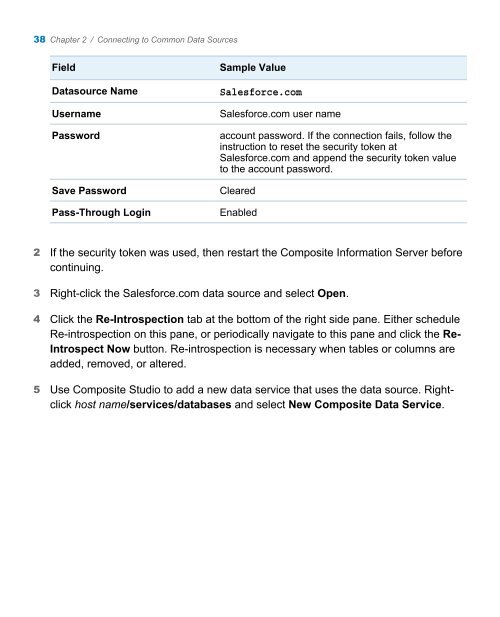SAS 9.3 Intelligence Platform: Data Administration Guide, Second ...
SAS 9.3 Intelligence Platform: Data Administration Guide, Second ...
SAS 9.3 Intelligence Platform: Data Administration Guide, Second ...
You also want an ePaper? Increase the reach of your titles
YUMPU automatically turns print PDFs into web optimized ePapers that Google loves.
38 Chapter 2 / Connecting to Common <strong>Data</strong> Sources<br />
Field Sample Value<br />
<strong>Data</strong>source Name Salesforce.com<br />
Username Salesforce.com user name<br />
Password account password. If the connection fails, follow the<br />
instruction to reset the security token at<br />
Salesforce.com and append the security token value<br />
to the account password.<br />
Save Password Cleared<br />
Pass-Through Login Enabled<br />
2 If the security token was used, then restart the Composite Information Server before<br />
continuing.<br />
3 Right-click the Salesforce.com data source and select Open.<br />
4 Click the Re-Introspection tab at the bottom of the right side pane. Either schedule<br />
Re-introspection on this pane, or periodically navigate to this pane and click the Re-<br />
Introspect Now button. Re-introspection is necessary when tables or columns are<br />
added, removed, or altered.<br />
5 Use Composite Studio to add a new data service that uses the data source. Rightclick<br />
host name/services/databases and select New Composite <strong>Data</strong> Service.