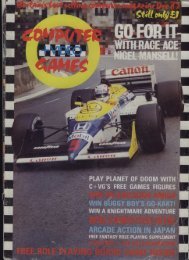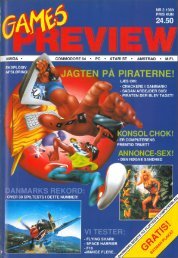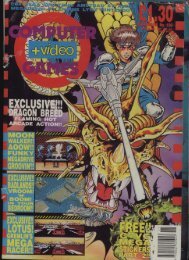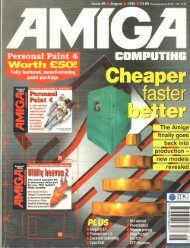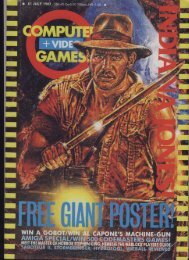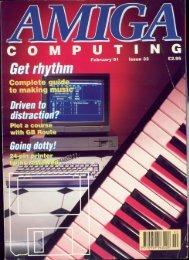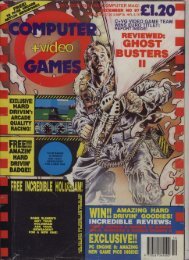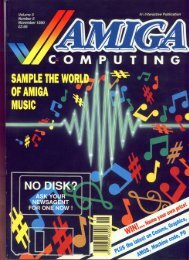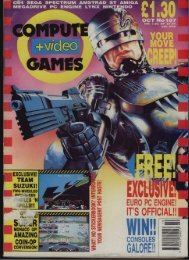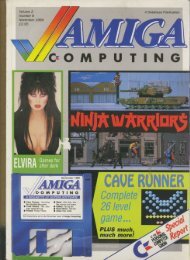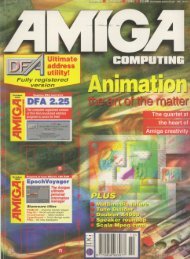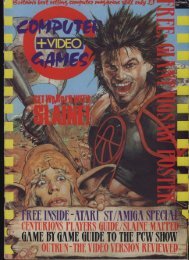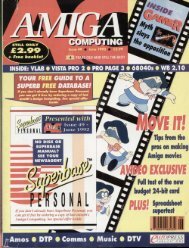Amiga Computing - Commodore Is Awesome
Amiga Computing - Commodore Is Awesome
Amiga Computing - Commodore Is Awesome
You also want an ePaper? Increase the reach of your titles
YUMPU automatically turns print PDFs into web optimized ePapers that Google loves.
Frank Nord continues<br />
his beginners<br />
series with a look<br />
at Workbench's<br />
menus<br />
Would you<br />
like to see<br />
, the menu?<br />
)<br />
p m . venom, Two<br />
,,,, backdrop<br />
EA10.411CONAInd OLEIC<br />
Reck mw AS<br />
uNklote Al<br />
t q HeALIAp<br />
AbtArl C I D<br />
S<br />
disks? Good. This month I thought we<br />
would cover the menu system that<br />
aNEMO<br />
AmigoDOS uses on Workbench, In my<br />
, opinion Workbench's menus are the best of the four<br />
nmain<br />
operating systems that most people are familiar<br />
••••••••<br />
owith,<br />
The Mac's mouse only has one button so you<br />
-have<br />
to click at the top of the screen to get menus to<br />
o<br />
appear, and the fines are there all the time, taking<br />
up space that could be used for something else.<br />
n<br />
Although Windows supports three button mice,<br />
e most applications still use the left mouse button to do<br />
geverything,<br />
like the Mac. Menu titles ore also on con-<br />
ostant<br />
display and have to be clicked on to oppear.<br />
t The menus in Windows are even worse when it<br />
acomes<br />
to keyboard shortcuts Both the Mac ond the<br />
n<strong>Amiga</strong><br />
use fairly standard keys for commonplace<br />
y operations, like Amigo-0 for quit, while Windows<br />
wiRTA• lk.<br />
puses<br />
the really obvious shortcut Alt•Frt to exit an<br />
r<br />
application.<br />
The Mari Sr's operating system is based around<br />
o<br />
GEM, one of the first GUI systems, ond is pretty poor<br />
b<br />
compared to the others. To get at menus on an ST,<br />
lall<br />
you have to do is move your mouse up to the top<br />
eof<br />
the screen. But this can be a source of annoyance<br />
The AfTliga'S menu<br />
bar hide s a whe ts,<br />
host of use ful<br />
functions a nd<br />
comma nds<br />
mas<br />
you pop menus open unintentionally and slow<br />
operation. This means you could have a directory<br />
s down your work.<br />
window open on Workbench, then access the<br />
f But where the <strong>Amiga</strong> molly scores is in its unique<br />
Window menu to show all files, view them by<br />
oability<br />
to select more than one menu item in a single<br />
name, and select them all in one fluid motion. In<br />
r<br />
m<br />
a<br />
THE WORKBENCH MENU<br />
t<br />
t<br />
i Backdrop Al - the backdrop command allows you<br />
nto<br />
turn on or off the main Workbench window. This<br />
You can type a shell command into the text gadget<br />
that appears and any results will appear in a text<br />
window. You can use this menu item to open a<br />
shell window by typing 'newshell' into the text<br />
gwindow<br />
contains all the drive icons you have gadget that appears.<br />
mounted on your machine including the RAM disk.<br />
When you double-click on an icon it opens a window<br />
in the normal fashion, but you can impress<br />
Redraw All<br />
people with the speed of your machine by opening Redraw all - redraw all and the following item,<br />
a load of windows and then clicking them to the<br />
back of the main Workbench window. Then, when<br />
Update all, ore both rarely used and are for<br />
refreshing the screen display and updating drawer<br />
you double-click on o drive icon whose window contents respectively.<br />
you already have open, the window will pop to the<br />
front of the Workbench window instantly, making<br />
it look as though you have a super fast hard drive.<br />
Update All<br />
If yor want to get rid of the backdrop window Update all -see above.<br />
on a permanent basis, you should turn on the<br />
backdrop item and then, making sure you have<br />
no windows selected on Workbench, use the<br />
Last Message<br />
'snapshot window' item ,<br />
Last Massage - shows the last message that<br />
he Wi<br />
nExecute<br />
Command...<br />
d<br />
()tow,. command... AZ -this item opens a window<br />
on o Workbench w that's like a one-shot Shell window.<br />
appeared in the Workbench title bar. This can<br />
be useful if an <strong>Amiga</strong>DOS error appears and<br />
disappears too quickly to be seen.<br />
• We'll carry this on next issue and move onto the<br />
other menus.<br />
m<br />
.<br />
o n o<br />
• -re<br />
AMIGA ill COMPUTING<br />
FEBRUARY iff<br />
/ 996<br />
Abibm<br />
case you don't know how to perform this fear, ;I E5<br />
simplicity itself.<br />
Try it for yourself by following the example I just<br />
used. Open a window that usually contains files<br />
without icons like the RAM disk, for example. Now<br />
hold down the right mouse button as usual to access<br />
the Window menu, but instead of just letting go ofo<br />
when you are over the right option, click the left<br />
mouse button once instead. Click the left mouse but<br />
ton on the 'show all files' item first, then on the 'view<br />
by name' option. tosHy, let go of the right mouse but<br />
ton when you are on the 'select contents' menu item<br />
and the menu will disappear back up at the top of<br />
the screen. Your RAM disk window will rush about<br />
showing the files, changing them into text, and then<br />
selecting them all.<br />
Now I know that this demonstration doesn't °du. I<br />
ally serve very many useful purposes, but you may<br />
well have programs like PageStream that have menu<br />
options that can have tick marks next to them to indicate<br />
that they hove been selected. You can now<br />
select more than one option at once, rather than<br />
selecting one, waiting for the operation to occur,<br />
going bock to the menu, waiting, going back to the<br />
menu, and so on.<br />
So let's have a good look at the menus provided<br />
by Woiithench and check out what options they provide.<br />
While we are doing this you will notice that<br />
some menu options are 'ghosted' - the text looks<br />
funny. This is a visual indication of a menu item that<br />
cannot be used at the present time. For instance, if<br />
you have no windows open or selected, then there is<br />
little point in using the 'show all files' menu item, so it<br />
is ghosted.