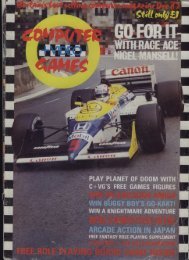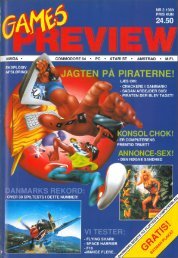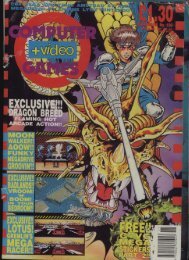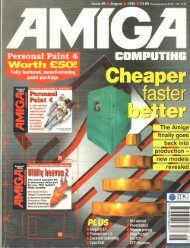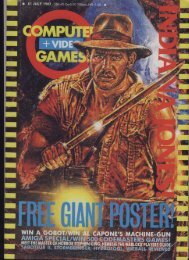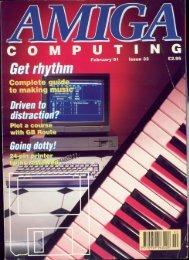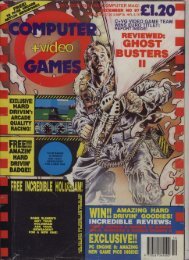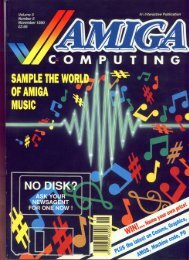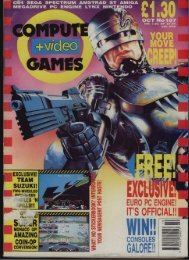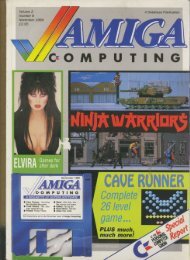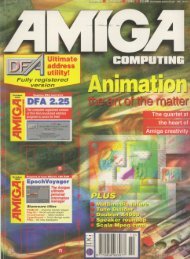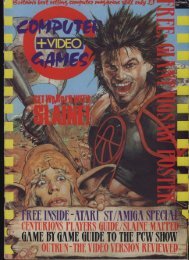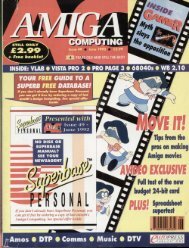Amiga Computing - Commodore Is Awesome
Amiga Computing - Commodore Is Awesome
Amiga Computing - Commodore Is Awesome
Create successful ePaper yourself
Turn your PDF publications into a flip-book with our unique Google optimized e-Paper software.
If you run out of room on your Workbench desktop<br />
there is a way you can make the screen larger. This<br />
really only applies to those of you using a proper corn<br />
puter monitor and riot the TV<br />
Go to the Prefs drawer and run the Overscan program.<br />
Select Edit Text Size and drag the four perimeter<br />
boxes to their outermost limits. Click on use and then<br />
do the same for Edit Graphics Size. Now click on the<br />
Save button and you will find yourself with a larger<br />
Workbench than before. You may need to alter the<br />
screen settings on your monitor in order to re-position<br />
Workbench.<br />
A<br />
IGGER IS BETTER<br />
-11<br />
11RECOVERY<br />
1E<br />
AT<br />
If you take a look in the DOSDrivers drawer<br />
in Storage you'll notice a program<br />
called RAD. RAD is very similar to the RAM<br />
disk and is faster than floppy disk drives<br />
arid hard drives.<br />
RAD is actually a recoverable RAM disk<br />
which keeps its contents even when you<br />
reboot your <strong>Amiga</strong> or it crashes. The only<br />
time it is emptied is when you turit<br />
othe<br />
<strong>Amiga</strong> on and off from the power<br />
i<br />
.r<br />
supply. Obviously, if you're running from<br />
floppy disk RAD can prove an invaluable<br />
i<br />
ally.<br />
You can copy files to and from RAD<br />
k<br />
by simply selecting the directory RAD:<br />
or by double-clicking on the disk icon<br />
on the Workbench desktop. As an<br />
example:<br />
Copy tAO:tef Hite to dill:<br />
If you want RAD to automatically b<br />
run every time you boot your <strong>Amiga</strong> yo<br />
can simply drag its icon to the DOSDrivers<br />
drawer in the Devs directory. It's as simple<br />
as thati atm<br />
CONS<br />
When you start to personalise your<br />
Workbench and start designing your own<br />
icons (everyone does it), you'll realise that<br />
the RAM disk can't have a disk icon attached<br />
to it. This is because when you reboot<br />
your <strong>Amiga</strong> everything in RAM is erased —<br />
including any icons.<br />
Once again, there is a solution. First create<br />
yourself an icon in IconEdit and make sure it<br />
is a disk type. Now save it as RAMIcon to<br />
your S directory. Load your User-Startup file<br />
into ED as explained above, type in the<br />
following and then save it<br />
copy WI: SAAN1con to 1<br />
,1<br />
10:111sk,info<br />
This copies your RAMIcon icon in the 5<br />
directory to RAM as diskinfo (the name of<br />
disk type icons) when Workbench loads.<br />
Provided you have done everything right you<br />
should see your icon on the Workbench<br />
screen with Ram Disk underneath.<br />
to verscart Preferences<br />
Jargon<br />
L P U A<br />
ottrot - , AmtgaDOS a7nmood<br />
thc' a baattakck to<br />
loononeci is so h a it *AV auro-<br />
arctic* boat by ttre#<br />
DIV - the naore at die ArnegO'S<br />
.nretnoi de,k dote Subsequent disk<br />
Owes are robrg. iect OF), 0F2 and<br />
Ek9<br />
E0 - Ea o w tor Eckior and<br />
anahe: ArrygoD05 command is<br />
the Anb9a's penanal tett edting<br />
POCfirr<br />
r,Stolup•Sequence - this isa red hie<br />
baitede S cArectory oh the<br />
Workbench disk When Workbench<br />
rs booted the Ar7590 Ionia ror this<br />
tk and runs ony cominonds U7<br />
You shovia ?Pow the Stortioo-<br />
Seat:emir clone entemg tour<br />
corswno'id i the User-Stomp rem'<br />
Me ailsa baled in 5<br />
Reladayi >eittL <br />
- Reudent is yi-b o rrit r orrynood<br />
rtiOs the Arrb9a to &tad the<br />
!.iific,fird CADS CDMMETAI onto the<br />
RAM (Random kleSS Memory)<br />
dmk50 that no boger needs th<br />
be :hacked from ask<br />
Mel-5Mo - d'in Me is boded ty<br />
9)81 and contains off mai doses<br />
Alas - this foicoom adows ro<br />
asuir diaft-ctito to Amitgo005<br />
coruii,,,A in the Shed-Stortio<br />
50effillikde - the program '1...S0.c<br />
in the Prefs dlower clod crams yot;<br />
to set :he rest iktoon we oikt<br />
wirms ot mut Workbench<br />
AMIGA COMPUTING<br />
FEBRUARY 1996<br />
Monitor- Types<br />
Dimensions<br />
ti in until" Size: 6 4 0 x 256<br />
Text S i z e 648 x 256<br />
Graph ics Size 648 x 256<br />
Max knurl Size<br />
1<br />
724 x 283<br />
NEW<br />
Edit T e x t S i z e . . .<br />
t Graphics S i z e . . .<br />
Cancel<br />
Using Ove rsca n I n the Pre is dra we r you ca n I ncre a se the size a t your Workbe nch withoui running out of me mory<br />
ETTING THE SCENE<br />
When you first load your Workbench disk it looks rather bland. This is because it is preset to<br />
display itself in only four colours. You can change this by altering the amount of colours in the<br />
ScreenMode program located in the Preis drawer. However, you should be warned that<br />
using more colours takes more of your <strong>Amiga</strong>'s memory and slows down Workbench quite<br />
considerably.<br />
If you have Fast memory, using more colours won't be a problem and you can customisei<br />
your <strong>Amiga</strong> to your heart's content. Just look at how exciting Workbench can<br />
really be.<br />
Wolso World:tench 390,576 graphics mem 4,370,896 other mess<br />
EicaoTiioes Mon ',ors<br />
DOSDr Ivory PYintyrie<br />
n Workbe nch looks initia tly Wa nd but you ca n pe rsona lise<br />
It to your individua l ta ste with little e ffort<br />
HE RIGHT FUNCTION<br />
Above the numencai cnaraders on your keyboard<br />
is a line of keys preceded by F and<br />
numbered from 1 to 10. These keys are<br />
normally used by games software<br />
but Workbench also allows you to use<br />
them through the IKey program in<br />
the Commodities drawer in the Tools<br />
directory.<br />
When you run this program, a window<br />
appears in which you can attach certain<br />
events to any of the F (Function) keys. To<br />
create a new key simply press the New Key<br />
1<br />
13-<br />
button and type in F preceded by the key<br />
number. By clicking on the Command button<br />
you can cycle through a list of options<br />
regarding Workbench operations. It is even<br />
possible to get a program to run from an F<br />
key by typing in the program name and<br />
location in the Command Parameters box.<br />
To make your F key changes permanent,<br />
select Save Defined Keys from the menu.<br />
You could even drag the FKey program to<br />
your WBStartup drawer so that it nuns every<br />
time you boot your <strong>Amiga</strong>.<br />
• Wrlt e rn r="<br />
4 Def<br />
Fl 01W11 ine<br />
-<br />
d<br />
111<br />
K<br />
e<br />
.ert<br />
I i<br />
Cones a nd<br />
R u n Pr ogr<br />
Connand Pa ra note rs<br />
Fri<br />
y<br />
Illorkbonch3.0:Toots/iconEdit<br />
New Kelp s f Delete<br />
, K i m<br />
fl You ca n a tta ch ce rta in Workbe nch functions to the<br />
iFt•irt 0 ke y by using Flie y in the Corrnrooditie s dra we r in roots