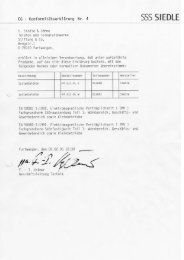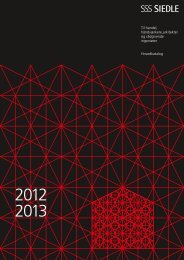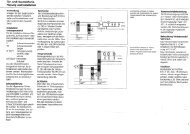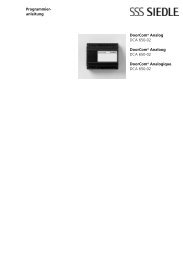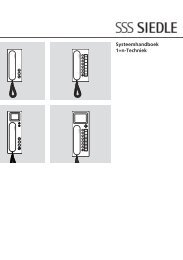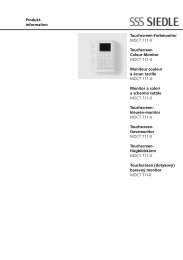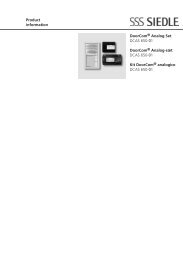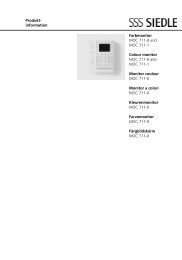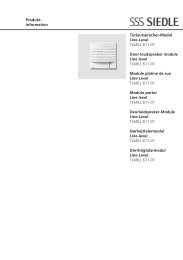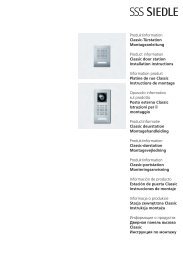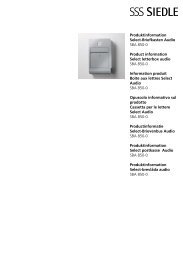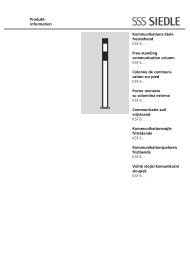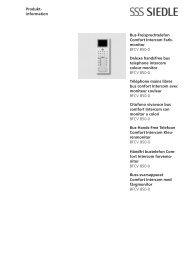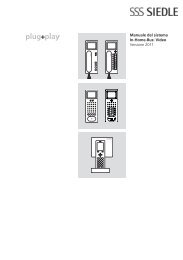Manual DoorCom IP DCIP 740-0 - Siedle
Manual DoorCom IP DCIP 740-0 - Siedle
Manual DoorCom IP DCIP 740-0 - Siedle
You also want an ePaper? Increase the reach of your titles
YUMPU automatically turns print PDFs into web optimized ePapers that Google loves.
6 Configuration<br />
SIM <strong>740</strong>-...<br />
Configuration of SIM <strong>740</strong>-...<br />
Programming the SIM <strong>740</strong>-... takes<br />
place using a connected PC via<br />
PRI 602-... USB and SIVS 610-...<br />
The SIM <strong>740</strong>-... is selected in<br />
the configuration software<br />
DC<strong>IP</strong> CO 600-... The SIM <strong>740</strong>-...<br />
can be used in two operating modes<br />
(camera assignment and monitor<br />
assignment). The operating mode<br />
depends on the application and the<br />
system topology.<br />
The required operating mode is<br />
selected in the first mask.<br />
Basic parameters<br />
Master monitor address<br />
This address is one of the addresses<br />
which can be selected under the<br />
next tab (SIM addresses). Using this<br />
address, the SIM <strong>740</strong>-... can be<br />
accessed for servicing purposes. If<br />
there are several SIM <strong>740</strong>-... units<br />
in a Multi system, ensure that each<br />
SIM <strong>740</strong>-... is given a different<br />
master monitor address.<br />
Speech channels<br />
Select the installed speech channel.<br />
Please note:<br />
In group systems, speech channel 2<br />
must be switched off.<br />
Upgrade stage<br />
In stage 1, address area from<br />
1 - 254, only speech channel 1 and<br />
2 are allowed. Application in older<br />
systems, e.g. with HT 641/642/643.<br />
In step 2, address area from 1 - 500,<br />
speech channel 1 and 2, or speech<br />
channel 1 and the group speech<br />
channel are allowed.<br />
For current applications, e.g. with<br />
HT <strong>740</strong>-..., HT 840-...<br />
SIM addresses<br />
In the mask SIM addresses, the<br />
physical Multi bus addresses are<br />
selected under which you wish to be<br />
able to reach the SIM <strong>740</strong>-... or the<br />
relevant PC users.<br />
The master monitor address is<br />
already entered.<br />
The DC<strong>IP</strong> Software Client is the<br />
PC on which a <strong>Siedle</strong> in-house<br />
telephone is depicted by the<br />
software.<br />
When using the “monitor<br />
assignment” mode, 3 additional<br />
addresses can be selected.<br />
When using the camera assignment<br />
mode, 48 additional addresses can<br />
be selected.<br />
The functions 1 - 256 correspond to<br />
the virtual buttons 1 - 256.<br />
Each of these functions (buttons)<br />
can be assigned a command.<br />
Functions<br />
In the Functions mask, only remote<br />
switching functions can be assigned.<br />
Parameters 1-9 correspond to the<br />
remote switching functions 1-9 on<br />
the Multi bus. In the Multi system<br />
various devices can be programmed<br />
for this remote switching function<br />
in order to initiate an action. (e.g.<br />
FSM <strong>740</strong>-...)<br />
The functions 10 - 256 are intended<br />
for future applications.<br />
Messages<br />
In the Messages mask, status<br />
messages are configured which are<br />
displayed in the Software Client. In<br />
the Multi system, status messages<br />
1-8 exist in addition.<br />
The statuses ON and OFF are<br />
transferred. Each of these messages<br />
can be assigned to an individual text.<br />
Free text input<br />
Display of texts at the Software-<br />
Client.<br />
Example Display of three statuses in<br />
the Software-Client.<br />
Messages in the Multi system are<br />
only transmitted when a status is<br />
changed.<br />
After power ON, the status is<br />
unknown. In this case, the status<br />
„Not initialised“ is displayed at the<br />
Software Client. Only when the<br />
status is changed for the first time is<br />
the current status displayed.<br />
21