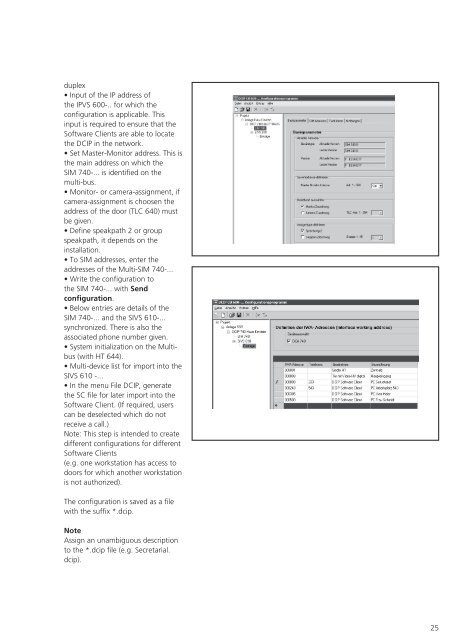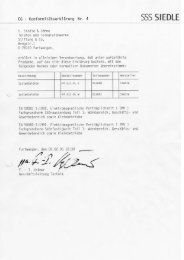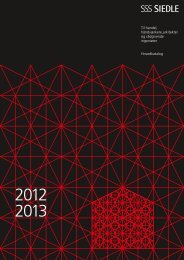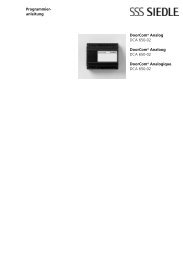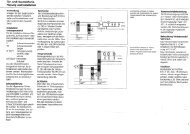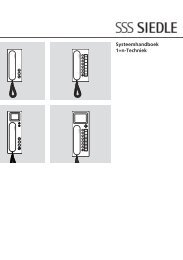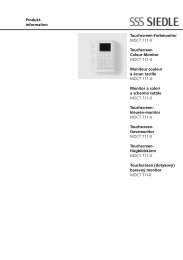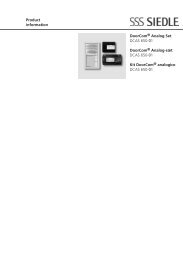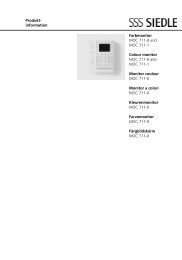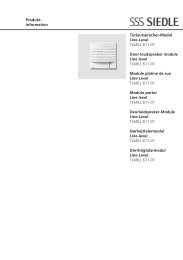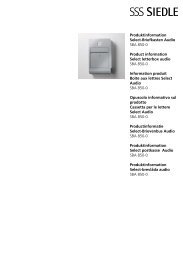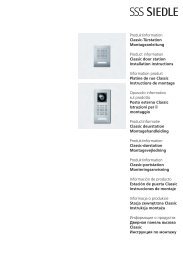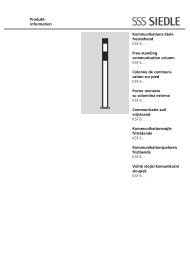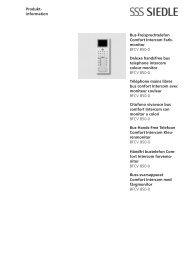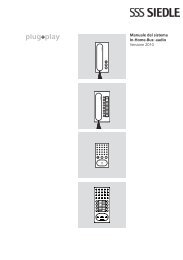Manual DoorCom IP DCIP 740-0 - Siedle
Manual DoorCom IP DCIP 740-0 - Siedle
Manual DoorCom IP DCIP 740-0 - Siedle
Create successful ePaper yourself
Turn your PDF publications into a flip-book with our unique Google optimized e-Paper software.
duplex<br />
• Input of the <strong>IP</strong> address of<br />
the <strong>IP</strong>VS 600-.. for which the<br />
configuration is applicable. This<br />
input is required to ensure that the<br />
Software Clients are able to locate<br />
the DC<strong>IP</strong> in the network.<br />
• Set Master-Monitor address. This is<br />
the main address on which the<br />
SIM <strong>740</strong>-... is identified on the<br />
multi-bus.<br />
• Monitor- or camera-assignment, if<br />
camera-assignment is choosen the<br />
address of the door (TLC 640) must<br />
be given.<br />
• Define speakpath 2 or group<br />
speakpath, it depends on the<br />
installation.<br />
• To SIM addresses, enter the<br />
addresses of the Multi-SIM <strong>740</strong>-...<br />
• Write the configuration to<br />
the SIM <strong>740</strong>-... with Send<br />
configuration.<br />
• Below entries are details of the<br />
SIM <strong>740</strong>-... and the SIVS 610-...<br />
synchronized. There is also the<br />
associated phone number given.<br />
• System initialization on the Multibus<br />
(with HT 644).<br />
• Multi-device list for import into the<br />
SIVS 610 -...<br />
• In the menu File DC<strong>IP</strong>, generate<br />
the SC file for later import into the<br />
Software Client. (If required, users<br />
can be deselected which do not<br />
receive a call.)<br />
Note: This step is intended to create<br />
different configurations for different<br />
Software Clients<br />
(e.g. one workstation has access to<br />
doors for which another workstation<br />
is not authorized).<br />
The configuration is saved as a file<br />
with the suffix *.dcip.<br />
Note<br />
Assign an unambiguous description<br />
to the *.dcip file (e.g. Secretarial.<br />
dcip).<br />
25