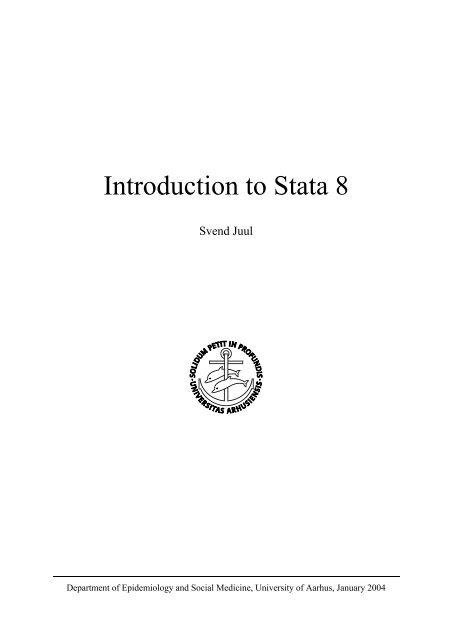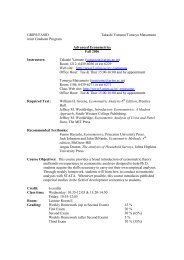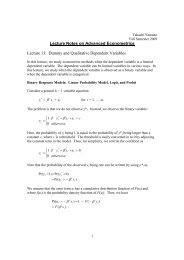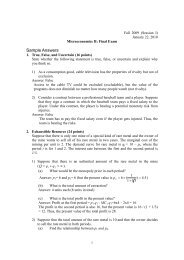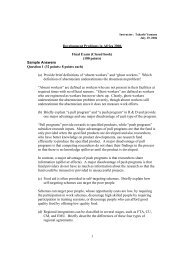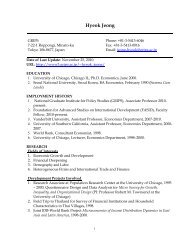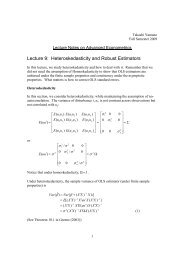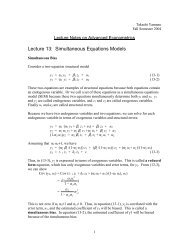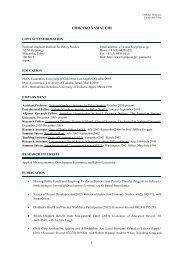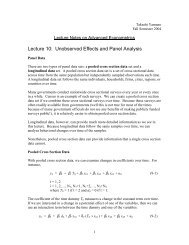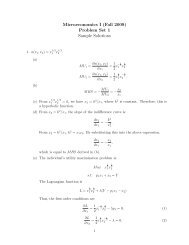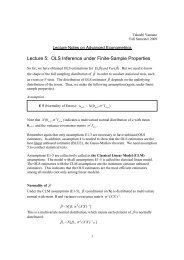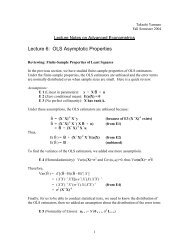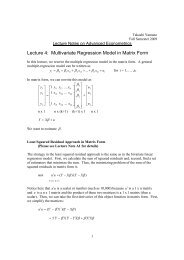Introduction to Stata 8 - (GRIPS
Introduction to Stata 8 - (GRIPS
Introduction to Stata 8 - (GRIPS
Create successful ePaper yourself
Turn your PDF publications into a flip-book with our unique Google optimized e-Paper software.
<strong>Introduction</strong> <strong>to</strong> <strong>Stata</strong> 8<br />
Svend Juul<br />
Department of Epidemiology and Social Medicine, University of Aarhus, January 2004
Contents<br />
1. Installing, cus<strong>to</strong>mizing and updating <strong>Stata</strong> 3<br />
2. Windows in <strong>Stata</strong> 5<br />
3. Suggested mode of operation 7<br />
4. Getting help 9<br />
5. <strong>Stata</strong> file types and names 10<br />
6. Variables and observations 11<br />
6.1. Variable names 11<br />
6.2. Numeric variables 11<br />
6.3. Missing values 12<br />
7. Command syntax 13<br />
8. Getting data in<strong>to</strong> <strong>Stata</strong> 16<br />
9. Documentation commands 18<br />
10. Modifying data 20<br />
10.1. Calculations 20<br />
10.2. Selections 21<br />
10.3. Renaming and reordering variables 23<br />
10.4. Sorting data 24<br />
10.5. Numbering observations 24<br />
10.6. Combining files 25<br />
10.7. Reshaping data 26<br />
11. Description and analysis 27<br />
11.1. Categorical data 27<br />
11.2. Continuous data 30<br />
12. Regression models 32<br />
12.1. Linear regression 32<br />
12.2. Logistic regression 33<br />
13. Survival and related analyses 34<br />
14. Graphs 38<br />
15. Miscellaneous 54<br />
15.1. Memory considerations 54<br />
15.2. String variables 55<br />
15.3. Dates. Danish CPR numbers 57<br />
15.4. Random samples, simulations 59<br />
15.5. Immediate commands 60<br />
15.6. Sample size and power estimation 61<br />
15.7. Ado-files 62<br />
15.8. Exchange of data with other programs 63<br />
15.9. For old SPSS users 63<br />
16. Do-file examples 65<br />
Appendix 1: Purchasing <strong>Stata</strong> and manuals 67<br />
Appendix 2: Entering data with EpiData 68<br />
Appendix 3: NoteTab Light: a text edi<strong>to</strong>r 70<br />
Alphabetic index 71<br />
2
Preface<br />
<strong>Stata</strong> is a software package designed for data management and statistical analysis; the primary<br />
target group is academia.<br />
This booklet is intended mainly for the beginner, but knowledge of fundamental Windows<br />
functions is necessary. Only basic commands and a few more advanced analyses are shown.<br />
You will find a few examples of output, and you can find more in the manuals. The booklet<br />
does not replace the manuals.<br />
You communicate with <strong>Stata</strong> by commands, either by typing them or by using the menus <strong>to</strong><br />
create them. Every action is elicited by a command, giving you a straightforward<br />
documentation of what you did. This mode of operation is a contrast <strong>to</strong> working with<br />
spreadsheets where you can do many things almost by intuition, but where the documentation<br />
of what you did – including the sequence of actions – may be extremely difficult <strong>to</strong><br />
reconstruct.<br />
Managing and analysing data is more than issuing commands, one at a time. In my booklet<br />
Take good care of your data 1 I give advice on documentation and safe data management, with<br />
SPSS and <strong>Stata</strong> examples. The main message is: Keep the audit trail. Primarily for your own<br />
sake, secondarily <strong>to</strong> enable external audit or moni<strong>to</strong>ring. These considerations are also<br />
reflected in this booklet.<br />
To users with <strong>Stata</strong> 7 experience: You can go on working as usual, and your version 7 do-files<br />
should work as usual. However, most users will love the new menu system and the muchimproved<br />
graphics.<br />
To users with SPSS experience: By design <strong>Stata</strong> is lean compared <strong>to</strong> SPSS. Concerning<br />
statistical capabilities <strong>Stata</strong> can do a lot more. <strong>Stata</strong> has a vivid exchange of ideas and<br />
experiences with the academic users while SPSS increasingly targets the business world. Just<br />
compare the home pages www.spss.com and www.stata.com. Or try <strong>to</strong> ask a question or give<br />
a suggestion <strong>to</strong> each of the companies. In section 15.9 I show some SPSS commands and their<br />
<strong>Stata</strong> counterparts.<br />
Vince Wiggins of <strong>Stata</strong> Corporation has given helpful advice on the graphics section.<br />
I welcome any comments and suggestions. My e-mail address is: sj@soci.au.dk.<br />
Aarhus, January 2004<br />
Svend Juul<br />
1) Juul S. Take good care of your data. Aarhus, 2003. (download from<br />
www.biostat.au.dk/teaching/software).<br />
1
Notation in this booklet<br />
<strong>Stata</strong> commands are shown like this:<br />
tabulate agegr sex , chi2<br />
tabulate and chi2 are <strong>Stata</strong> words, shown with italics, agegr and sex is variable<br />
information, shown with ordinary typeface.<br />
In the output examples you will often see the commands preceded by a period:<br />
. tabulate agegr sex , chi2<br />
This is how commands look in output, but you should not type the period yourself when<br />
entering a command.<br />
Optional parts of commands are shown in light typeface and enclosed in light typeface square<br />
brackets. Square brackets may also be part of a <strong>Stata</strong> command; in that case they are shown in<br />
the usual bold typeface. Comments are shown with light typeface:<br />
save c:\dokumenter\proj1\alfa1.dta [ , replace]<br />
summarize bmi [fweight=pop] // Weights in square brackets<br />
In the examples I use c:\tmp as my folder for temporary files.<br />
In the <strong>Stata</strong> manuals it is assumed that you use c:\data for all of your <strong>Stata</strong> files. I strongly<br />
discourage that suggestion. I am convinced that files should be s<strong>to</strong>red in folders reflecting the<br />
subject, not the program used; otherwise you could easily end up confused. You will therefore<br />
see that I always give a full path in the examples when opening (use) or saving files (save).<br />
Throughout the text I use <strong>Stata</strong>'s style <strong>to</strong> refer <strong>to</strong> the manuals:<br />
[GSW] Getting Started with <strong>Stata</strong> for Windows<br />
[U] User's Guide<br />
[R] Base Reference manual (4 volumes)<br />
[G] Graphics manual<br />
[ST] Survival analysis and epidemiological tables<br />
See more on manuals in appendix 1.<br />
2
1. Installing, cus<strong>to</strong>mizing and updating <strong>Stata</strong><br />
1.1. Installing <strong>Stata</strong> [GSW] 1<br />
No big deal, just insert the CD and follow the instructions. By default <strong>Stata</strong> will be installed in<br />
the c:\<strong>Stata</strong> 8 folder. 'Official' ado-files will be put in c:\<strong>Stata</strong> 8\ado, 'unofficial' in<br />
c:\ado. To get information about the locations, enter the <strong>Stata</strong> command sysdir. The<br />
folders created typically are:<br />
c:\stata 8 the main program<br />
c:\stata 8\ado\base 'official' ado-files as shipped with <strong>Stata</strong><br />
c:\stata 8\ado\updates 'official' ado-file updates<br />
c:\ado\plus downloaded 'unofficial' ado-files<br />
c:\ado\personal for your own creations (ado-files, profile.do etc.)<br />
A must: Update now – and do it regularly<br />
Right after installing <strong>Stata</strong>, enter<br />
update query<br />
in the <strong>Stata</strong> command window – or select official updates in the Viewer help window (see<br />
section 2) <strong>to</strong> get the most recent modifications and corrections of bugs. Do this regularly <strong>to</strong><br />
keep <strong>Stata</strong> updated.<br />
Recommended: Also install NoteTab Light<br />
As described in section 2, <strong>Stata</strong> has some shortcomings in handling output, and you will<br />
benefit a lot from a good text edi<strong>to</strong>r. I recommend NoteTab Light; see appendix 3.<br />
1.2. Cus<strong>to</strong>mizing <strong>Stata</strong><br />
Create desk<strong>to</strong>p shortcut icon<br />
In the Start Menu you find the <strong>Stata</strong> shortcut icon. Right-click it and drag it <strong>to</strong> the desk<strong>to</strong>p <strong>to</strong><br />
make a copy. Next right-click the desk<strong>to</strong>p shortcut icon and select Properties (Egenskaber).<br />
In the Path field you see e.g. c:\stata\wstata.exe /m1, meaning that 1 MB of memory is<br />
reserved for <strong>Stata</strong>. You might increase this, see section 15.1 on memory considerations.<br />
As the start folder you probably see c:\data. I strongly suggest <strong>to</strong> change the start folder <strong>to</strong><br />
c:\dokumenter or whatever your personal main folder is. The reasons for this suggestion:<br />
• You should put your own text-, graph-, data- and do-files in folders organised and<br />
named by subject, not by program, otherwise you will end up confused.<br />
• All of your 'own' folders should be sub-folders under one personal main folder, e.g.<br />
c:\dokumenter. This has at least two advantages:<br />
- You avoid mixing your 'own' files with program files<br />
- You can set up a consistent backup strategy.<br />
3
The profile.do file [GSW] A7<br />
If you put a profile.do file in the c:\ado\personal folder 2 the commands will be<br />
executed au<strong>to</strong>matically each time you open <strong>Stata</strong>. Write your profile.do using any textedi<strong>to</strong>r,<br />
e.g. <strong>Stata</strong>'s Do-file edi<strong>to</strong>r or NoteTab (see appendix 3) – but not Word or WordPerfect.<br />
/ / c:\ado\personal\profile.do<br />
set logtype text // simple text output log<br />
log using c:\tmp\stata.log , replace // open output log<br />
cmdlog using c:\tmp\cmdlog.txt , append // open command log<br />
// See a more elaborate profile.do in section 16<br />
set logtype text writes plain ASCII text (not SMCL) in the output log, <strong>to</strong> enable<br />
displaying it in e.g. NoteTab.<br />
log opens <strong>Stata</strong>'s log file (stata.log) <strong>to</strong> receive the full output; the replace option<br />
overwrites old output. The folder c:\tmp must exist beforehand.<br />
cmdlog opens <strong>Stata</strong>'s command log file (cmdlog.txt); the append option keeps the<br />
command log from previous sessions and lets you examine and re-use past commands.<br />
Fonts. Window sizes and locations [GSW] 18, 20<br />
In each window (see section 2) you may click the upper left window but<strong>to</strong>n; one option is <strong>to</strong><br />
select font for that type of window. Select a fixed width font, e.g. Courier New 9 pt.<br />
Adjust window sizes and locations with the mouse; see recommendation in section 2. When<br />
finished, make your choices the default by:<br />
Prefs ► Save windowing preferences<br />
If you somehow lost the setting, you can easily recreate it by:<br />
Prefs ► Load windowing preferences<br />
By default the Results window displays a lot of colours; <strong>to</strong> me they generate more smoke than<br />
light. I chose <strong>to</strong> highlight error messages only and <strong>to</strong> underline links:<br />
Prefs ► General preferences ► Result colors ► Color Scheme: Cus<strong>to</strong>m 1<br />
Result, Standard, Input: White<br />
Errors: Strong yellow, bold<br />
Hilite: White, bold<br />
Link: Light blue, underlined<br />
Background: Dark blue or black<br />
Windows 98 and ME users only:<br />
These Windows versions have restricted capacity for dialogs. To avoid crashes:<br />
set smalldlg on , permanently<br />
2) [GSW] appendix A7 recommends otherwise. I stick <strong>to</strong> my recommendation; this place is safer.<br />
4
2. Windows in <strong>Stata</strong> [GSW] 2<br />
The organisation shown here is different from that shown in the manuals: The Review and<br />
Variables windows must be placed <strong>to</strong> the left of the main <strong>Stata</strong> window, not within it, <strong>to</strong><br />
avoid conflicts with dialogs. Section 3 gives some further advice.<br />
█ Review █ Intercooled <strong>Stata</strong> 8.2<br />
use c:\dokumenter\proj1\<br />
summarize<br />
generate bmi=weight/(he<br />
regress bmi age sex<br />
█ Variables<br />
id<br />
sex<br />
age<br />
height<br />
weight<br />
bmi<br />
File Edit Prefs Data Graphics Statistics User Window Help<br />
█ <strong>Stata</strong> Results<br />
. generate bmi=weight/(height^2)<br />
. regress bmi age sex<br />
Source | SS df MS Number of obs = 230<br />
-------------+------------------------------ F( 2, 227) = 1.18<br />
Model | 982.996648 2 491.498324 Prob > F = 0.3090<br />
Residual | 94516.5394 227 416.37242 R-squared = 0.0103<br />
-------------+------------------------------ Adj R-squared = 0.0016<br />
Total | 95499.536 229 417.028542 Root MSE = 20.405<br />
-------------+----------------------------------------------------------------<br />
bmi | Coef. Std. Err. t P>|t| [95% Conf. Interval]<br />
-------------+----------------------------------------------------------------<br />
age | .1452639 .0947552 1.53 0.127 -.0414483 .3319761<br />
sex | .0681109 3.074339 0.02 0.982 -5.989781 6.126003<br />
_cons | 15.89703 6.938118 2.29 0.023 2.225677 29.56838<br />
------------------------------------------------------------------------------<br />
█ <strong>Stata</strong> Command<br />
regress bmi age sex<br />
Command line window<br />
In this one line window you may enter single commands and execute them by [Enter].<br />
Review window<br />
This window displays the most recent commands. Click a command in the Review window <strong>to</strong><br />
paste it <strong>to</strong> the Command line window where you may edit and execute it. You may also scroll<br />
through past commands using the PgUp and PgDn keys.<br />
Save past commands <strong>to</strong> a do-file by clicking the upper left Review window but<strong>to</strong>n and select<br />
Save Review Contents. Another option is <strong>to</strong> use the command log file (cmdlog.txt; section<br />
1.2).<br />
Variables window<br />
You see a list of the variables in memory. Paste a variable name <strong>to</strong> the Command line window<br />
by clicking it. You may also paste a variable name <strong>to</strong> an active dialog field.<br />
Results window<br />
This is the primary display of the output. Its size is limited, and you can't edit it. You may<br />
print the contents, but in general my suggestion <strong>to</strong> let NoteTab print the log-file is handier.<br />
5
Viewer window [GSW] 3<br />
The main use of this window is viewing help files (see help and search, section 4). You<br />
may select part of the viewer window for printing, using the mouse – but unfortunately not<br />
the keyboard – <strong>to</strong> highlight it.<br />
█ <strong>Stata</strong> Viewer [Advice on Help]<br />
Back Refresh Search Help! Contents What's New News<br />
Command: help viewer<br />
Using the Viewer manual: [GS] 3 Using the Viewer<br />
In the Viewer, you can<br />
see help for contents or help for any <strong>Stata</strong> command<br />
search help files, documentation, and FAQs (advice on using search)<br />
find and install SJ, STB, and user-written programs from the net<br />
review, manage, and uninstall user-written programs<br />
check for and optionally install official updates<br />
view your logs or any file<br />
launch your browser<br />
see the latest news from www.stata.com<br />
<strong>Stata</strong> also suggests that you use the Viewer window for viewing and printing output (the log<br />
file), but it does not work well, and I find it much handier <strong>to</strong> use a general text edi<strong>to</strong>r (see<br />
section 3) for examining, editing and printing output.<br />
Data window [GSW] 9<br />
The Data window looks like a spreadsheet, and you may use it for entering small amounts of<br />
data, but I don't recommend that, see section 8. A data entry program proper should be<br />
preferred, e.g. EpiData, see appendix 2.<br />
In [GSW] 9 it is demonstrated how <strong>to</strong> use the edit command <strong>to</strong> make corrections directly<br />
in the data window. For reasons of safety and documentation I strongly discourage that.<br />
Modifications <strong>to</strong> data should be made with do-files; see Take good care of your data.<br />
The browse command enables you <strong>to</strong> see but not modify data in the Data window. To see a<br />
specific cell issue the command:<br />
browse age in 23 // the variable age in the 23rd observation<br />
Do-file edi<strong>to</strong>r [GSW] 15<br />
This is a standard text edi<strong>to</strong>r used for writing do-files (see section 3.1). The do-file edi<strong>to</strong>r has<br />
the special feature that you may request <strong>Stata</strong> <strong>to</strong> execute all or a selection of the commands by<br />
clicking the Do-but<strong>to</strong>n. I prefer NoteTab Light <strong>to</strong> the do-file edi<strong>to</strong>r; see section 3.<br />
6
3. Suggested mode of operation<br />
The recommendations in this section only partly follow what is recommended in the [GSW]<br />
manual; I try <strong>to</strong> explain why, when my recommendations differ.<br />
3.1. Issuing commands<br />
The command line window<br />
In the Command line window you may enter commands, one at a time, and execute them.<br />
This works well in simple tasks, but for complex tasks it is a lot safer and more efficient <strong>to</strong><br />
write the commands in a do-file before execution.<br />
The dialogs (menu system) [GSW] 2<br />
The menu system enables you <strong>to</strong> generate quite complex commands without looking them up<br />
in the manuals. You may need <strong>to</strong> do some editing if you are not quite satisfied with the result.<br />
For graphs and many analyses the menus are a blessing. But for documentation commands<br />
(section 9) and calculation commands (section 10) it is a lot easier <strong>to</strong> write the commands<br />
directly in the command window or in a do-file than <strong>to</strong> generate them by the menus.<br />
Do-files [U] 19<br />
See examples of do-files in section 16. A do-file is a series of commands <strong>to</strong> be executed in<br />
sequence. For any major tasks this is preferable <strong>to</strong> entering single commands because:<br />
• You make sure that the commands are executed in the sequence intended.<br />
• If you discover an error you can easily correct it and re-run the do-file.<br />
• The do-file serves as documentation of what you did.<br />
Use the do-file edi<strong>to</strong>r or any text edi<strong>to</strong>r like NoteTab (see appendix 3) <strong>to</strong> enter the commands.<br />
I prefer NoteTab <strong>to</strong> the do-file edi<strong>to</strong>r, because I have direct access <strong>to</strong> several do-files and the<br />
output in one place, although I cannot execute commands directly from NoteTab.<br />
You may, after having issued a number of more or less successful commands, click the upper<br />
left Review window but<strong>to</strong>n <strong>to</strong> save the contents of the Review window as a do-file. The<br />
command log file (cmdlog.txt) may be used for the same purpose.<br />
The do command<br />
Find and execute a do-file by clicking: File ► Do...<br />
or by entering path and filename in the command window:<br />
do c:\dokumenter\proj1\alpha.do<br />
You may also from the do-file edi<strong>to</strong>r execute the entire or a highlighted part of the current file<br />
by clicking the do-but<strong>to</strong>n (number two from the right). The disadvantage of this method is<br />
that the name of your do-file is not reflected in the output. I recommend issuing a do<br />
command with full path and name of the do-file, for reasons of documentation.<br />
7
3.2. Handling output<br />
<strong>Stata</strong>'s output facilities are less than optimal. In this section I show how you can use the thirdparty<br />
program NoteTab <strong>to</strong> handle output for editing and printing.<br />
The Results window<br />
The output immediately appears in the Results window. You may print all of the Results<br />
window (be careful!) or a selected part of it. However, manoeuvring is more restricted than in<br />
a text edi<strong>to</strong>r, and you can use only the mouse, not the keyboard, <strong>to</strong> highlight a section. You<br />
cannot edit its contents. If you, like me, dislike the output interruptions by -more- you can:<br />
set more off [, permanently]<br />
The size of the Results window buffer is restricted, and you only have access <strong>to</strong> the last few<br />
pages of output. To increase the buffer size (default 32,000 bytes) permanently:<br />
set scrollbufsize 200000<br />
The Viewer window<br />
This window is excellent <strong>to</strong> examine help files, see section 4. [GSW] section 3 and 17 also<br />
describe how <strong>to</strong> use it <strong>to</strong> examine and print output, but it is much <strong>to</strong>o inflexible. The SMCLformatted<br />
output is a mixed blessing, with parts of a table in bold, parts in plain text. And<br />
actually only the [GSW] manual uses SMCL-formatted output, the others use plain text.<br />
The log files and NoteTab<br />
You may generate two log files, a full log and a command log. [GSW] section 17 tells how <strong>to</strong><br />
open and close log files. That didn't work well for me; I often forgot <strong>to</strong> open a log file. Now I<br />
let the start-up file profile.do create the log files au<strong>to</strong>matically, see section 1.2.<br />
The full log (c:\tmp\stata.log) is a copy of what you saw in the Results window. I use it<br />
<strong>to</strong> inspect, edit and print output in NoteTab. I selected plain ASCII text for the full log; it is<br />
overwritten next time you start <strong>Stata</strong> or when you issue the newlog command.<br />
The nt command gives you rapid access <strong>to</strong> your output in NoteTab. See appendix 3 on how<br />
<strong>to</strong> create both commands.<br />
The command log (c:\tmp\cmdlog.txt) includes all commands issued. It is cumulative,<br />
i.e. new commands are added <strong>to</strong> the file, which is not overwritten next time <strong>Stata</strong> is opened.<br />
You may use it instead of the Review window <strong>to</strong> see and recover previous commands.<br />
Copying a table <strong>to</strong> a word processor document.<br />
You might want <strong>to</strong> use a <strong>Stata</strong> table for publication. Copying a table directly <strong>to</strong> a word<br />
processor document does not work well, but you may use Excel as an intermediary:<br />
1. Highlight the table in the Results window. Right-click it and select Copy Table<br />
2. Open Excel and paste the table <strong>to</strong> it ([Ctrl]+V). Edit the table if needed.<br />
3. Copy-and-paste the table <strong>to</strong> your document.<br />
To do the trick correctly, Windows must be set <strong>to</strong> display decimal periods (unless you in <strong>Stata</strong><br />
chose set dp comma).<br />
8
4. Getting help [GSW] 4, 19, 20; [U] 2, 8<br />
4.1. The manuals<br />
To most users the following manuals (see appendix 1) will suffice: Getting Started manual<br />
[GSW], User's Guide [U], and Base Reference Manual [R] (four volumes). In this booklet, in<br />
the manuals, and in the online help [GSW], [U] and [R] refer <strong>to</strong> sections in these manuals.<br />
Getting Started [GSW] illustrates the main features. Parts of User's Guide are useful <strong>to</strong>o<br />
while the Reference Manual is used for looking up details about commands.<br />
4.2. Online help [GSW] 4; [U] 8, 32<br />
Online help is best displayed in the Viewer window (see section 2 and 3). Issue help and<br />
search from the Viewer's command line, whelp and findit from the <strong>Stata</strong> command<br />
line. Keep your <strong>Stata</strong> updated – then your online help is updated <strong>to</strong>o.<br />
help and whelp<br />
If you know the command name (e.g. tabulate) see the help file (tabulate.hlp) by:<br />
help tabulate from the Viewer command line: or<br />
whelp tabulate from <strong>Stata</strong>’s command line window<br />
The help file is displayed in the Viewer window, and from here you may print it. You may<br />
also use the links included. Try it.<br />
search and findit<br />
You need not know the command name. Get information about nonparametric tests by:<br />
search nonparametric from the Viewer command line<br />
To search <strong>Stata</strong> and the net for information on goodness-of-fit tests with poisson regression:<br />
findit poisson goodness from <strong>Stata</strong>’s command line window<br />
FAQs (Frequently asked questions)<br />
Try www.stata.com/support/faqs. This site includes a lot of advice on various <strong>to</strong>pics.<br />
<strong>Stata</strong>list and the Danish <strong>Stata</strong>newcomerlist<br />
<strong>Stata</strong>list is a forum for questions from users; see www.stata.com/support/statalist.<br />
A Danish list especially for newcomers has been established by University of Southern<br />
Denmark and Aarhus University; see www.biostat.sdu.dk/statalist.html.<br />
Error messages<br />
<strong>Stata</strong>'s short error messages include a code, e.g. r(131). The code is a link, and by clicking<br />
it you get more clues. Some error messages, however, are not very informative.<br />
9
5. <strong>Stata</strong> file types and names [U] 14.6<br />
.dta files: <strong>Stata</strong> data<br />
The extension for a <strong>Stata</strong> data set is .dta. <strong>Stata</strong> data sets can only be created and interpreted<br />
by <strong>Stata</strong> itself.<br />
.do files: command files<br />
A do-file with the extension .do is a number of commands <strong>to</strong> be executed in sequence. Dofiles<br />
are in standard ASCII format and can be edited and displayed by any text edi<strong>to</strong>r.<br />
You may issue single commands in the command line window, but if you are doing anything<br />
substantial you should do it with a do-file. You find examples in section 16 and some useful<br />
examples in Take good care of your data. In both places I emphasize the importance of a<br />
system for naming do-files.<br />
.ado files: programs<br />
An ado-file with the extension .ado is a program. Ado-files are in standard ASCII format.<br />
For more information see section 15.7.<br />
.hlp files: <strong>Stata</strong> help<br />
<strong>Stata</strong>'s online documentation is kept in .hlp files, written in SMCL format (somewhat like<br />
HTML). SMCL-formatted files can be displayed in the Viewer window.<br />
.gph files: graphs [GSW] 16; [G] (Graphics manual)<br />
<strong>Stata</strong> graphs can be saved as .gph files; see section 14.8.<br />
.dct files: dictionary files [U] 24; [R] infile<br />
Fixed format ASCII data may be read with infile using a dictionary file. I don't<br />
demonstrate this option in section 8.<br />
10
6. Variables<br />
A <strong>Stata</strong> data set is rectangular; here is one with five observations and four variables:<br />
Observations<br />
Variables<br />
obsno age height weight<br />
1 27 178 74<br />
2 54 166 67<br />
3 63 173 85<br />
4 36 182 81<br />
5 57 165 90<br />
6.1. Variable names<br />
Variable names can be 1-32 characters, but <strong>Stata</strong> often abbreviates long variable names in<br />
output, so I recommend <strong>to</strong> use only 8 characters. The letters a-z (but not æøå), the numbers<br />
0-9 and _ (underscore) are valid characters. Names must start with a letter (or an<br />
underscore, but this is discouraged because many <strong>Stata</strong>-generated variables start with an<br />
underscore). These are valid variable names:<br />
a q17 q_17 pregnant sex<br />
<strong>Stata</strong> is case-sensitive<br />
Variable names may include lowercase and uppercase letters, but <strong>Stata</strong> is case-sensitive: sex<br />
and Sex are two different variable names. Throughout this booklet I use lowercase variable<br />
names; anything else would be confusing.<br />
6.2. Numeric variables [U] 15.2<br />
Most often you don't need worry about numeric types, but if you encounter memory<br />
problems, you should know this (see section 15.1 on Memory considerations):<br />
Type Bytes Precision (digits) Range (approx.)<br />
Integer byte 1 2 ±100<br />
int 2 4 ±32,000<br />
long 4 9 ±2×10 9<br />
Floating point float 4 7 ±10 36<br />
double 8 16 ±10 308<br />
compress can reduce the size of your dataset considerably by finding the most economical<br />
way of s<strong>to</strong>rage.<br />
11
Numeric formats [U] 15.5.1<br />
The default is General format, presenting values as readable and precisely as possible. In most<br />
cases you need not bother with numeric formats, but you may specify:<br />
format dollars kroner %6.2f<br />
Format Formula Example 2 1,000 10,000,000<br />
General %w.dg %9.0g 1.414214 1000 1.00e+07<br />
Fixed %w.df %9.0f 1 1000 10000000<br />
%9.2f 1.41 1000.00 1.00e+07<br />
Exponential %w.de %10.3e 1.414e+00 1.000e+03 1.000e+07<br />
w: The <strong>to</strong>tal width, including period and decimals. d: Number of decimals<br />
You may use comma formats with <strong>Stata</strong>, but there are confusing limitations, and I don't<br />
recommend it. To display commas rather than periods (probably most relevant for graphs):<br />
set dp comma<br />
6.3. Missing values [U] 15.2.1<br />
Missing values are omitted from calculations. There are two types of missing values:<br />
The system missing value is shown as a . (period). It is created in input when a numeric field<br />
is empty; by invalid calculations, e.g. division by 0, or calculations involving a missing value.<br />
User-defined missing values are .a, .b, .c, ... .z . It is a good idea <strong>to</strong> use a general<br />
principle consistently, e.g.:<br />
.a Question not asked (complications <strong>to</strong> an operation not performed)<br />
.b Question asked, no response<br />
.c Response: Don't know<br />
Unfortunately no data entry program accepts .a in a numeric field. In EpiData you might<br />
choose the codes -1 <strong>to</strong> -3 (provided, of course, that they could not be valid codes) and let<br />
<strong>Stata</strong> recode them:<br />
recode _all (-1=.a)(-2=.b)(-3=.c)<br />
Missing values are high-end numbers; the ordering is:<br />
All valid numbers < . < .a < .b < ... < .z<br />
You need not bother about the actual numerical values behind the missing values, but you<br />
need <strong>to</strong> know the logics <strong>to</strong> avoid mistakes. In calculations missing values behave as expected,<br />
but not so in conditions. The following command initially surprised me by listing all whose<br />
age was > 65, and those with missing age:<br />
list age if age > 65<br />
To exclude the missing:<br />
list age if age > 65 & age < .<br />
To list the missing only, including the user-defined missing values:<br />
list id age if age >= .<br />
12
7. Command syntax [U] 14.1<br />
<strong>Stata</strong> is case-sensitive, and all <strong>Stata</strong> commands are lowercase. Variable names may include<br />
lowercase and uppercase letters, but sex and Sex are two different variable names.<br />
Throughout this booklet I use lowercase variable names; anything else would be confusing.<br />
Uppercase variable names and are sometimes used within programs (ado-files, see section<br />
15.7) <strong>to</strong> avoid confusion with the variable names in the data set.<br />
The general syntax of <strong>Stata</strong> commands can be written like this:<br />
[prefix:] command [varlist][if expression][in range][weight][, options]<br />
Qualifiers and options<br />
Qualifiers are general <strong>to</strong> many commands. See below on if, in and weights.<br />
Options are specific <strong>to</strong> a command. A comma precedes the option list. Missing or misplacing<br />
a comma is a frequent cause of error messages.<br />
Command examples<br />
Here are examples with the command summarize (mean, minimum, maximum etc.):<br />
Prefix Command Varlist Qualifiers Options Comments<br />
summarize No varlist: All variables<br />
summarize _all _all: all variables<br />
by sex:<br />
summarize sex age Two variables<br />
summarize sex-weight Variables in sequence<br />
summarize pro* All variables starting with<br />
pro<br />
summarize age if sex==1 Males only<br />
summarize bmi in 1/10 First 10 observations<br />
summarize bmi [fweight=n] Weighted observations<br />
sort sex<br />
Separate table for each sex.<br />
summarize bmi<br />
Data must be sorted first.<br />
summarize bmi , detail Option: detail<br />
Variable lists [U] 14.1.1<br />
A variable list (varlist) calls one or more variables <strong>to</strong> be processed. Examples:<br />
(nothing) sometimes the same as _all<br />
_all all variables in the data set<br />
sex age pregnant three variables<br />
pregnant sex-weight pregnant and the consecutive variables sex <strong>to</strong> weight<br />
pro* all variables starting with pro<br />
13
In commands that have a dependent variable, it is the first in the varlist:<br />
oneway bmi sex bmi is the dependent variable<br />
regression bmi sex age bmi is the dependent variable<br />
scatter weight height scatterplot, weight is y-axis<br />
tabulate expos case The first variable defines the rows<br />
Conditional commands. The if qualifier [U] 14.1.3.<br />
The opera<strong>to</strong>rs used in conditions are defined in section 10.1. Here are a few examples:<br />
summarize age if sex==1 statistics for males only<br />
list id age if age < 35 list only if age < 35<br />
replace npreg=. if sex==1 set npreg <strong>to</strong> missing for males<br />
Numeric ranges. [U] 14.1.4<br />
Numeric ranges are marked by a slash:<br />
recode age (1/9.999=1)(10/19.999=2) , generate(agegrp)<br />
Number lists. The in qualifier [U] 14.1.8<br />
A number list (numlist) is a list of numbers; there are some shorthand possibilities:<br />
1(3)11 means 1 4 7 10<br />
1(1)4 4.5(0.5)6 means 1 2 3 4 4.5 5 5.5 6<br />
4 3 2 7(-1)1 means 4 3 2 7 6 5 4 3 2 1 (Danish CPR number test)<br />
1/5 means 1 2 3 4 5<br />
4/2 7/1 means 4 3 2 7 6 5 4 3 2 1 (Danish CPR number test)<br />
Example:<br />
list sex age weight in 1/10 // observations 1 <strong>to</strong> 10<br />
Weighting observations [U] 14.1.6, [U] 23.13<br />
A typical use is <strong>to</strong> 'multiply' observations when the input is tabular:<br />
Cases Controls<br />
Exposed 21 30<br />
Unexposed 23 100<br />
Total 44 130<br />
. input expos case pop // see section 8<br />
1 1 21<br />
1 0 30<br />
0 1 23<br />
0 0 100<br />
. end<br />
. tabulate expos case [fweight=pop] , chi2 // see section 11.1<br />
. cc expos case [fweight=pop] // see section 11.1<br />
Immediate commands (section 15.5) use tabular input directly.<br />
14
y and bysort prefix [U] 14.5<br />
Makes a command display results for subgroups of the data. Data must be pre-sorted:<br />
sort sex<br />
by sex: summarize age height weight<br />
or, in one line:<br />
bysort sex: summarize age height weight<br />
Text strings, quotes<br />
<strong>Stata</strong> requires double quotes around text strings, but you may omit quotes unless the string has<br />
embedded blanks or commas:<br />
label define sex 1 male 2 female 9 "sex unknown"<br />
You need not use quotes around filenames:<br />
save c:\dokumenter\proj1\alfa1.dta<br />
unless they include blank space:<br />
save "c:\dokumenter\project 1\alfa1.dta"<br />
Comments [U] 19.1.2<br />
The following is interpreted as comments, <strong>to</strong> include short explanations in a do-file:<br />
• Lines that begin with *<br />
• text surrounded by /* and */<br />
• Text following // (the easy way; used in this booklet)<br />
The purpose of comments is <strong>to</strong> make do-files more readable <strong>to</strong> yourself – <strong>Stata</strong> does not care<br />
whatever you write.<br />
// C:\DOKUMENTER\PROFILE.DO executes when opening <strong>Stata</strong><br />
summarize bmi , detail // Body mass index<br />
Long command lines [U] 19.1.3<br />
By default a command ends when the line ends (carriage return), and no special delimiter<br />
terminates commands. However, command lines in do- and ado-files should be no longer than<br />
80 characters. The problem is solved by /// signalling that the following line is a<br />
continuation.<br />
infix str10 cprstr 1-10 bday 1-2 bmon 3-4 byear 5-6 ///<br />
control 7-10 using c:\dokumenter\p1\datefile.txt<br />
Another option is <strong>to</strong> define ; (semicolon) as the future command delimiter:<br />
#delimit ; // Semicolon delimits future commands<br />
infix str10 cprstr 1-10 bday 1-2 bmon 3-4 byear 5-6<br />
control 7-10 using c:\dokumenter\p1\datefile.txt ;<br />
tab1 opagr ;<br />
#delimit cr // Back <strong>to</strong> normal: Carriage return delimiter<br />
15
8. Getting data in<strong>to</strong> <strong>Stata</strong> [U] 24; [GSW] 7<br />
On exchange of data with other programs, see section 15.8.<br />
Open <strong>Stata</strong> data [R] save<br />
Read an existing <strong>Stata</strong> data set from disk in<strong>to</strong> memory by:<br />
use c:\dokumenter\p1\a.dta [ , clear]<br />
If there are data in memory, use will be rejected unless you specify the clear option.<br />
You may also issue a clear command before the use command:<br />
clear<br />
If you want only observations that meet a condition:<br />
use c:\dokumenter\p1\a.dta if sex==1<br />
If you want the first 100 observations only:<br />
use c:\dokumenter\p1\a.dta in 1/100<br />
If you want <strong>to</strong> work with only a subset of variables:<br />
use age sex q1-q17 using c:\dokumenter\p1\a.dta<br />
Save <strong>Stata</strong> data [R] save<br />
Save the data in memory <strong>to</strong> a disk file by:<br />
save c:\dokumenter\p1\a.dta [ , replace]<br />
If you already have a disk file with this name, your request will be rejected unless you specify<br />
the replace option. Only use the replace option if you really want <strong>to</strong> overwrite data.<br />
Enter data with EpiData<br />
To enter data I recommend EpiData, available for free from www.epidata.dk. This easy-<strong>to</strong>use<br />
program has all the facilities needed. Further information in appendix 2.<br />
Enter data as commands or in a do-file [R] input<br />
Very small data sets. Define the variables with the input command and enter the values.<br />
Finish with end. It can be done interactively from the command line or in a do-file. See<br />
more examples in section 14.7 (Graph examples).<br />
. input case expos pop<br />
0 0 100<br />
0 1 30<br />
1 0 23<br />
1 1 21<br />
. end<br />
You may also enter data directly in <strong>Stata</strong>'s data window (not recommended; see section 2 and<br />
[GSW] 6, 9).<br />
16
Reading ASCII data [U] 24<br />
Reading tab- or comma-separated data [R] insheet<br />
In tab-separated data the tabula<strong>to</strong>r character, here displayed as , separates the values. A<br />
tab-separated ASCII file is created e.g. if you save an Excel worksheet as a text (.txt) file. If<br />
row 1 is variable names, <strong>Stata</strong> will find out and use them. In this and the following examples<br />
the value of type in observation 2 is missing.<br />
id type sold price<br />
1 2 47 51.23<br />
2 793 199.70<br />
You may read a tab-separated ASCII file with variable names in row 1 by the command:<br />
insheet using c:\dokumenter\p1\a.txt , tab<br />
In comma-separated data a comma separates each value:<br />
1, 2, 47, 51.23<br />
2, , 793, 199.70<br />
If you have a comma-separated file without variable names in row 1 the command is:<br />
insheet id type sold price using c:\dokumenter\p1\a.txt , comma<br />
insheet assumes that all data belonging <strong>to</strong> one observation are in one line.<br />
Reading freefield data [R] infile (free format)<br />
In freefield data commas or blanks separate each value:<br />
1 2 47 51.23<br />
2 . 793 199.70<br />
If you have freefield data the command is<br />
infile id type sold price using c:\dokumenter\p1\a.txt<br />
infile does not assume that data belonging <strong>to</strong> one observation are in one line, and the<br />
following data are the same as the data above:<br />
1 2 47 51.23 2 . 793 199.70<br />
Reading fixed format data [R] infix; [R] infile (fixed format)<br />
In fixed format data the information on each variable is determined by the position in the line.<br />
The blank type in observation 2 will be read as missing.<br />
1 2 47 51.23<br />
2 793 199.70<br />
infix id 1 type 2-3 sold 4-7 price 8-14 using c:\dokumenter\p1\a.txt<br />
Fixed format data can also be read by infile; <strong>to</strong> do this a dictionary file must be created,<br />
specifying variable names and positions etc. See [R] infile (fixed format).<br />
17
9. Documentation commands [GSW] 8<br />
<strong>Stata</strong> does not need documentation commands; you need the documentation yourself. The<br />
output becomes more legible, and the risk of errors when interpreting the output is reduced.<br />
Data set label [U] 15.6.1; [R] label<br />
You can give a short description of your data, <strong>to</strong> be displayed every time you open (use) data.<br />
label data "Fertility data Denmark 1997-99. ver 2.5, 19.9.2002"<br />
It is wise <strong>to</strong> include the creation date, <strong>to</strong> ensure that you analyse the most recent version.<br />
Variable labels [U] 15.6.2; [R] label<br />
You can attach an explana<strong>to</strong>ry text <strong>to</strong> a variable name.<br />
label variable q6 "Ever itchy skin rash?"<br />
Use informative labels, but make them short; they are sometimes abbreviated in output.<br />
Value labels [U] 15.6.3; [R] label<br />
You can attach an explana<strong>to</strong>ry text <strong>to</strong> each code for a variable. This is a two-step procedure.<br />
First define the label (double quotes around text with embedded blanks):<br />
label define sexlbl 1 male 2 female 9 "sex unknown"<br />
Next associate the label sexlbl with the variable sex:<br />
label values sex sexlbl<br />
Use informative labels, but make them short; value labels are often abbreviated <strong>to</strong> 12<br />
characters in output.<br />
Most often you will use the same name for the variable and its label:<br />
label define sex 1 male 2 female<br />
label values sex sex<br />
but the separate definition of the label enables you <strong>to</strong> reuse it:<br />
label define yesno 1 yes 2 no<br />
label values q1 yesno<br />
label values q2 yesno<br />
If you want <strong>to</strong> correct a label definition or add new labels, use the modify option:<br />
label define sexlbl 9 "unknown sex" , modify<br />
adds the label for code 9 <strong>to</strong> the existing label definition.<br />
In output <strong>Stata</strong> unfortunately displays either the codes or the value labels, and you often need<br />
<strong>to</strong> see them both, <strong>to</strong> avoid mistakes. You may solve this by including the codes in the labels;<br />
this happens au<strong>to</strong>matically with:<br />
numlabel _all , add<br />
18
See label definitions<br />
See the value label definitions by:<br />
label list or<br />
labelbook<br />
See the variable label definitions by:<br />
describe<br />
See a full codebook by:<br />
codebook<br />
Notes [R] notes<br />
You may add notes <strong>to</strong> your data set:<br />
note: 19.9.2000. Corrections made after proof-reading<br />
and <strong>to</strong> single variables:<br />
note age: 20.9.2000. Ages > 120 and < 0 recoded <strong>to</strong> missing<br />
The notes are kept in the data set and can be seen by:<br />
notes<br />
Notes are cumulative; old notes are not discarded (and that is nice)<br />
19
10. Modifying data<br />
Don't misinterpret the title of this section: Never modify your original data, but add<br />
modifications by generating new variables from the original data. Not documenting<br />
modifications may lead <strong>to</strong> serious trouble. Therefore modifications:<br />
• should always be made with a do-file with a name reflecting what it does:<br />
gen.alfa2.do generates alfa2.dta.<br />
• The first command in the do-file reads data (eg. use, infix).<br />
• The last command saves the modified data set with a new name (save).<br />
• The do-file should be 'clean', ie. not include commands irrelevant <strong>to</strong> the modifications.<br />
See examples of modifying do-files in section 16 and in Take good care of your data.<br />
10.1. Calculations<br />
Opera<strong>to</strong>rs in expressions [GSW] 12; [U] 16.2<br />
Arithmetic Relational Logical<br />
^ power > greater than ! not<br />
* multiplication < less than ~ not<br />
/ division >= > or equal | or<br />
+ addition
generate; replace [R] generate<br />
Generate a new variable by:<br />
generate bmi=weight/(height^2)<br />
If the target variable (bmi) already exists in the data set, use replace:<br />
replace bmi=weight/(height^2)<br />
Do a conditional calculation (males only):<br />
generate mbmi=1.1*bmi if sex==1<br />
Besides the standard opera<strong>to</strong>rs there are a number of functions: [U] 16.3<br />
generate y=abs(x) absolute value |x|<br />
gen y=exp(x) exponential, e x<br />
gen y=ln(x) natural logarithm<br />
gen y=log10(x) base 10 logarithm<br />
gen y=sqrt(x) square root<br />
gen y=int(x) integer part of x. int(5.8) = 5<br />
gen y=round(x) nearest integer. round(5.8) = 6<br />
gen y=round(x, 0.25) round(5.8, 0.25) = 5.75<br />
gen y=mod(x1,x2) modulus; the remainder after dividing x1 by x2<br />
gen y=max(x1,...xn) maximum value of arguments<br />
gen y=min(x1,...xn) minimum value of arguments<br />
gen y=sum(x) cumulative sum across observations, from first <strong>to</strong> current obs.<br />
gen y=_n _n is the observation number<br />
gen y=_N _N is the number of observations in the data set<br />
egen [R] egen<br />
egen (extensions <strong>to</strong> generate) gives some more useful functions. It may be confusing that<br />
functions working differently with generate and egen have the same names, so take<br />
care. Here are some examples:<br />
Generating the same value for all observations<br />
egen meanage=mean(age) Mean age across observations<br />
by sex: egen meange=mean(age) Mean age across observation, for each sex<br />
egen sumage=sum(age) Sum of age across all observations (unlike<br />
generate's sum)<br />
egen maxage=max(age) Maximum value of age across observations<br />
egen minage=min(age) Minimum value af age across observations<br />
Generating individual values for each observation (each row)<br />
egen minq=rmin(q1-q17) Min. value of q1-q17 for this observation<br />
egen maxq=rmax(q1-q17) Max. value of q1-q17 for this observation<br />
egen meanq=rmean(q1-q17) Mean value of q1-q17 for this observation<br />
egen sumq=rsum(q1-q17) Sum of q1-q17 for this observation<br />
egen valq=robs(q1-q17) Number of non-missing q1-q17 for this observation<br />
21
ecode [R] recode<br />
Changes a variable's values, e.g. for grouping a continuous variable in<strong>to</strong> few groups. The<br />
inverted sequence ensures that age 55.00 (at the birthday) goes <strong>to</strong> category 4:<br />
recode age (55/max=4)(35/55=3)(15/35=2)(min/15=1) , generate(agegr)<br />
Value labels for the new variable may be included at once:<br />
recode age (55/max=4 "55+")(35/55=3 "35-54")(15/35=2 "15-34") ///<br />
(min/15=1 "-14") , generate(agegr)<br />
Very important: The generate option creates a new variable with the recoded<br />
information; without generate the original information in age will be destroyed.<br />
Other examples:<br />
recode expos (2=0) Leave other values unchanged<br />
recode expos (2=0) , gen(exp2) Values not recoded transferred unchanged<br />
recode expos (2=0) if sex==1 Values not recoded (sex != 1) set <strong>to</strong> missing<br />
recode expos (2=0) if sex==1 , copy Values not recoded (sex != 1) unchanged<br />
recode expos (2=0)(1=1)(else=.) Recode remaining values <strong>to</strong> missing (.)<br />
recode expos (missing=9) Recode any missing (., .a, .b etc.) <strong>to</strong> 9<br />
Another way <strong>to</strong> recode continuous data in<strong>to</strong> groups: [R] egen<br />
egen agegrp=cut(age) , at (0 5(10)85 120)<br />
age agegrp<br />
0 ≤ age < 5 0<br />
5 ≤ age < 15 5<br />
15 ≤ age < 25 15<br />
.. ..<br />
85 ≤ age < 120 85<br />
for<br />
Enables you with few command lines <strong>to</strong> repeat a command. To do the modulus 11 test for<br />
Danish CPR numbers (see section 15.3) first multiply the digits by 4,3,2,7,6,5,4,3,2,1; next<br />
sum these products; finally check whether the sum can be divided by 11. The CPR numbers<br />
were split in<strong>to</strong> 10 one-digit numbers c1-c10:<br />
generate test = 0<br />
for C in varlist c1-c10 \ X in numlist 4/2 7/1 : ///<br />
replace test = test + C*X<br />
replace test = mod(test,11) // Remainder after division by 11<br />
list id cpr test if test !=0<br />
C and X are stand-in variables (names <strong>to</strong> be chosen by yourself; note the use of capital<br />
letters <strong>to</strong> distinguish from existing variables), <strong>to</strong> be sequentially substituted by the elements in<br />
the corresponding list. Each list must be declared by type; there are four types: newlist<br />
(list of new variables), varlist list of existing variables, numlist (list of numbers),<br />
anylist (list of words).<br />
for is not documented in the manuals any more. The foreach and forvalues<br />
commands partially replace it, but they don't handle parallel lists as shown above. See section<br />
15.7.<br />
22
10.2. Selections<br />
Selecting observations [GSW] 13; [R] drop<br />
You may remove observations from the data in memory by:<br />
keep if sex == 1 or, with the same effect:<br />
drop if sex != 1<br />
You may restrict the data in memory <strong>to</strong> the first 10 observations:<br />
keep in 1/10<br />
A selection may be requested already when opening a data set:<br />
use c:\dokumenter\p1\a.dta if sex == 1<br />
use c:\dokumenter\p1\a.dta in 1/10<br />
Observations dropped can only be returned <strong>to</strong> memory with a new use command.<br />
Selecting variables [GSW] 13; [R] drop<br />
You may remove variables from the data in memory by:<br />
keep sex age-weight and by:<br />
drop sex age-weight<br />
A selection may be requested already when opening a data set:<br />
use sex age-weight using c:\dokumenter\p1\a.dta<br />
Sampling [R] sample<br />
Keep a 10% random sample of the observations:<br />
sample 10<br />
To obtain a sample of exactly 57 observations:<br />
sample 57 , count<br />
10.3. Renaming and reordering variables<br />
Renaming variables [R] rename<br />
rename koen sex<br />
The variable name koen is changed <strong>to</strong> sex. Contents and labels are unchanged.<br />
Reordering variables [R] order<br />
To change the sequence of variables specify:<br />
order id age-weight<br />
The new sequence of variables will be as defined. Any variables not mentioned will follow<br />
after the variables mentioned.<br />
23
10.4. Sorting data<br />
sort [R] sort, [R] gsort<br />
To sort your data according <strong>to</strong> mpg (primary key) and weight (secondary key):<br />
sort mpg weight<br />
sort only sorts in ascending order; gsort is more flexible, but slower. To sort by mpg<br />
(ascending) and weight (descending) the command is:<br />
gsort mpg –weight<br />
10.5. Numbering observations [U] 16.7<br />
The variable age in the third observation can be referred <strong>to</strong> as age[3]. The principle is:<br />
First observation age[1]<br />
Last observation age[_N]<br />
Current observation age[_n]<br />
Previous (lag) observation age[_n-1]<br />
Next (lead) observation age[_n+1]<br />
Observation 27 age[27]<br />
From a patient register you have information about hospital admissions, one or more per<br />
person, identified by cpr and admdate (admission date). You want <strong>to</strong> construct the<br />
following variables: obsno (observation number), persno (internal person ID), admno<br />
(admission number), adm<strong>to</strong>t (patient's <strong>to</strong>tal number of admissions).<br />
. use c:\dokumenter\proj1\alfa1.dta<br />
. sort cpr admdate<br />
. gen obsno=_n // _n is the observation number<br />
. by cpr: gen admno=_n // _n is obs. number within each cpr<br />
. by cpr: gen adm<strong>to</strong>t=_N // _N is <strong>to</strong>tal obs. within each cpr<br />
. sort admno cpr // all admno==1 first<br />
. gen persno=_n if admno==1 // give each person number if admno==1<br />
. sort obsno // original sort order<br />
. replace persno=persno[_n-1] if persno >=. // replace missing persno<br />
. save c:\dokumenter\proj1\alfa2.dta<br />
. list cpr admdate obsno persno admno adm<strong>to</strong>t in 1/7<br />
cpr admdate obsno persno admno adm<strong>to</strong>t<br />
1. 0605401234 01.05.1970 1 1 1 3<br />
2. 0605401234 06.05.1970 2 1 2 3<br />
3. 0605401234 06.05.1971 3 1 3 3<br />
4. 0705401234 01.01.1970 4 2 1 1<br />
5. 0705401235 01.01.1970 5 3 1 1<br />
6. 0805402345 01.01.1970 6 4 1 2<br />
7. 0805402345 10.01.1970 7 4 2 2<br />
. summarize persno // number of persons (max persno)<br />
. anycommand if admno==1 // first admissions<br />
. anycommand if admno==adm<strong>to</strong>t // last admissions<br />
. tab1 adm<strong>to</strong>t if admno==1 // distribution of n of admissions<br />
You may also create a keyfile linking cpr and persno, and remove cpr from your<br />
analysis file. See example 16b in Take good care of your data.<br />
24
10.6. Combining files [U] 25<br />
Appending files [R] append<br />
To combine the information from two files with the same variables, but different persons:<br />
// c:\dokumenter\proj1\gen.filab.do<br />
use c:\dokumenter\proj1\fila.dta , clear<br />
append using c:\dokumenter\proj1\filb.dta<br />
save c:\dokumenter\proj1\filab.dta<br />
Merging files [R] merge<br />
To combine the information from two files with different information about the same persons:<br />
// c:\dokumenter\proj1\gen.filab.do<br />
use c:\dokumenter\proj1\fila.dta , clear<br />
merge lbnr using c:\dokumenter\proj1\filb.dta<br />
save c:\dokumenter\proj1\filab.dta<br />
Both files must be sorted beforehand by the matching key (lbnr in the example above), and<br />
the matching key must have the same name in both data sets. Apart from the matching key the<br />
variable names should be different. Below A and B symbolize the variable set in the input<br />
files, and numbers represent the matching key. Missing information is shown by . (period):<br />
fila filb filab _merge<br />
1A<br />
2A<br />
4A1<br />
4A2<br />
1B<br />
3B<br />
4B<br />
1AB<br />
2A.<br />
3.B<br />
4A1B<br />
4A2B<br />
3<br />
1<br />
2<br />
3<br />
3<br />
<strong>Stata</strong> creates the variable _merge which takes the value 1 if only data set 1 (fila)<br />
contributes, 2 if only data set 2 (filb) contributes, and 3 if both sets contribute. Check for<br />
mismatches by:<br />
tab1 _merge<br />
list lbnr _merge if _merge < 3<br />
For lbnr 4 there were two observations in fila, but only one in filb. The result was two<br />
observations with the information from filb assigned <strong>to</strong> both of them. This enables <strong>to</strong><br />
distribute information eg. about doc<strong>to</strong>rs <strong>to</strong> each of their patients – if that is what you desire.<br />
But what if the duplicate lbnr 4 was an error? To check for duplicate id's before merging,<br />
sort and compare with the previous observation:<br />
sort lbnr<br />
list lbnr if lbnr==lbnr[_n-1]<br />
Another way <strong>to</strong> check for and list observations with duplicate id's is:<br />
duplicates report lbnr<br />
duplicates list lbnr<br />
merge is a lot more flexible than described here; see [R] merge.<br />
25
10.7. Reshaping data<br />
collapse [R] collapse<br />
You want <strong>to</strong> create an aggregated data set, not with the characteristics of each individual, but<br />
of groups of individuals. One situation might be <strong>to</strong> characterize physicians by number of<br />
patient contacts, another <strong>to</strong> make a reduced data set for Poisson regression (see section 13):<br />
. // gen.stcollaps.cancer2.do<br />
. use c:\dokumenter\proj1\stsplit.cancer2.dta , clear<br />
. collapse (sum) risktime died , by(agegr drug)<br />
. save c:\dokumenter\proj1\stcollaps.cancer2.dta<br />
. summarize<br />
Variable | Obs Mean Std. Dev. Min Max<br />
-------------+-----------------------------------------------------<br />
drug | 15 2 .8451543 1 3<br />
agegr | 15 55 7.319251 45 65<br />
risktime | 15 4.133334 3.01067 .3581161 10.88906<br />
died | 15 2.066667 2.374467 0 8<br />
reshape [R] reshape<br />
E.g. with repeated measurements some analyses require a 'wide', some a 'long' data structure:<br />
Long structure Wide structure<br />
id time sbp<br />
1 1 140<br />
1 2 120<br />
1 3 130<br />
1 4 135<br />
2 1 155<br />
etc.<br />
id sbp1 sbp2 sbp3 sbp4<br />
1 140 120 130 135<br />
2 155 etc.<br />
Switch between structures by:<br />
reshape wide sbp , i(id) j(time) // Restructures long <strong>to</strong> wide<br />
reshape long sbp , i(id) j(time) // Restructures wide <strong>to</strong> long<br />
xpose [R] xpose<br />
You may transpose observations and variables, i.e. let observations become variables and<br />
variables become observations. This may be useful e.g. for restructuring data for a graph:<br />
xpose , clear // clear is not optional<br />
expand [R] expand, contract<br />
You may duplicate observations according <strong>to</strong> a weighting variable. Look at the example in<br />
section 7 about weighting observations. You can obtain the same result by expanding the four<br />
observations <strong>to</strong> 130:<br />
expand pop<br />
tabulate expos case , chi<br />
contract does the opposite of expand.<br />
26
11. Description and analysis<br />
This section gives information on the simpler statistical commands with examples of output.<br />
summarize [R] summarize<br />
summarize gives an overview of variables. It is useful for an initial screening of the data,<br />
especially the Obs column giving the number of non-missing observations, and the Min and<br />
Max columns.<br />
. summarize<br />
Variable | Obs Mean Std. Dev. Min Max<br />
---------+-----------------------------------------------------<br />
id | 37 19 10.82436 1 37<br />
type | 37 1.891892 .9656254 1 4<br />
price | 35 46.58 16.3041 11.95 78.95<br />
rating | 35 2.514286 .9194445 1 4<br />
Obtain detailed information on the distribution of selected variables by the detail option:<br />
summarize price , detail<br />
Find the nice modification summvl, also displaying variable labels, by: findit summvl.<br />
. summvl<br />
Variable Obs Mean Std.Dev Min Max Label<br />
-------------------------------------------------------------------------<br />
id 37 19 10.8244 1 37 identification number<br />
type 37 1.89189 .965625 1 4 type of wine<br />
price 35 46.58 16.3041 11.95 78.95 price per 75 cl bottle<br />
rating 35 2.51429 .919444 1 4 quality rating<br />
list [GSW] 11; [R] list<br />
Case listings are useful <strong>to</strong> examine data, <strong>to</strong> check the result of calculations, and <strong>to</strong> locate<br />
errors. The following lists sex-age for the first 10 observations. Codes rather than value labels<br />
are displayed.<br />
list sex-age in 1/10 , nolabel<br />
<strong>Stata</strong>'s listing facilities are clumsy when you want <strong>to</strong> list many variables simultaneously. Find<br />
and install the useful alternative slist by: findit slist.<br />
11.1. Categorical data<br />
tabulate [R] tabulate<br />
tabulate with one variable gives a one-way table (like tab1, see below), with two<br />
variables a two-way table. In the following you see the use of three options. column<br />
requests percentage distributions by column; chi2 a χ 2 test, and exact a Fisher's exact<br />
test:<br />
27
. tabulate rating type , column chi2 exact<br />
-><br />
tabulation of rating by type<br />
quality | type of wine<br />
rating | 1 red 2 white 3 rosé 4 undeter | Total<br />
--------------+--------------------------------------------+----------<br />
1. poor | 4 1 1 0 | 6<br />
| 25.00 9.09 20.00 0.00 | 17.14<br />
--------------+--------------------------------------------+----------<br />
(Part of output omitted)<br />
--------------+--------------------------------------------+----------<br />
4. excellent | 2 1 0 1 | 4<br />
| 12.50 9.09 0.00 33.33 | 11.43<br />
--------------+--------------------------------------------+----------<br />
Total | 16 11 5 3 | 35<br />
| 100.00 100.00 100.00 100.00 | 100.00<br />
Pearson chi2(9) = 6.9131 Pr = 0.646<br />
Fisher's exact = 0.653<br />
You can request a three-way table (a two-way table for each value of nation) with:<br />
bysort nation: tabulate rating type<br />
tab1 [R] tabulate<br />
tab1 gives one-way tables (frequency tables) for one or more variables:<br />
.<br />
tab1 rating type (table for type not shown)<br />
-> tabulation of rating<br />
quality |<br />
rating | Freq. Percent Cum.<br />
--------------+-----------------------------------<br />
1. poor | 6 17.14 17.14<br />
2. acceptable | 9 25.71 42.86<br />
3. good | 16 45.71 88.57<br />
4. excellent | 4 11.43 100.00<br />
--------------+-----------------------------------<br />
Total | 35 100.00<br />
tab2 [R] tabulate<br />
While tabulate only allows two variables, tab2 allows many. The command:<br />
tab2 rating type nation<br />
gives three two-way tables, one for each of the combinations of the variables. But beware:<br />
you can easily produce a huge number of tables.<br />
[P] foreach<br />
Imagine that you want 10 two-way tables: each of the variables q1-q10 by sex. With<br />
tabulate you must issue 10 commands <strong>to</strong> obtain the result desired. If you call tab2 with<br />
11 variables you get 55 two-way tables: all possible combinations of the 11 variables. The<br />
foreach command (see section 15.7) lets you circumvent the problem:<br />
foreach Q of varlist q1-q10 {<br />
tabulate `Q' sex<br />
}<br />
The local macro Q is a stand-in for q1 <strong>to</strong> q10, and the commands generate 10 commands:<br />
tabulate q1 sex<br />
tabulate q2 sex etc.<br />
28
tabi [R] tabulate<br />
tabi is an 'immediate' command (see section 15.5) enabling you <strong>to</strong> analyse a table without<br />
first creating a data set. Just enter the cell contents, delimiting the rows by \ (backslash):<br />
. tabi 10 20 \ 17 9 , chi exact<br />
| col<br />
row | 1 2 | Total<br />
-----------+----------------------+----------<br />
1 | 10 20 | 30<br />
2 | 17 9 | 26<br />
-----------+----------------------+----------<br />
Total | 27 29 | 56<br />
Pearson chi2(1) = 5.7308 Pr = 0.017<br />
Fisher's exact = 0.031<br />
1-sided Fisher's exact = 0.016<br />
epitab [ST] epitab<br />
The commands in the epitab family perform stratified analysis. Here I show cc.<br />
. cc case exposed , by(age) woolf<br />
Maternal age | OR [95% Conf. Interval] M-H Weight<br />
----------------+-------------------------------------------------<br />
chi2 = 0.7105<br />
Test that combined OR = 1:<br />
Mantel-Haenszel chi2(1) = 5.81<br />
Pr>chi2 = 0.0159<br />
All procedures perform stratified analysis (Mantel-Haenszel). cc gives odds ratios for each<br />
stratum and the Mantel-Haenszel estimate of the common odds ratio. The test of homogeneity<br />
tests whether the odds ratio estimates could reflect a common odds ratio.<br />
Command Measure of association Immediate command<br />
ir Incidence rate ratio, incidence rate difference iri<br />
cs Cohort studies: Risk ratio, risk difference csi<br />
cc Case-control studies: Odds ratio cci<br />
tabodds Odds ratio, several exposure levels. Trend test<br />
mhodds Odds ratio, several exposure levels. Trend test<br />
mcc Odds ratio (matched case-control data) mcci<br />
If you want <strong>to</strong> stratify by more than one variable, the following command is useful:<br />
egen racesex=group(race sex)<br />
cc case exposed , by(racesex)<br />
The immediate commands do not perform stratified analysis; an example with cci. Just<br />
enter the four cells (a b c d) of the 2×2 table:<br />
cci 10 20 17 9 , woolf<br />
29
11.2. Continuous variables<br />
oneway [R] oneway<br />
compares means between two or more groups (analysis of variance):<br />
oneway price type [ , tabulate noanova]<br />
. oneway price type , tabulate<br />
type of | Summary of price per 75 cl bottle<br />
wine | Mean Std. Dev. Freq.<br />
------------+------------------------------------<br />
1. red | 48.15 12.650239 15<br />
2. white | 42.590909 20.016952 11<br />
3. rosé | 43.45 17.375268 6<br />
4. undeterm | 59.616666 15.821924 3<br />
------------+------------------------------------<br />
Total | 46.58 16.304104 35<br />
Analysis of Variance<br />
Source SS df MS F Prob > F<br />
------------------------------------------------------------------------<br />
Between groups 780.660217 3 260.220072 0.98 0.4162<br />
Within groups 8257.34954 31 266.366114<br />
------------------------------------------------------------------------<br />
Total 9038.00975 34 265.823816<br />
Bartlett's test for equal variances: chi2(3) = 2.3311 Prob>chi2 = 0.507<br />
The table, but not the test, could also be obtained by;<br />
tabulate type , summarize(price) [R] tabsum<br />
anova [R] anova<br />
Similar <strong>to</strong> oneway, but handles a lot of complex situations.<br />
table [R] table<br />
table is a flexible <strong>to</strong>ol for displaying several types of tables, but includes no statistical tests.<br />
To obtain the same table as in the oneway example:<br />
table type , content(n price mean price sd price)<br />
Here comes the mean price distribution by two variables. The format option gives a<br />
nicer display.<br />
. table type rating , content(mean price) format(%9.2f)<br />
----------------+------------------------------------------------------<br />
| quality rating<br />
type of wine | 1. poor 2. acceptable 3. good 4. excellent<br />
----------------+------------------------------------------------------<br />
1. red | 51.20 41.45 52.09 34.95<br />
2. white | 76.95 44.20 32.95 37.95<br />
3. rosé | 72.95 45.95 40.95<br />
4. undetermined | 55.95 45.95 76.95<br />
----------------+------------------------------------------------------<br />
30
ttest [R] ttest<br />
T-test for comparison of means for continuous normally distributed variables:<br />
ttest bmi , by(sex) Standard t-test, equal variances assumed<br />
ttest bmi , by(sex) unequal Unequal variances (see sdtest)<br />
ttest prebmi==postbmi Paired comparison of two variables<br />
ttest prebmi==postbmi , unpaired Unpaired comparison of two variables<br />
ttest bmidiff==0 One-sample t-test<br />
ttesti 32 1.35 .27 50 1.77 .33 Immediate command. Input n, mean<br />
n1 m1 sd1 n2 m2 sd2 and SD for each group<br />
Distribution diagnostics<br />
Diagnostic plots: [R] diagplots<br />
pnorm bmi Normal distribution (P-P plot)<br />
qnorm bmi Normal distribution (Q-Q plot)<br />
Formal test for normal distribution: [R] swilk<br />
swilk bmi Test for normal distribution<br />
Test for equal variances: [R] sdtest<br />
sdtest bmi , by(sex) Compare SD between two groups<br />
sdtest prebmi==postbmi Compare two variables<br />
Bartlett's test for equal variances is displayed by oneway, see above.<br />
Non-parametric tests<br />
For an overview of tests avilable, in the Viewer window command line enter:<br />
search nonparametric<br />
Here you see e.g.<br />
kwallis Kruskall-Wallis equality of populations rank test<br />
signrank Sign, rank, and median tests (Wilcoxon, Mann-Whitney)<br />
31
12. Regression analysis<br />
Performing regression analysis with <strong>Stata</strong> is easy. Defining regression models that give sense<br />
is more complex. Especially consider:<br />
• If you look for causes, make sure your model is meaningful. Don't include independent<br />
variables that represent steps in the causal pathway; it may create more confounding<br />
than it prevents. Au<strong>to</strong>matic selection procedures are available in <strong>Stata</strong> (see [R] sw), but<br />
they may seduce the user <strong>to</strong> non-thinking. I will not describe them.<br />
• If your hypothesis is non-causal and you only look for predic<strong>to</strong>rs, logical requirements<br />
are more relaxed. But make sure you really are looking at predic<strong>to</strong>rs, not consequences<br />
of the outcome.<br />
• Take care with closely associated independent variables, e.g. education and social class.<br />
Including both may obscure more than illuminate.<br />
12.1. Linear regression<br />
regress [R] regress<br />
A standard linear regression with bmi as the dependent variable:<br />
regress bmi sex age<br />
xi: [R] xi<br />
The xi: prefix handles categorical variables in regression models. From a five-level<br />
categorical variable xi: generates four indica<strong>to</strong>r variables; in the regression model they are<br />
referred <strong>to</strong> by the i. prefix <strong>to</strong> the original variable name:<br />
xi: regress bmi sex i.agegrp<br />
You may also use xi: <strong>to</strong> include interaction terms:<br />
xi: regress bmi age i.sex i.treat i.treat*i.sex<br />
By default the first (lowest) category will be omitted, i.e. be the reference group. You may,<br />
before the analysis, select agegrp 3 <strong>to</strong> be the reference by defining a 'characteristic':<br />
char agegrp[omit] 3<br />
predict [R] predict<br />
After a regression analysis you may generate predicted values from the regression<br />
coefficients, and this may be used for studying residuals:<br />
regress bmi sex age<br />
predict pbmi<br />
generate rbmi = bmi-pbmi<br />
scatter rbmi pbmi or use rvfplot, see below<br />
Regression diagnostics [R] Regression diagnostics<br />
The chapter is very instructive. Get a residual plot with a horizontal reference line by:<br />
rvfplot , yline(0)<br />
32
12.2. Logistic regression<br />
logistic [R] logistic<br />
A standard logistic regression with ck as the dependent variable:<br />
logistic ck sex smoke speed alc<br />
The dependent variable (ck) must be coded 0/1 (no/yes). If the independent variables are also<br />
coded 0/1 the interpretation of odds ratios is straightforward, otherwise the odds ratios must<br />
be interpreted per unit change in the independent variable.<br />
The xi: prefix applies as described in section 12.1:<br />
xi: logistic ck sex i.agegrp i.smoke<br />
xi: logistic ck i.sex i.agegrp i.smoke i.sex*i.smoke<br />
After running logistic, use predict as described in section 12.1:<br />
predict<br />
After running logistic obtain Hosmer-Lemeshow's goodness-of-fit test with 10 groups:<br />
lfit , group(10)<br />
After running logistic obtain a classification table, including sensitivity and specificity<br />
with a cut-off point of your choice:<br />
lstat , cu<strong>to</strong>ff(0.3)<br />
Repeat lstat with varying cut-off points or, smarter, use lsens <strong>to</strong> see sensitivity and<br />
specificity with varying cu<strong>to</strong>ff points:<br />
lsens<br />
See a ROC curve:<br />
lroc<br />
33
13. Survival analysis and related issues<br />
st [ST] manual<br />
The st family of commands includes a number of facilities, described in the Survival<br />
Analysis manual [ST]. Here I describe the stset and stsplit commands and give a few<br />
examples. The data is cancer1.dta, a modification of the cancer.dta sample data<br />
accompanying <strong>Stata</strong>.<br />
The observation starts at randomization (agein), the data set includes these variables:<br />
. summvl // summvl is a summarize displaying variable labels.<br />
// Get it by: findit summvl<br />
Variable Obs Mean Std.Dev Min Max Label<br />
------------------------------------------------------------------------<br />
lbnr 48 24.5 14 1 48 Patient ID<br />
drug 48 1.875 .841099 1 3 Drug type (1=placebo)<br />
drug01 48 .583333 .498224 0 1 Drug: placebo or active<br />
agein 48 56.398 5.6763 47.0955 67.8746 Age at randomization<br />
ageout 48 57.6896 5.45418 49.0122 68.8737 Age at death or cens.<br />
risktime 48 1.29167 .854691 .083333 3.25 Years <strong>to</strong> death or cens.<br />
died 48 .645833 .483321 0 1 1 if patient died<br />
stset [ST] stset<br />
stset declares the data in memory <strong>to</strong> be survival time (st) data. I create two versions: In<br />
st.cancer1.dta time simply is risktime, age not taken in<strong>to</strong> consideration. In<br />
st.cancer2.dta time at risk is defined by age at entry (agein) and exit (ageout)<br />
enabling <strong>to</strong> study and control for the effect of age.<br />
Simple analysis – age not included<br />
stset data with risktime as the time-of-exit variable:<br />
. // c:\dokumenter\proj1\gen.st.cancer1.do<br />
. use c:\dokumenter\proj1\cancer1.dta , clear<br />
.<br />
stset risktime , failure(died==1) id(lbnr)<br />
id: lbnr<br />
failure event: died == 1<br />
obs. time interval: (risktime[_n-1], risktime]<br />
exit on or before: failure<br />
-------------------------------------------------------------------------<br />
48 <strong>to</strong>tal obs.<br />
0 exclusions<br />
-------------------------------------------------------------------------<br />
48 obs. remaining, representing<br />
48 subjects<br />
31 failures in single failure-per-subject data<br />
62 <strong>to</strong>tal analysis time at risk, at risk from t = 0<br />
earliest observed entry t = 0<br />
last observed exit t = 3.25<br />
34
. summarize<br />
Variable | Obs Mean Std. Dev. Min Max<br />
-------------+-----------------------------------------------------<br />
lbnr | 48 24.5 14 1 48<br />
.... |<br />
risktime | 48 1.291667 .8546908 .0833333 3.25<br />
died | 48 .6458333 .4833211 0 1<br />
_st | 48 1 0 1 1<br />
_d | 48 .6458333 .4833211 0 1<br />
_t | 48 1.291667 .8546908 .0833333 3.25<br />
_t0 | 48 0 0 0 0<br />
. save c:\dokumenter\proj1\st.cancer1.dta<br />
Four new variables were created, and the st'ed data set is prepared for a number of incidence<br />
rate and survival analyses:<br />
_st 1 if the observation includes valid survival time information, otherwise 0<br />
_d 1 if the event occurred, otherwise 0 (censoring)<br />
_t time or age at observation end (here: risktime)<br />
_t0 time or age at observation start (here: 0)<br />
Summary of time at risk and incidence rates [ST] stptime<br />
stptime , by(drug) per(1000) dd(4) // rates x 1000, 4 decimals<br />
stptime , at(0(1)5) by(drug) // 1-year intervals<br />
A table of the survivor function: [ST] sts list<br />
sts list , by(drug) compare at(0(0.5)5) // ½ year intervals<br />
The corresponding graph: [ST] sts graph<br />
sts graph , by(drug)<br />
To obtain a cumulative incidence (1–S) graph displaying the interval 0-0.25 at the y-axis:<br />
sts graph , by(drug) failure ylabel(0(0.05)0.25)<br />
A logrank test comparing two or more groups: [ST] sts test<br />
sts test drug<br />
Cox proportional hazards regression analysis: [ST] stcox<br />
stcox drug01 // drug dicho<strong>to</strong>mized<br />
xi: stcox i.drug // 3 drugs<br />
35
Including age in the analysis<br />
stset data with ageout as the time-of-exit variable, agein as the time-of-entry<br />
variable:<br />
. // c:\dokumenter\proj1\gen.st.cancer2.do<br />
. use c:\dokumenter\proj1\cancer1.dta , clear<br />
. stset ageout , enter(time agein) failure(died==1) id(lbnr)<br />
. summarize<br />
Variable | Obs Mean Std. Dev. Min Max<br />
-------------+-----------------------------------------------------<br />
lbnr | 48 24.5 14 1 48<br />
... |<br />
_st | 48 1 0 1 1<br />
_d | 48 .6458333 .4833211 0 1<br />
_t | 48 57.61966 5.444583 49.87939 68.70284<br />
_t0 | 48 56.328 5.659862 47.97637 67.73915<br />
. save c:\dokumenter\proj1\st.cancer2.dta<br />
The sts and stcox analyses as shown above now must be interpreted as age-adjusted<br />
(delayed entry analysis). Summary of time at risk and age-specific incidence rates:<br />
stptime , at(45(5)70) by(drug) // 5 year age intervals<br />
stsplit [ST] stsplit<br />
To look at the influence of age at incidence or survival, stsplit the data, expanding each<br />
observation <strong>to</strong> an observation for each age interval:<br />
. // c:\dokumenter\proj1\gen.stsplit.cancer2.do<br />
. use c:\dokumenter\proj1\st.cancer2.dta , clear<br />
. stsplit agegr , at(45(5)70)<br />
. summarize<br />
Variable | Obs Mean Std. Dev. Min Max<br />
-------------+-----------------------------------------------------<br />
lbnr | 61 26.37705 14.03586 1 48<br />
drug | 61 1.967213 .8557105 1 3<br />
drug01 | 61 .6229508 .4886694 0 1<br />
agein | 61 55.58628 5.651005 47.09552 67.87458<br />
ageout | 61 56.87054 5.563221 49.01218 68.8737<br />
risktime | 61 1.412568 .8856398 .0833333 3.25<br />
died | 48 .6458333 .4833211 0 1<br />
_st | 61 1 0 1 1<br />
_d | 61 .5081967 .5040817 0 1<br />
_t | 61 56.87054 5.563221 49.01218 68.8737<br />
_t0 | 61 55.85415 5.610502 47.09552 67.87458<br />
agegr | 61 54.01639 5.832357 45 65<br />
. save c:\dokumenter\proj1\stsplit.cancer2.dta<br />
The data now has 61 observations with events and risktime distributed <strong>to</strong> the proper age<br />
intervals. Describe risktime etc. by:<br />
bysort drug: stsum , by(agegr)<br />
36
poisson [R] poisson<br />
The stsplit.cancer2.dta data set above can be used for Poisson regression with a little<br />
more preparation. died and risktime must be replaced as shown. You also may collapse<br />
the file <strong>to</strong> a table with one observation for each age group and drug (see section 10.7):<br />
. // c:\dokumenter\proj1\gen.stcollaps.cancer2.do<br />
. use c:\dokumenter\proj1\stsplit.cancer2.dta , clear<br />
. replace died = _d<br />
. replace risktime = _t - _t0<br />
. summarize<br />
Variable | Obs Mean Std. Dev. Min Max<br />
-------------+-----------------------------------------------------<br />
.... |<br />
risktime | 61 1.016394 .7343081 .0833321 2.75<br />
died | 61 .5081967 .5040817 0 1<br />
_st | 61 1 0 1 1<br />
_d | 61 .5081967 .5040817 0 1<br />
_t | 61 56.87054 5.563221 49.01218 68.8737<br />
_t0 | 61 55.85415 5.610502 47.09552 67.87458<br />
agegr | 61 54.01639 5.832357 45 65<br />
. collapse (sum) risktime died , by(agegr drug)<br />
. summarize<br />
Variable | Obs Mean Std. Dev. Min Max<br />
-------------+-----------------------------------------------------<br />
drug | 15 2 .8451543 1 3<br />
agegr | 15 55 7.319251 45 65<br />
risktime | 15 4.133334 3.01067 .3581161 10.88906<br />
died | 15 2.066667 2.374467 0 8<br />
. save c:\dokumenter\proj1\stcollaps.cancer2.dta<br />
These data are ready for a Poisson regression:<br />
. xi: poisson died i.drug i.agegr if risktime>0 , exposure(risktime) irr<br />
i.drug _Idrug_1-3 (naturally coded; _Idrug_1 omitted)<br />
i.agegr _Iagegr_45-65 (naturally coded; _Iagegr_45 omitted)<br />
Poisson regression Number of obs = 15<br />
LR chi2(6) = 29.20<br />
Prob > chi2 = 0.0001<br />
Log likelihood = -19.558255 Pseudo R2 = 0.4274<br />
-------------------------------------------------------------------------<br />
died | IRR Std. Err. z P>|z| [95% Conf. Interval]<br />
-------------+-----------------------------------------------------------<br />
_Idrug_2 | .2125451 .1044107 -3.15 0.002 .0811534 .5566669<br />
_Idrug_3 | .1434259 .068503 -4.07 0.000 .0562441 .3657449<br />
_Iagegr_50 | 2.427286 2.576403 0.84 0.403 .3031284 19.43637<br />
_Iagegr_55 | 3.892978 4.067407 1.30 0.193 .5022751 30.17327<br />
_Iagegr_60 | 6.20448 6.644274 1.70 0.088 .7606201 50.61077<br />
_Iagegr_65 | 11.05612 12.48911 2.13 0.033 1.208027 101.1879<br />
risktime |(exposure)<br />
-------------------------------------------------------------------------<br />
After running poisson, test goodness-of-fit by:<br />
poisgof<br />
37
14. Graphs<br />
14.1. <strong>Introduction</strong><br />
The purpose of this section is <strong>to</strong> help you understand the fundamentals of <strong>Stata</strong> 8 graphs, and<br />
<strong>to</strong> enable you <strong>to</strong> create and modify them.<br />
With <strong>Stata</strong>'s dialogs you can easily define a graph. Once you made your choices, press<br />
[Submit] rather than [OK]; this gives the opportunity <strong>to</strong> modify your choices after having<br />
looked at the result.<br />
This was the easy part. For the purpose of analysis you can do most things with the dialogs.<br />
Look at the illustrations in this section <strong>to</strong> get some ideas of the types and names of graphs. At<br />
www.ats.ucla.edu/stat/stata/Library/GraphExamples/default.htm you find a number of graph<br />
examples with the commands used.<br />
The following more complex stuff illustrates how <strong>to</strong> make graphs ready for publication.<br />
– o –<br />
<strong>Stata</strong> can produce high-quality graphs, suited for publication. However, the first edition of the<br />
Graphics manual is complicated <strong>to</strong> use, <strong>to</strong> say the least; don't feel inferior if you get lost in the<br />
maze while looking up information. The on-line help works better, once you understand the<br />
general principles.<br />
Use the Graphics manual <strong>to</strong> see examples of graphs, but skip the style and options specifications<br />
unless you are very dedicated.<br />
The style of the graphs presented here is different from the manual style; I attempted <strong>to</strong> hit a<br />
leaner mainstream style used in most scientific journals. The graphs are based upon my<br />
schemes lean1 with a framed plot area and no gridlines and lean2 with no frame but<br />
with gridlines. Find the schemes used by findit lean schemes. See more on this issue<br />
under Schemes, section 14.9.<br />
You will meet some critical remarks in this section. However:<br />
• <strong>Stata</strong>'s graphics is a very versatile system; you can create almost whatever you want,<br />
except (fortunately) 3-D effects.<br />
• The <strong>Stata</strong> people are very open <strong>to</strong> criticism and suggestions, and the users' input no<br />
doubt will give inspiration <strong>to</strong> improved design, accessibility and documentation.<br />
38
14.2. The ana<strong>to</strong>my of graphs<br />
Figure 1 shows the most important elements of a graph. The graph area is the entire figure,<br />
including everything, while the plot area is the central part, defined by the axes.<br />
Y-axis title<br />
40<br />
30<br />
20<br />
10<br />
Title: Figure 1<br />
Subtitle: The ana<strong>to</strong>my of a graph<br />
Plot area<br />
2,000 3,000 4,000 5,000<br />
X-axis title<br />
Note: This is the outer region or background<br />
Legend<br />
first plot<br />
second plot<br />
A graph consists of several elements: Title, legend, axes, and one or more plots, e.g. two<br />
scatterplots within the same plot area; Figure 1 includes two scatterplots.<br />
Below is the command that generated Figure 1 (except the dashed outer frame). The elements<br />
of the command will be explained later.<br />
sysuse<br />
au<strong>to</strong> // open au<strong>to</strong>.dta accompanying <strong>Stata</strong><br />
set<br />
scheme lean1<br />
twoway (scatter mpg weight if foreign==0) ///<br />
(scatter mpg weight if foreign==1) ///<br />
, ///<br />
title("Title: Figure 1") ///<br />
subtitle("Subtitle: The ana<strong>to</strong>my of a graph") ///<br />
ytitle("Y-axis title") xtitle("X-axis title") ///<br />
note("Note: This is the outer region or background") ///<br />
legend(title("Legend") , ///<br />
label(1 "first plot") label(2 "second plot")) ///<br />
text(35 3400 "Plot area")<br />
14.3. The ana<strong>to</strong>my of graph commands<br />
The overall syntax of graph commands is:<br />
graph-command (plot-command , plot-options) (plot-command , plot-options) , graph-options<br />
This is the syntax style generated by the dialogs, and I will stick <strong>to</strong> it.<br />
Unfortunately the Graphics manual frequently uses another, less transparent style:<br />
graph-command plot-command , plot-options | | plot-command , plot-options | | , graph-options<br />
Clue: Put a | | where the standard syntax has a ) parenthesis closing a plot specification.<br />
39
When letting the dialog generate a simple scatterplot command, the result is like this:<br />
twoway (scatter mpg weight)<br />
twoway defines the graph type; scatter defines a plot in the graph. You could enter the<br />
same in the command window, but <strong>Stata</strong> also understands this short version:<br />
scatter mpg weight<br />
The variable list (e.g. mpg weight) in most graph commands may have one or more<br />
dependent (y-) variables, and one independent (x-) variable, which comes last.<br />
Graph commands may have options; as in other <strong>Stata</strong> commands a comma precedes the<br />
options. title() is an option <strong>to</strong> the twoway graph command:<br />
twoway (scatter mpg weight) , title("74 car makes")<br />
Plot specifications may have options. msymbol() is an option <strong>to</strong> scatter; it is located<br />
within the parentheses delimiting the plot specification. msymbol() lets you select the<br />
marker symbol (a hollow circle) <strong>to</strong> be used in the scatterplot:<br />
twoway (scatter mpg weight , msymbol(Oh))<br />
Options may have sub-options. size() is a sub-option <strong>to</strong> the title() option; here it lets<br />
the title text size be 80% of the default size:<br />
twoway (scatter mpg weight) , title("74 car makes" , size(*0.8))<br />
Warning: Options don't <strong>to</strong>lerate a space between the option keyword and the parenthesis,<br />
like the following (· denotes a blank character):<br />
title·("74 car makes")<br />
The error message may be confusing, e.g. 'Unmatched quotes' or 'Option not allowed'.<br />
Advice: Graph commands tend <strong>to</strong> include a lot of nested parentheses, and you may make<br />
errors (I often do). If you use NoteTab <strong>to</strong> edit your do-files, place the cursor right after an<br />
opening parenthesis and enter [Ctrl]+M, <strong>to</strong> see the matching closing parenthesis.<br />
14.4. Axis options<br />
Axis lengths<br />
Unfortunately axis lengths cannot be controlled directly, only the entire graph size. By trial<br />
and error you may then obtain the desired axis lengths. To make a graph 3 by 4 inches:<br />
twoway (scatter mpg weight) , ysize(3) xsize(4)<br />
Ticks, labels and gridlines<br />
<strong>Stata</strong> sets reasonable ticks and labels at the axes; you may also define them yourself. The<br />
following command sets a tick and a label for every 20 years at the x-axis, minor ticks divide<br />
each major interval in two. The y-axis has a log scale; tick marks are defined.<br />
twoway (line incidence year) , ///<br />
xlabel(1900(20)2000) xmtick(##2) ///<br />
yscale(log) ylabel(1 2 5 10 20 50 100)<br />
40
You may define maximum and minimum values at the axes:<br />
...<br />
yscale(log range(0.8 150))<br />
If you use the s2color, s2mono or lean2 scheme, the default is horizontal gridlines and<br />
no vertical gridlines. To drop horizontal and include vertical gridlines (hardly a good idea in<br />
this case):<br />
...<br />
xlabel( , grid) ylabel(1 2 5 10 20 50 100 , nogrid)<br />
If you want <strong>to</strong> display decimal commas rather than periods, give the <strong>Stata</strong> command:<br />
set dp comma<br />
Plotregion margin<br />
By default twoway graphs include a margin between the extreme plot values and the axes, <strong>to</strong><br />
avoid symbols <strong>to</strong>uching axes. If you want a zero margin – as in the twoway line plot,<br />
section 14.7 – include:<br />
...<br />
plotregion(margin(zero))<br />
14.5. Placing graph elements<br />
The placement of graph elements, e.g. the legend, is defined by location relative <strong>to</strong> the plot<br />
area (ring position) and a direction (clock position). The placement of elements in Figure 1<br />
was determined by the scheme applied (see section 14.9); the placements were:<br />
Element Ring position<br />
ring()<br />
Clock position<br />
pos()<br />
Position can<br />
be modified<br />
Plot area 0 ... No<br />
Y-axis title 1 9 No<br />
X-axis title 1 6 No<br />
Subtitle 6 12 Yes<br />
Title 7 12 Yes<br />
Legend 3 4 Yes<br />
Note 4 7 Yes<br />
The twoway line plot, section 14.7, illustrates an alternative placement of the legend:<br />
...<br />
legend(label(1 "Males") label(2 "Females") ring(0) pos(8))<br />
A text block is placed in the plot area by giving its y and x coordinates; place(c) (the<br />
default) means that the coordinates apply <strong>to</strong> the center of the text block; place(se) that<br />
they apply <strong>to</strong> the block's southeast corner. See example in Figure 1 and the twoway line<br />
plot, section 14.7:<br />
...<br />
text(90 69 "1999-2000")<br />
41
14.6. Appearance of markers, lines, etc.<br />
Marker symbols<br />
Markers are defined by symbol: msymbol(), outline colour: mlcolor(), fill colour<br />
mfcolor() and size msize(). To define a hollow circle:<br />
twoway (scatter mpg weight , msymbol(Oh))<br />
A hollow circle (Oh) is transparent. Obtain a circle with a non-transparent white fill by:<br />
twoway (scatter mpg weight , msymbol(O) mfcolor(white))<br />
Connecting lines<br />
The twoway line and twoway connected examples, section 14.7, use connecting<br />
lines; here the clpattern() and clwidth() options apply:<br />
twoway (line m1840-k1999 age , clpattern( - l - l – l ))<br />
The default connect-style is a straight line. Obtain a step-curve like a Kaplan-Meier plot by:<br />
twoway (line cum time , connect(J))<br />
Bars<br />
Bar graphs (twoway bar) and range plots use bar outlines; here the blpattern() and<br />
blwidth() options apply. The colour of the bar fill is defined by the bfcolor() option:<br />
... bar(1, bfcolor(gs9)) bar(2, bfcolor(gs14))<br />
Options and their arguments for defining the appearance of lines, bars and markers:<br />
Element<br />
Overall<br />
Lines Markers<br />
style Colour Pattern Width Symbol Size<br />
Legend etc. style() color()<br />
fill fcolor()<br />
outline lstyle() lcolor() lpattern() lwidth()<br />
Bars, areas bstyle() bcolor()<br />
fill bfcolor()<br />
outline blstyle() blcolor() blpattern() blwidth()<br />
Markers mstyle() mcolor() msymbol() msize()<br />
fill mfcolor()<br />
outline mlstyle() mlcolor() mlpattern() mlwidth()<br />
Connecting<br />
lines clstyle() clcolor() clpattern() clwidth()<br />
Arguments: p1<br />
..<br />
p15<br />
Au<strong>to</strong>matic<br />
(and unpredictable)<br />
allocation<br />
of styles <strong>to</strong><br />
elements<br />
none<br />
Grayscale:<br />
black<br />
gs0 (black)<br />
..<br />
gs16 (white)<br />
white<br />
blank<br />
l or solid<br />
- or dash<br />
_ or longdash<br />
shortdash<br />
dot<br />
dash_dot<br />
Formula, e.g.<br />
"-."<br />
"--.."<br />
42<br />
none<br />
*1.3<br />
130% of<br />
default<br />
i invisible<br />
O circle<br />
D diamond<br />
S square<br />
T triangle<br />
p point<br />
+ plus<br />
X cross<br />
Small:<br />
o d s t x<br />
Hollow: Oh<br />
*0.7 70%<br />
of default
14.7. Examples<br />
On the following pages you find illustrations of some important graph types, including the<br />
commands that generated the graphs. The appearance is different from the manual's graphs; it<br />
was determined by my schemes lean1 and lean2, described in section 14.9.<br />
For each graph you see the do-file that made it, including the data for the graph or a use<br />
command. I suggest letting do-files generating graphs always start with a gph. prefix, for<br />
easy identification.<br />
In the illustrations I reduced the graph size by the xsize() and ysize() options. This,<br />
however, leads <strong>to</strong> <strong>to</strong>o small text and symbols, and I enlarged them by the scale() option.<br />
twoway graphs have continuous x- and y-axes. Many plot-types fit in twoway graphs;<br />
exceptions are graph bar, graph box and graph pie.<br />
his<strong>to</strong>gram<br />
N of children<br />
80<br />
60<br />
40<br />
20<br />
0<br />
1000 1500 2000 2500 3000 3500 4000 4500 5000<br />
Birthweight, grams<br />
A his<strong>to</strong>gram depicts the distribution of a continuous variable. The y-axis may reflect a count<br />
(frequency), a density or a percentage; the corresponding normal curve may be overlaid.<br />
His<strong>to</strong>grams are documented in [R] his<strong>to</strong>gram and in [G] graph twoway his<strong>to</strong>gram.<br />
/ / c:\dokumenter\...\gph.birthweight.do<br />
use<br />
"C:\dokumenter\...\newborns.dta" , clear<br />
s et scheme lean2<br />
his<strong>to</strong>gram bweight ///<br />
, ///<br />
frequency ///<br />
normal ///<br />
start(750) width(250) ///<br />
xlabel(1000(500)5000) ///<br />
xmticks(##2) ///<br />
xtitle("Birthweight, grams") ///<br />
ytitle("N of children") ///<br />
plotregion(margin(b=0)) ///<br />
xsize(4) ysize(2.3) scale(1.4)<br />
43
graph bar<br />
Prevalence (per cent)<br />
10<br />
8<br />
6<br />
4<br />
2<br />
0<br />
16-24 25-44 45-66 67-79 80+<br />
Age<br />
Males<br />
Females<br />
/ / c:\dokumenter\...\gph.diabetes prevalence.do<br />
clear<br />
input str5 age m f<br />
16-24 .9 .2<br />
25-44 .8 .8<br />
45-66 3.8 2.9<br />
67-79 8.2 5.4<br />
80+ 9.1 7.2<br />
end<br />
set<br />
scheme lean2<br />
graph bar m f ///<br />
, ///<br />
over(age) ///<br />
b1title("Age") ///<br />
ytitle("Prevalence (per cent)") ///<br />
legend( label(1 "Males") label(2 "Females") ) ///<br />
xsize(4) ysize(2.3) scale(1.4)<br />
For some reason the xtitle() option is not valid for bar graphs. To generate an x-axis title<br />
you may, however, use b1title() instead.<br />
Bar fill colours are assigned au<strong>to</strong>matically according <strong>to</strong> the scheme. This option would<br />
generate a very dark fill for females:<br />
...<br />
bar(2 , bfcolor(gs3))<br />
In bar graphs the x-axis is categorical, the y-axis continuous. In the example variables m and<br />
f defined the heights of the bars, but actually graph bar used the default mean function,<br />
as if the command were (with one observation per bar the result is the same):<br />
graph bar (mean) m f , over(age)<br />
With the au<strong>to</strong> data you could generate bars for the number of domestic and foreign cars by:<br />
graph bar (count) mpg , over(foreign)<br />
Actually what is counted is the number of non-missing values of mpg.<br />
Bar graphs are documented in [G] graph bar and [G] graph twoway bar.<br />
44
twoway<br />
scatter<br />
Mileage (mpg)<br />
40<br />
30<br />
20<br />
10<br />
2,000 3,000 4,000 5,000<br />
Weight (lbs.)<br />
/ / c:\dokumenter\...\gph.mpg_weight.do<br />
clear<br />
sysuse<br />
au<strong>to</strong><br />
set<br />
scheme lean2<br />
Domestic<br />
Foreign<br />
twoway ///<br />
(scatter mpg weight if foreign==0, msymbol(Oh)) ///<br />
(scatter mpg weight if foreign==1, msymbol(O)) ///<br />
, ///<br />
legend(label(1 "Domestic") label(2 "Foreign")) ///<br />
xsize(4) ysize(2.3) scale(1.4)<br />
Twoway graphs have continuous x- and y-axes; scatter is the "mother" of twoway graphs.<br />
A graph with one plot has no legend; this one with two plots has. The default legend texts<br />
often need <strong>to</strong> be replaced by short, distinct texts, like here. Since the xtitle() and<br />
ytitle() options were not specified, <strong>Stata</strong> used the variable labels as axis titles.<br />
msymbol may be abbreviated <strong>to</strong> ms; I chose <strong>to</strong> avoid abbreviations for readability; it is<br />
much more important that commands are easy <strong>to</strong> read than easy <strong>to</strong> write. In this case the<br />
msymbol() options were not necessary since (Oh) and (O) are the default first symbols<br />
under the lean schemes.<br />
The graph displays the same data as the initial Figure 1, this time using the scheme lean2:<br />
The plot area has horizontal grid-lines, but no frame.<br />
45
twoway line<br />
Per cent surviving<br />
100<br />
80<br />
60<br />
40<br />
20<br />
0<br />
Females<br />
Males<br />
1901-05<br />
1840-49<br />
1999-2000<br />
0 20 40 60 80 100<br />
Age<br />
/ / c:\dokumenter\...\gph.DKsurvival.do<br />
use<br />
c:\dokumenter\...\DKsurvival.dta , clear<br />
s ort age // Data must be sorted by the x-axis variable<br />
l ist in 1/3, clean // List <strong>to</strong> show the data structure<br />
age m1840 k1840 m1901 k1901 m1999 k1999<br />
1. 0 100.00 100.00 100.00 100.00 100.00 100.00<br />
2. 1 84.47 86.76 86.93 89.59 99.16 99.37<br />
3. 2 80.58 83.11 85.22 87.89 99.08 99.32<br />
set<br />
scheme lean1<br />
twoway ///<br />
(line m1840-k1999 age , clpattern( - l - l – l )) ///<br />
, ///<br />
plotregion(margin(zero)) ///<br />
xtitle("Age") ///<br />
ytitle("Per cent surviving") ///<br />
legend(label(1 "Males") label(2 "Females") order(2 1) ///<br />
ring(0) pos(8)) ///<br />
text(91 72 "1999-2000") ///<br />
text(77 48 "1901-05") ///<br />
text(49 40 "1840-49") ///<br />
xsize(3.3) ysize(2.3) scale(1.4)<br />
A line plot is a variation of scatterplot without markers, but with connecting lines. This graph<br />
includes six line plots, required by one plot-specification with six y- and one x-variable. The<br />
clpattern() option defines the six connected-line patterns.<br />
Make sure data are sorted according <strong>to</strong> the x-axis variable; otherwise the result is nonsense.<br />
The example shows how <strong>to</strong> include text in a graph and how <strong>to</strong> position the legend within the<br />
plot area (see section 14.5 on placement of graph elements).<br />
Twoway graphs by default include "empty" space between the axes and the extreme plot<br />
values. The graph option plotregion(margin(zero)) lets the plot start right at the axes.<br />
46
twoway connected; twoway rcap<br />
Mean score<br />
100<br />
80<br />
60<br />
40<br />
20<br />
PF RP BP GH VT SF RE MH<br />
SF-36 subscale<br />
/ / c:\dokumenter\...\gph.SF36a.do<br />
clear<br />
input scale n obs sd norm<br />
1 139 60.81 27.35 70.77<br />
2 139 37.65 42.06 62.01<br />
...<br />
8 139 73.06 21.54 79.99<br />
end<br />
generate se=sd/sqrt(n)<br />
generate ci1=obs+1.96*se<br />
generate<br />
ci2=obs-1.96*se<br />
Observed<br />
Expected<br />
95% CI<br />
label define scale 1 "PF" 2 "RP" 3 "BP" 4 "GH" 5 "VT" 6 "SF" 7 "RE" 8 "MH"<br />
label<br />
values scale scale<br />
set scheme lean1<br />
twoway ///<br />
(connected obs scale , msymbol(O) clpattern(l)) ///<br />
(connected norm scale , msymbol(O) mfcolor(white) clpattern(-)) ///<br />
(rcap ci1 ci2 scale) ///<br />
, ///<br />
ytitle("Mean score") ///<br />
xtitle("SF-36 subscale") ///<br />
xlabel(1(1)8 , valuelabel noticks) ///<br />
xscale(range(0.5 8.5)) ///<br />
legend(label(1 "Observed") label(2 "Expected") label(3 "95% CI")) ///<br />
xsize(4) ysize(2.3) scale(1.4)<br />
This graph includes three plots; two connected and one rcap. In twoway plots both axes<br />
are continuous, so you could not have a categorical variable (PF, RP etc.) at the x-axis.<br />
Solution: use a numerical variable and use value labels <strong>to</strong> indicate the meaning. This graph<br />
style is frequently used <strong>to</strong> present SF-36 results, although connecting lines may be illogical<br />
when displaying eight qualitatively different scales.<br />
xscale(range(0.5 8.5)) increased the distance between plot symbols and plot margin.<br />
rcap does not calculate confidence intervals for you; it is up <strong>to</strong> you <strong>to</strong> provide two y- and<br />
one x-value for each confidence interval. rspike would have plotted intervals without caps.<br />
47
twoway rspike<br />
Cross-sectional study<br />
/ / c:\dokumenter\...\gph.length_bias.do<br />
clear<br />
set obs 20<br />
gen x=_n<br />
gen y1=x<br />
gen y2=y1+2<br />
replace<br />
y2=y1+8 if mod(x,2)==0<br />
set<br />
scheme lean2<br />
twoway (rspike y1 y2 x , horizontal blwidth(*1.5)) ///<br />
, ///<br />
yscale(off) ylabel(, nogrid) ytitle("") ///<br />
xlabel(none) xtitle("Cross-sectional study") ///<br />
xline(14.5) ///<br />
xsize(3.7) ysize(2.3) scale(1.4)<br />
The purpose of this graph is <strong>to</strong> illustrate length bias: a cross-sectional (prevalence) study may<br />
mislead you. Cases with short duration (due <strong>to</strong> successful treatment or high case fatality) are<br />
underrepresented in a cross-sectional sample.<br />
rspike is in the twoway r* family: range plots, like rcap shown before; this time it is<br />
horizontal.<br />
In range plots and droplines (next page) the lines technically are bar outlines, and options are<br />
blcolor(), blpattern() etc.; hence the blwidth(*1.5) <strong>to</strong> make the spikes wider<br />
than the default.<br />
It is easy <strong>to</strong> create one or more reference lines; use xline() and yline().<br />
48
twoway dropline<br />
Patient number<br />
20<br />
15<br />
10<br />
5<br />
1<br />
Deaths<br />
Censorings<br />
0 1 2 3 4 5 6 7<br />
Years after diagnosis<br />
/ / c:\dokumenter\...\gph.obstime.do<br />
use<br />
"c:\dokumenter\...\cohort1.dta" , clear<br />
list patient time died in 1/5 , clean<br />
patient time died<br />
1. 1 0.578 1<br />
2. 2 0.867 1<br />
3. 3 1.235 1<br />
4. 4 1.374 0<br />
5.<br />
5 1.437 1<br />
set scheme lean2<br />
twoway ///<br />
(dropline time patient if died==1, horizontal msymbol(S)) ///<br />
(dropline time patient if died==0, horizontal ///<br />
msymbol(S) mfcolor(white)) ///<br />
, ///<br />
plotregion(margin(zero)) ///<br />
ytitle("Patient number") ///<br />
yscale(range(0 22)) ///<br />
ylabel(1 5 10 15 20 , nogrid) ///<br />
xtitle("Years after diagnosis") ///<br />
xlabel(0(1)7) ///<br />
legend(label(1 "Deaths") label(2 "Censorings") ring(0)) ///<br />
xsize(3.7) ysize(2.5) scale(1.3)<br />
In a dropline plot a line 'drops' from a marker perpendicularly <strong>to</strong> the x- or y-axis. Droplines<br />
technically are bar outlines, like range plots, and their appearance is controlled by<br />
blpattern(), blcolor() and blwidth().<br />
The marker for censorings is a square with white fill, not a hollow square, <strong>to</strong> avoid the<br />
dropline <strong>to</strong> be visible within the marker.<br />
49
twoway function<br />
-3.00 -1.96 -1.00 0.00 1.00 1.96 3.00<br />
Standard deviations from mean<br />
/ / c:\dokumenter\...\gph.normal.do<br />
set<br />
scheme lean2<br />
twoway ///<br />
(function y=normden(x) , range(-3.5 3.5) ///<br />
droplines(-1.96 -1 0 1 1.96)) ///<br />
, ///<br />
plotregion(margin(zero)) ///<br />
yscale(off) ylabel(, nogrid) ///<br />
xlabel(-3 -1.96 -1 0 1 1.96 3 , format(%4.2f)) ///<br />
xtitle("Standard deviations from mean") ///<br />
xsize(3) ysize(2.3) scale(1.4)<br />
twoway function gives you the opportunity <strong>to</strong> visualize any mathematical function. The<br />
result has no relation <strong>to</strong> the actual data in memory. The range() option is necessary; it<br />
defines the x-axis range.<br />
Other examples:<br />
An identity line, <strong>to</strong> be overlaid in a scatterplot comparing two measurements:<br />
twoway ///<br />
(scatter sbp2 sbp1) ///<br />
(function y=x , range(sbp1))<br />
A parable:<br />
twoway (function y=x^2 , range(-2 2))<br />
50
graph matrix<br />
40<br />
30<br />
20<br />
10<br />
250<br />
200<br />
150<br />
Price<br />
5,000 10,000 15,000<br />
10 20 30 40<br />
Mileage<br />
(mpg)<br />
graph matrix<br />
Weight<br />
(lbs.)<br />
// c:\dokumenter\...\gph.matrix.do<br />
sysuse au<strong>to</strong> , clear<br />
set scheme lean1<br />
2,0003,0004,0005,000<br />
graph matrix price mpg weight length ///<br />
, ///<br />
title(graph matrix) ///<br />
mlwidth(*0.7) ///<br />
xsize(5) ysize(4)<br />
150 200 250<br />
Length<br />
(in.)<br />
15,000<br />
10,000<br />
Matrix scatterplots are useful for analysis, but are infrequently used for publication.<br />
The lean1 and lean2 schemes by default use a small hollow circle as marker in matrix<br />
scatterplots. Here mlwidth(*0.7) made the marker outline thinner.<br />
The upper right cells are redundant mirror images (actually rotated mirror images) of the<br />
lower left cells; omit them by:<br />
graph matrix price mpg weight length , half<br />
51<br />
5,000<br />
5,000<br />
4,000<br />
3,000<br />
2,000
14.8. Saving, displaying and printing graphs<br />
Save a graph<br />
The active graph can be saved as a .gph file:<br />
graph save "c:\dokumenter\...\DKsurvival.gph" [, asis replace]<br />
The asis option saves a 'frozen' graph, it is displayed as is, regardless of scheme settings.<br />
Without this option you save a 'live' graph: you may display it again, maybe using a different<br />
scheme or modifying its size. The manual states that you may edit it, but that is not the case.<br />
My firm recommendation:<br />
Rarely save graph files; always save a do-file for each graph with a name that tells what it<br />
does, e.g. gph.DKsurvival.do. Let all graph-defining do-files start with a gph. prefix,<br />
for easy identification. The do-file documents what you did, you can edit it <strong>to</strong> modify the<br />
graph, and you can modify the do-file <strong>to</strong> create another graph. Remember <strong>to</strong> include the data<br />
or a use command reading the data used. This advice also applies when you initially<br />
defined the graph command with a graph dialog.<br />
Open a saved graph<br />
A saved graph may be displayed by:<br />
graph use "c:\dokumenter\...\DKsurvival.gph"<br />
Display and print a graph<br />
Re-display the current graph by:<br />
graph display [, scale(1.2) ysize(3) xsize(5) scheme(lean2)]<br />
The scale() option is useful <strong>to</strong> increase marker and text size, e.g. for a slide show.<br />
xsize() and ysize() modify the size of the graph area (arguments in inches), and<br />
scheme() lets you display a graph under a different scheme – but that sometimes fails.<br />
Copying and printing 'smooth' coloured or gray areas sometimes give poor results, and a<br />
raster-pattern is preferable. This is a printer, not a <strong>Stata</strong> issue; in this respect modern printers<br />
are worse than older. At my old HP LaserJet 1100 printer the LaserJet III printing mode<br />
translates gray areas <strong>to</strong> raster-patterns, copying and printing nicely. You may need <strong>to</strong><br />
experiment.<br />
If you in the future don't want <strong>Stata</strong>'s logo being printed on each graph:<br />
graph set print logo off<br />
Copy a graph <strong>to</strong> a document<br />
Copy-and-paste a graph <strong>to</strong> another document using the standard [Cltr]+C and [Ctrl]+V procedure.<br />
The graph will be transferred as a metafile; there are two types, which you may select<br />
via the Graph Preferences:<br />
Prefs ► Graph Preferences ► Clipboard<br />
Select Enhanced Metafile (EMF) or Windows Metafile (WMF); which one works best depends<br />
on your system and printer; take a critical look at the results.<br />
52
Submitting graphs <strong>to</strong> journals etc.<br />
The requirements of journals vary, but the best results are probably obtained by Windows<br />
metafiles (.wmf, .emf) and Encapsulated PostScript (.eps). When saving a graph, select that<br />
format. You may open an eps-file by Adobe Acrobat Reader <strong>to</strong> ensure that the result is<br />
satisfac<strong>to</strong>ry. Formats like Portable Network Graphics (.png) and TIFF (.tif) give<br />
unsatisfac<strong>to</strong>ry results.<br />
For updated information on exporting graphs, see:<br />
whelp graph_export<br />
14.9. Schemes: Default appearance<br />
A scheme is a collection of default styles; the Graphics Manual uses a scheme close <strong>to</strong><br />
s2mono, while the Base Reference Manual uses s1mono. s2mono is itself a modification<br />
of the s2color scheme.<br />
This note uses the schemes lean1 and lean2; they are modifications <strong>to</strong> s1mono and<br />
s2mono. Most scientific journals use a lean graph style – or at least require that graphs<br />
submitted are lean and black-and-white. If you are interested, download and install both<br />
schemes (use the command findit lean schemes). 3<br />
The difference between the two is that lean1 has a framed plot area, but no gridlines, while<br />
the opposite is the case for lean2. Section 14.7 includes examples using both schemes.<br />
To select a scheme:<br />
set scheme lean2<br />
To make <strong>Stata</strong> remember lean1 as your default scheme:<br />
set scheme lean1 , permanently<br />
To create a scheme with your own preferences use <strong>Stata</strong>'s do-file edi<strong>to</strong>r or another text edi<strong>to</strong>r<br />
<strong>to</strong> enter the options you want in your own personal scheme (e.g. myscheme) and save it as<br />
c:\ado\personal\myscheme.scheme. Scheme terminology differs from graph command<br />
terminology; according <strong>to</strong> <strong>Stata</strong> documentation is forthcoming. 3<br />
3 Juul S. Lean mainstream schemes for <strong>Stata</strong> 8 graphics. The <strong>Stata</strong> Journal 2003; 3: 295-301.<br />
53
15. Miscellaneous<br />
15.1. Memory considerations [U] 7<br />
In Intercooled <strong>Stata</strong> a data set can have a maximum of 2,000 variables (<strong>Stata</strong>/SE: 32,000).<br />
<strong>Stata</strong> keeps the entire data set in memory, and the number of observations is limited by the<br />
memory allocated. The memory must be allocated before you open (use) a data set.<br />
As described in section 1.2 the initial default memory is defined in the <strong>Stata</strong> icon. To change<br />
this <strong>to</strong> 15 MB, right-click the icon, select Properties, and change the path field text <strong>to</strong>:<br />
c:\stata\wstata.exe /m15.<br />
If the memory allocated is insufficient you get the message:<br />
no room <strong>to</strong> add more observations<br />
You may increase the current memory <strong>to</strong> 25 MB by:<br />
clear // You can't change memory size with data in memory<br />
set memory 25m<br />
You can see the amount of used and free memory by:<br />
memory<br />
compress [R] compress<br />
To reduce the physical size of your data set – and the memory requirements – <strong>Stata</strong> can<br />
determine the fewest bytes needed for each variable (see section 6.2), and you can safely:<br />
compress<br />
and save the data again (save... , replace). This may reduce the memory need by 80%.<br />
Handling huge data sets<br />
If you are regularly handling huge data sets you may consider:<br />
• <strong>to</strong> use compress <strong>to</strong> reduce memory requirements<br />
• <strong>to</strong> increase your computer's RAM (not expensive)<br />
For instance with 512 Mb RAM you could set memory 400m for <strong>Stata</strong>, and this would fit<br />
very large data sets, e.g. a million observations with 100 variables. <strong>Stata</strong>/SE can handle up <strong>to</strong><br />
32,000 variables, but memory restrictions otherwise don't differ from Intercooled <strong>Stata</strong>. SAS<br />
or SPSS might be alternatives.<br />
You might not be able <strong>to</strong> create the entire <strong>Stata</strong> data set because of its hugeness. Try <strong>to</strong> read<br />
one part of the data, compress and save, read the next part of the data, compress and save,<br />
etc., and finally combine (append) the partial data sets (see section 10.6):<br />
/ / c:\dokumenter\p1\gen.aa.do<br />
infix id 1 type 2 sold 4-7 using c:\dokumenter\p1\aa.txt in 1/10000<br />
compress<br />
save c:\tmp\aa1.dta<br />
infix id 1 type 2 sold 4-7 using c:\dokumenter\p1\aa.txt in 10001/20000<br />
compress<br />
append using c:\tmp\aa1.dta<br />
save c:\dokumenter\p1\aa.dta<br />
54
15.2. String variables [U] 15.4; [U] 26<br />
Throughout this text I have demonstrated the use of numeric variables, but <strong>Stata</strong> also handles<br />
string (text) variables. It is almost always easier and more flexible <strong>to</strong> use numeric variables,<br />
but sometimes you might need string variables. String values must be enclosed in quotes:<br />
replace ph=45 if nation == "Danish"<br />
"Danish", "danish", and "DANISH" are different string values.<br />
A string can include any character, also numbers; however number strings are not interpreted<br />
by their numeric value, just as a sequence of characters. Strings are sorted in dictionary<br />
sequence, however all uppercase letters come before lowercase; numbers come before letters.<br />
This principle is also applies <strong>to</strong> relations: "12" < "2" < "A" < "AA" < "Z" < "a".<br />
String formats [U] 15.5.5<br />
%10s displays a 10 character string, right-justified; %-10s displays it left-justified.<br />
Reading string variables in<strong>to</strong> <strong>Stata</strong><br />
In the commands reading ASCII data (see section 8) the default data type is numeric. String<br />
variables should be defined in the input command. str5 means a 5 character text string:<br />
infix id 1-4 str5 icd10 5-9 using c:\dokumenter\p1\a.txt<br />
Generating new string variables<br />
The first time a string variable is defined it must be declared by its length (str10):<br />
generate str10 nation = "Danish" if ph==45<br />
replace nation = "Swedish" if ph==46<br />
Conversion between string and numeric variables<br />
Number strings <strong>to</strong> numbers<br />
If a CPR number is recorded in cprstr (type string), no calculations can be performed.<br />
Conversion <strong>to</strong> a numeric variable cprnum can be obtained by:<br />
generate double cprnum = real(cprstr)<br />
format cprnum %10.0f<br />
cprnum is a 10 digit number and must be declared double for sufficient precision (see<br />
section 6.2). Another option is destring (it au<strong>to</strong>matically declares cprnum double):<br />
destring cprstr , generate(cprnum)<br />
Non-number strings <strong>to</strong> numbers<br />
If a string variable sex is coded as eg. "M" and "F", convert <strong>to</strong> a numeric variable<br />
gender (with the original string codes as value labels) by:<br />
encode sex , generate(gender) [R] encode<br />
Display the meaning of the numeric codes by:<br />
label list gender<br />
55
Numbers <strong>to</strong> strings<br />
You want the numeric variable cprnum converted <strong>to</strong> a string variable cprstr:<br />
generate str10 cprstr = string(cprnum , "%10.0f")<br />
String manipulations [U] 16.3.5; [GSW] 12<br />
Strings can be combined by +:<br />
generate str5 svar5 = svar3 + svar2<br />
You may isolate part of a string variable by the substr function. The arguments are: source<br />
string, start position, length. In the following a3 will be characters 2 <strong>to</strong> 4 of strvar:<br />
generate str3 a3 = substr(strvar,2,3)<br />
You may substitute characters within a string. In an example above the string variable<br />
cprstr was created from the numeric variable cprnum. However, for persons with a<br />
leading 0 in the CPR number the string will start with a blank, not a 0. This can be<br />
remedied by:<br />
replace cprstr = subinstr(cprstr," ","0",1)<br />
The upper function converts lower case <strong>to</strong> upper case characters; the lower function does<br />
the opposite. Imagine that ICD-10 codes had been entered inconsistently, the same code<br />
somtimes as E10.1, sometimes as e10.1. These are different strings, and you want them <strong>to</strong><br />
be the same (E10.1):<br />
replace icd10 = upper(icd10)<br />
Handling complex strings, eg. ICD-10 codes [U] 26.4<br />
In the ICD-10 classification of diseases all codes are a combination of letters and numbers<br />
(e.g. E10.1 for insulin demanding diabetes with ke<strong>to</strong>acidosis). This is probably convenient for<br />
the person coding diagnoses (an extremely important consideration), but for the data handling<br />
it is quite inconvenient. I suggest <strong>to</strong> split a 5 character ICD-10 string variable (scode) in<strong>to</strong> a<br />
one character string variable (scode1) and a four digit numeric variable (ncode4):<br />
generate str1 scode1 = substr(scode,1,1)<br />
generate ncode4 = real(substr(scode,2,4))<br />
format ncode4 %4.1f<br />
What did we obtain? Two variables: the string variable scode1 with 26 values (A <strong>to</strong> Z) and<br />
a numeric variable ncode4 (0.0-99.9). Now identify diabetes (E10.0-E14.9) by:<br />
generate diab=0<br />
replace diab=1 if scode1=="E" & ncode4>=10 & ncode4="E10" & scode
15.3. Dates. Danish CPR numbers<br />
Date variables [U] 15.5.2<br />
Dates are numeric variables; the internal value is the number of days since 1 Jan 1960; dates<br />
before that are negative.<br />
Date formats [U] 15.5.3; [U] 27.2.3<br />
Format specifications start with %d. Specifying %d only is equivalent <strong>to</strong> %dDlCY<br />
displaying a date as 28sep2000. To display this date as 28.09.2000 specify the format<br />
%dD.N.CY (D for day, N for numeric month, C for century, Y for two-digit year). Example:<br />
format bdate %dD.N.CY<br />
Reading date variables [U] 27.2.1<br />
A date may be input as three variables: day, month, year and next transformed <strong>to</strong> a date<br />
variable:<br />
infix bd 1-2 bm 3-4 by 5-8 using c:\dokumenter\p1\datefile.txt<br />
generate bdate = mdy(bm,bd,by) // sequence must be m d y<br />
format bdate %dD.N.CY<br />
Another option is <strong>to</strong> enter the date as a string (sbdate) and translate it <strong>to</strong> a date variable:<br />
infix str10 sbdate 1-10 using c:\dokumenter\p1\datefile.txt<br />
generate bdate = date(sbdate,"dmy") // "dmy" defines sequence<br />
format bdate %dD.N.CY<br />
The date function 'understands' most input formats: 17jan2001, 17/1/2001,<br />
17.1.2001, 17 01 2001, but not 17012001. However <strong>to</strong>date, a user-written function,<br />
handles this situation; find and download it by: findit <strong>to</strong>date.<br />
In general: enter 4-digit years <strong>to</strong> avoid ambiguity on the century.<br />
Calculations with dates [U] 27.2.4<br />
To express the length of a time interval in years you must:<br />
generate opage = (opdate-bdate)/365.25<br />
You may extract day, month and year from a date variable (bdate):<br />
generate bday = day(bdate)<br />
gen bmonth = month(bdate)<br />
gen byear = year(bdate)<br />
On Danish CPR numbers: extracting key information<br />
Sometimes you get date information as a CPR number in an ASCII file. You can read the the<br />
CPR number as one string variable and the date information from the same columns:<br />
infix str10 cprstr 1-10 bday 1-2 bmon 3-4 byear 5-6 ///<br />
control 7-10 using c:\dokumenter\p1\datefile.txt<br />
generate bdate = mdy(bmon,bday,byear)<br />
57
Or you can extract key information from a CPR number read as one string variable (cprstr):<br />
generate bday = real(substr(cprstr,1,2))<br />
gen bmon = real(substr(cprstr,3,2))<br />
gen byear = real(substr(cprstr,5,2))<br />
gen control = real(substr(cprstr,7,4))<br />
gen pos7 = real(substr(cprstr,7,1)) // <strong>to</strong> find century<br />
Before creating bdate you must decide the century of birth; see the rules below:<br />
generate century = 19<br />
replace century = 20 if pos7 >= 4 & byear = 5 & pos7 = 58<br />
replace byear = 100*century + byear<br />
generate bdate = mdy(bmon,bday,byear)<br />
The information on sex can be extracted from control; the mod function calculates the<br />
remainder after division by 2 (male=1, female=0):<br />
generate sex = mod(control,2)<br />
Century information in Danish CPR numbers<br />
The 7th digit (the first control digit) informs on the century of birth:<br />
Pos. 5-6 (year of birth)<br />
Pos. 7 00-36 37-57 58-99<br />
0-3 19xx 19xx 19xx<br />
4, 9 20xx 19xx 19xx<br />
5-8 20xx not used 18xx<br />
Source: www.cpr.dk<br />
Validation of Danish CPR numbers<br />
To do the modulus 11 test for Danish CPR numbers first multiply the digits by 4, 3, 2, 7, 6, 5,<br />
4, 3, 2, 1; next sum these products; finally check whether the sum can be divided by 11.<br />
Assume that the CPR numbers were split in<strong>to</strong> 10 one-digit numbers c1-c10. Explanation of<br />
for : see section 7.<br />
generate test=0<br />
for C in varlist c1-c10 \ X in numlist 4/2 7/1 : ///<br />
replace test=test+C*X<br />
replace test=mod(test,11) // Remainder after division by 11<br />
list id cpr test if test !=0<br />
To extract c1-c10 from the string cprstr:<br />
for C in newlist c1-c10 \ X in numlist 1/10 : ///<br />
gen C=real(substr(cprstr,X,1))<br />
To extract c1-c10 already when reading data:<br />
infix str10 cprstr 1-10 c1-c10 1-10 using c:\...\dfile.txt<br />
I developed an ado-file (cprcheck.ado) that extracts birth date and sex information and checks<br />
the validity of a CPR number. Find and download it by:<br />
findit cprcheck<br />
58
15.4. Random samples, simulations<br />
Random number functions [R] Functions<br />
<strong>Stata</strong> can create 'pseudo-random' numbers:<br />
gen y=uniform() Uniformly distributed in the interval 0-1<br />
gen y=invnorm(uniform()) Normal distribution, mean=0, SD=1<br />
gen y=10+2*invnorm(uniform()) Normal distribution, mean=10, SD=2<br />
If you run the same command twice it will yield different numbers. If you need <strong>to</strong> reproduce<br />
the same series of 'random' numbers, initialize the seed (a large integer used for the initial<br />
calculations):<br />
set seed 654321<br />
Random samples and randomization<br />
You may use sample <strong>to</strong> select a random sample of your data set:<br />
sample 10 Selects an approximately 10 percent random sample.<br />
sample 53 , count Selects exactly 53 observations at random.<br />
You may assign observations randomly <strong>to</strong> two treatments:<br />
generate y=uniform()<br />
generate treat=1<br />
replace treat=2 if y>0.5<br />
And you may sort your observations in random sequence:<br />
generate y=uniform()<br />
sort y<br />
Generating artifical data sets<br />
You may use set obs <strong>to</strong> create empty observations. The following sequence defines a file<br />
with 10,000 observations, used <strong>to</strong> study the behaviour of the difference (dif) between two<br />
measurements (x1, x2), given information about components of variance (sdwithin,<br />
sdbetw).<br />
set obs 10000<br />
generate sdbetw = 20<br />
generate sdwithin = 10<br />
generate sd<strong>to</strong>tal = sqrt(sdbetw^2 + sdwithin^2)<br />
generate x0 = 50 + sdbetw*invnorm(uniform())<br />
generate x1 = x0 + sdwithin*invnorm(uniform())<br />
generate x2 = x0 + sdwithin*invnorm(uniform())<br />
generate dif = x2 - x1<br />
summarize<br />
See another example in section 14.7 (the twoway rspike graph)<br />
Advanced simulations [R] simulate<br />
With simulate you may set up quite complex Monte Carlo simulations.<br />
59
15.5. Immediate commands [U] 22<br />
An 'immediate' command requires tabular or aggregated input; data in memory are not<br />
affected. The immediate commands tabi, cci, csi, iri and ttesti are mentioned in<br />
section 11, and sampsi (sample size estimation) in section 15.6.<br />
Confidence intervals [R] ci<br />
The general command ci and the 'immediate command cii calculate confidence intervals.<br />
I here show the use of cii:<br />
Normal distribution: cii 372 37.58 16.51<br />
N mean SD<br />
Binomial distribution: cii 153 40<br />
N events<br />
Poisson distribution: cii 247.1 40 , poisson<br />
time events<br />
<strong>Stata</strong> as a pocket calcula<strong>to</strong>r [R] display<br />
The display command gives the opportunity <strong>to</strong> perform calculations not affecting the data<br />
in memory (_pi is a <strong>Stata</strong> constant):<br />
. display 2*_pi*7<br />
43.982297<br />
You may include an explana<strong>to</strong>ry text:<br />
. display "The circumference of a circle with radius 7 is " 2*_pi*7<br />
The circumference of a circle with radius 7 is 43.982297<br />
60
15.6. Sample size and study power<br />
sampsi [R] sampsi<br />
Sample size and study power estimation are pre-study activities: What are the consequences<br />
of different decisions and assumptions for sample size and study power?<br />
You must make these decisions:<br />
• The desired significance level (α). Default: 0.05.<br />
• The minimum relevant contrast – expressed as study group means or proportions.<br />
• Sample size estimation: The desired power (1–β). Default: 0.90.<br />
• Power estimation: Sample sizes.<br />
And with comparison of means you must make an assumption:<br />
• The assumed standard deviation in each sample.<br />
Here are short examples for the four main scenarios:<br />
Comparison of: Sample size estimation Power estimation<br />
Proportions sampsi 0.4 0.5 sampsi 0.4 0.5 , n(60)<br />
Means sampsi 50 60 , sd(8) sampsi 50 60 , sd(8) n(60)<br />
Further options are available:<br />
Sample size Power<br />
Situation Option prop. mean prop. mean<br />
Significance level; default: 0.05 alpha(0.01) + + + +<br />
Power; default: 0.90 power(0.95) + +<br />
Unequal sample sizes; ratio=n2/n1 ratio(2) + +<br />
Unequal sample sizes n1(40) n2(80) + +<br />
Unequal SDs sd1(6) sd2(9) + +<br />
Example: Sample size estimation for comparison of means, unequal SDs and sample sizes:<br />
sampsi 50 60 , sd1(14) sd2(10) ratio(2)<br />
sampsi also handles trials with repeated measurements, see [R] sampsi.<br />
61
15.7. ado-files [U] 20-21, [P] (Programming manual)<br />
An ado-file is a program. Most users will never write programs themselves, but just use<br />
existing programs. If you are a freak, read more in the User's Guide ([U] 20-21) and the<br />
programming manual [P]. Save user-written programs in c:\ado\personal. To see the<br />
locations of all ado-files issue the command sysdir.<br />
The simplest form of an .ado file is a single command or a do-file with a leading program<br />
define command and a terminating end command. There must be a new line after the<br />
terminating end.<br />
Here is an example <strong>to</strong> demonstrate that creating your own commands is not that impossible.<br />
datetime displays date and time<br />
program define datetime<br />
// c:\ado\personal\datetime.ado. Displays date and time.<br />
display " $S_DATE $S_TIME "<br />
end<br />
Just enter datetime in the command window, and the date and time is displayed:<br />
. datetime<br />
9 Feb 2003 16:54:15<br />
Two ado-files useful for the interaction between <strong>Stata</strong> and NoteTab are shown in appendix 3.<br />
foreach and forvalues [P] foreach; forvalues<br />
These commands are documented in the programming manual, and in the online help (whelp<br />
foreach). Also see the FAQ www.stata.com/support/faqs/data/foreach.html. They enable<br />
you <strong>to</strong> repeat a command for a number of variables or values. The commands can be used not<br />
only in ado-files, but also in do-files and even interactively. Look at the sequence in section<br />
11.1:<br />
foreach Q of varlist q1-q10 {<br />
tabulate `Q' sex<br />
}<br />
Q is a local macro (see [U] 21.3); foreach defines it as a stand-in for the variables q1 <strong>to</strong><br />
q10, and the sequence generates ten tabulate commands. The local macro is in effect<br />
only within the braces {} which must be placed as shown.<br />
When referring <strong>to</strong> the local macro Q it must be enclosed in single quotes: `Q'. In the<br />
manuals single quotes are shown differently; but with a Danish keyboard the opening quote is<br />
` (accent grave), and the ending quote the simple '.<br />
62
15.8. Exchange of data with other programs<br />
Beware: Translation between programs may go wrong, and you should check carefully eg. by<br />
comparing the output from SPSS' DESCRIPTIVES and <strong>Stata</strong>'s summarize. Especially<br />
compare the number of valid values for each variable and take care with missing values and<br />
date variables.<br />
StatTransfer [U] 24.4<br />
StatTransfer is a reasonably priced program (purchase: see Appendix 1) that translates<br />
between a number of statistical packages, including <strong>Stata</strong>. Variable names, and variable and<br />
value labels are transferred <strong>to</strong>o. StatTransfer 7 understands <strong>Stata</strong> 8 files, but StatTransfer 6<br />
does not. To create a <strong>Stata</strong> 7 data set for conversion by StatTransfer 6:<br />
saveold c:\dokumenter\proj1\alfa.dta<br />
Transferring data <strong>to</strong> Excel and other spreadsheets [R] outsheet<br />
Many statistical packages read Excel data. To create a tab-separated file (see section 8)<br />
readable by Excel:<br />
outsheet [varlist] using c:\dokumenter\proj1\alfa.txt , nolabel<br />
In Excel open the file as a text file and follow the instructions. Variable names, but no labels<br />
are transferred.<br />
[R] outfile<br />
If you want the data written <strong>to</strong> a comma-separated ASCII file the command is:<br />
outfile [varlist] using c:\...\alfa.txt , nolabel comma<br />
Reading Excel data [R] insheet<br />
Many packages can create Excel data, and probably all can create text files similar <strong>to</strong> those<br />
created by <strong>Stata</strong>'s outsheet command. From Excel save the file as a tab-separated text file<br />
(see section 8). <strong>Stata</strong> reads it by:<br />
insheet using c:\dokumenter\p1\a.txt , tab<br />
15.9. For old SPSS users<br />
SPSS and <strong>Stata</strong> have similarities and differences. Among the differences are:<br />
• While SPSS can define any numeric code as a missing value, <strong>Stata</strong>'s user-defined<br />
missing values are special codes; see section 6.3.<br />
• <strong>Stata</strong>'s missing values are high-end numbers. This may complicate conditions; see<br />
section 6.3.<br />
• While SPSS executes all transformation commands up <strong>to</strong> a procedure command one<br />
case at a time, <strong>Stata</strong> performs each command for the entire data set before proceeding <strong>to</strong><br />
the next command. This leads <strong>to</strong> different behaviour when combining selections (keep<br />
if; drop if) with observation numbers ([_n]).<br />
63
Frequently used SPSS commands and the similar <strong>Stata</strong> commands<br />
SPSS command Similar <strong>Stata</strong> command<br />
Data in and out<br />
DATA LIST infile; infix; insheet<br />
GET FILE use<br />
SAVE OUTFILE save<br />
Documentation commands etc.<br />
VARIABLE LABELS label variable<br />
VALUE LABELS label define followed by<br />
label values<br />
FORMAT sex (F1.0). format sex %1.0f<br />
MISSING VALUES Missing values are special; see section 6.3.<br />
COMMENT; * * or //<br />
DOCUMENT note<br />
DISPLAY DICTIONARY describe; codebook<br />
Calculations<br />
COMPUTE generate; replace; egen<br />
IF (sex=1) y=2. generate y=2 if sex==1<br />
RECODE a (5 thru 9=5) INTO agr. recode a (5/9=5) , generate(agr)<br />
DO REPEAT ... END REPEAT for; foreach; forvalues<br />
SELECT IF keep if; drop if<br />
TEMPORARY.<br />
SELECT IF (sex=1).<br />
64<br />
command if sex==1<br />
SAMPLE 0.1. sample 10<br />
SPLIT FILE by...:<br />
WEIGHT Weights can be included in most commands; see<br />
section 7.<br />
Analysis<br />
DESCRIPTIVES summarize<br />
FREQUENCIES tabulate; tab1<br />
CROSSTABS tabulate; tab2<br />
MEANS bmi BY agegrp. oneway bmi agegrp , tabulate<br />
T-TEST ttest<br />
LIST list<br />
WRITE outfile; outsheet<br />
Advanced<br />
SORT CASES BY sort<br />
AGGREGATE collapse<br />
ADD FILES append<br />
MATCH FILES merge
16. Do-file examples<br />
Here follow short examples of do-files doing typical things. Find more examples in Take<br />
good care of your data. All major work should be done with do-files rather than by entering<br />
single commands because:<br />
1. The do-file serves as documentation for what you did.<br />
2. If you discover an error, you can easily correct the do-file and re-run it.<br />
3. You are certain that commands are executed in the sequence intended.<br />
Example 1 generates the first <strong>Stata</strong> version of the data, and example 2 generates a modified<br />
version. I call both do-files vital in the sense that they document modifications <strong>to</strong> the data.<br />
Such do-files are part of the documentation and they should be s<strong>to</strong>red safely. Safe s<strong>to</strong>rage also<br />
means safe retrieval, and they should have names telling what they do. My principle is this:<br />
In example 1 gen.wine.do generates wine.dta. In example 2 gen.visit12a.do<br />
generates visit12a.dta. This is different from example 3 where no new data are<br />
generated, only output. This do-file is not vital in the same sense as example 1 and 2, and it<br />
should not have the gen. prefix (the Never Cry Wolf principle).<br />
As mentioned in section 3 I prefer <strong>to</strong> use NoteTab rather than the do-file edi<strong>to</strong>r for creating<br />
do-files. The last command in a do-file must be terminated by a carriage return; otherwise<br />
<strong>Stata</strong> cannot 'see' the command.<br />
Example 1. gen.wine.do generates <strong>Stata</strong> data set wine.dta from ASCII file<br />
/ / gen.wine.do creates wine.dta 13.5.2001<br />
infix id 1-3 type 4 price 5-10 rating 11 ///<br />
using c:\dokumenter\wines\wine.txt<br />
// Add variable labels<br />
label variable id "Identification number"<br />
lab var type "Type of wine"<br />
lab var price "Price per 75 cl bottle"<br />
lab<br />
var rating "Quality rating"<br />
// Add value labels<br />
label define type 1 "red" 2 "white" 3 "rosé" 4 "undetermined"<br />
label values type type<br />
lab def rating 1 "poor" 2 "acceptable" 3 "good" 4 "excellent"<br />
lab<br />
val rating rating<br />
// Add data set label<br />
label data "wine.dta created from wine.txt, 13.5.2001"<br />
save c:\dokumenter\wines\wine.dta<br />
Example 2. gen.visit12a.do generates visit12a.dta from visit12.dta<br />
/ / gen.visit12a.do generates visit12a.dta with new variables.<br />
use<br />
c:\dokumenter\proj1\visit12.dta, clear<br />
// Calculate hrqol: quality of life score.<br />
egen hrqol=rsum(q1-q10)<br />
label<br />
variable hrqol "Quality of life score"<br />
label<br />
data "Visit12a.dta created by gen.visit12a.do, 02.01.2001"<br />
save c:\dokumenter\proj1\visit12a.dta<br />
65
Example 3. Analyse <strong>Stata</strong> data<br />
/ / winedes.do Descriptive analysis of the wine data 14.5.2001<br />
use c:\dokumenter\wines\wine.dta<br />
describe<br />
codebook<br />
summarize<br />
tab1 type rating<br />
tabulate type rating , chi2 exact<br />
oneway price rating , tabulate<br />
Note that in example 1 and 2 the structure was:<br />
1. Read data (infix, use)<br />
2. Calculation and documentation commands<br />
3. Save data (save)<br />
In these examples a new generation of the data was created; changes were documented with a<br />
do-file with a gen. prefix.<br />
In example 3 the structure was:<br />
1. Read data (use)<br />
2. Analysis commands<br />
No new data generation was created, and the gen. prefix does not belong <strong>to</strong> such do-files.<br />
Example 4. Elaborate profile.do<br />
/ / c:\ado\personal\profile.do executes au<strong>to</strong>matically when opening <strong>Stata</strong>.<br />
// Write session start time in time.txt.<br />
set obs 1<br />
gen time="******* Session started: `c(current_date)' `c(current_time)'"<br />
outfile time using c:\tmp\time.txt, noquote replace<br />
clear<br />
// Copy session start time <strong>to</strong> the cmdlog (cmdlog.txt) and open it.<br />
// ! means that a DOS command follows.<br />
! copy /b c:\tmp\cmdlog.txt + c:\tmp\time.txt c:\tmp\cmdlog.txt /y<br />
cmdlog using c:\tmp\cmdlog.txt , append<br />
//<br />
Open the log (stata.log).<br />
set logtype text<br />
log using c:\tmp\stata.log , replace<br />
Compared <strong>to</strong> the profile.do suggested in section 1.2, this version adds a time stamp <strong>to</strong><br />
the command log file (cmdlog.txt). This means better possibilities <strong>to</strong> reconstruct previous<br />
work.<br />
66
Appendix 1<br />
Purchasing <strong>Stata</strong> and manuals<br />
To most users the following manuals will suffice:<br />
[GSW] Getting Started manual<br />
[U] User's Guide<br />
[R] Base Reference Manual (four volumes)<br />
but I wouldn't recommend less <strong>to</strong> anybody. This booklet does not intend <strong>to</strong> replace the<br />
manuals, but hopefully it can serve as a guide.<br />
If you work with epidemiological studies and survival analysis, you also need:<br />
[ST] Survival Analysis and Epidemiological Tables<br />
If you want <strong>to</strong> decide exactly how your graphs should look, you need:<br />
[G] Graphics manual<br />
However, the Graphics manual is a difficult companion; it <strong>to</strong>ok quite some time for me <strong>to</strong><br />
understand where <strong>to</strong> look for what.<br />
If you want <strong>to</strong> write your own programs (ado-files), the User's Guide helps you some of the<br />
way, but you may need:<br />
[P] Programming manual<br />
The Scandinavian sales agent for <strong>Stata</strong> and StatTransfer is Metrika (www.metrika.se).<br />
Students and employees at University of Aarhus and Aarhus University Hospital can purchase<br />
<strong>Stata</strong> at a special discount rate. Other educational institutions may have similar arrangements.<br />
Various local information concerning <strong>Stata</strong> and other software may be found at:<br />
www.biostat.au.dk/teaching/software.<br />
67
Appendix 2<br />
EpiData 3.0 www.epidata.dk<br />
EpiData is an easy-<strong>to</strong>-use program for entering data. It has the facilities needed, but nothing<br />
superfluous. Data entered can be saved as EpiInfo, Excel, DBase, SAS, SPSS and <strong>Stata</strong> files.<br />
EpiData with documentation is available for free from www.epidata.dk.<br />
EpiData files<br />
If your dataset has the name first, you will work with three files:<br />
first.qes is the definition file where you define variable names and entry fields.<br />
first.rec is the data file in EpiInfo 6 format.<br />
first.chk is the checkfile defining variable labels, legal values and conditional jumps.<br />
Suggested options<br />
Before<br />
starting for the first time, set general preferences (File < Options). I recommend:<br />
[ Show dataform]<br />
Font: Courier New bold 10pt.<br />
Background: White<br />
Field colour: Light blue<br />
Active field: Highlighted, yellow<br />
Entry field style: Flat with border<br />
Line height: 1<br />
[Create datafile]<br />
IMPORTANT:<br />
First<br />
word in question is fieldname<br />
Lowercase<br />
Working with EpiData<br />
EpiData's <strong>to</strong>olbar guides you through the process:<br />
[Define data] º [Make datafile] º [Add checks] º [Enter data] º [Document] º [Export data]<br />
[Define Data]: You get the EpiData edi<strong>to</strong>r where you define variable names, labels, and<br />
formats. If the name of your dataset is first, save the definition file as first.qes:<br />
FIRST.QES My first try with EpiData.<br />
entrdate Date entered <br />
lbnr Questionnaire number ####<br />
init Initials ___<br />
sex Sex # (1 male 2 female)<br />
npreg Number of pregnancies ##<br />
=========================================================<br />
Page 2<br />
bdate Date of birth <br />
occup Occupation ## (see coding instruction OCCUP)<br />
• The first word is the variable name, the following text becomes the variable label.<br />
• ## indicates a two-digit numeric field,<br />
• ##.# a four-digit numeric field with one decimal.<br />
• ___ a three character string variable,<br />
• a date,<br />
• an au<strong>to</strong>matic variable: the date of entering the observation.<br />
• Text not preceding a field definition ("1 male 2 female"; "======="; "Page 2")<br />
are instructions etc. while entering data.<br />
68
Variable names can have up <strong>to</strong> 8 characters a-z (but not æøå) and 0-9; they must start<br />
with a letter. Avoid special characters, also avoid _ (underscore). If you use <strong>Stata</strong> for<br />
analysis remember that <strong>Stata</strong> is case-sensitive (always use lowercase variable names).<br />
[Make Datafile]: Save the empty data file first.rec.<br />
[Add checks]: You do not have <strong>to</strong> write the actual code yourself, but may use the menu<br />
system. The information is s<strong>to</strong>red in a checkfile (first.chk) which is structured as below.<br />
* FIRST.CHK Good idea <strong>to</strong> include the checkfile name as a comment.<br />
LABELBLOCK<br />
LABEL sexlbl<br />
1 Male<br />
2 Female<br />
END<br />
END<br />
sex<br />
COMMENT LEGAL USE sexlbl<br />
JUMPS<br />
1 bdate<br />
END<br />
END<br />
Create the label definition sexlbl. You might give it the<br />
name sex – but e.g. a label definition n0y1 (0 No; 1 Yes)<br />
might define a common label for many variables<br />
Use the sexlbl label definition for sex. Other entries than<br />
1, 2, and nothing will be rejected.<br />
If you enter 1 for sex, you will jump <strong>to</strong> the variable<br />
bdate; se the menu below.<br />
The meaning of the Menu dialog box is not obvious at first sight, and I will explain a little:<br />
first.chk Checkfile name<br />
sex ▼ Select the variable<br />
Sex of respondent<br />
Number<br />
69<br />
Variable label and data type displayed<br />
Range, Legal 1, 2, 9 Define possible values. A range e.g. as: 0-10, 99<br />
Jumps 1>bdate Jump <strong>to</strong> bdate if sex is 1<br />
Must enter No ▼ Skipping the field may be prevented<br />
Repeat No ▼ Same value in all records (eg opera<strong>to</strong>r ID)<br />
Value label sexlbl ▼ +<br />
Save Edit Close<br />
[▼] Select among existing label definitions<br />
[+] Define new value labels<br />
Save Save variable definitions<br />
Edit Edit variable definitions<br />
[Enter data]: You see a data entry form as you defined it; it is straightforward. With the<br />
options suggested the active field shifts colour <strong>to</strong> yellow, making it easy for you <strong>to</strong> see where<br />
you<br />
are.<br />
As an assurance against typing mistakes you may enter part or all of the data a second time in<br />
a second file and compare the contents of file1 and file2.<br />
[Document] lets you create a codebook, including variable and value labels and checking<br />
rules. The codebook shown below displays structure only, <strong>to</strong> be compared with your primary<br />
codebook; you also have the option <strong>to</strong> display information about the data entered.<br />
[Export]: Finally you can export your data <strong>to</strong> a statistical analysis programme. The .rec file is<br />
in EpiInfo 6 format, and EpiData creates dBase, Excel, <strong>Stata</strong>, SPSS and SAS files. Variable<br />
and value labels are transferred <strong>to</strong> <strong>Stata</strong>, SAS and SPSS files, but not <strong>to</strong> spreadsheets.
Appendix 3<br />
NoteTab Light www.notetab.com<br />
Both the Results window and the Viewer window have limitations in the ability <strong>to</strong> handle<br />
output, and you will benefit from a good text edi<strong>to</strong>r. I use NoteTab Light, available for free<br />
from www.notetab.com. I find NoteTab superior <strong>to</strong> <strong>Stata</strong>'s Do-file edi<strong>to</strong>r; however you cannot<br />
execute a do-file directly from NoteTab as you can from the Do-file edi<strong>to</strong>r. The use is<br />
straightforward, like a word processor. I recommend the following options:<br />
View ► Printing Options<br />
Margins<br />
Font<br />
Other<br />
Left 2 cm, Right 1 cm, Top 1 cm, Bot<strong>to</strong>m 1 cm<br />
Courier New 9 pt<br />
Page Numbers Top, right<br />
Number format Page %d<br />
Header Date + Title<br />
Footer<br />
Date Filter<br />
None<br />
"your name" dd.mm.yyyy hh:nn<br />
When<br />
you finished, save the settings by clicking the [Save] but<strong>to</strong>n.<br />
Some NoteTab versions put a .txt extension <strong>to</strong> every file when saving it. To prevent this:<br />
View ► Options ► File Filters<br />
Default Extension: (nothing)<br />
Making NoteTab work with <strong>Stata</strong><br />
In the following I assume that profile.do (see section 1.2) defined c:\tmp\stata.log<br />
as the full log, including both commands and results; it must be in simple text format, not<br />
SMCL format.<br />
Open c:\tmp\stata.log in NoteTab <strong>to</strong> view, edit and print results. In NoteTab each file<br />
has it own tab; you need not close them at exit. If NoteTab was open while running <strong>Stata</strong> you<br />
might not see the latest output, but don't worry, just select Edit ► Reload (or [Alt]+[E] [R]),<br />
and you have access <strong>to</strong> the updated output. Or right-click the file's tab and select Reload.<br />
I suggest that you create two ado-files (see section 15.7) <strong>to</strong> ease your work:<br />
nt opens <strong>Stata</strong>'s log in NoteTab<br />
Enter nt in <strong>Stata</strong>'s command line window, and the log (c:\tmp\stata.log) opens in<br />
NoteTab. winexec executes a Windows command:<br />
program define nt<br />
// c:\ado\personal\nt.ado. Opens the <strong>Stata</strong> log file in NoteTab.<br />
winexec "C:\programmer\NoteTab Light\NoteTab.exe" c:\tmp\stata.log<br />
end<br />
newlog discards old log and opens new log<br />
program define newlog<br />
// c:\ado\personal\newlog.ado. Discards old log and opens new log.<br />
log close<br />
log using c:\tmp\stata.log , replace<br />
end<br />
70
Index<br />
A<br />
ado-files ............................... 62<br />
Aggregating data.................. 26<br />
anova ................................. 30<br />
append ............................... 25<br />
Arithmetic opera<strong>to</strong>rs ............ 20<br />
ASCII data ........................... 17<br />
Axis labels (graphs) ............. 40<br />
Axis options (graphs)........... 40<br />
B<br />
Bar graph options................. 42<br />
Bar graphs ............................ 44<br />
Bartlett's test......................... 31<br />
browse ................................. 6<br />
by: prefix .......................... 15<br />
bysort prefix ................... 15<br />
C<br />
Calculations.......................... 20<br />
cc......................................... 29<br />
char.................................... 32<br />
ci, cii ............................... 60<br />
clear ................................. 16<br />
codebook .......................... 19<br />
collapse .......................... 26<br />
Command line window .......5;7<br />
Command syntax ................. 13<br />
Comma-separated data......... 17<br />
Comments ............................ 15<br />
compress .......................... 54<br />
Conditional commands ........ 14<br />
Confidence interval (graphs) 47<br />
Confidence intervals ............ 60<br />
Connecting lines (graphs)42;47<br />
Continuation lines ................ 15<br />
contract .......................... 26<br />
Cox regression ..................... 35<br />
CPR numbers ....................... 57<br />
cprcheck .......................... 58<br />
Cus<strong>to</strong>mizing <strong>Stata</strong> .................. 3<br />
D<br />
Data entry............................. 68<br />
Data set label........................ 18<br />
Data window .......................... 6<br />
Date formats......................... 57<br />
date function...................... 57<br />
Date variables....................... 57<br />
describe .......................... 19<br />
destring .......................... 55<br />
display............................. 60<br />
do........................................... 7<br />
Do-file edi<strong>to</strong>r..........................6<br />
Do-files.........................7;10;65<br />
drop ....................................23<br />
dropline (graphs)...........49<br />
E<br />
egen ....................................21<br />
encode ...............................55<br />
Entering data ........................68<br />
EpiData.................................68<br />
epitab command family ...29<br />
Error messages .......................9<br />
Excel.....................................63<br />
expand ...............................26<br />
F<br />
File names ............................10<br />
findit .................................9<br />
Fixed format data .................17<br />
for ......................................22<br />
foreach.............................62<br />
format ...............................12<br />
Format, dates........................57<br />
Format, numeric data............12<br />
Format, strings......................55<br />
forvalues ........................62<br />
Freefield data........................17<br />
function (graphs)...........50<br />
G<br />
generate...........................21<br />
Goodness-of fit test .........33;37<br />
Graph area ............................39<br />
graph bar ........................44<br />
Graph command syntax........39<br />
graph display...............52<br />
graph matrix .................51<br />
Graph options.......................40<br />
graph save......................52<br />
graph twoway<br />
connected ...................47<br />
graph twoway dropline<br />
.........................................49<br />
graph twoway function<br />
.........................................50<br />
graph twoway line .....46<br />
graph twoway rcap .....47<br />
graph twoway rspike 48<br />
graph twoway scatter<br />
.........................................45<br />
graph use ........................52<br />
Graphs ..................................38<br />
Grid lines (graphs)................40<br />
71<br />
H<br />
help ......................................9<br />
his<strong>to</strong>gram ........................43<br />
Hosmer-Lemeshow test ........33<br />
I<br />
ICD-10 codes........................56<br />
if qualifier ................... 14;20<br />
Immediate commands...........60<br />
in qualifier .........................14<br />
infile................................17<br />
infix..................................17<br />
input..................................16<br />
insheet ....................... 17;63<br />
Installing <strong>Stata</strong>........................3<br />
K<br />
Kaplan-Meier curve..............35<br />
keep ....................................23<br />
Kruskall-Wallis test ..............31<br />
L<br />
label..................................18<br />
Labels ...................................18<br />
lfit ....................................33<br />
Line graphs ...........................46<br />
Linear regression ..................32<br />
list ....................................27<br />
Log files..................................8<br />
Logical opera<strong>to</strong>rs..................20<br />
logistic...........................33<br />
Logistic regression................33<br />
Logrank test..........................35<br />
Long command lines ............15<br />
lroc ....................................33<br />
lsens..................................33<br />
lstat..................................33<br />
M<br />
Macro....................................62<br />
Mann-Whitney test ...............31<br />
Mantel-Haenszel analysis .....29<br />
Manuals ............................ 9;67<br />
Markers (graphs) ..................42<br />
Matrix scatterplot..................51<br />
mdy function .......................57<br />
Memory considerations ........54<br />
merge..................................25<br />
Missing values......................12
N<br />
newlog.ado (user program)<br />
......................................... 70<br />
Non-parametric tests ............ 31<br />
Normal distribution.............. 31<br />
Notation in this booklet.......... 2<br />
note.................................... 19<br />
NoteTab Light...................... 70<br />
nt.ado (user program) ...... 70<br />
Number lists......................... 14<br />
Numbering observations ...... 24<br />
Numeric formats .................. 12<br />
Numeric ranges .................... 14<br />
Numeric variables ................ 11<br />
numlabel .......................... 18<br />
O<br />
Observations ........................ 11<br />
oneway ............................... 30<br />
Open a graph........................ 52<br />
Opera<strong>to</strong>rs.............................. 20<br />
Options................................. 13<br />
order ................................. 23<br />
outfile............................. 63<br />
Output .................................... 8<br />
outsheet .......................... 63<br />
P<br />
Plot area ............................... 39<br />
pnorm ................................. 31<br />
poisgof............................. 37<br />
poisson............................. 37<br />
Poisson regression................ 37<br />
Power estimation.................. 61<br />
P-P plot ................................ 31<br />
predict............................. 32<br />
profile.do................... 4;66<br />
Programs .............................. 62<br />
Purchasing <strong>Stata</strong>................... 67<br />
Q<br />
qnorm ................................. 31<br />
Q-Q plot ............................... 31<br />
Qualifiers.............................. 13<br />
Quotes .................................. 15<br />
R<br />
Random numbers ................. 59<br />
Random samples .............23;59<br />
real function .................... 55<br />
recode ...............................22<br />
Reference line (graphs) ........48<br />
regress.............................32<br />
Regression analysis ..............32<br />
Regression, Cox ...................35<br />
Regression, linear.................32<br />
Regression, logistic ..............33<br />
Regression, Poisson..............37<br />
Relational opera<strong>to</strong>rs..............20<br />
rename ...............................23<br />
Reordering variables ............23<br />
replace.............................21<br />
reshape.............................26<br />
Results window ...................5;8<br />
Review window......................5<br />
ROC curve............................33<br />
run ........................................7<br />
S<br />
sample ..........................23;59<br />
Sample size estimation .........61<br />
sampsi ...............................61<br />
save ....................................16<br />
Saving graphs .......................52<br />
Scatterplot, matrix ................51<br />
Scatterplots...........................45<br />
Schemes (graphs) .................53<br />
sdtest ...............................31<br />
search .................................9<br />
Selecting observations..........23<br />
Selecting variables................23<br />
Simulations...........................59<br />
slist..................................27<br />
sort ....................................24<br />
Spreadsheets.........................63<br />
SPSS and <strong>Stata</strong> .....................63<br />
st command family.............34<br />
<strong>Stata</strong> manuals .........................9<br />
StatTransfer..........................63<br />
stcox..................................35<br />
stptime.............................35<br />
Stratified analysis .................29<br />
String formats.......................55<br />
string function................56<br />
String variables.....................55<br />
sts graph ........................35<br />
sts list...........................35<br />
sts test...........................35<br />
stset..................................34<br />
stsplit.............................36<br />
stsum..................................36<br />
Study power .........................61<br />
substr function................56<br />
summarize ........................27<br />
72<br />
summvl................................27<br />
Survival analysis...................34<br />
Syntax...................................13<br />
T<br />
tab1 ....................................28<br />
tab2 ....................................28<br />
tabi ....................................29<br />
table..................................30<br />
Tab-separated data................17<br />
tabulate...........................27<br />
Ticks (graphs).......................40<br />
time.ado (user program).62<br />
Transposing data...................26<br />
T-test.....................................31<br />
ttest, ttesti .................31<br />
twoway connected........47<br />
twoway dropline ..........49<br />
twoway function ..........50<br />
twoway graphs...................43<br />
twoway line....................46<br />
twoway rcap....................47<br />
twoway rspike...............48<br />
twoway scatter.............45<br />
U<br />
Updating <strong>Stata</strong> ........................3<br />
use.......................................16<br />
V<br />
Value labels ..........................18<br />
Variable labels......................18<br />
Variable lists.........................13<br />
Variable names .....................11<br />
Variables...............................11<br />
Variables window...................5<br />
Variance homogeneity..........31<br />
Viewer window .................. 6;8<br />
W<br />
Weighting observations ........14<br />
whelp....................................9<br />
Wilcoxon test........................31<br />
Windows in <strong>Stata</strong>....................5<br />
X<br />
xi: prefix ................................32<br />
xpose..................................26