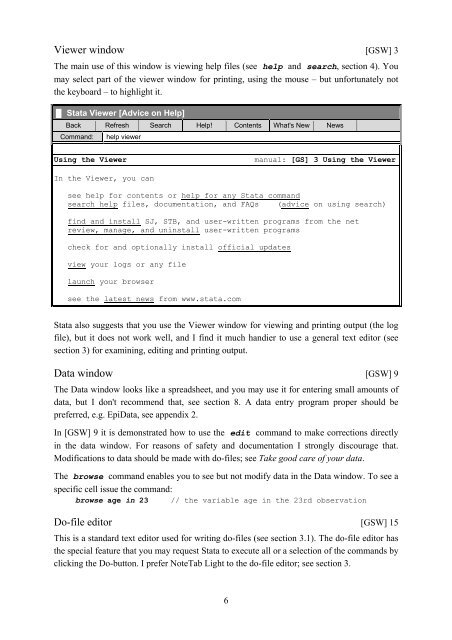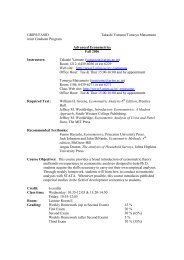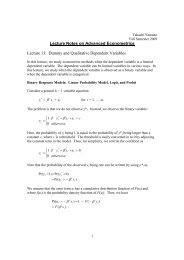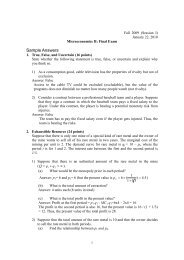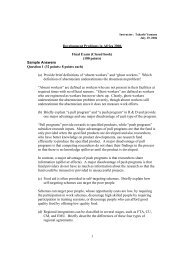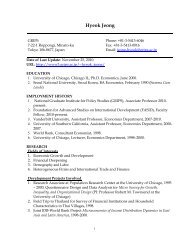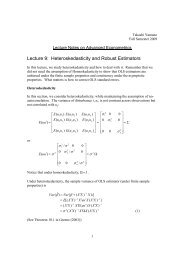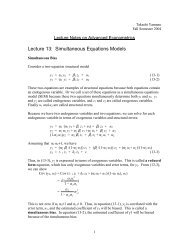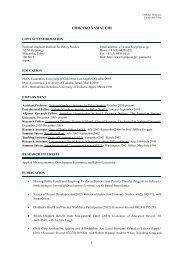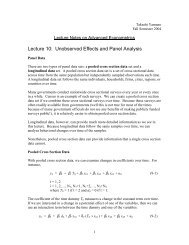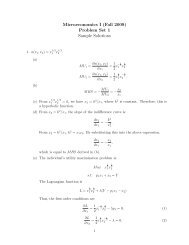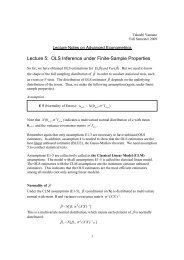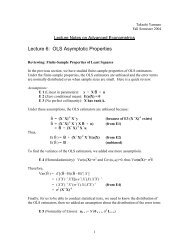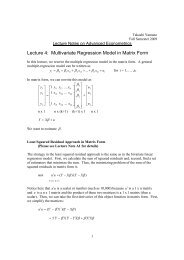Introduction to Stata 8 - (GRIPS
Introduction to Stata 8 - (GRIPS
Introduction to Stata 8 - (GRIPS
You also want an ePaper? Increase the reach of your titles
YUMPU automatically turns print PDFs into web optimized ePapers that Google loves.
Viewer window [GSW] 3<br />
The main use of this window is viewing help files (see help and search, section 4). You<br />
may select part of the viewer window for printing, using the mouse – but unfortunately not<br />
the keyboard – <strong>to</strong> highlight it.<br />
█ <strong>Stata</strong> Viewer [Advice on Help]<br />
Back Refresh Search Help! Contents What's New News<br />
Command: help viewer<br />
Using the Viewer manual: [GS] 3 Using the Viewer<br />
In the Viewer, you can<br />
see help for contents or help for any <strong>Stata</strong> command<br />
search help files, documentation, and FAQs (advice on using search)<br />
find and install SJ, STB, and user-written programs from the net<br />
review, manage, and uninstall user-written programs<br />
check for and optionally install official updates<br />
view your logs or any file<br />
launch your browser<br />
see the latest news from www.stata.com<br />
<strong>Stata</strong> also suggests that you use the Viewer window for viewing and printing output (the log<br />
file), but it does not work well, and I find it much handier <strong>to</strong> use a general text edi<strong>to</strong>r (see<br />
section 3) for examining, editing and printing output.<br />
Data window [GSW] 9<br />
The Data window looks like a spreadsheet, and you may use it for entering small amounts of<br />
data, but I don't recommend that, see section 8. A data entry program proper should be<br />
preferred, e.g. EpiData, see appendix 2.<br />
In [GSW] 9 it is demonstrated how <strong>to</strong> use the edit command <strong>to</strong> make corrections directly<br />
in the data window. For reasons of safety and documentation I strongly discourage that.<br />
Modifications <strong>to</strong> data should be made with do-files; see Take good care of your data.<br />
The browse command enables you <strong>to</strong> see but not modify data in the Data window. To see a<br />
specific cell issue the command:<br />
browse age in 23 // the variable age in the 23rd observation<br />
Do-file edi<strong>to</strong>r [GSW] 15<br />
This is a standard text edi<strong>to</strong>r used for writing do-files (see section 3.1). The do-file edi<strong>to</strong>r has<br />
the special feature that you may request <strong>Stata</strong> <strong>to</strong> execute all or a selection of the commands by<br />
clicking the Do-but<strong>to</strong>n. I prefer NoteTab Light <strong>to</strong> the do-file edi<strong>to</strong>r; see section 3.<br />
6