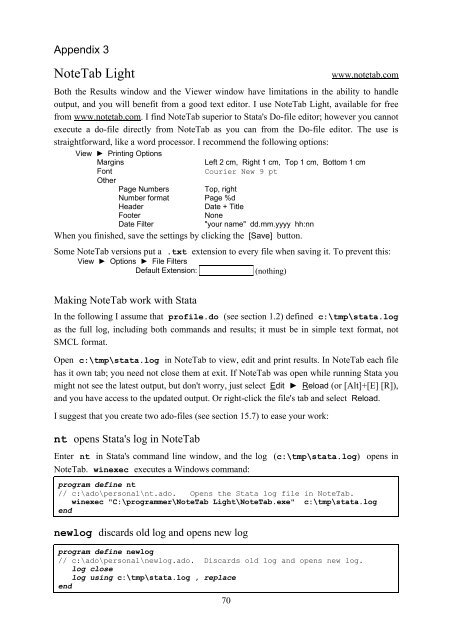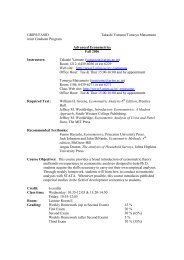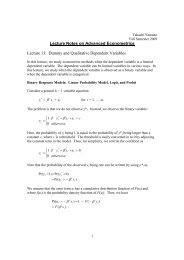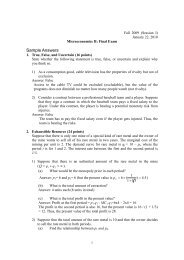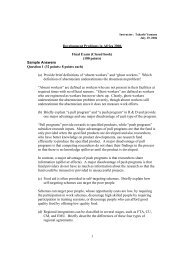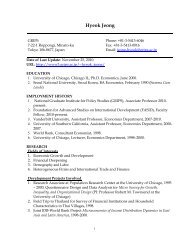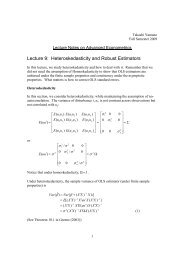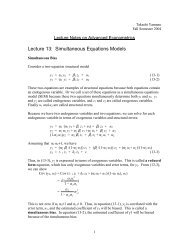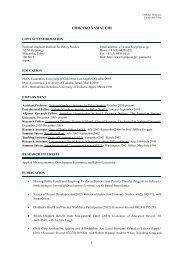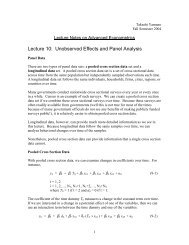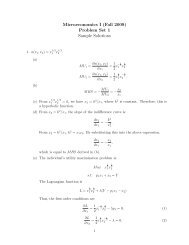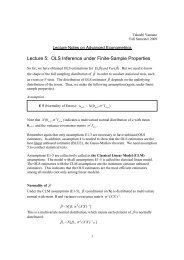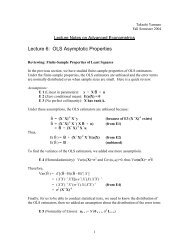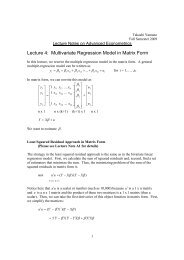Introduction to Stata 8 - (GRIPS
Introduction to Stata 8 - (GRIPS
Introduction to Stata 8 - (GRIPS
Create successful ePaper yourself
Turn your PDF publications into a flip-book with our unique Google optimized e-Paper software.
Appendix 3<br />
NoteTab Light www.notetab.com<br />
Both the Results window and the Viewer window have limitations in the ability <strong>to</strong> handle<br />
output, and you will benefit from a good text edi<strong>to</strong>r. I use NoteTab Light, available for free<br />
from www.notetab.com. I find NoteTab superior <strong>to</strong> <strong>Stata</strong>'s Do-file edi<strong>to</strong>r; however you cannot<br />
execute a do-file directly from NoteTab as you can from the Do-file edi<strong>to</strong>r. The use is<br />
straightforward, like a word processor. I recommend the following options:<br />
View ► Printing Options<br />
Margins<br />
Font<br />
Other<br />
Left 2 cm, Right 1 cm, Top 1 cm, Bot<strong>to</strong>m 1 cm<br />
Courier New 9 pt<br />
Page Numbers Top, right<br />
Number format Page %d<br />
Header Date + Title<br />
Footer<br />
Date Filter<br />
None<br />
"your name" dd.mm.yyyy hh:nn<br />
When<br />
you finished, save the settings by clicking the [Save] but<strong>to</strong>n.<br />
Some NoteTab versions put a .txt extension <strong>to</strong> every file when saving it. To prevent this:<br />
View ► Options ► File Filters<br />
Default Extension: (nothing)<br />
Making NoteTab work with <strong>Stata</strong><br />
In the following I assume that profile.do (see section 1.2) defined c:\tmp\stata.log<br />
as the full log, including both commands and results; it must be in simple text format, not<br />
SMCL format.<br />
Open c:\tmp\stata.log in NoteTab <strong>to</strong> view, edit and print results. In NoteTab each file<br />
has it own tab; you need not close them at exit. If NoteTab was open while running <strong>Stata</strong> you<br />
might not see the latest output, but don't worry, just select Edit ► Reload (or [Alt]+[E] [R]),<br />
and you have access <strong>to</strong> the updated output. Or right-click the file's tab and select Reload.<br />
I suggest that you create two ado-files (see section 15.7) <strong>to</strong> ease your work:<br />
nt opens <strong>Stata</strong>'s log in NoteTab<br />
Enter nt in <strong>Stata</strong>'s command line window, and the log (c:\tmp\stata.log) opens in<br />
NoteTab. winexec executes a Windows command:<br />
program define nt<br />
// c:\ado\personal\nt.ado. Opens the <strong>Stata</strong> log file in NoteTab.<br />
winexec "C:\programmer\NoteTab Light\NoteTab.exe" c:\tmp\stata.log<br />
end<br />
newlog discards old log and opens new log<br />
program define newlog<br />
// c:\ado\personal\newlog.ado. Discards old log and opens new log.<br />
log close<br />
log using c:\tmp\stata.log , replace<br />
end<br />
70