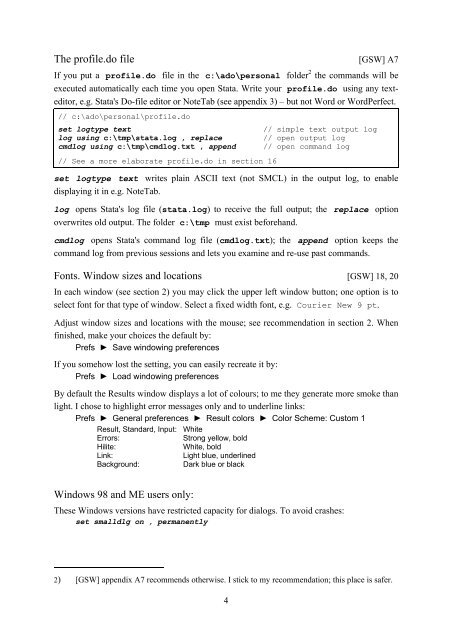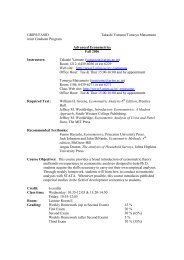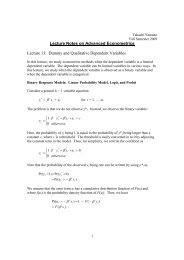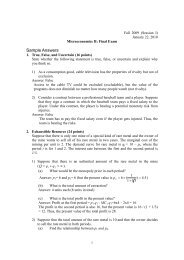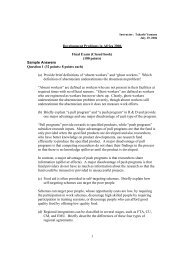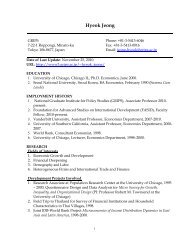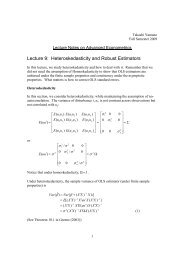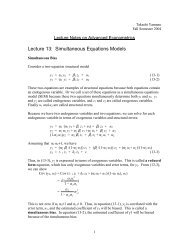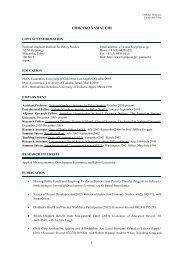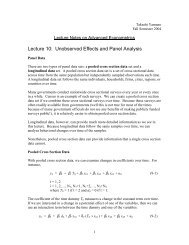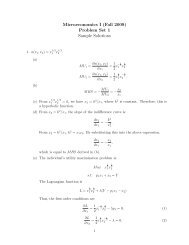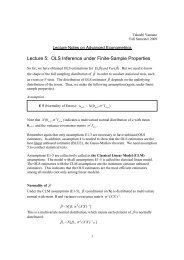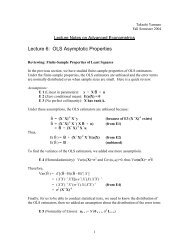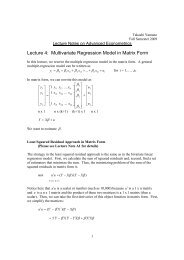Introduction to Stata 8 - (GRIPS
Introduction to Stata 8 - (GRIPS
Introduction to Stata 8 - (GRIPS
Create successful ePaper yourself
Turn your PDF publications into a flip-book with our unique Google optimized e-Paper software.
The profile.do file [GSW] A7<br />
If you put a profile.do file in the c:\ado\personal folder 2 the commands will be<br />
executed au<strong>to</strong>matically each time you open <strong>Stata</strong>. Write your profile.do using any textedi<strong>to</strong>r,<br />
e.g. <strong>Stata</strong>'s Do-file edi<strong>to</strong>r or NoteTab (see appendix 3) – but not Word or WordPerfect.<br />
/ / c:\ado\personal\profile.do<br />
set logtype text // simple text output log<br />
log using c:\tmp\stata.log , replace // open output log<br />
cmdlog using c:\tmp\cmdlog.txt , append // open command log<br />
// See a more elaborate profile.do in section 16<br />
set logtype text writes plain ASCII text (not SMCL) in the output log, <strong>to</strong> enable<br />
displaying it in e.g. NoteTab.<br />
log opens <strong>Stata</strong>'s log file (stata.log) <strong>to</strong> receive the full output; the replace option<br />
overwrites old output. The folder c:\tmp must exist beforehand.<br />
cmdlog opens <strong>Stata</strong>'s command log file (cmdlog.txt); the append option keeps the<br />
command log from previous sessions and lets you examine and re-use past commands.<br />
Fonts. Window sizes and locations [GSW] 18, 20<br />
In each window (see section 2) you may click the upper left window but<strong>to</strong>n; one option is <strong>to</strong><br />
select font for that type of window. Select a fixed width font, e.g. Courier New 9 pt.<br />
Adjust window sizes and locations with the mouse; see recommendation in section 2. When<br />
finished, make your choices the default by:<br />
Prefs ► Save windowing preferences<br />
If you somehow lost the setting, you can easily recreate it by:<br />
Prefs ► Load windowing preferences<br />
By default the Results window displays a lot of colours; <strong>to</strong> me they generate more smoke than<br />
light. I chose <strong>to</strong> highlight error messages only and <strong>to</strong> underline links:<br />
Prefs ► General preferences ► Result colors ► Color Scheme: Cus<strong>to</strong>m 1<br />
Result, Standard, Input: White<br />
Errors: Strong yellow, bold<br />
Hilite: White, bold<br />
Link: Light blue, underlined<br />
Background: Dark blue or black<br />
Windows 98 and ME users only:<br />
These Windows versions have restricted capacity for dialogs. To avoid crashes:<br />
set smalldlg on , permanently<br />
2) [GSW] appendix A7 recommends otherwise. I stick <strong>to</strong> my recommendation; this place is safer.<br />
4