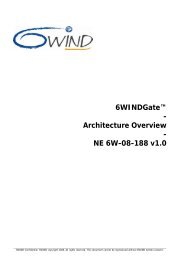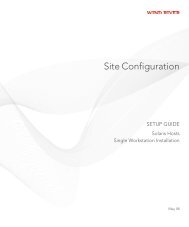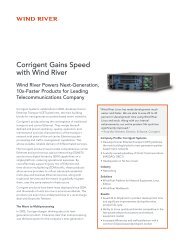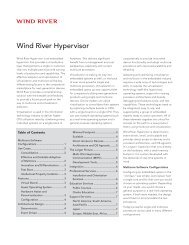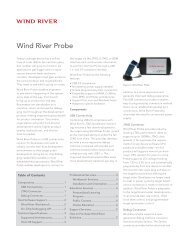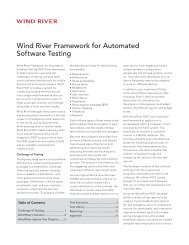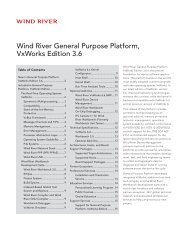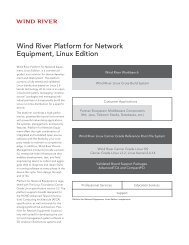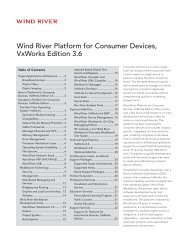Download PDF - Wind River
Download PDF - Wind River
Download PDF - Wind River
Create successful ePaper yourself
Turn your PDF publications into a flip-book with our unique Google optimized e-Paper software.
<strong>Wind</strong> <strong>River</strong> Product Installation and Licensing<br />
Developer's Guide, 2.2<br />
8<br />
Figure 3-1 Sample License Administrator Essentials Sheet<br />
2. Go to http://www.windriver.com/licensing.<br />
3. Check the list of products that can be activated from this site to be sure your<br />
product appears here. If it appears in the list, click Login.<br />
NOTE: Some older products cannot be activated from the licensing Web site;<br />
to activate those products, see the installation information that was included<br />
with the products. If you do not have access to installation instructions for an<br />
older product, contact <strong>Wind</strong> <strong>River</strong> Customer Support or e-mail to<br />
license@windriver.com.<br />
4. Log in to the site:<br />
■ If you already have a <strong>Wind</strong> <strong>River</strong> User ID and Password (for example<br />
because you previously logged in to this site or the <strong>Wind</strong> <strong>River</strong> support<br />
site), type them and click Login.<br />
or<br />
■ If you are not yet a registered user on any <strong>Wind</strong> <strong>River</strong> site, click<br />
Register for a User ID and Password. Type your user profile information,<br />
including your license number from the License Administrator Essentials or<br />
the Developer Essentials sheet. Type a password, confirm it, then click<br />
Submit.