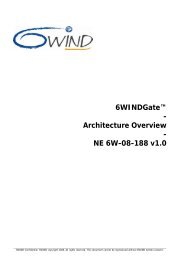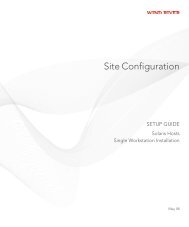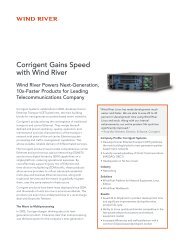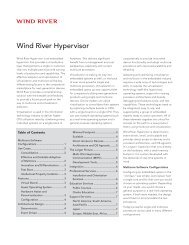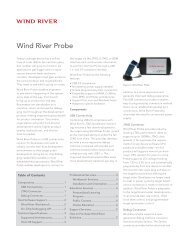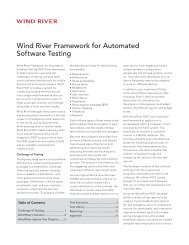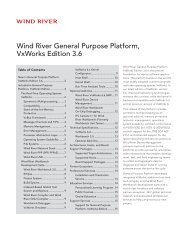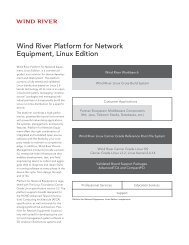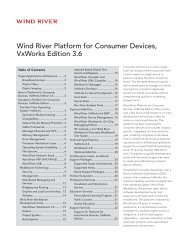Download PDF - Wind River
Download PDF - Wind River
Download PDF - Wind River
You also want an ePaper? Increase the reach of your titles
YUMPU automatically turns print PDFs into web optimized ePapers that Google loves.
<strong>Wind</strong> <strong>River</strong> Product Installation and Licensing<br />
Developer's Guide, 2.2<br />
Floating License<br />
Named-User License<br />
4<br />
Floating licenses allow you to share a pool of license seats among a group of users.<br />
For example, suppose 30 developers use <strong>Wind</strong> <strong>River</strong> Workbench, but only ten<br />
copies of Workbench are running at any given time. In this scenario, you only<br />
require ten floating license seats of Workbench. When all ten seats are allocated, no<br />
other instances of Workbench can start. 1<br />
Your organization buys a specific number of seats for each product, and when they<br />
are all in use, no other developers can use that product until someone else finishes.<br />
The development workstation must be connected to the network to request a license<br />
from the license server.<br />
Named-user licenses are development seats that are licensed to a specific user. The<br />
software seat (including development tools, OS, and middleware) can be used<br />
only by the designated user from one computer at a time.<br />
This kind of license cannot “float” among different users, and cannot “straddle”<br />
computers. That is, it does not allow a single user to run the software on different<br />
computers simultaneously.<br />
For example, in the foo_NU workgroup there are two named-user license seats.<br />
The designated users of these seats are userA and userB. userA can run<br />
<strong>Wind</strong> <strong>River</strong> Workbench on an office PC, then move to a lab workstation and run<br />
Workbench again. However, in doing this, userA is occupying both named-user<br />
licenses. Therefore, when userB tries to run <strong>Wind</strong> <strong>River</strong> Workbench, requiring a<br />
third seat, his license request is denied, and he cannot use the product. 1<br />
To avoid license conflicts such as this, the license administrator can configure the<br />
options file to restrict license usage by user, group, or product.<br />
For this license type, the development workstation must be connected to the same<br />
subnet as the license server.<br />
2.2 Overview of Licensing and Installation Tasks for Workstations<br />
To run a license-managed product, each development host must have its own<br />
license file, obtained from the <strong>Wind</strong> <strong>River</strong> licensing Web site. Licensing tasks can<br />
be completed either before or after installation tasks. You must complete the<br />
following tasks before you can run license-managed <strong>Wind</strong> <strong>River</strong> products.<br />
Step 1: Obtain a Product Activation file for your workstation.<br />
Log in to the <strong>Wind</strong> <strong>River</strong> licensing Web site, add a development computer to your<br />
account, and generate a Product Activation file. For detailed information, see<br />
3. Obtaining Node-Locked Workstation Licenses.<br />
1. Under certain conditions, Workbench can be used without consuming a license seat. For<br />
details, see the <strong>Wind</strong> <strong>River</strong> Workbench User’s Guide.