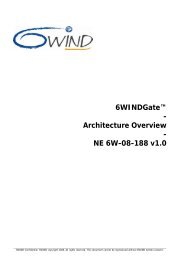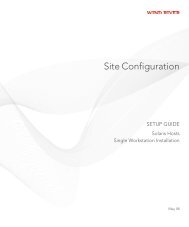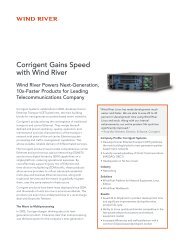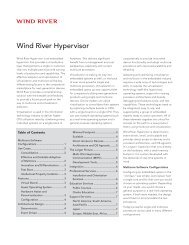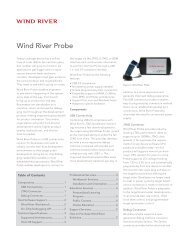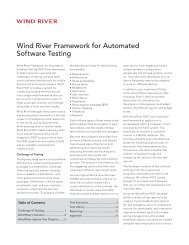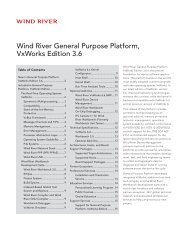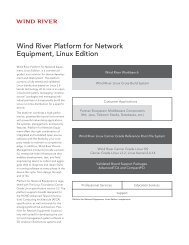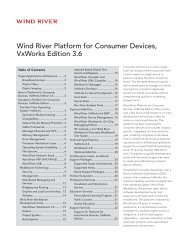Download PDF - Wind River
Download PDF - Wind River
Download PDF - Wind River
You also want an ePaper? Increase the reach of your titles
YUMPU automatically turns print PDFs into web optimized ePapers that Google loves.
<strong>Wind</strong> <strong>River</strong> Product Installation and Licensing<br />
Developer's Guide, 2.2<br />
5.3 Applying Software Patches<br />
22<br />
A software patch typically fixes one feature or adds or replaces a small number of<br />
files in your existing installation. To install a patch, first download it, then run the<br />
Maintenance Tool to install it.<br />
Before installing new products, you must exit any <strong>Wind</strong> <strong>River</strong> programs or tools<br />
that may be running, including the <strong>Wind</strong> <strong>River</strong> registry.<br />
NOTE: Before applying a patch, close all <strong>Wind</strong> <strong>River</strong> products. In particular, you<br />
must close <strong>Wind</strong> <strong>River</strong> Workbench and the <strong>Wind</strong> <strong>River</strong> Registry.<br />
! CAUTION: Take care in applying patches. Because patches are likely to overwrite<br />
files in your existing product installation, are not separately removable, and<br />
because combinations of different patches are not necessarily verified together,<br />
applying patches can break your installation.<br />
<strong>Wind</strong> <strong>River</strong> strongly recommends you consider carefully before installing patches.<br />
Read the installation instructions for each patch thoroughly. Contact <strong>Wind</strong> <strong>River</strong><br />
Customer Support if you are unsure of the stability of a particular combination of<br />
patches.<br />
To install a patch, do the following:<br />
1. Log in to the <strong>Wind</strong> <strong>River</strong> online support Web site:<br />
http://www.windriver.com/support<br />
2. Select the <strong>Download</strong>s tab, then use the filter fields to find available patches for<br />
your product.<br />
3. Unzip the patch’s zip file into your installDir/updates directory.<br />
4. Launch the Maintenance Tool as described in 5.1.1 Launching the Maintenance<br />
Tool, p.19.<br />
Alternatively, you can install a patch in command-line mode. For details, see<br />
4.3 Command-Line Installation, p.16.<br />
5. On the Choose Installation Type screen, select Patch and click Next.<br />
On the next screen, the installer program displays any patches you have<br />
downloaded and placed in the installDir/updates directory.<br />
In the patch list, you can perform the following actions:<br />
■ Select a patch to install.<br />
■ Repair a patch, if it is already installed.<br />
If there are no patches in the installDir/updates directory, you can click Back<br />
to perform another task in the Maintenance Tool, or Cancel to close the<br />
installer program.<br />
6. Select the patches you want to install or repair, and click Install.<br />
When the installation is complete, click Finish.