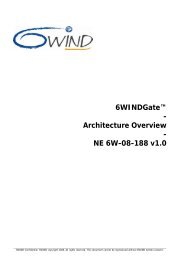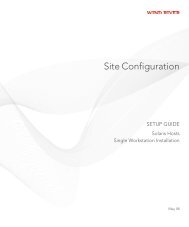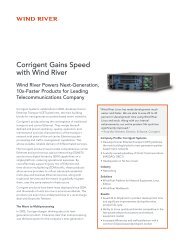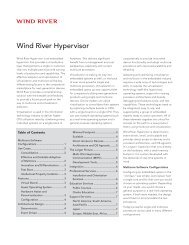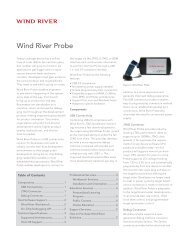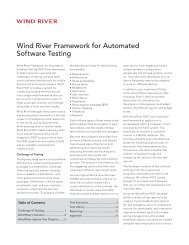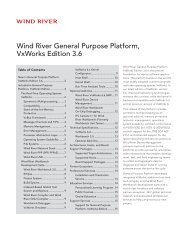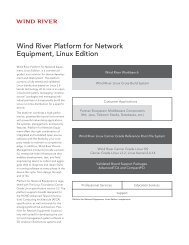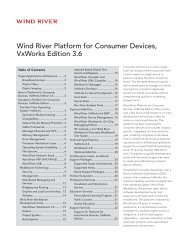Download PDF - Wind River
Download PDF - Wind River
Download PDF - Wind River
Create successful ePaper yourself
Turn your PDF publications into a flip-book with our unique Google optimized e-Paper software.
<strong>Wind</strong> <strong>River</strong> Product Installation and Licensing<br />
Developer's Guide, 2.2<br />
4.3 Command-Line Installation<br />
16<br />
The <strong>Wind</strong> <strong>River</strong> installer GUI can be launched from a command line. To install<br />
products in non-GUI mode, run the version of the setup program appropriate to<br />
your host OS, with the -silent option. 1<br />
Table 4-1 shows the complete list of options for the setup command.<br />
Table 4-1 Options for the setup Command<br />
Option Description<br />
-archs archsToInstall The computer architectures for which to<br />
install. The allowed values for<br />
archsToInstall are<br />
■ all<br />
■ 68K<br />
■ ARM<br />
■ ColdFire<br />
■ Intel<br />
■ M32R<br />
■ M-CORE<br />
■ MIPS<br />
■ PowerPC<br />
■ SPARC<br />
■ SuperH<br />
■ TriCore<br />
■ XScale<br />
-help Print this help.<br />
If you do not specify an architecture or<br />
architectures with the -archs option,<br />
your installation will include everything<br />
that the installation key enables,<br />
including all BSPs present on the<br />
product media.<br />
To specify multiple architectures,<br />
separate the values by a comma.<br />
-hosts hostType The host OS you are installing for. The<br />
allowed values for hostType are<br />
■ all<br />
■ solaris<br />
■ x86-linux2<br />
■ x86-win32<br />
To specify multiple host OSes, separate<br />
the values by a comma.<br />
1. On <strong>Wind</strong>ows, <strong>Wind</strong> <strong>River</strong> recommends you use cmd.exe. On Linux and Solaris, you can use<br />
any shell variant.