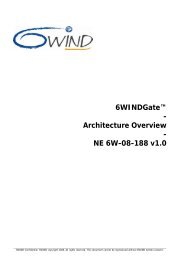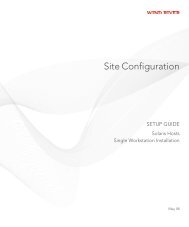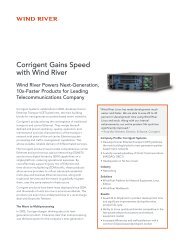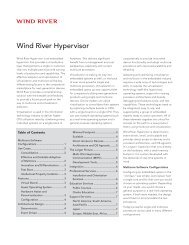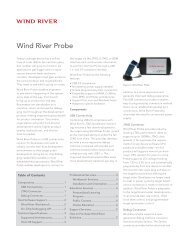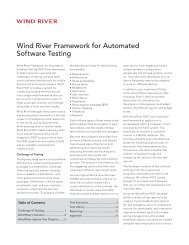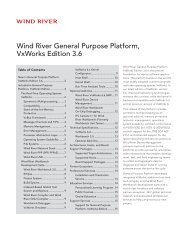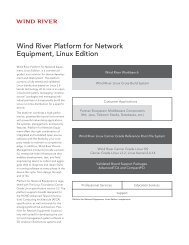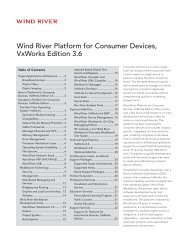Download PDF - Wind River
Download PDF - Wind River
Download PDF - Wind River
Create successful ePaper yourself
Turn your PDF publications into a flip-book with our unique Google optimized e-Paper software.
<strong>Wind</strong> <strong>River</strong> Product Installation and Licensing<br />
Developer's Guide, 2.2<br />
7.3 Initiating Borrowing<br />
30<br />
information on permanent and temporary activation, see 6. Permanently Activating<br />
a Temporary License.<br />
To borrow a license for a <strong>Wind</strong> <strong>River</strong> product, you must do the following:<br />
1. Ensure that your administrator has set up your development workstation for<br />
borrowing.<br />
2. Keep the workstation connected to the network (with access to the license<br />
server) while initiating borrowing.<br />
7.3.1 Borrowing by Running the Application<br />
7.3.2 Disconnect from the Network<br />
Once the workstation has been configured for borrowing, work with your<br />
administrator to determine a new borrow period; then run the license-managed<br />
product.<br />
The license will be borrowed, and will remain allocated until the return date you<br />
specified, even if you reconnect to the network before the borrow return date.<br />
The steps in 7.3 Initiating Borrowing, p.30, can be repeated for any number of<br />
borrow periods and features. Once this is complete, you can disconnect the<br />
development workstation from the network.