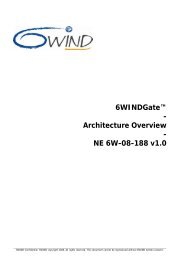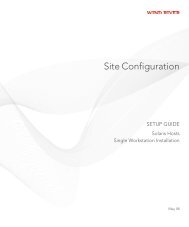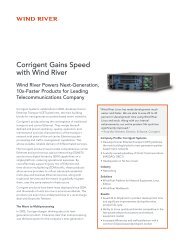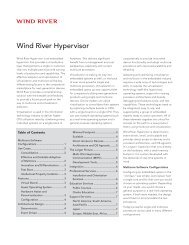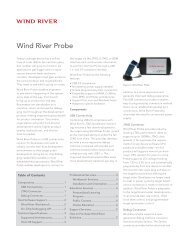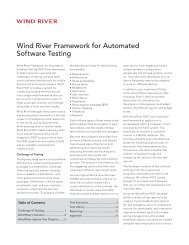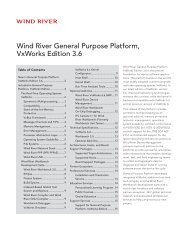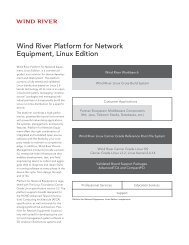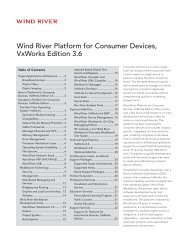Download PDF - Wind River
Download PDF - Wind River
Download PDF - Wind River
Create successful ePaper yourself
Turn your PDF publications into a flip-book with our unique Google optimized e-Paper software.
<strong>Wind</strong> <strong>River</strong> Product Installation and Licensing<br />
Developer's Guide, 2.2<br />
Locating a Specific BSP<br />
5.4.3 <strong>Download</strong>ing and Installing a BSP<br />
The BSP <strong>Download</strong> Page<br />
Installing a BSP with the Maintenance Tool<br />
24<br />
From the BSP main page, you can choose to locate a specific BSP by:<br />
Architecture<br />
This is the generic processor family to which the desired CPU belongs. For<br />
example, ARM or PowerPC. If you know the architecture family for your<br />
development processor, use this category.<br />
Hardware Vendor<br />
This is a list of hardware vendors for the development boards that are<br />
supported by the <strong>Wind</strong> <strong>River</strong> BSPs. If you know the manufacturer of the<br />
development board for the BSP you wish to use, use this category.<br />
NOTE: This category is organized by hardware development board vendors,<br />
not by processor manufacturer. In many cases, the CPU manufacturer is not<br />
the board vendor.<br />
Market<br />
This is the general market targeted by the development board or processor.<br />
For example, processors that are targeted for use in medical equipment are<br />
grouped into one category while processors targeted for the automotive<br />
market are grouped into that category.<br />
Platform<br />
This is a list of available <strong>Wind</strong> <strong>River</strong> products that include BSP support. You<br />
can use this category to see a list of all BSPs available for your specific<br />
<strong>Wind</strong> <strong>River</strong> product and version.<br />
This section provides detailed instructions for downloading and installing BSPs<br />
for products from <strong>Wind</strong> <strong>River</strong> Workbench 3.0 forward.<br />
Once you have located your desired BSP, you must download and install the<br />
associated .zip file. To get to the download page, find the correct entry in the BSP<br />
list and click More (this button appears at the far right end of the specific BSP entry<br />
line). This link brings you to the BSP technical details page.<br />
If a version of the BSP is available for download, a link to a downloadable .zip file<br />
appears at the top of the page under the BSP Sales Contact field. Certain BSPs are<br />
only available as part of a product distribution. If this is the case, the Product<br />
Availability field indicates that the BSP is available on CD-ROM (or DVD-ROM).<br />
If you do not have the product CD (or DVD) for the BSP, contact <strong>Wind</strong> <strong>River</strong><br />
Customer Support for assistance.<br />
BSPs are generated as patches to an installed product. Therefore, the installation<br />
process for a BSP is the same as for a patch. For installation instructions, see<br />
5.3 Applying Software Patches, p.22.