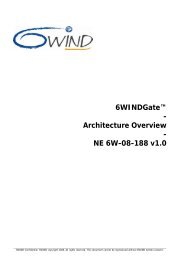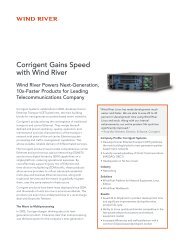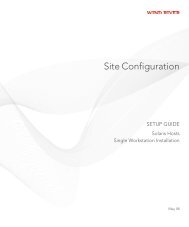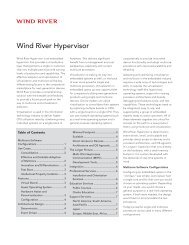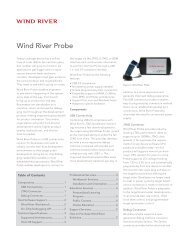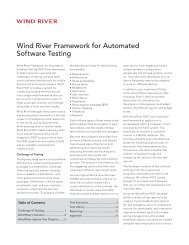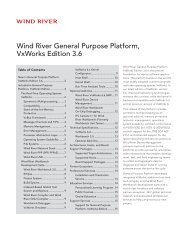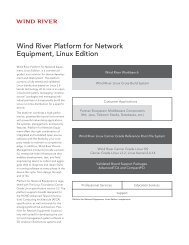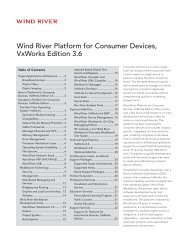Download PDF - Wind River
Download PDF - Wind River
Download PDF - Wind River
Create successful ePaper yourself
Turn your PDF publications into a flip-book with our unique Google optimized e-Paper software.
<strong>Wind</strong> <strong>River</strong> Product Installation and Licensing<br />
Developer's Guide, 2.2<br />
6.2.1 Permanent Activation with a License File<br />
28<br />
The easiest (and recommended) way to activate temporary licenses is to obtain a<br />
license file.<br />
1. Follow the instructions in 3. Obtaining Node-Locked Workstation Licenses to<br />
create the appropriate license file(s).<br />
2. Name the new file WRSLicense.lic.<br />
3. Copy the file into the installdir/license directory of the development<br />
workstation.<br />
6.2.2 Setting an Environment Variable to Access a License Server<br />
6.2.3 Reinstalling the Product<br />
NOTE: Each node-locked development workstation requires a separate license file,<br />
generated using that workstation’s host ID.<br />
The second way to permanently activate temporary licenses is to set an<br />
environment variable to point to a license server.<br />
NOTE: In order to use this method, your license administrator must first obtain a<br />
server license file and install a license server.<br />
1. Create an environment variable on the workstation called<br />
WRSD_LICENSE_FILE.<br />
2. Set the value of this variable to the port@servername indicated in the SERVER<br />
line of the product activation file you downloaded from the licensing Web site.<br />
For example, the SERVER line may look like the following:<br />
SERVER jupiter hostID 27000<br />
In this example, the server name is jupiter and the port number is 27000, so you<br />
would set the variable to 27000@jupiter.<br />
Once the variable is set, this permanently activates the temporary licenses.<br />
When you go from temporary to permanent activation, you do not typically need<br />
to remove and then reinstall the product. However, if you do reinstall, note that<br />
the uninstallation process does not remove the license file. You must remove the<br />
old license file manually, by navigating to the installDir/license directory and<br />
deleting the file, usually named WRSLicense.lic.