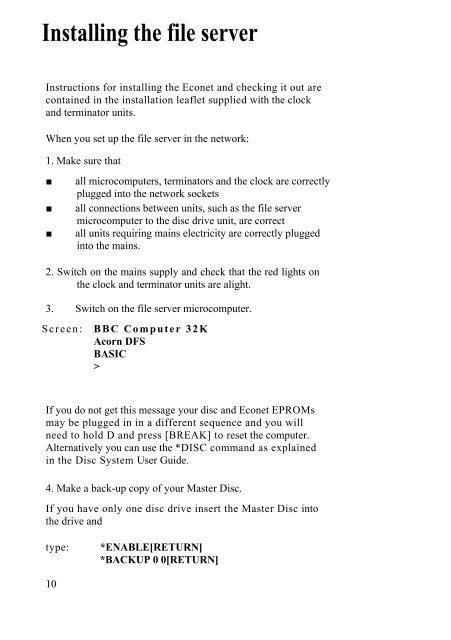Acorn Econet Level 1 file server Manager's Guide
Acorn Econet Level 1 file server Manager's Guide
Acorn Econet Level 1 file server Manager's Guide
Create successful ePaper yourself
Turn your PDF publications into a flip-book with our unique Google optimized e-Paper software.
Installing the <strong>file</strong> <strong>server</strong><br />
Instructions for installing the <strong>Econet</strong> and checking it out are<br />
contained in the installation leaflet supplied with the clock<br />
and terminator units.<br />
When you set up the <strong>file</strong> <strong>server</strong> in the network:<br />
1. Make sure that<br />
■ all microcomputers, terminators and the clock are correctly<br />
plugged into the network sockets<br />
■ all connections between units, such as the <strong>file</strong> <strong>server</strong><br />
microcomputer to the disc drive unit, are correct<br />
■ all units requiring mains electricity are correctly plugged<br />
into the mains.<br />
2. Switch on the mains supply and check that the red lights on<br />
the clock and terminator units are alight.<br />
3. Switch on the <strong>file</strong> <strong>server</strong> microcomputer.<br />
Screen: BBC Computer 32K<br />
<strong>Acorn</strong> DFS<br />
BASIC<br />
><br />
If you do not get this message your disc and <strong>Econet</strong> EPROMs<br />
may be plugged in in a different sequence and you will<br />
need to hold D and press [BREAK] to reset the computer.<br />
Alternatively you can use the *DISC command as explained<br />
in the Disc System User <strong>Guide</strong>.<br />
4. Make a back-up copy of your Master Disc.<br />
If you have only one disc drive insert the Master Disc into<br />
the drive and<br />
type: *ENABLE[RETURN]<br />
*BACKUP 0 0[RETURN]<br />
10